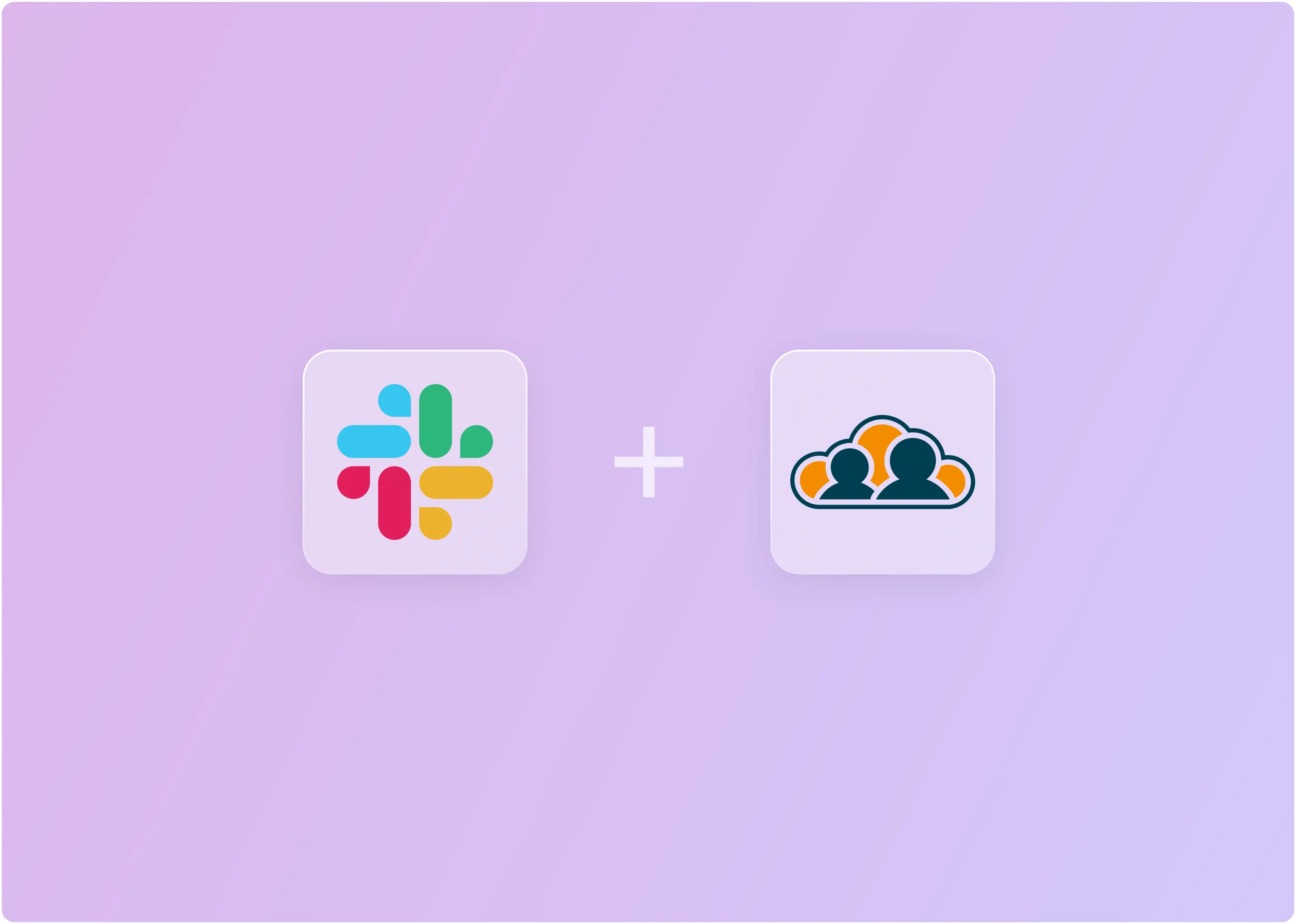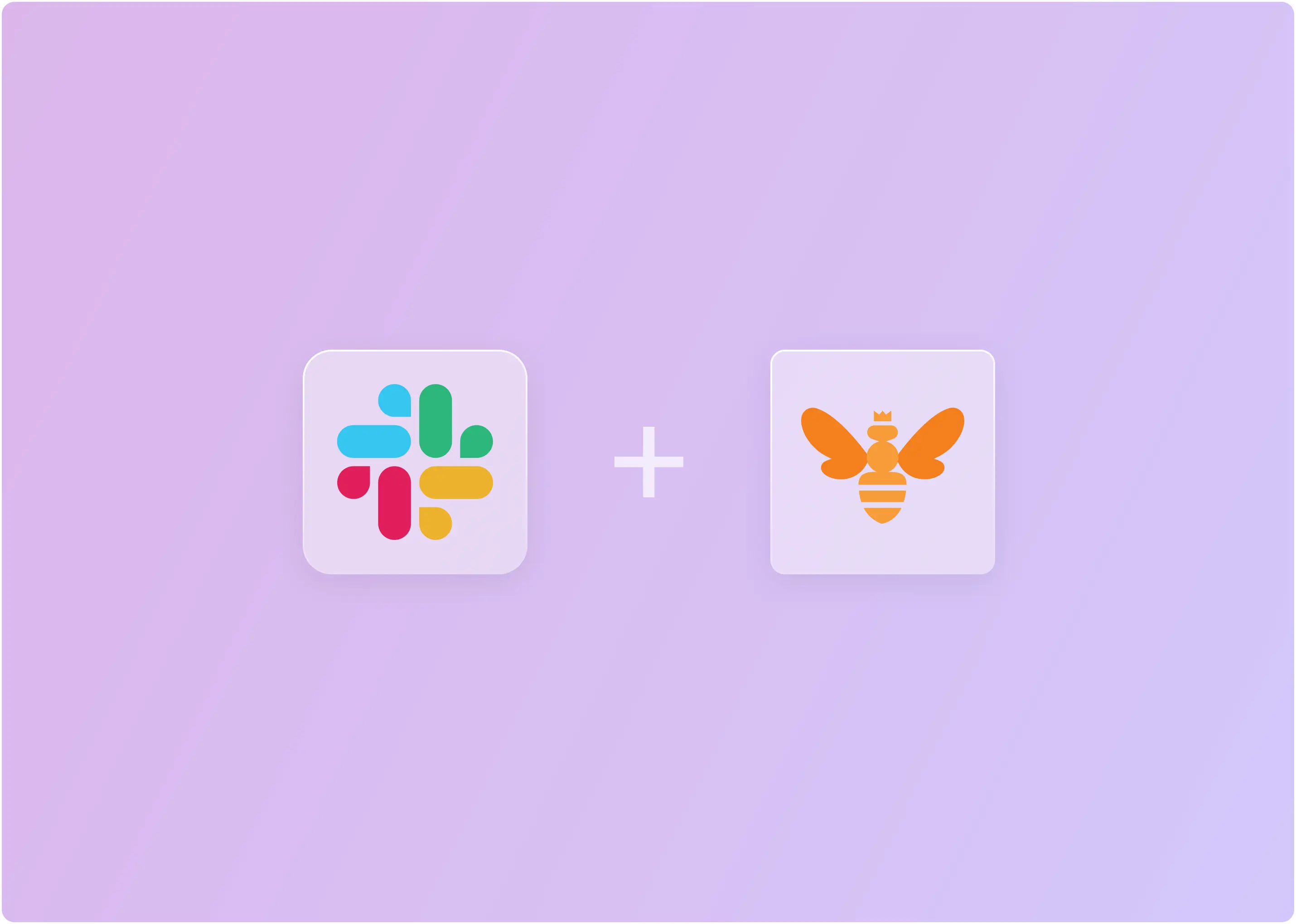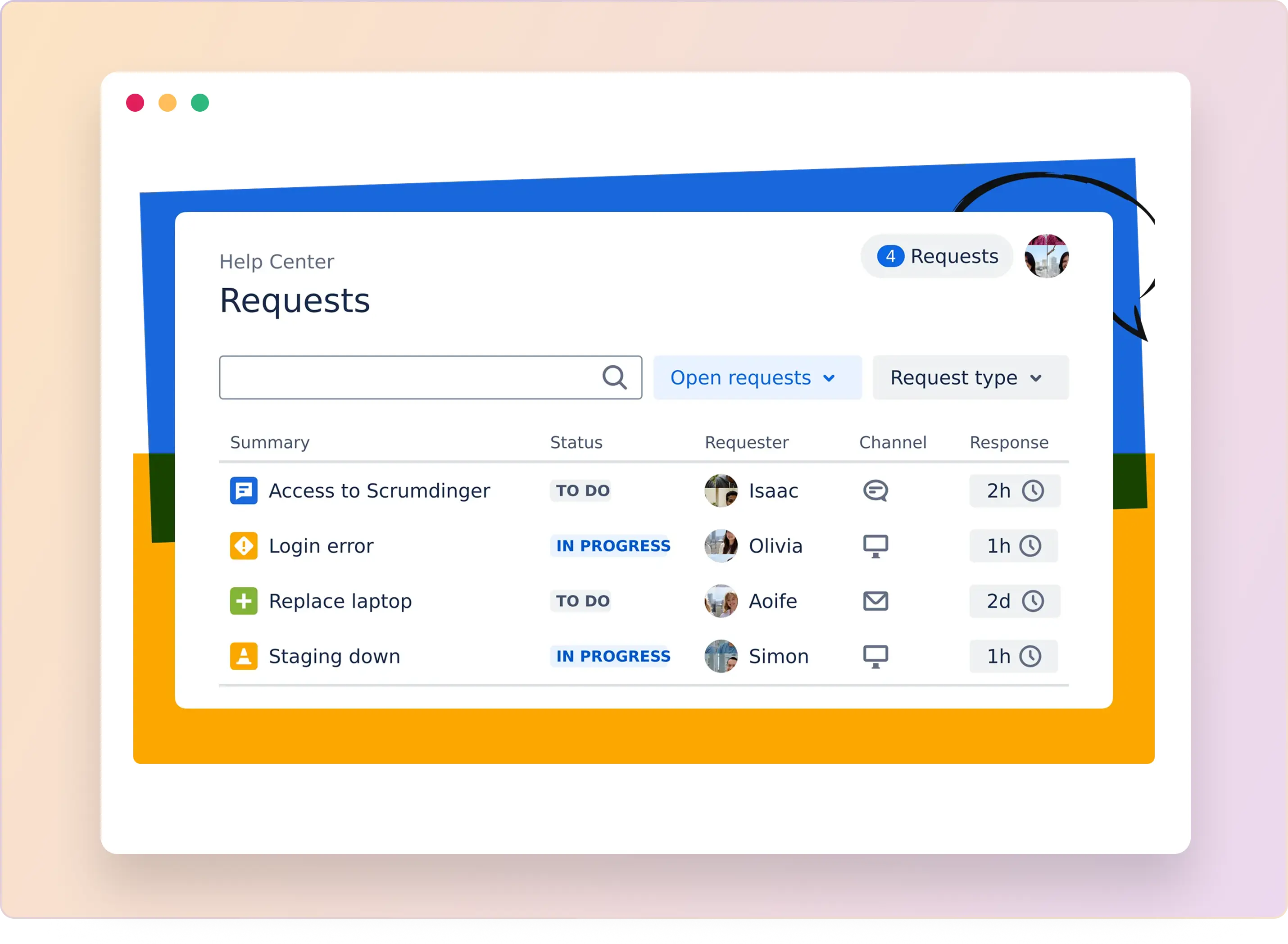Most posts about IT security tools start the same way: “IT is harder than ever, and here’s why you need another platform.”
That pitch always felt backwards to us. The last thing overworked IT teams need is yet another dashboard to babysit. We’ve seen too many teams lose hours every week context-switching between Okta, JumpCloud, Google Admin, device consoles, and ticketing tools—only to miss something critical because the alert popped up in the wrong place.
What we’ve learned: the real win isn’t “more tools.” It’s fewer places to think. When everything happens inside the system your team already lives in—Slack—you remove friction instead of adding it. Suddenly, approving access, locking an account, or handling a security incident isn’t a multi-tab sprint; it’s a one-click action inside the same thread where the issue surfaced.
That’s the shift the JumpCloud Slack integration could enable. But does it? In this post, we’ll show you how the base JumpCloud integration works, what you can automate, and how ClearFeed makes the integration even sharper.
TL;DR
- JumpCloud’s Slack integration allows IT teams to manage user identities, devices, and security alerts directly within Slack.
- It accelerates responses to security events and simplifies user lifecycle management, eliminating the need to switch platforms.
- However, it does not offer the ability to execute JumpCloud commands from Slack. Neither does it offer the ability to natively send notifications to Slack, with native support limited to Email.
- ClearFeed fills this gap, allowing IT teams to perform operations on JumpCloud from within Slack, whether manually or automatically, or in response to user queries on Slack.
- It also allows admins to convert JumpCloud alerts into lightweight tickets in Slack, which can be closed after investigation and resolution.
- Using JumpCloud with ClearFeed bridges the silo between Slack and JumpCloud, allowing administrators to use Slack as the hub for all operations.
Why Should You Integrate JumpCloud With Slack?
Most IT teams lose time switching dashboards when they should be locking accounts or wiping devices. Connecting JumpCloud to Slack cuts that delay.
- Respond to Security Events Instantly: Failed logins, skipped MFA, or suspicious devices trigger real-time alerts in Slack. Admins can lock accounts, reset passwords, or force MFA resets—without leaving Slack.
- Manage the User Lifecycle: Onboard, offboard, reset passwords, or suspend compromised accounts directly in Slack. Routine tasks are faster; complex role setups still live in JumpCloud.
- Secure Devices Anywhere: Lost laptop? Run compliance checks, lock, wipe, or push updates remotely—straight from Slack.
- Automate Everyday Tasks: Pair JumpCloud events with Slack to handle provisioning, deprovisioning, compliance updates, and group assignments automatically.
- Coordinate Faster on Incidents: Alerts, actions, and conversations stay in one place. Everyone sees updates in real time, making incident response faster and more accountable.
How to Set Up native JumpCloud Slack Integration?
You can connect JumpCloud with Slack in three easy ways: native integration, webhooks, or third-party tools. Here, we’ll walk you through the native integration method, which can be set up in a few minutes.
Just make sure you’re on a Slack Business+ or Enterprise Grid plan, since SSO (Single Sign-On) and SCIM provisioning are only supported on these tiers.
Also, note that the integration uses SSO, SAML (for secure authentication), and SCIM (for automated user provisioning). These protocols ensure safe access and smooth user management between JumpCloud and Slack.
Here’s how to get it up and running:
Step 1: Add Slack as an SSO App in JumpCloud
- Log in to your JumpCloud Admin Portal.
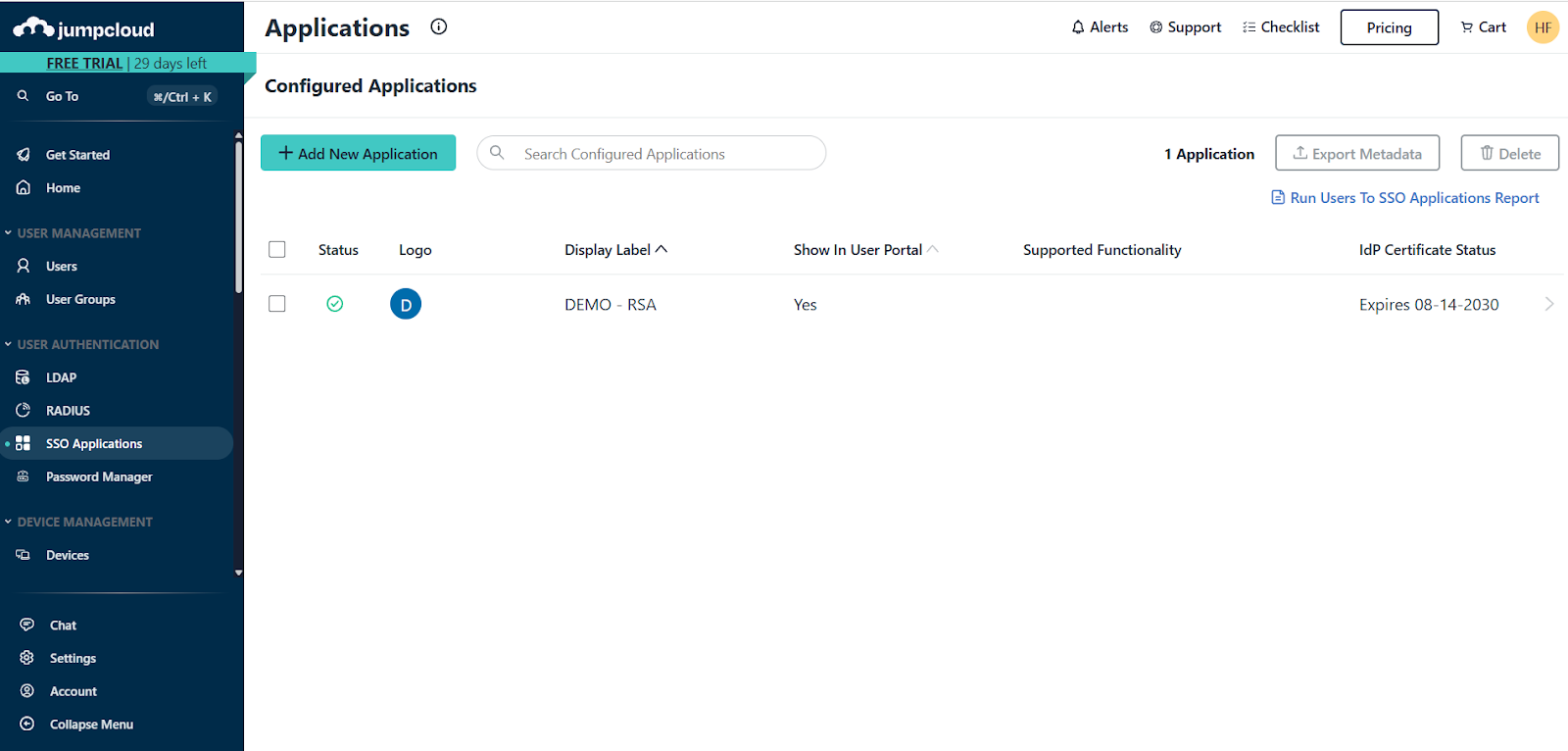
- Go to User Authentication → SSO Applications → + Add New Application.
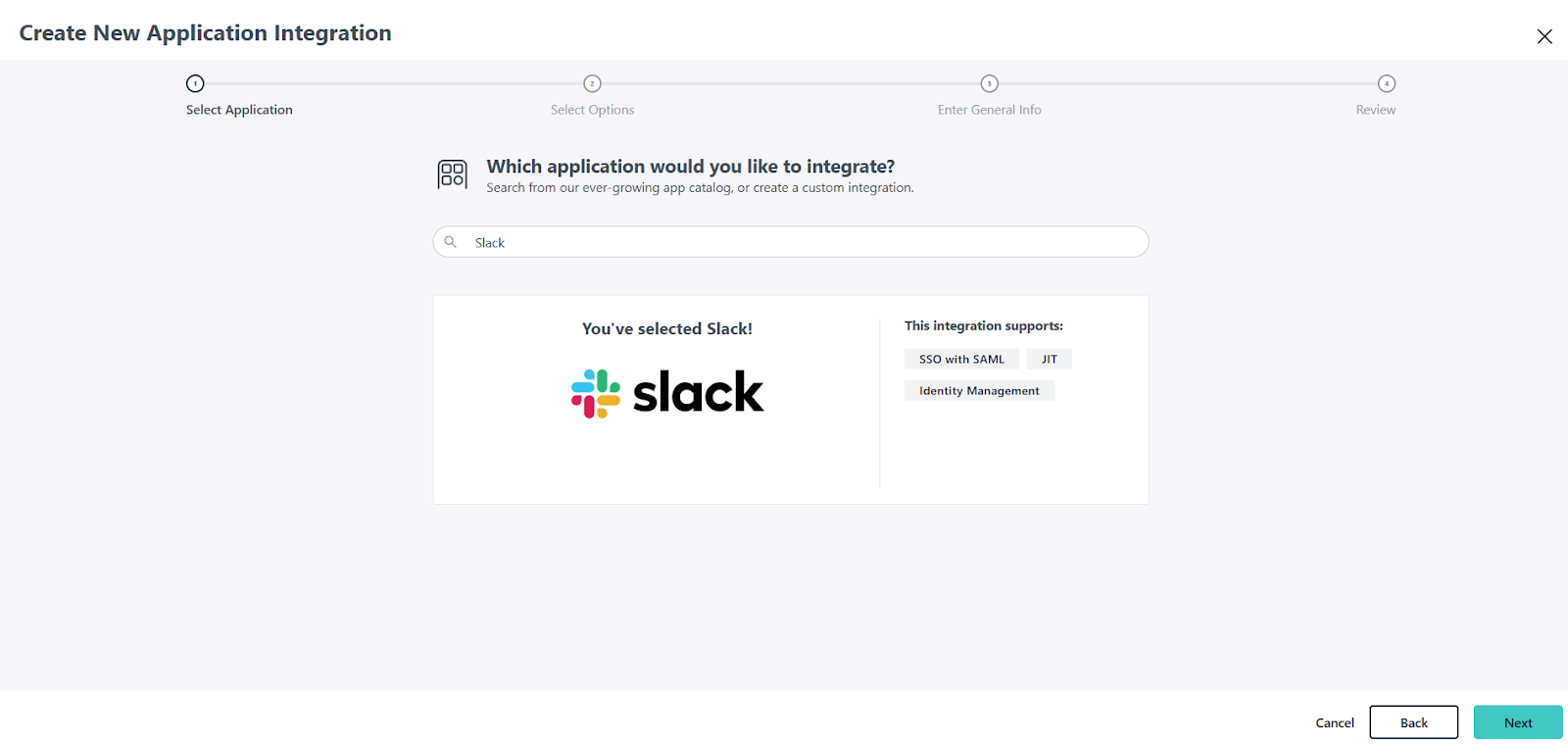
- Search for Slack, select it. You will be asked to enter basic details, such as display label and enabled features (e.g., SSO with SAML, User Import - Identity Management), and then save the settings. This will take you to the next step, where you can further configure the integration.
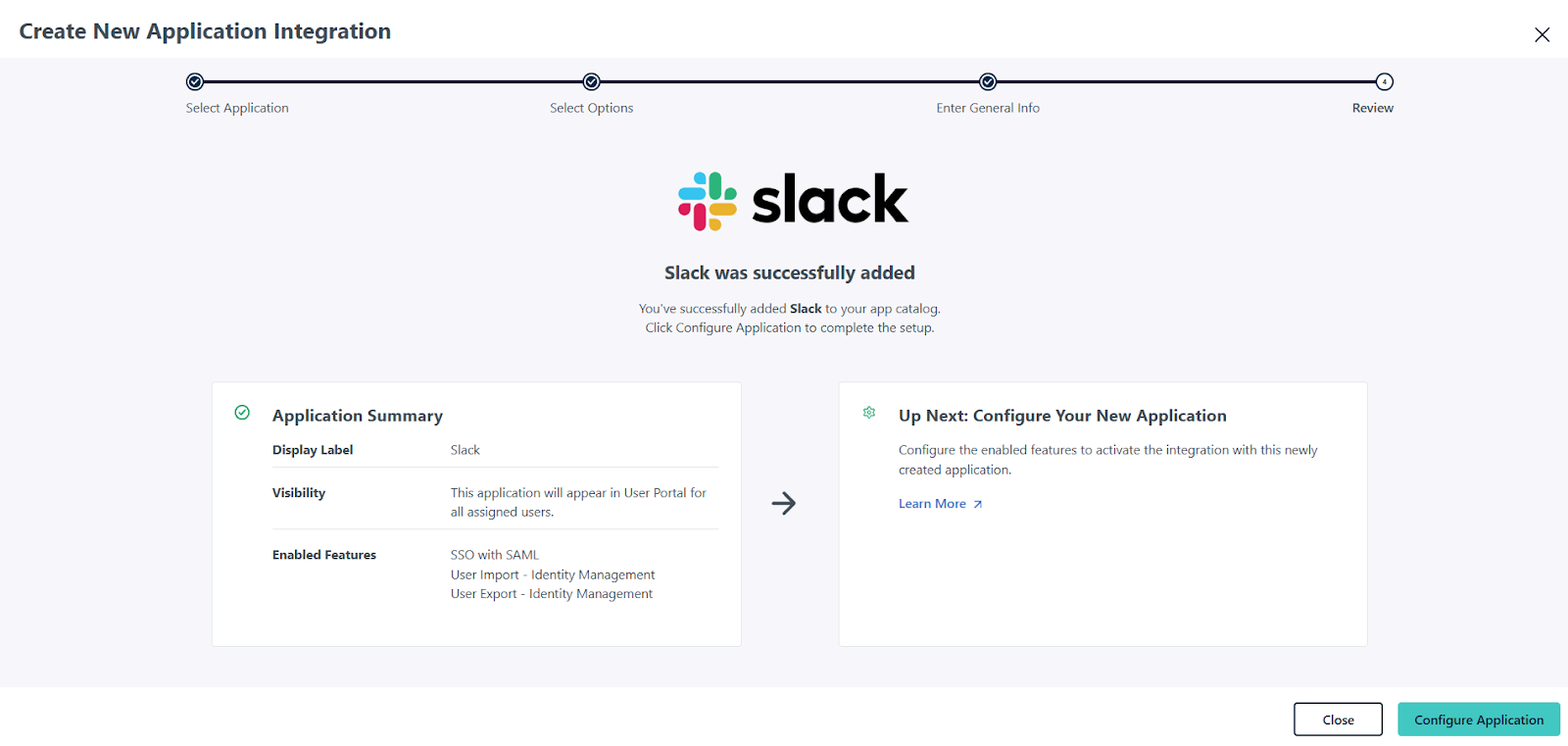
- In the SSO tab, either:
- Paste Slack’s Service Provider (SP) metadata URL (recommended), or
- Manually enter the SP Entity ID and ACS URL if you prefer.
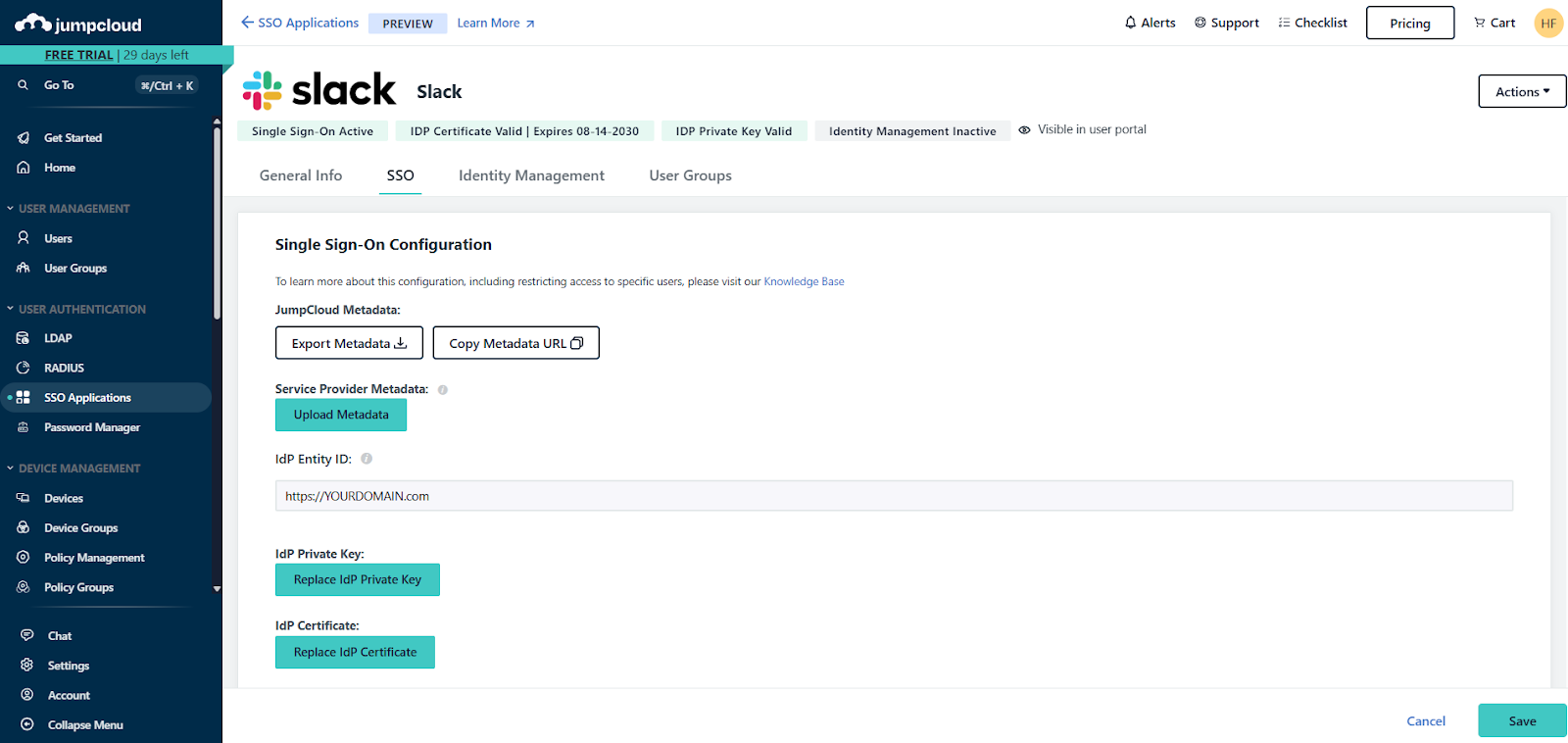
- (Optional) Update the display name or branding.
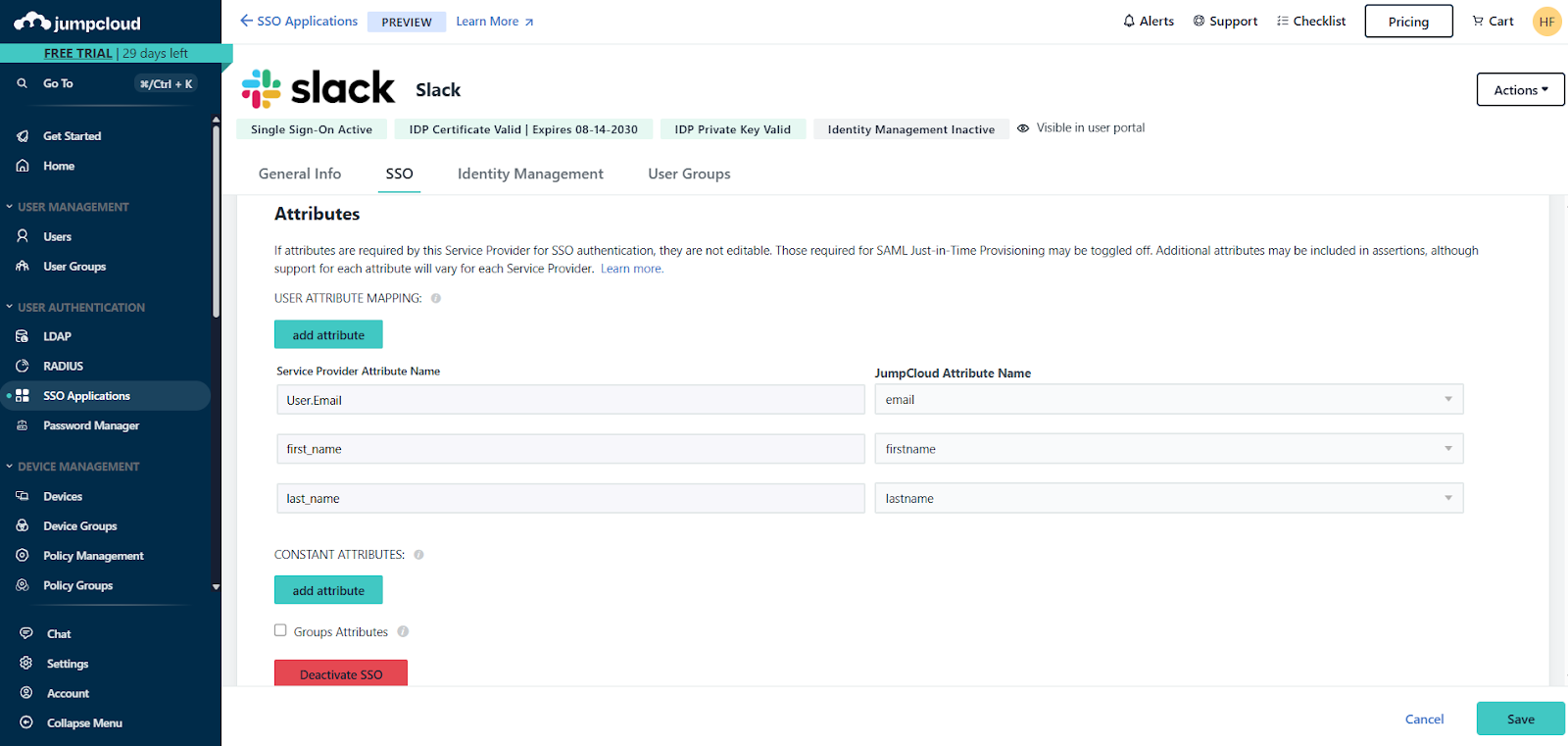
- Save the application, then download the x.509 certificate (Actions → Download Certificate). You’ll need it for Slack.
Note: An X.509 certificate is a digital certificate that JumpCloud issues so that Slack (the Service Provider) can verify and trust the SAML authentication requests and responses during SSO.
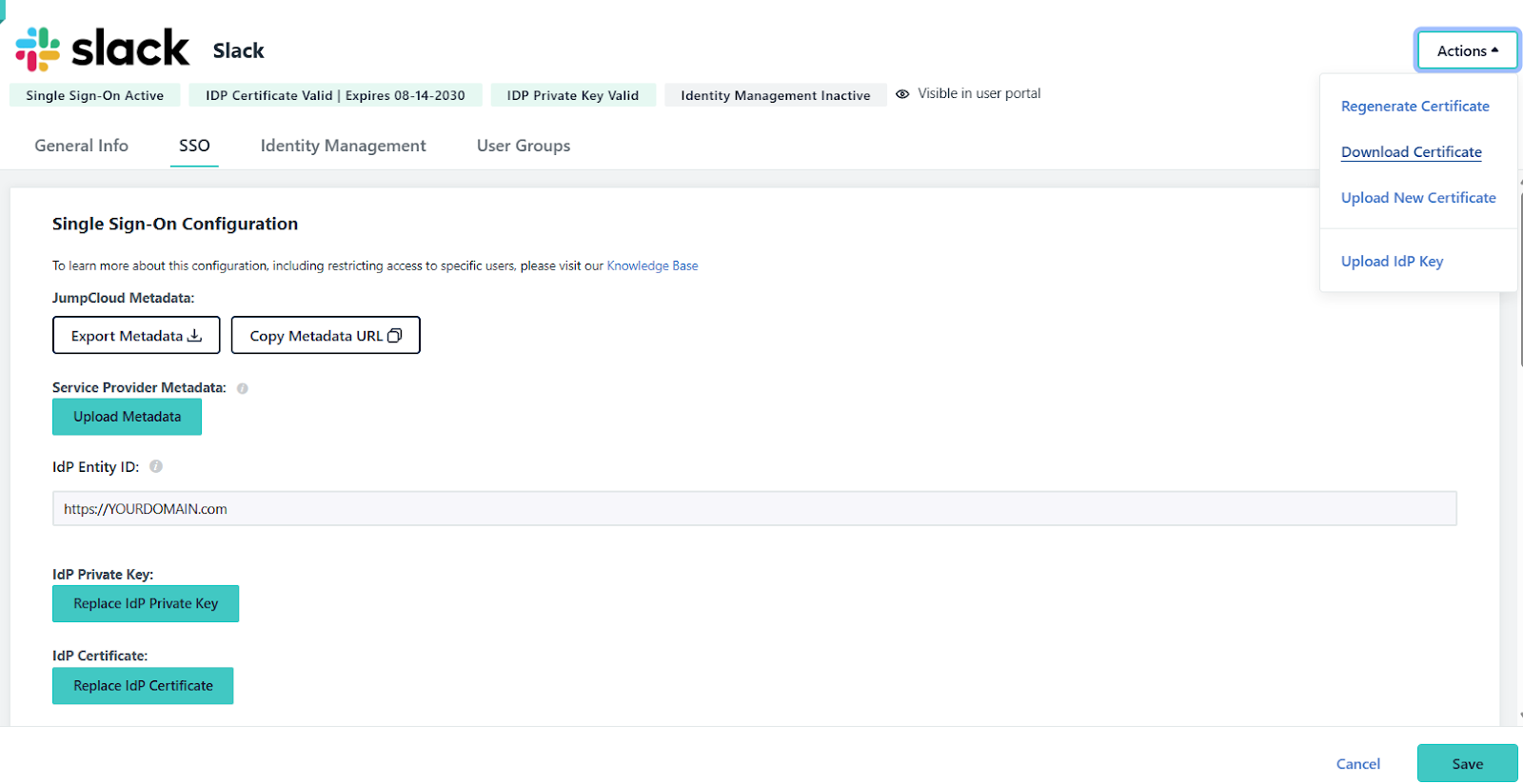
Step 2: Configure SAML (SSO) in Slack
- Log in to Slack as a Workspace Owner (required for SSO configuration).
- Go to Settings & Administration → Workspace Settings → Authentication → Configure SAML.
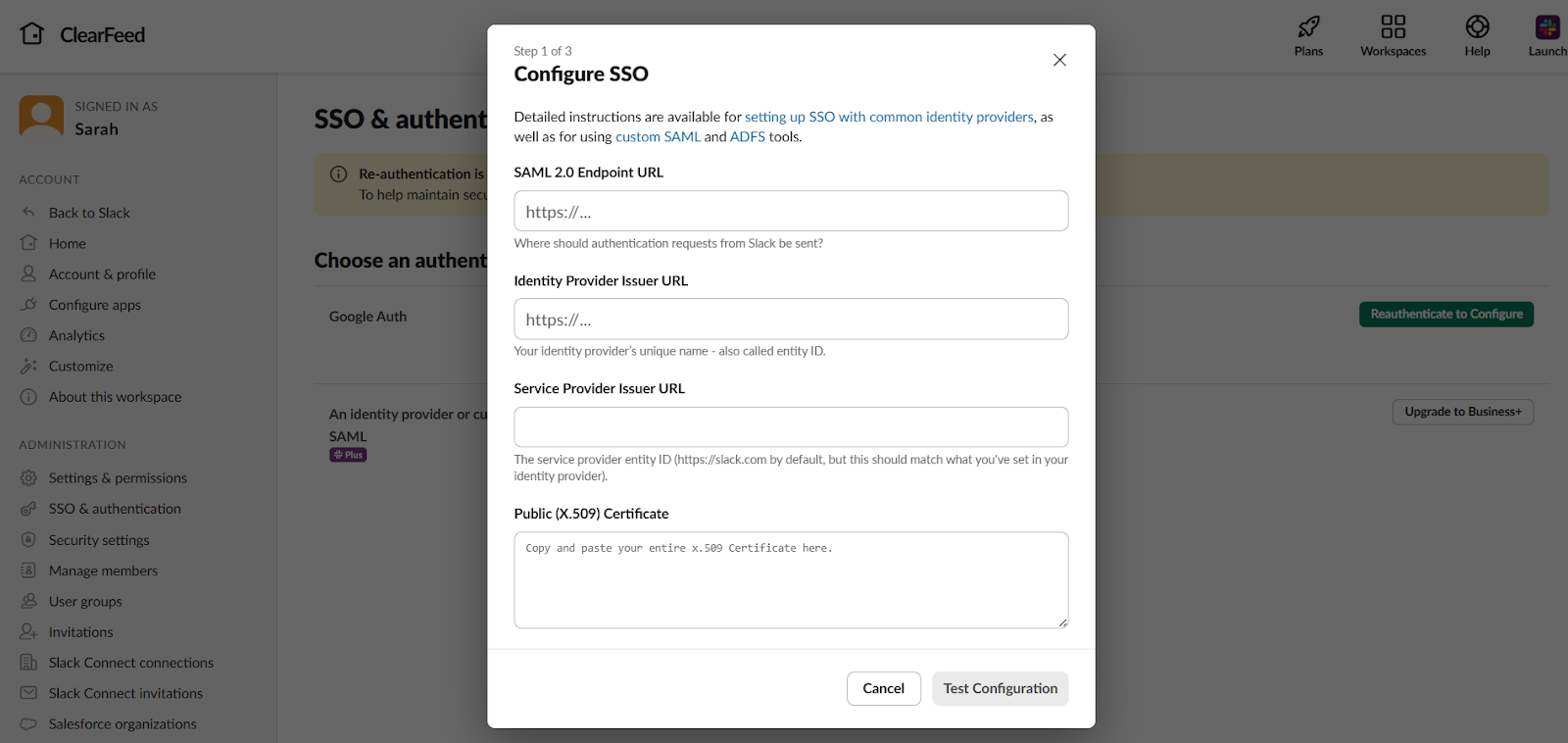
- Enter the SAML details from JumpCloud:
- SAML Endpoint (IdP URL)
- Entity ID
- Paste the x.509 certificate you downloaded earlier.
- Adjust signing options if needed, then save.
- Once complete, users will be able to sign in to Slack via JumpCloud SSO.
Step 3: Enable SCIM Provisioning in Slack
- In Slack, go to Settings & Administration → Workspace Settings → Authentication → SCIM Provisioning.
- Generate a SCIM API token and copy it.
Step 4: Configure SCIM in JumpCloud
- Back in JumpCloud, open the Slack app → Identity Management tab.
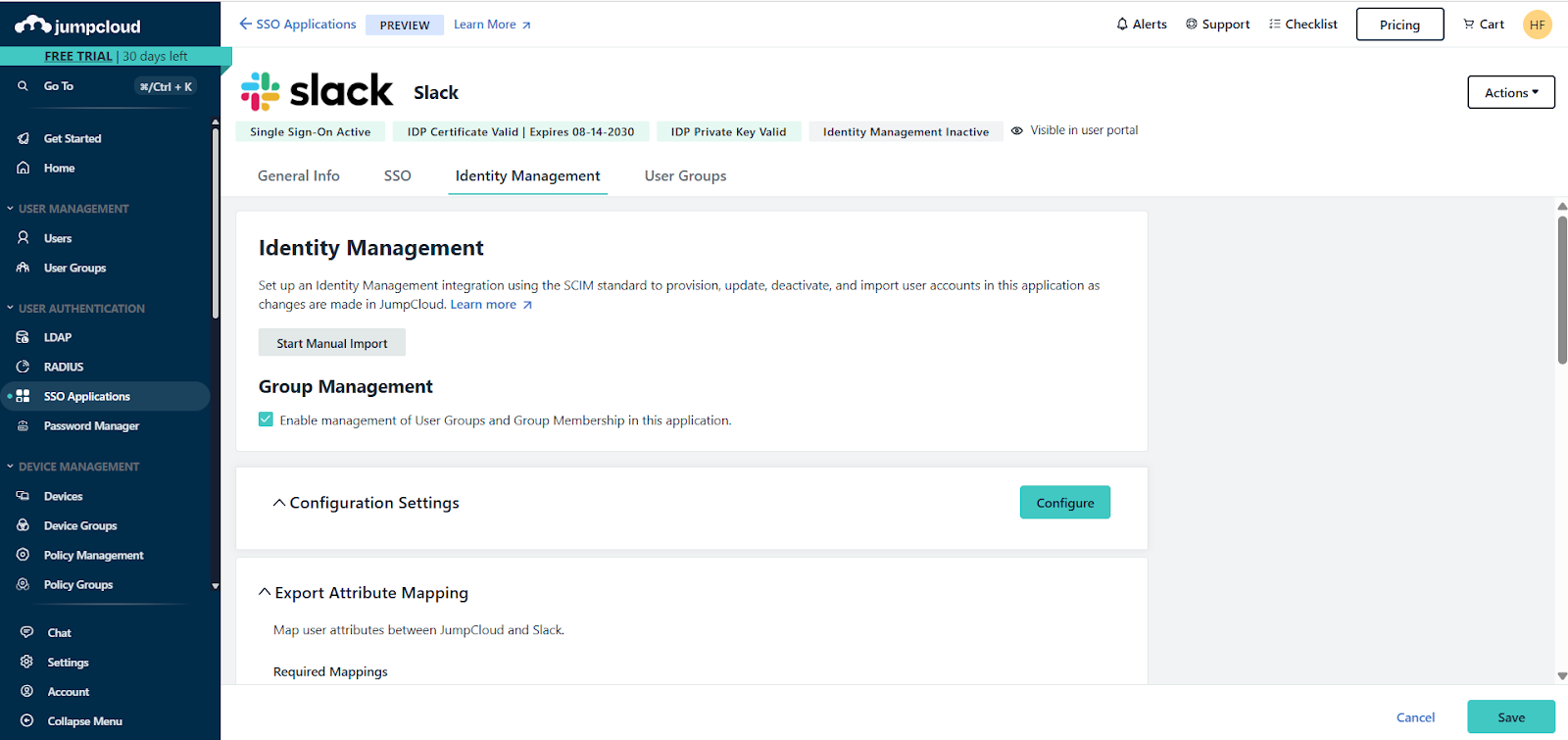
- Enable SCIM Provisioning.
- Paste the SCIM API token from Slack into JumpCloud.
- Assign the Slack app to the correct users or groups.
- (Optional) Map user attributes like username, email, and displayName for advanced syncing.
Step 5: Test End-to-End
- Try logging in to Slack with JumpCloud SSO.
- Add a test user in JumpCloud → confirm it’s auto-provisioned in Slack.
- Remove the test user → verify Slack access is revoked automatically.
Once everything checks out, your integration is live. Your IT team can now manage identities, devices, and access directly from Slack.
Which Slack Plans Support Native JumpCloud Integration Features?
The organization's Slack subscription plan has a significant impact on the functionality of the native Slack integration provided by JumpCloud. Here’s a quick look at the key features available on different Slack tiers:
What Are the Limitations of Slack and JumpCloud Integration?
While the Slack-JumpCloud integration covers basic functionality, many IT teams quickly encounter friction when trying to manage users or streamline workflows at scale.
1. User Lifecycle Breakdown:
- Users are initially marked as “Inactive” until they log in: New accounts appear inactive until users sign in via the User Portal, which can be confusing for admins expecting “ready-to-go” provisioning.
- No permanent user deletion: Slack only allows deactivation, not deletion. This creates clutter, complicates audits, and can lead to compliance breaches if your policy requires the complete erasure of data.
- App removal ≠ user deprovisioning: Removing Slack from JumpCloud doesn’t remove user access. Bound users can still log in—posing a silent security risk.
2. Provisioning Conflicts from Email Mismatches
- Duplicate email = failed provisioning: If a deactivated Slack user still holds the email, JumpCloud provisioning breaks. Manual cleanup required—tough news for rehires or role changes.
- Email mismatch kills automation: JumpCloud and Slack must match 1:1 on email. Aliases or secondary domains? Automation breaks.
3. SCIM API + Group Sync Limitations
- Rate limits throttle bulk operations: Slack’s SCIM API returns HTTP 429s when you push too many updates at once. Large orgs feel this hard.
- Group quirks disrupt scaling:
- Can’t set @group handles via SCIM.
- Certain system groups (like Team Admins) can’t be updated.
- Disconnecting a group may unexpectedly deactivate users.
4. Guest Account Management Is Cumbersome: On Business+ plans, you’re forced to provision users as full members first—then manually downgrade them. It’s error-prone and time-wasting.
5. Session timeouts don’t sync: JumpCloud policies don’t carry over to Slack. You’ll need to configure Slack sessions separately, increasing the chance of policy drift.
How ClearFeed Goes Beyond the Native Slack-JumpCloud Integration
The native Slack-JumpCloud integration has its perks, but it also comes with limitations, particularly in terms of automation, user lifecycle management, and support usability.
ClearFeed, a conversational support and automation platform built for Slack and Teams, steps in to fill those gaps and more by embedding powerful workflows directly into the tools your teams already use. Here’s how:
1. Perform Identity Management from Slack
ClearFeed empowers IT teams to perform core identity and device management workflows directly from Slack. That means:
- Password resets
- Suspending, unsuspending, or deleting users
- Managing user group memberships
These actions give IT more control and reduce context-switching, while streamlining user lifecycle management.
2. AI-Powered Automations & Slack-First Triggers
With ClearFeed's AI agents and smart automations, you can:
- Auto-handle directory queries from users
- Trigger actions using simple Slack gestures (like emoji reactions)
- Automate provisioning and user status changes
This minimizes manual errors and speeds up routine tasks that otherwise require more steps or admin intervention.
3. Smarter Support with Agent Assist & Virtual Agent
ClearFeed doesn’t just automate - it supports. Through:
- Triage user requests in Triage channels
- Agent-assisted triage threads for human-in-the-loop workflows
- Instant virtual agent replies with help docs for common questions
...users get faster responses, and IT teams stay focused on the high-priority work.
4. Secure, Authorized Actions via API
The integration uses secure API keys to authorize actions between Slack and JumpCloud. This means:
- Safer user provisioning
- Trusted session management
- Confidence in compliance and control
5. Incident Management in Slack
Send alerts and events from JumpCloud to Slack and convert them into trackable tickets in ClearFeed automatically. ClearFeed provides an easy-to-use ticketing system built directly into Slack, allowing for seamless tracking, assignment, SLA alerts and reminders, and collaboration within Slack. This makes it easy to collaborate as a team on incidents and ensures that no one is ever lost track of one.
A Holistic Solution to Agentic ITSM in Slack
ClearFeed can connect not only to JumpCloud but to more than two dozen knowledge sources and tools - including Notion, Confluence, Google Drive, SharePoint, HubSpot, Zendesk, Jira, Salesforce, AssetPanda, Okta, BambooHR, Kandji, and others. IT and HR professionals can take actions on these tools, from Slack, to solve user-reported problems - either manually or via automation.
If you're ready to streamline identity workflows, reduce manual errors, and scale IT operations—right from Slack—ClearFeed is your next step. Let’s talk about how we can help your team work smarter.
FAQs
1. Is the JumpCloud Slack integration secure?
Yes. It uses secure SSO, SAML, and SCIM protocols. Access can be restricted to specific channels, and admins can control which actions are available via Slack.
2. Can I choose which JumpCloud alerts and events show up in Slack?
Yes and No. JumpCloud does not support sending notifications and alerts directly to Slack (or even a webhook). But the good news is you can use SIEM and Integration platforms like Workato, Zapier, Splunk, or Datadog to route specific events from JumpCloud to Slack.
3. Does this integration replace my helpdesk?
No. It’s designed for identity and device tasks. If you also need ticket tracking and follow-ups in Slack, a tool like ClearFeed can add that layer.