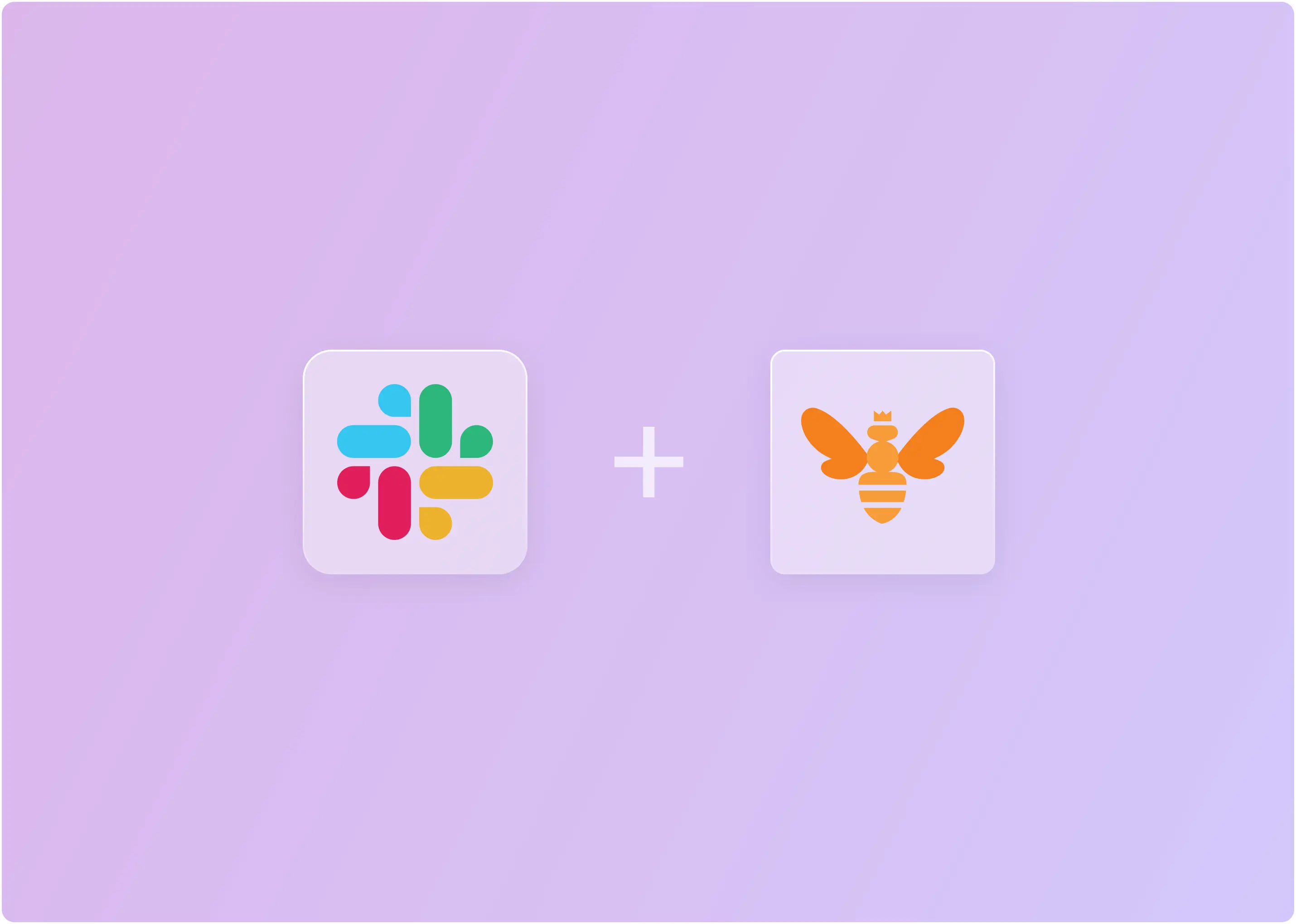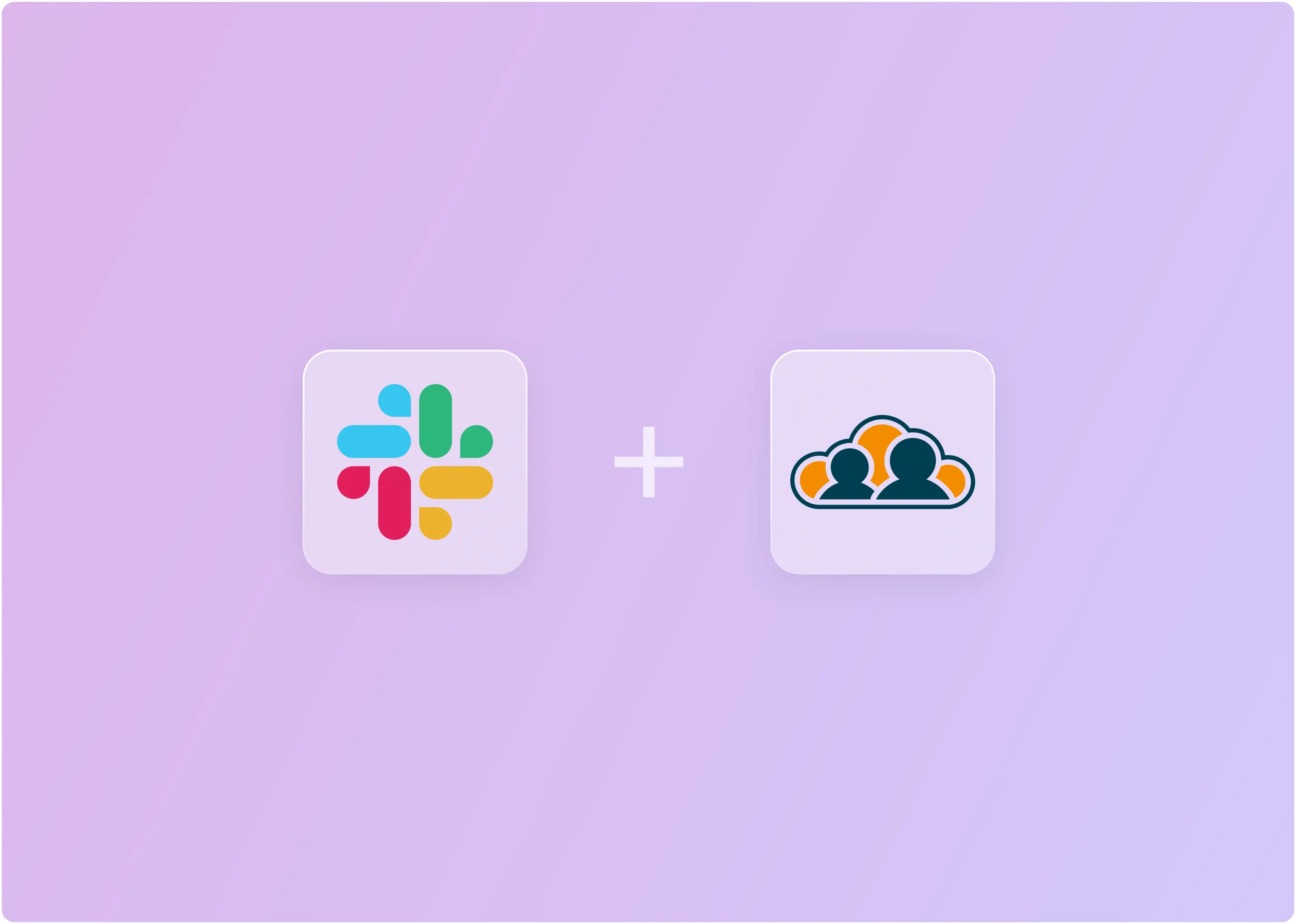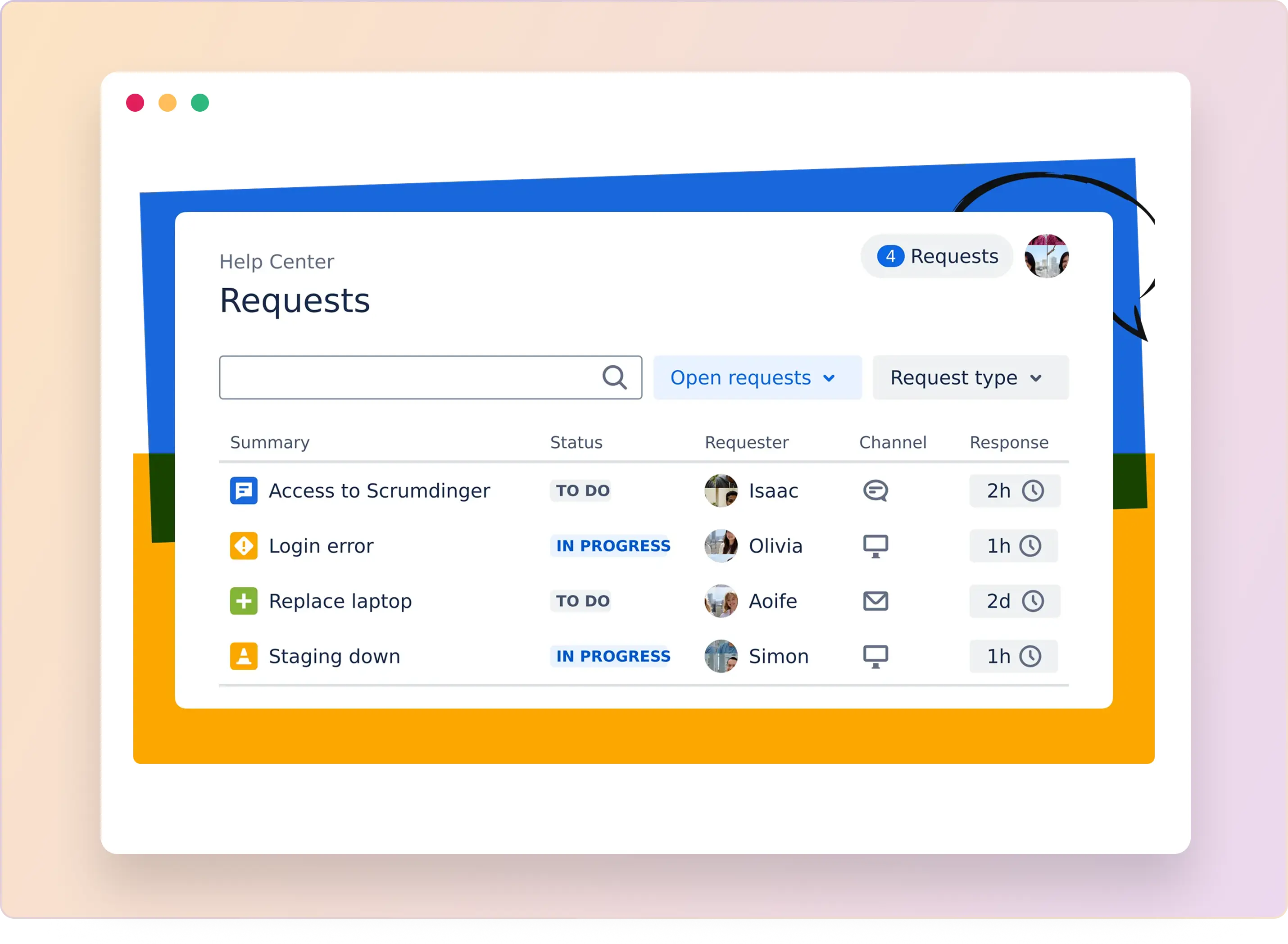Device visibility and compliance alerts shouldn’t exist in silos. To maintain secure and efficient operations, teams must receive real-time notifications and respond to them promptly. For IT leaders managing a fleet of Apple devices, switching between multiple tools—such as Kandji, a ticketing system, and Slack—can slow down response times and increase operational risk.
The Kandji Slack integration addresses this challenge by delivering device alerts directly into Slack, enabling teams to collaborate instantly, reduce manual effort, and streamline compliance and security responses. Kandji is already a trusted Mobile Device Management (MDM) platform, and when paired with Slack, it allows organizations to unlock even greater efficiency and control.
In this article, we’ll explore how to integrate Kandji with Slack in a few simple steps—helping your team minimize context switching, strengthen device compliance, and stay ahead of potential issues.
TL;DR
- Kandji Slack integration sends real-time Apple device alerts directly to Slack, enabling faster responses.
- Integration options include native setup, custom APIs/webhooks, and third-party tools like ClearFeed for advanced workflows.
- Alerts can be routed, assigned, and discussed within Slack to enhance visibility, minimize manual work, and ensure compliance.
- Choose native for a simple setup, APIs for customization, or ClearFeed for AI-driven ticketing and automation.
Benefits of Connecting Kandji with Slack
The integration delivers real-time alerts from Apple devices directly to Slack. Enforcement actions, such as locking or erasing devices, still occur in Kandji, but the alerts ensure that nothing gets missed.
Here’s what you can do with it:
- Real-time notifications: The moment something happens — like a device falling out of compliance or a security setting being disabled — Kandji pushes the alert straight into Slack. No waiting for email digests or checking Kandji every hour. This me
- sans that issues can be identified and addressed immediately, thereby reducing risk.
- Faster collaboration: In Slack, alerts don’t just sit there. Teams can reply in threads, tag colleagues, and share quick updates right alongside the alert itself. For example, if a laptop needs to be locked remotely, the IT admin can confirm in the same thread, so everyone has visibility. The conversation and the action happen in one place.
- Less tool-switching (and more focus): Normally, IT teams have to jump between Kandji, email, ticketing systems, and Slack just to manage a single issue. That back-and-forth wastes time and breaks focus. In fact, studies show context-switching can reduce productivity by 20–40% — and in some cases up to 80% depending on the number of tasks being juggled. By pulling Kandji alerts into Slack, teams cut out extra steps and stay focused on solving problems.
- Better compliance visibility: Compliance isn’t just about fixing one device — it’s about seeing patterns. With Kandji alerts posted into a dedicated Slack channel (like #device-compliance), IT leaders get a clear view of which devices are repeatedly falling out of policy. This makes it easier to track trends, assign ownership, and ensure nothing important is missed.
How to Set Up Kandji Slack Integration Using the Native App?
Before you start, make sure you have:
- Admin access to Kandji (to configure alerts and generate API tokens)
- Slack workspace admin rights (to add apps and set permissions)
- Kandji API token (for secure alert delivery)
Once these are ready, setting up the integration is quick, and your team can start managing alerts efficiently in Slack.
Step 1: Access Integrations
Log in to Kandji → Integrations → Discover integrations (top-right corner).

Step 2: Add Slack Integration
On the Slack tile, click Add and configure → Get started.
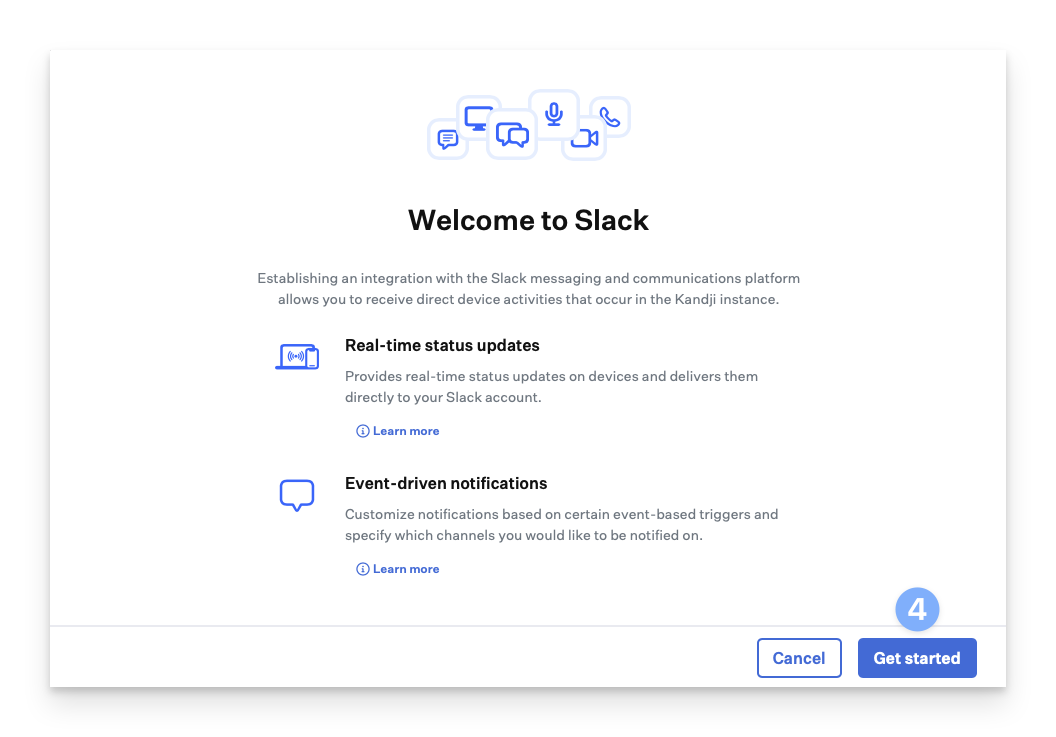
Step 3: Connect and Authenticate Slack Workspace
- Sign in to Slack if not already signed in → click Continue.
- To add a different workspace, click the menu in the top-right → Add another workspace.
- In the permissions dialog, click Allow.
- You’ll see a confirmation notification when the workspace is connected successfully.

Step 4: Add Event Notifications
- Click Add event notification → select the Slack channel by typing its name or using the dropdown.
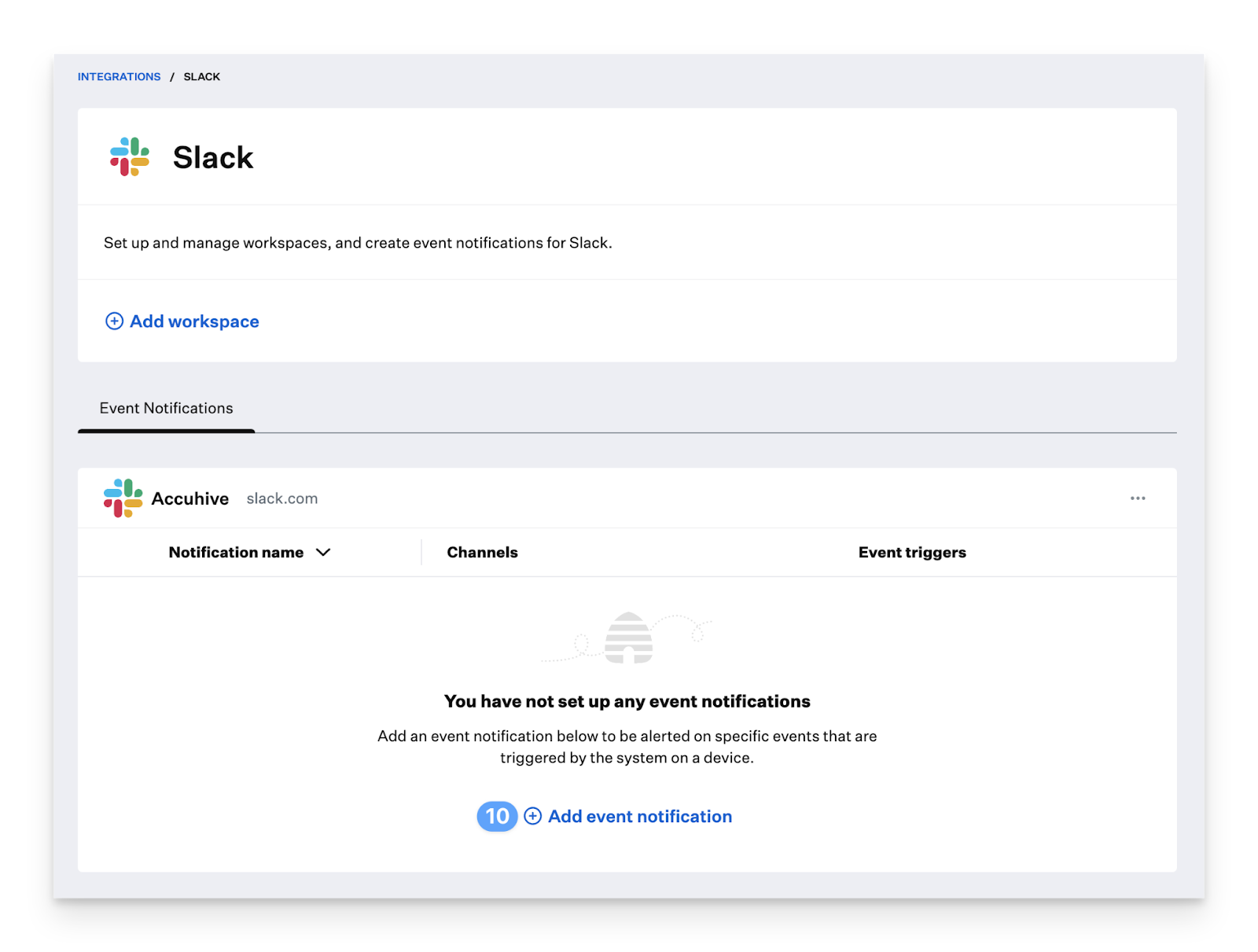
- For private channels, add the Kandji Slackbot first and @mention it.
- Enter a name for the notification and select the event triggers.
- Click Send test notification → verify it works → Save.

Step 5: Manage Notifications
- To add more event notifications, click Add event notification.
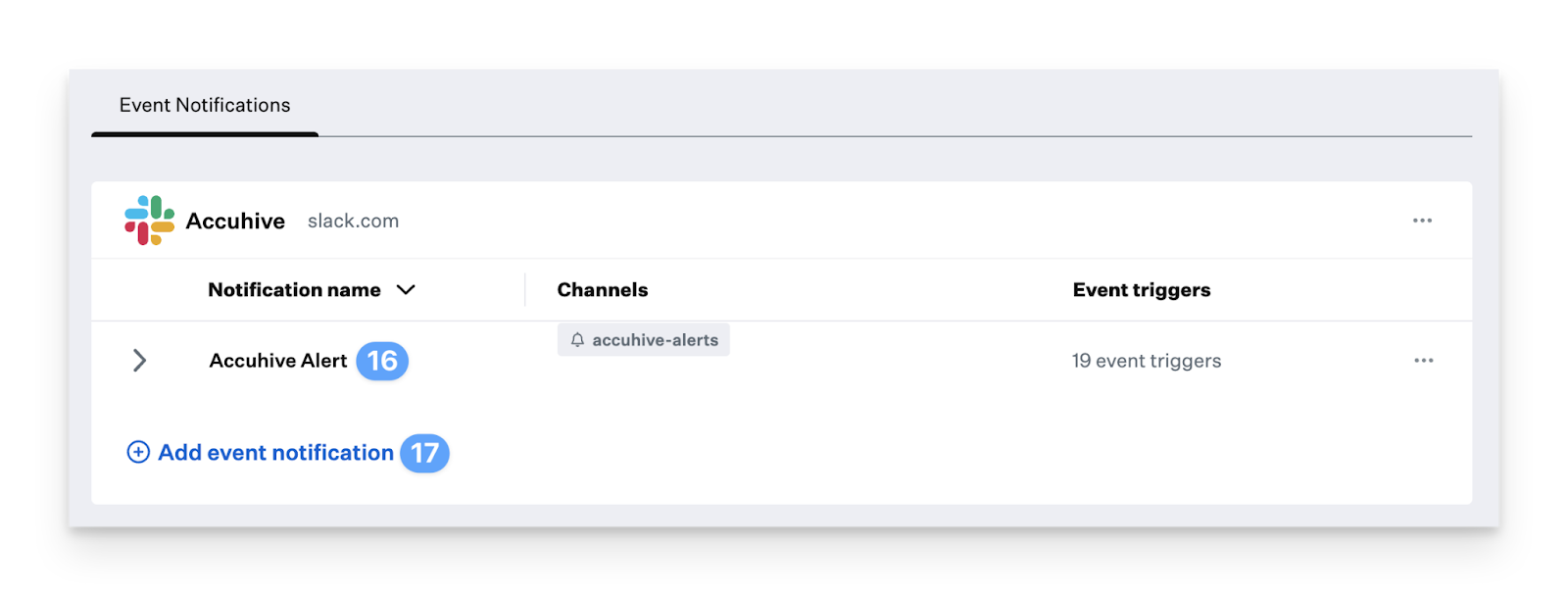
- To edit an existing notification, click the ellipses next to it → Edit event notification, modify settings → Save.
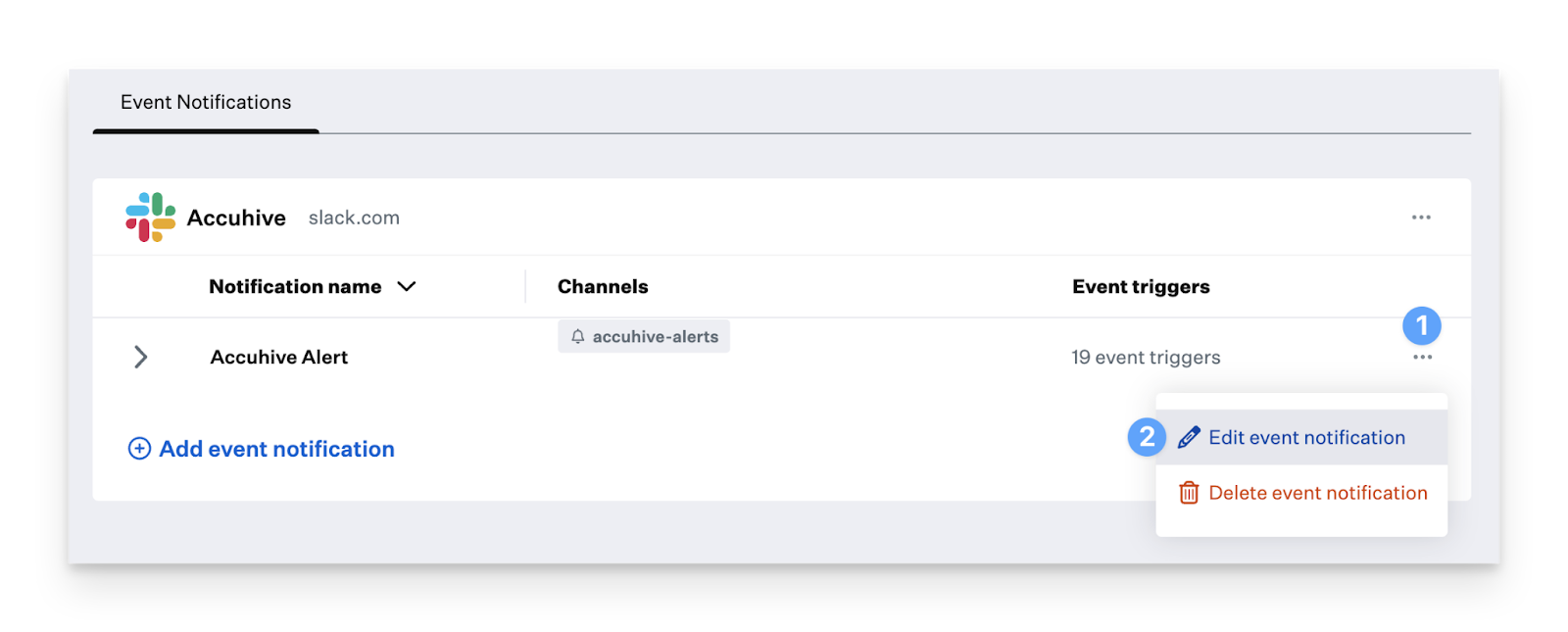
- To delete a notification, click the ellipses → Delete event notification → confirm with Delete.
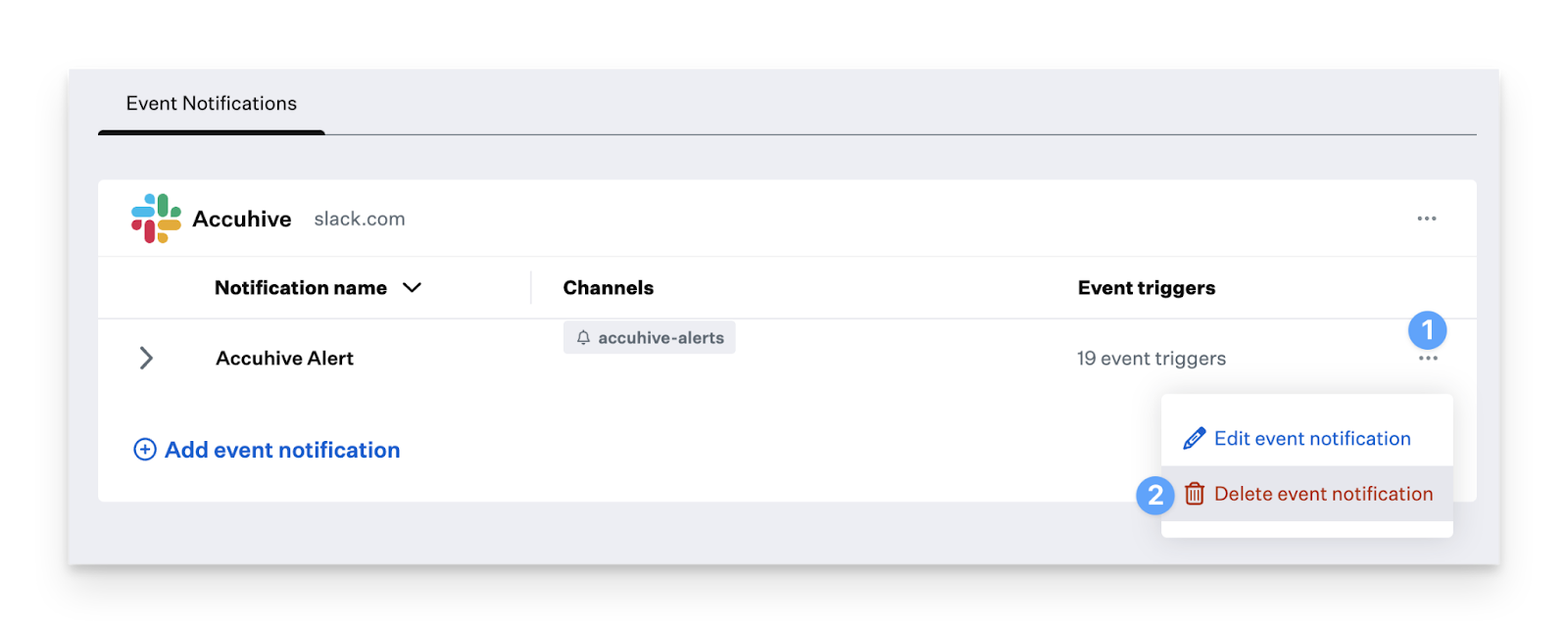
Potential Limitations of Native Slack-Kandji Integration
While the Slack-Kandji integration brings clear benefits in terms of visibility and faster response times, it’s not without its trade-offs. Like most tool connections, there are certain limitations and practical considerations to keep in mind before entirely relying on it:
- Limited Actionability: The integration is mostly for notifications/alerts rather than letting you perform many device management actions from within Slack. You can get alerts when events happen (device non-compliance, agent notifications, etc.), but you may still need to switch over to the Kandji dashboard or agent to do more complex management tasks.
- Alert Customization May Be Limited: Users sometimes report that Slack alerts are too generic, or not configurable enough (e.g., filtering by severity, custom event types). If every minor alert is forwarded, Slack channels can become noisy. Some users wish for more granularity.
- Potential Cost/Licensing Implications: Some functionality or customization may depend on higher tiers of Kandji or require additional seats/devices. The Slack integration may be included, but actionable features, API access, or deeper integrations might be gated. Users in comparisons often report needing premium plans or higher device counts to unlock certain APIs or automations.
- Dependency on Slack channel discipline: Because alerts flow into Slack, if the team doesn’t manage channels well (dedicated channels vs mixed channels, alert volume, ownership), alerts can get lost, ignored, or cluttered. Slack alone doesn’t solve workflow issues or ensure who is responsible for what. This is more of a human/ops limitation.
This is where ClearFeed comes in — by going beyond basic alerts, it brings richer workflows, deeper integrations, and AI-driven automation directly inside Slack, helping teams overcome many of the limitations of the native Kandji integration.
Go Beyond Kandji Alerts: Manage Devices Smarter with ClearFeed in Slack
With ClearFeed’s Kandji integration, IT teams get far more than just alerts. ClearFeed adds an actionable, intelligent layer on top of device management inside Slack.
- Convert Alerts to trackable Tickets: ClearFeed converts a stream of alerts posted in Slack to trackable tickets with status and assignees. This makes sure that all alerts are taken care of and closed out.
- Manage Devices Directly in Slack: View device details such as name, model, OS version, serial number, and blueprint without leaving Slack. You can also fetch detailed info about specific devices or rename them instantly.
- Robust Remote Controls: Take urgent actions directly from Slack — lock devices, shut down or restart macOS systems, reinstall the Kandji agent, or reset/erase a device when needed.
- Automated Unlocking & Inventory Updates: Unlock local user accounts if someone is locked out, and force devices to check in to refresh inventory information in real time.
- AI-Driven Assistance & Virtual Agent: ClearFeed’s AI Agents can triage alerts, handle recurring queries, and act as virtual assistants. These AI Agents can plug into Kandji, fetch information as required, take actions. Team members can trigger actions simply by tagging the agent in Slack, reducing manual workload.
- Customizable & Context-Aware Interactions: Define what actions are allowed, control permissions, and fine-tune how agents respond to fit your team’s workflow. This reduces noise, prevents misuse, and ensures smooth operations.
Ready to take your Kandji device management beyond simple Slack alerts? Try ClearFeed’s Kandji Slack integration today and experience faster resolutions, fewer tool switches, and a more innovative way to keep your devices secure.
FAQs
1. Can I tailor triggers to avoid alert fatigue?
With Kandji’s native Slack integration, you can choose which events get pushed to Slack, prioritize critical alerts, and route them to the right channels. For advanced filtering or conditional logic beyond the native options, use APIs, webhooks, or third-party tools like ClearFeed.
2. Is it easy to add the Kandji bot? Any permissions friction?
Generally, yes. Adding the bot is straightforward, but admin permissions in Slack are required. If your workspace has strict approval processes, expect some back-and-forth before it’s active.
3. What metadata is included in alerts?
Notifications typically include device name, OS version, compliance status, and security alerts. This is enough for frontline response, though deeper analysis may require exporting data elsewhere.
4. Does Slack go down? How does Kandji handle retries or failures?
If Slack experiences downtime, Kandji queues events for retry. However, Kandji doesn’t offer guaranteed delivery SLAs here; you may need parallel channels (like email) for critical alerts.
5. Are all endpoints open for third-party tools?
Kandji keeps integrations tightly scoped. While Slack endpoints are supported, some advanced hooks for third-party observability or SIEM tools may require API workarounds.
6. Do we pay per alert, per workspace, or per seat for Slack?
Slack integration itself doesn’t add extra cost from Kandji’s side. However, depending on your Slack plan (Pro, Business+, or Enterprise Grid), limitations such as message history retention and feature availability may affect how you manage alerts.
7. What data is sent to Slack? Is it secure?
Alerts only send metadata relevant to devices, users, and compliance. Encryption is handled on Slack’s side, but retention depends on your Slack plan. Kandji doesn’t control Slack-side data governance.
8. Will Kandji help debug Slack integration issues? Are SLAs defined?
Kandji Support will assist with troubleshooting Slack integration issues, but no formal SLAs guarantee response times. For mission-critical workflows, consider backup alert channels to ensure reliability.
9. Can I easily push Slack alerts to internal dashboards or incident tools?
Not natively. For integration with tools like PagerDuty, Jira, or custom dashboards, you’ll need middleware, webhooks, or a third-party platform like ClearFeed.
10. Are SLAs defined for Slack integration issues?
No formal SLAs exist. If Slack slows or goes down, Kandji retries alerts, but timing isn’t guaranteed. Backup channels are recommended for mission-critical workflows.