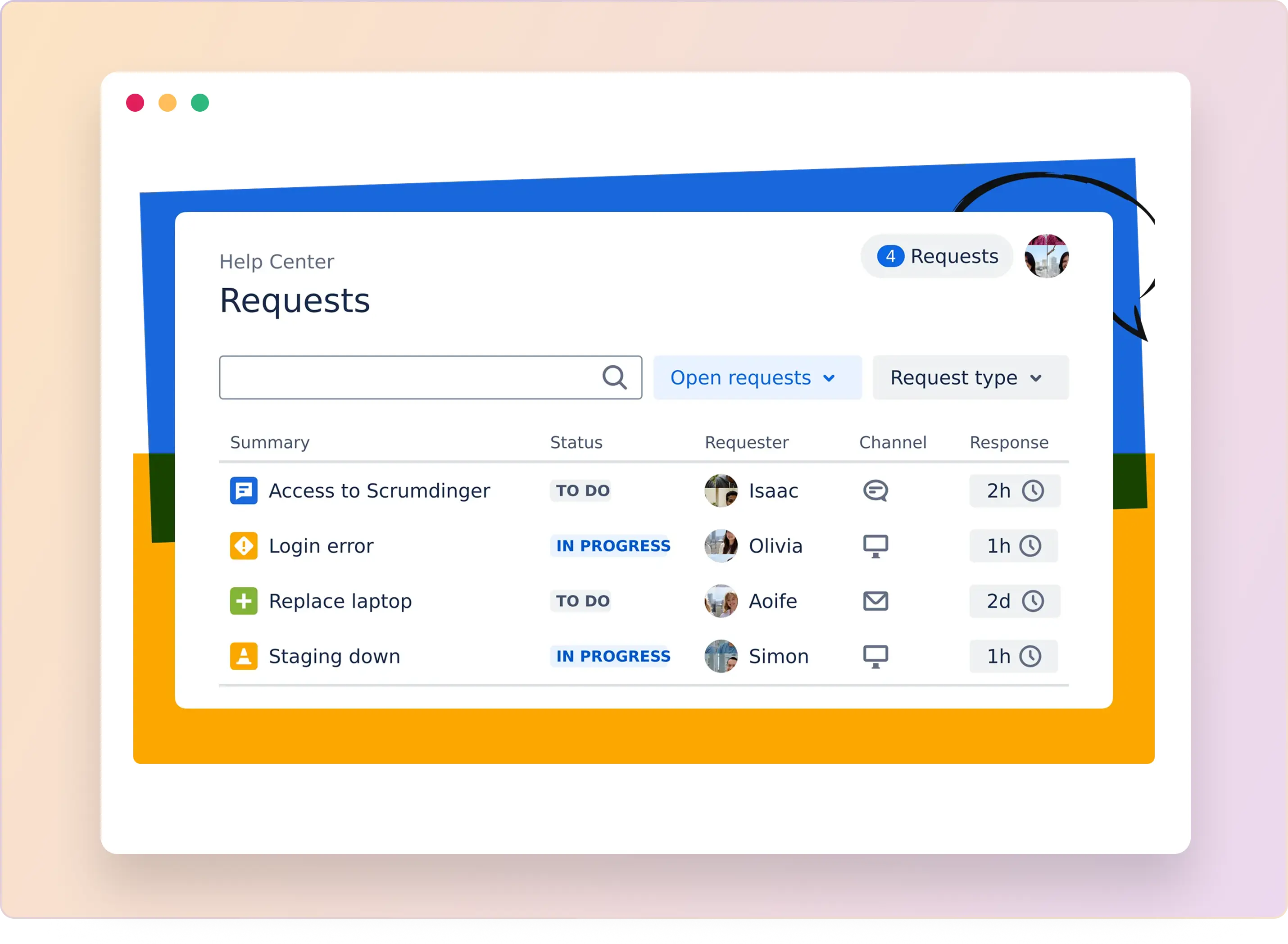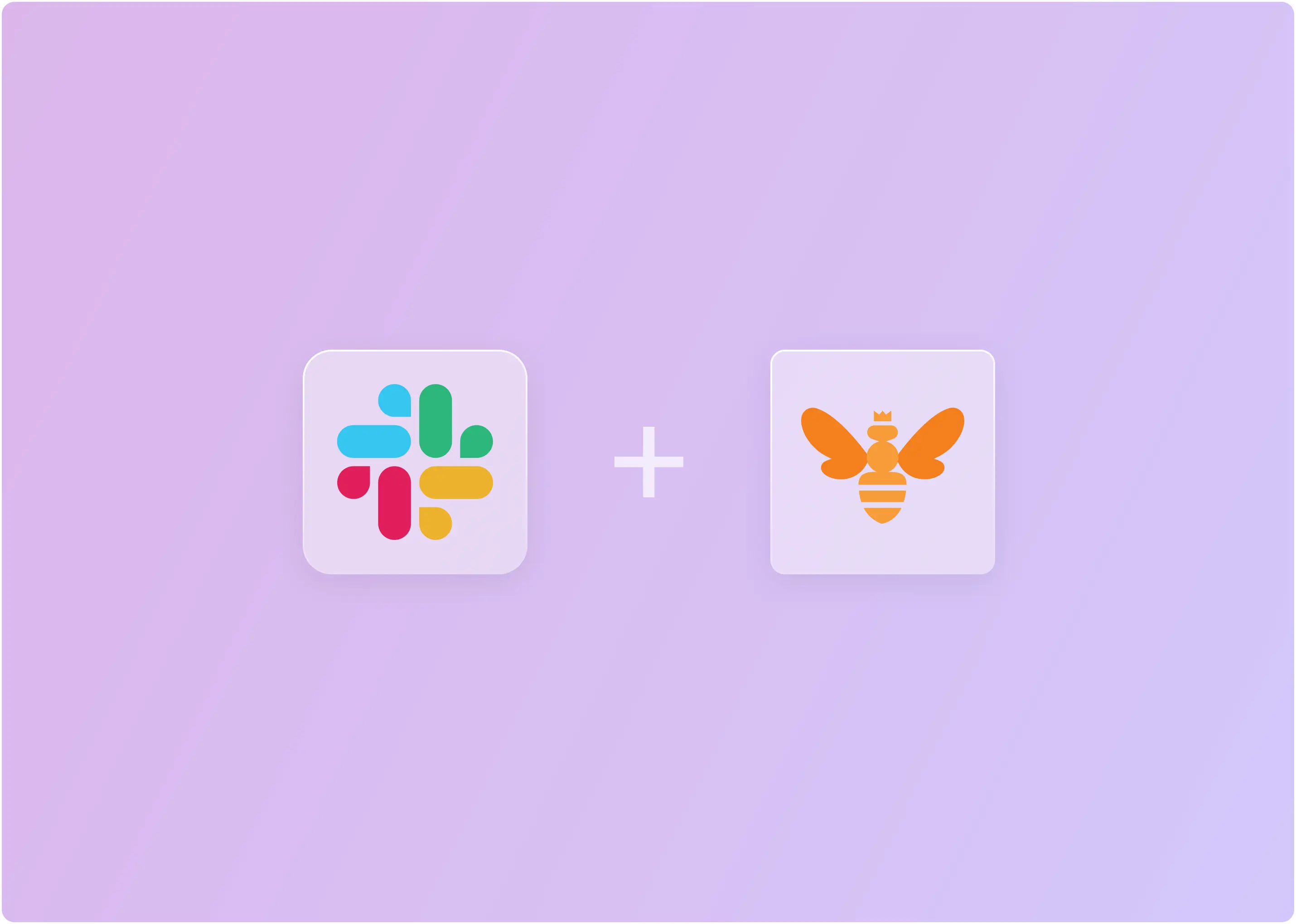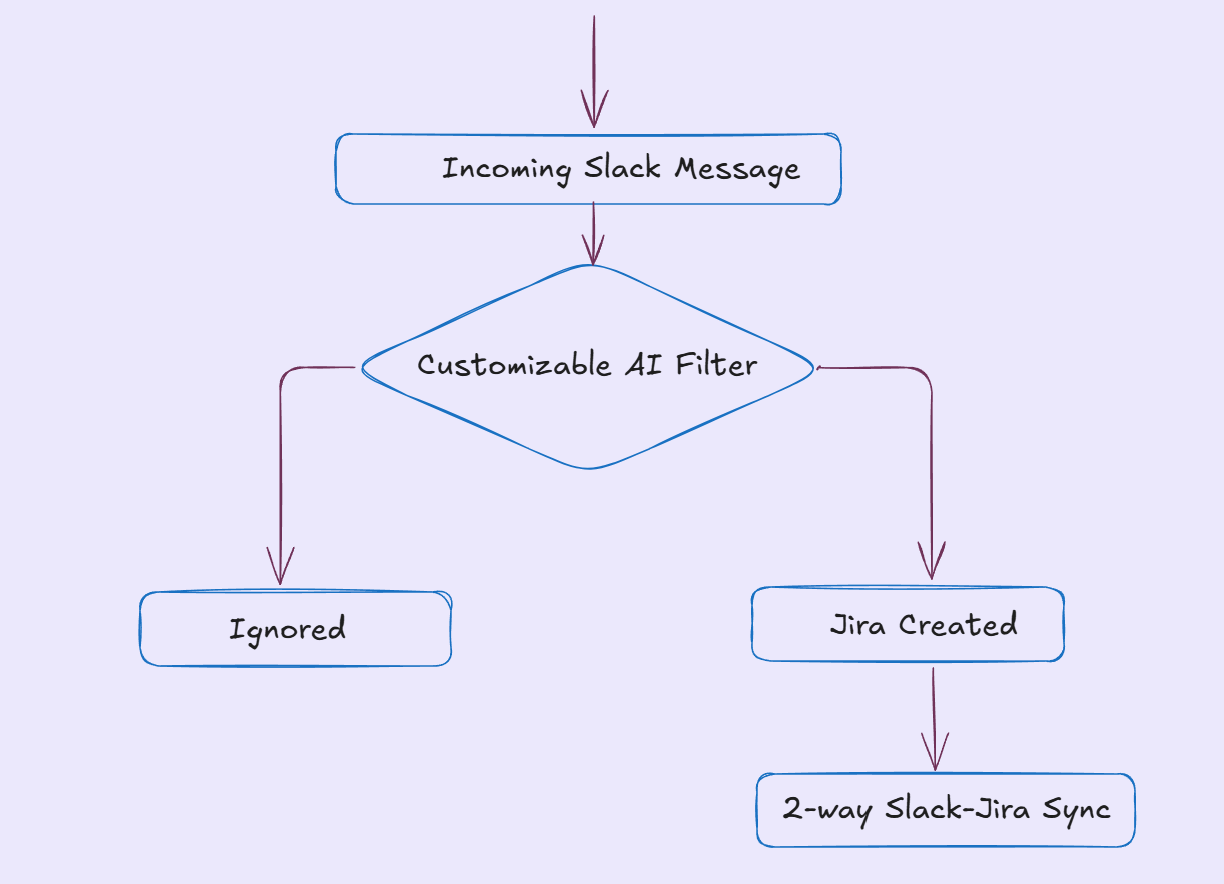Jira Service Management (JSM) is a go-to tool for countless IT teams. You probably know about Jira already, but did you know how powerful it can be as a ticketing system?
If you've ever struggled with managing requests through emails or spreadsheets, JSM offers a streamlined, organized approach. Let's break down exactly how it helps IT managers and admins like you handle support operations seamlessly.
What Is Jira Service Management Ticketing System?
Jira Service Management (also known as Jira Service Desk) is Atlassian’s IT service management (ITSM) and ticketing platform designed to help teams manage requests, track issues, and deliver support more efficiently. It serves as a centralized ticketing system where customers, employees, and other stakeholders can submit queries, incidents, or service requests via portals, email, or chat channels.
What Makes Jira Service Management a Ticketing System?
Jira Service Management (also known as Jira service desk) acts as a central system that gathers tickets from different sources, organizes them clearly, and guides your team smoothly from request intake to resolution.
Here's what makes JSM stand out as a ticketing solution:
- Pre-built ITIL-aligned templates: Incident, change, and service request workflows are ready to use. You can launch without starting from scratch.
- Centralized ticketing queues: All service requests, incidents, and approvals are in one place, with customizable views for teams and agents.
- Self-service portal & knowledge base: Employees can log requests, search FAQs, and check ticket status without pinging IT directly.
- SLA management & automation: Set response/resolution targets and use no-code automation rules to auto-assign, escalate, and notify based on ticket conditions.
- Native Atlassian integrations: Works seamlessly with Jira Software, Confluence, and Bitbucket for dev and IT teams working together.
- Advanced reporting & dashboards: Tracks request volumes, SLA compliance, agent performance, and customer satisfaction.
- Scalable service projects: Easily extend beyond IT to HR, marketing, legal, and finance with separate service desks on the same platform.
- Enterprise-grade security: Role-based access, audit logs, and compliance support for data governance and secure operations.
- Cloud-first, no-code configuration: Customize request types, forms, and workflows without heavy development effort.
Sound useful? Let’s dive deeper into key features, step by step, and learn how to set them up.
How To Get Started With Jira Service Management Request Queues?
When a request comes in, you don't want it lost in the shuffle. JSM's Request Queues ensure each ticket is accounted for and prioritized.
Simply open your project's "All open" queue, and you'll see a neatly organized list of requests. Each ticket shows essential details like description, request type, reporter, and assignee.
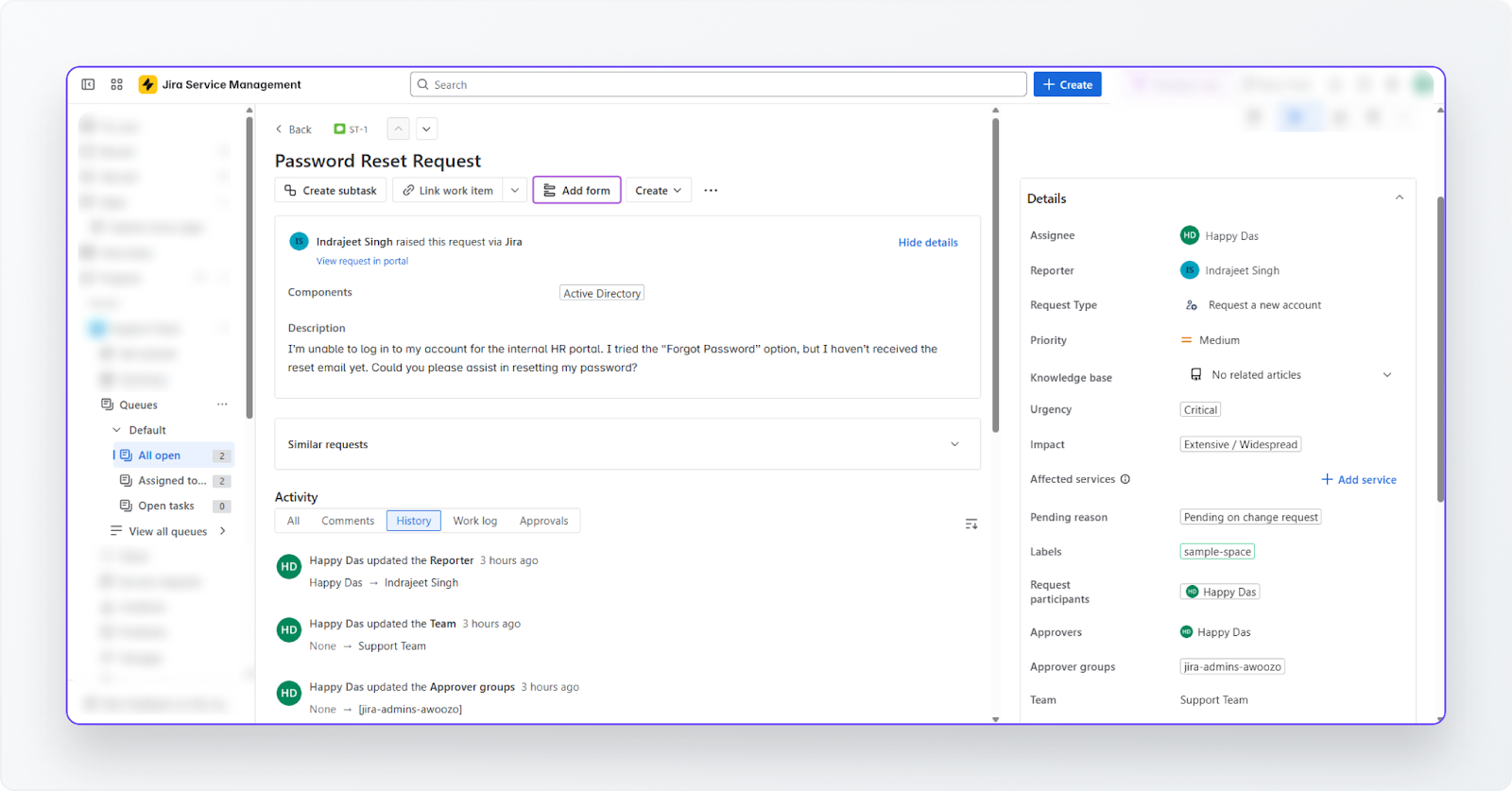
Need more details? Click on the request to get the whole picture, including comment threads and SLA status. And yes, you can separate internal notes from public responses, keeping communications clear.
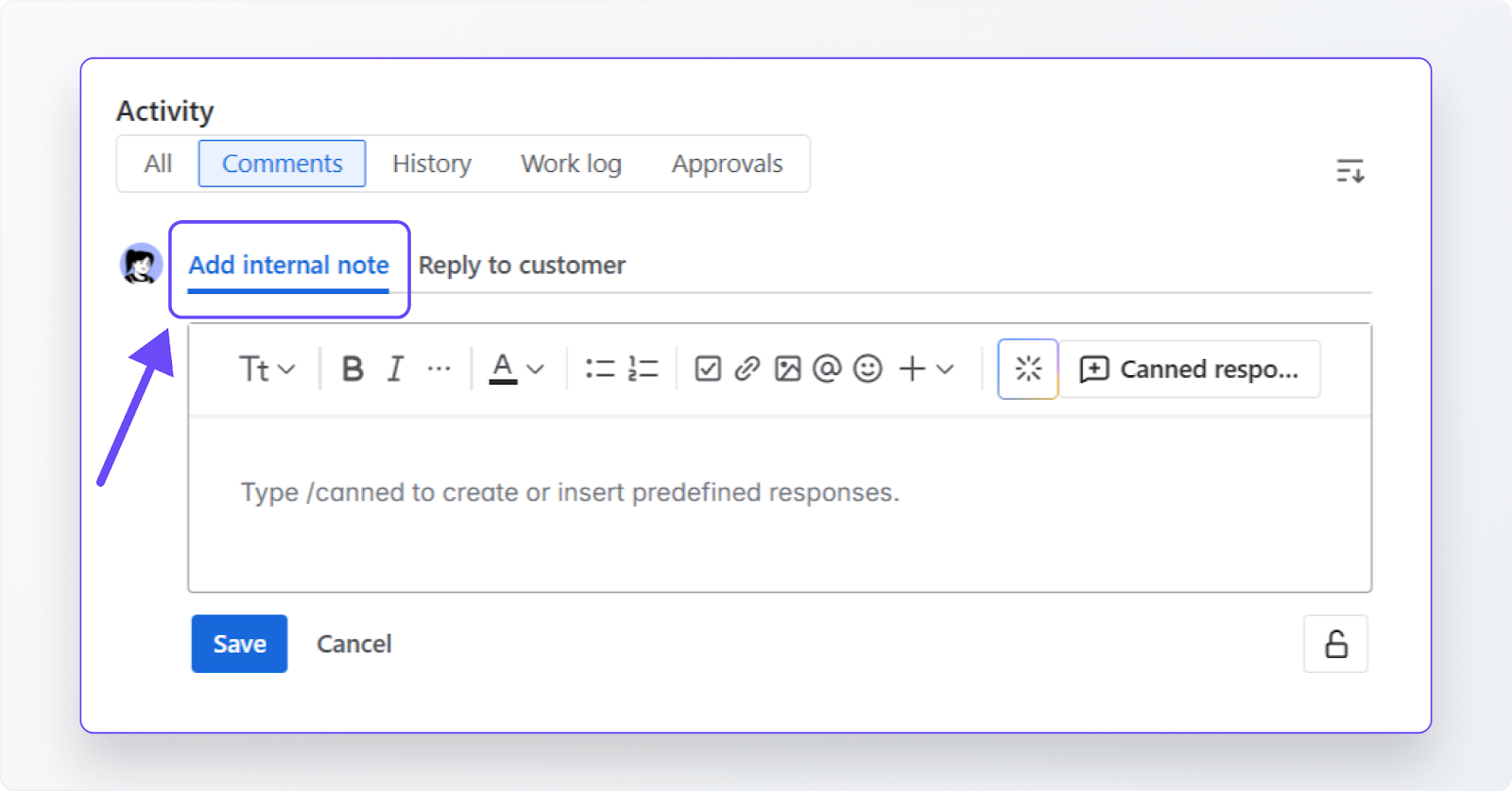
JSM also has an SLA panel within the request to enable you to keep track of time to first response time and resolution time in real–time so you never miss a promise.
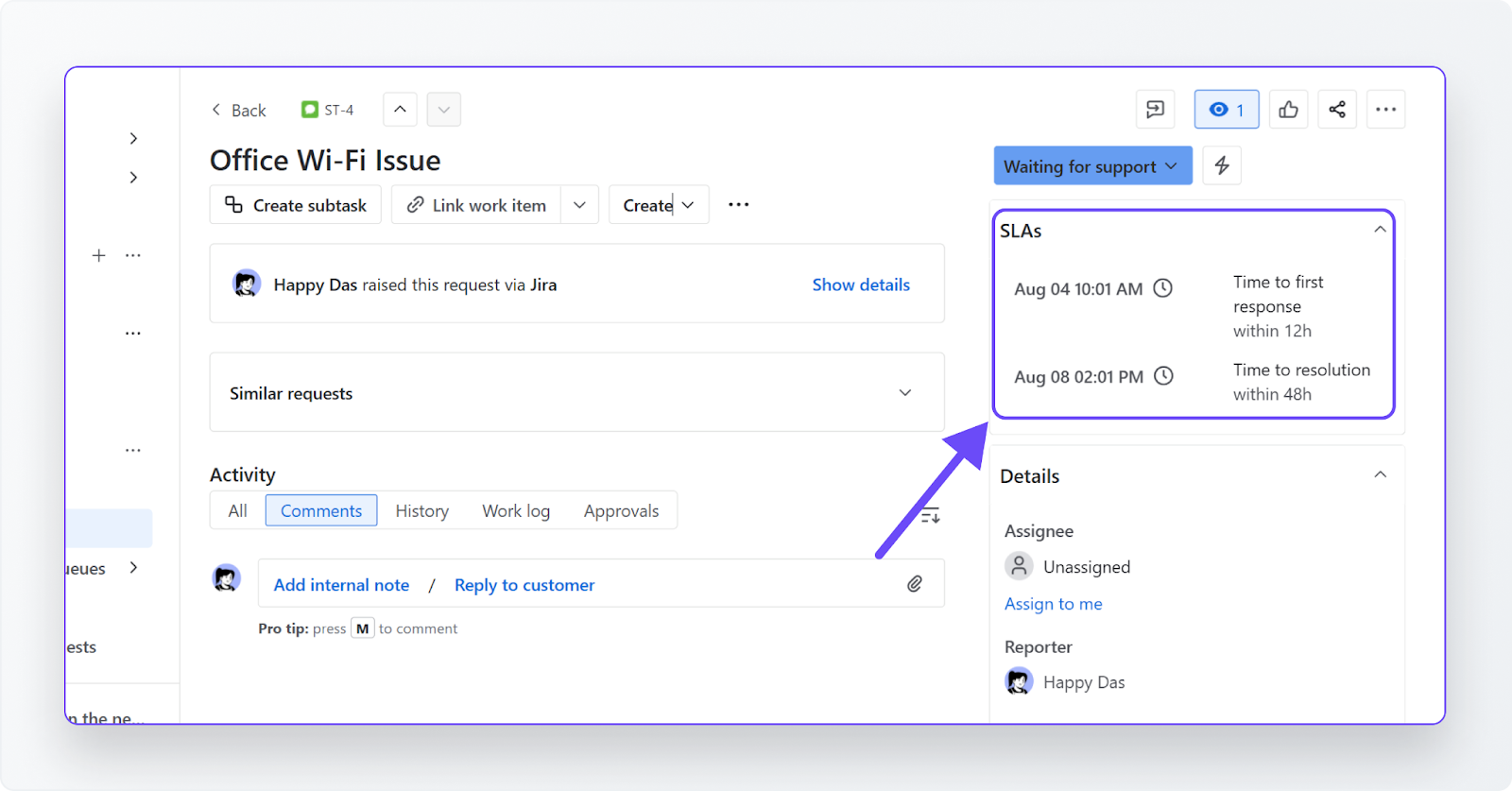
How To Enable Users With Self-Service Options Using Jira Service Management Ticketing System?
Support teams constantly answer the same questions, day in and day out. And it is tiresome, right? Jira Service Management tackles this exact challenge by empowering users to resolve these routine issues themselves. With intuitive self-service options, your support team can finally step away from repetitive tasks and focus on higher-value requests.
Here’s what's available in JSM:
1. The Portal
What it is: A branded web page where customers submit requests and check status.
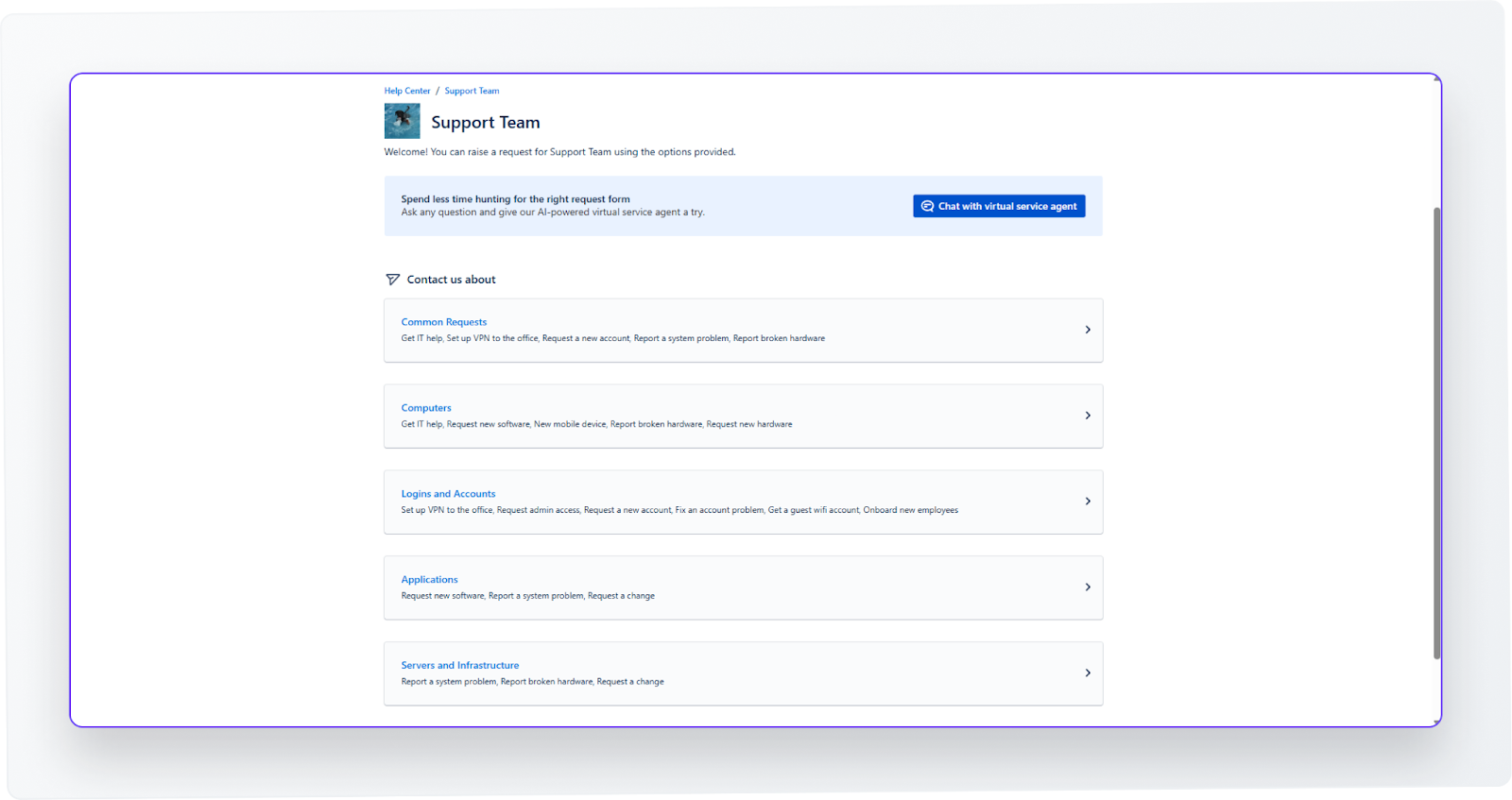
How it helps: Reduces confusion about where to log tickets, cutting down on email back-and-forth.
2. Knowledge Base
What it is: A library of self-help articles powered by Confluence and integrated into JSM.
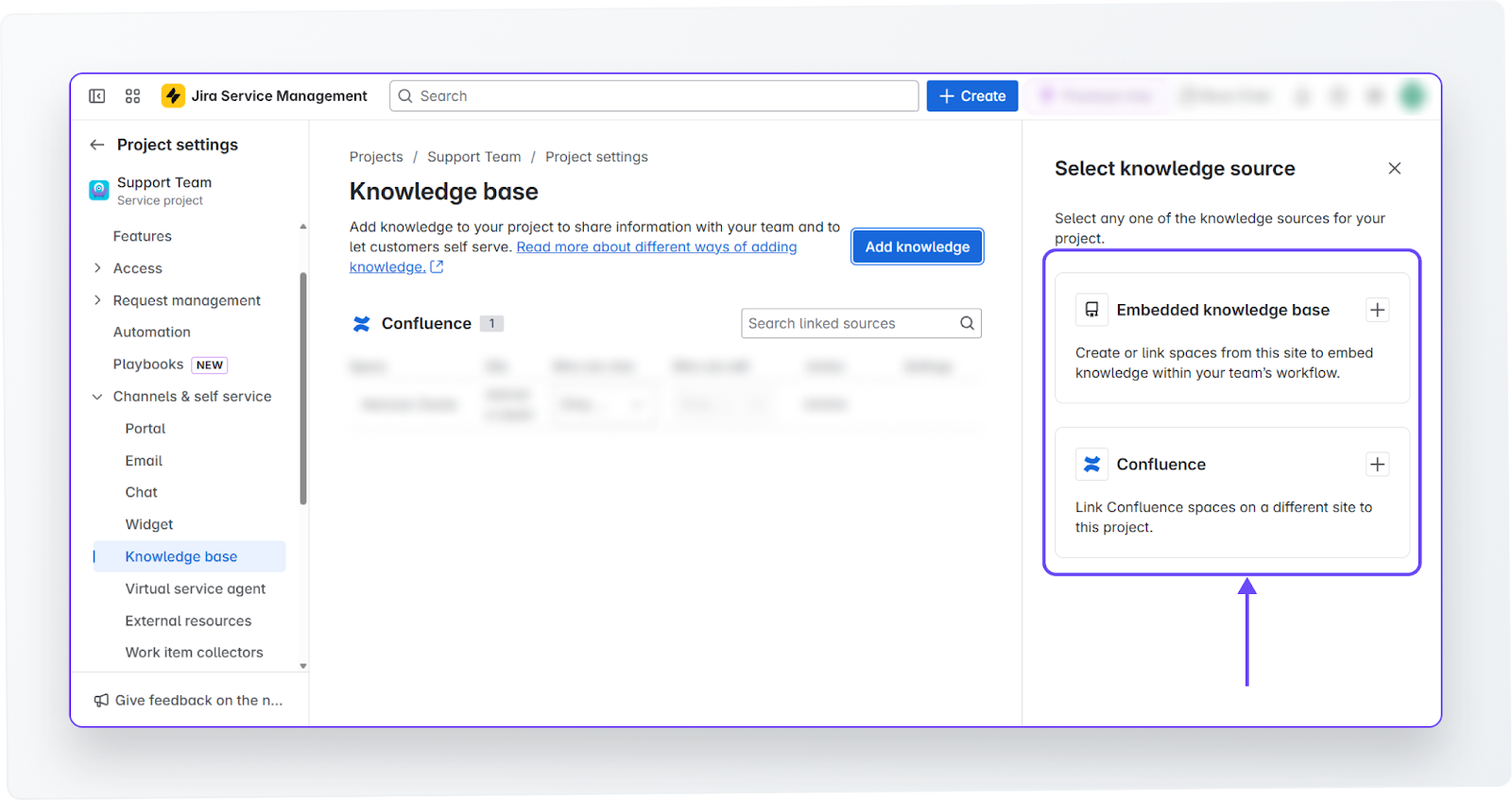
How it helps: Deflects repetitive tickets by suggesting answers before a request is even submitted.
3. Widget
What it is: A mini help desk embedded on your website or app.
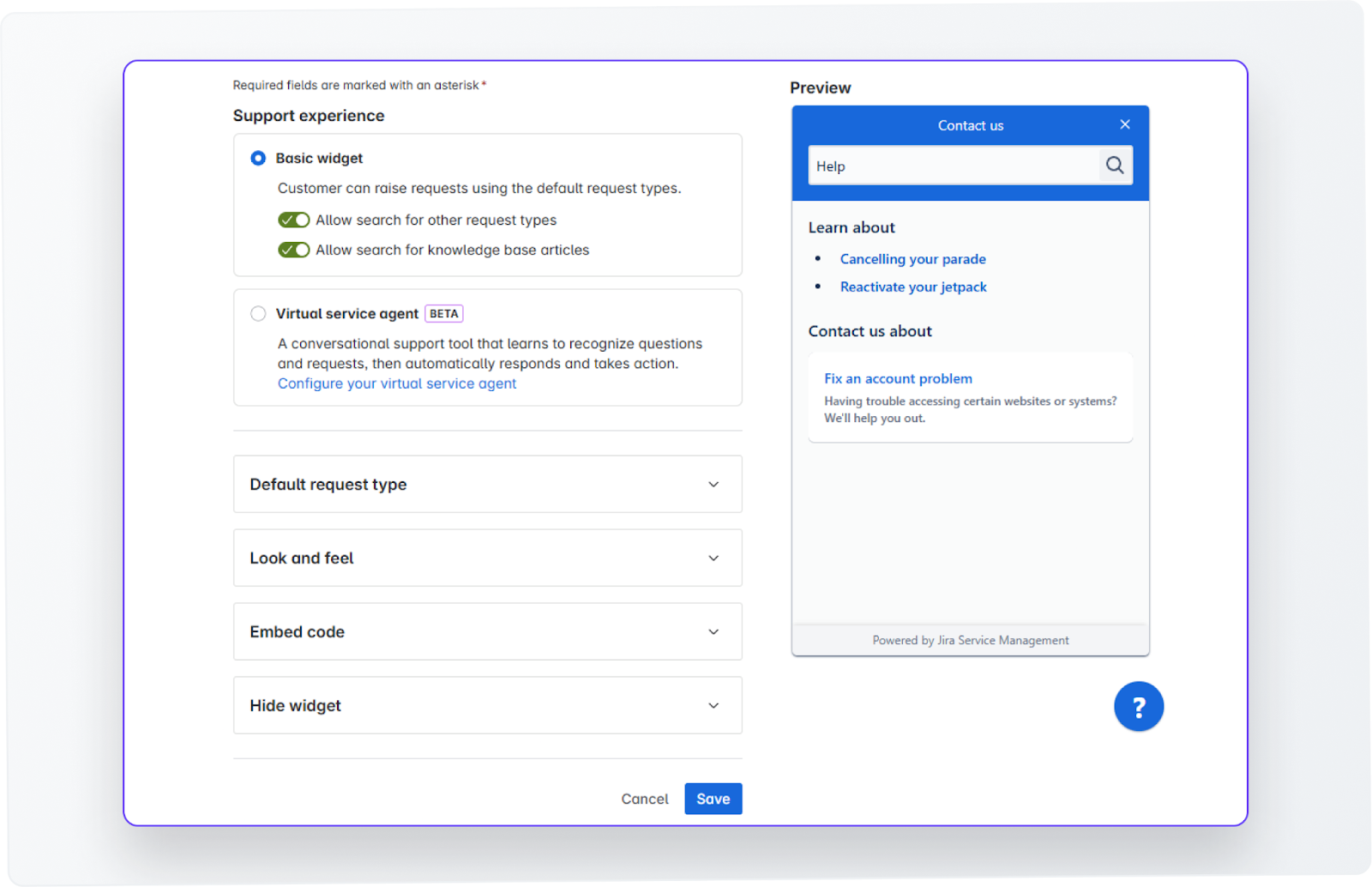
How it helps: Provides users with instant access to self-help resources and ticket creation without leaving your site.
4. Email Channel
What it is: Converts incoming customer emails into structured tickets automatically.
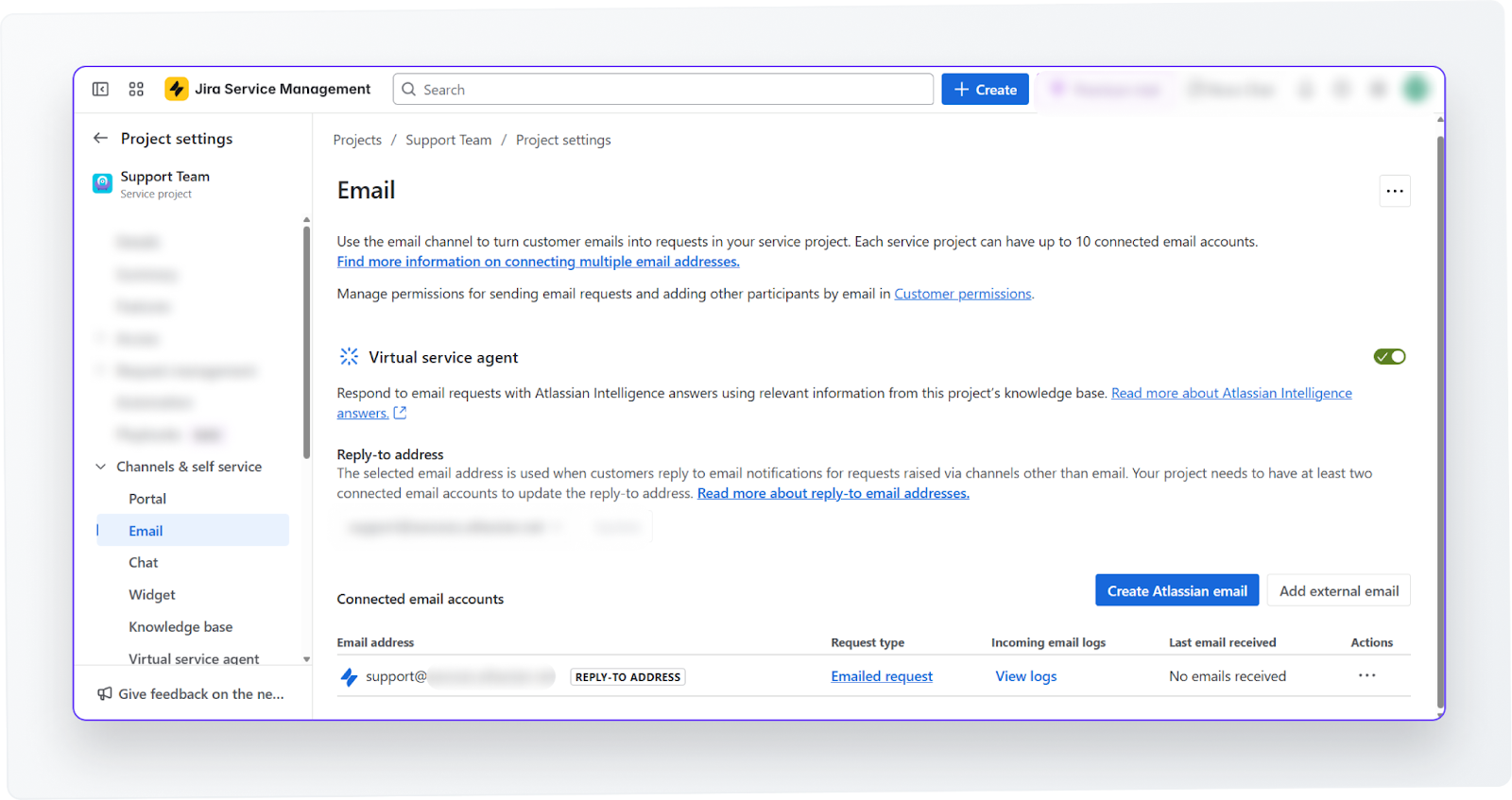
How it helps: Let customers keep using email while your team manages requests in one system.
5. Virtual Service Agent
What it is: An AI-powered assistant that responds to common questions using your knowledge base.
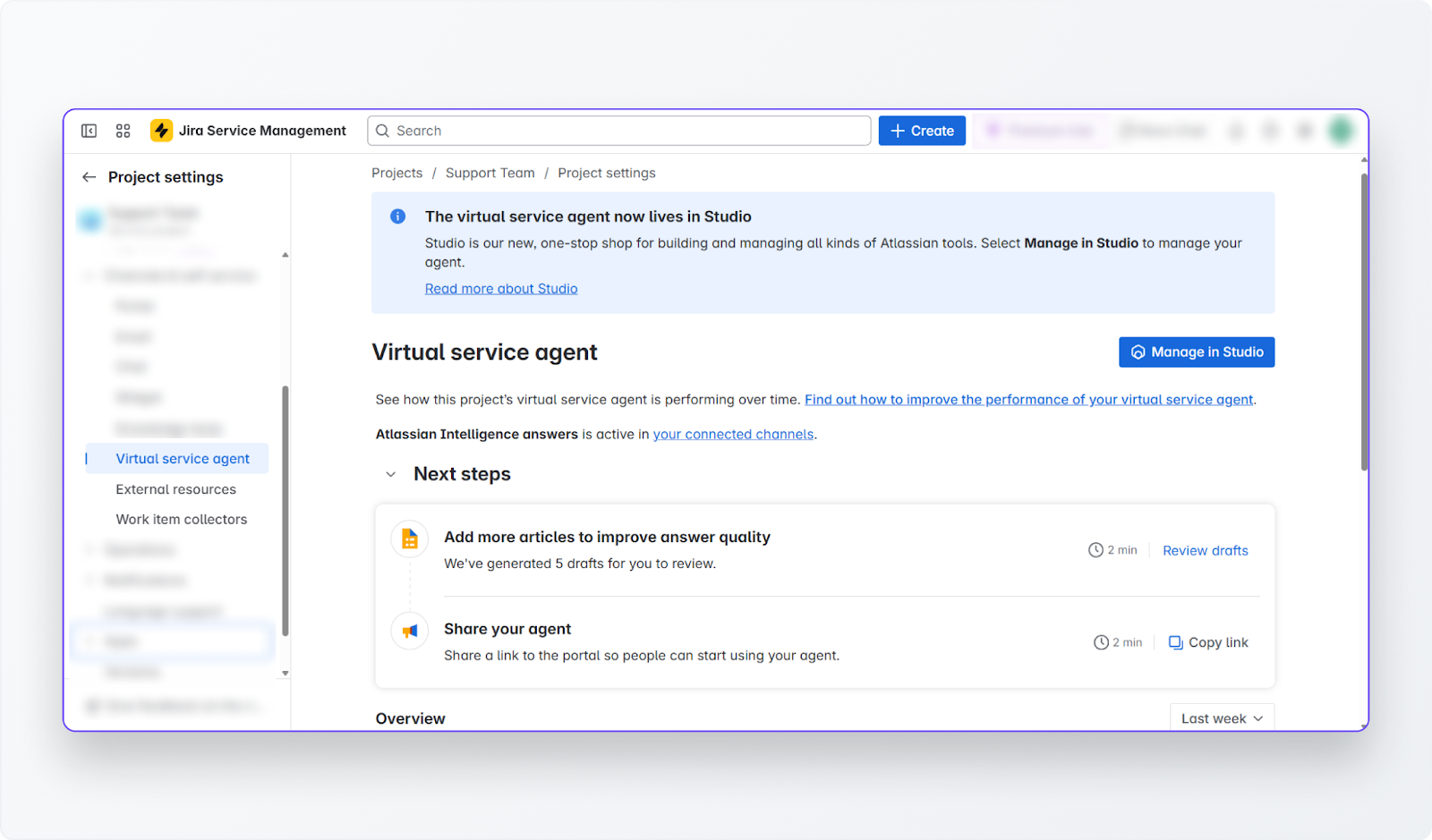
How it helps: Handles routine queries 24/7, escalates when needed, and keeps SLAs on track.
How To Track Your SLAs Using Jira Service Management as a Ticketing System?
Meeting SLAs is as vital as hitting your targets. SLAs are assurances that you make to your customers. Jira Service Management ensures you never break that by automatically monitoring your team's response and resolution times. Once you've defined your SLA goals, JSM takes charge, proactively tracking progress, alerting you about potential breaches, and keeping your team accountable.
You can create different SLA goals based on ticket type and priority. For example, critical incidents might have a response target of 2 hours, while low-priority service requests might have 20 hours to resolve.
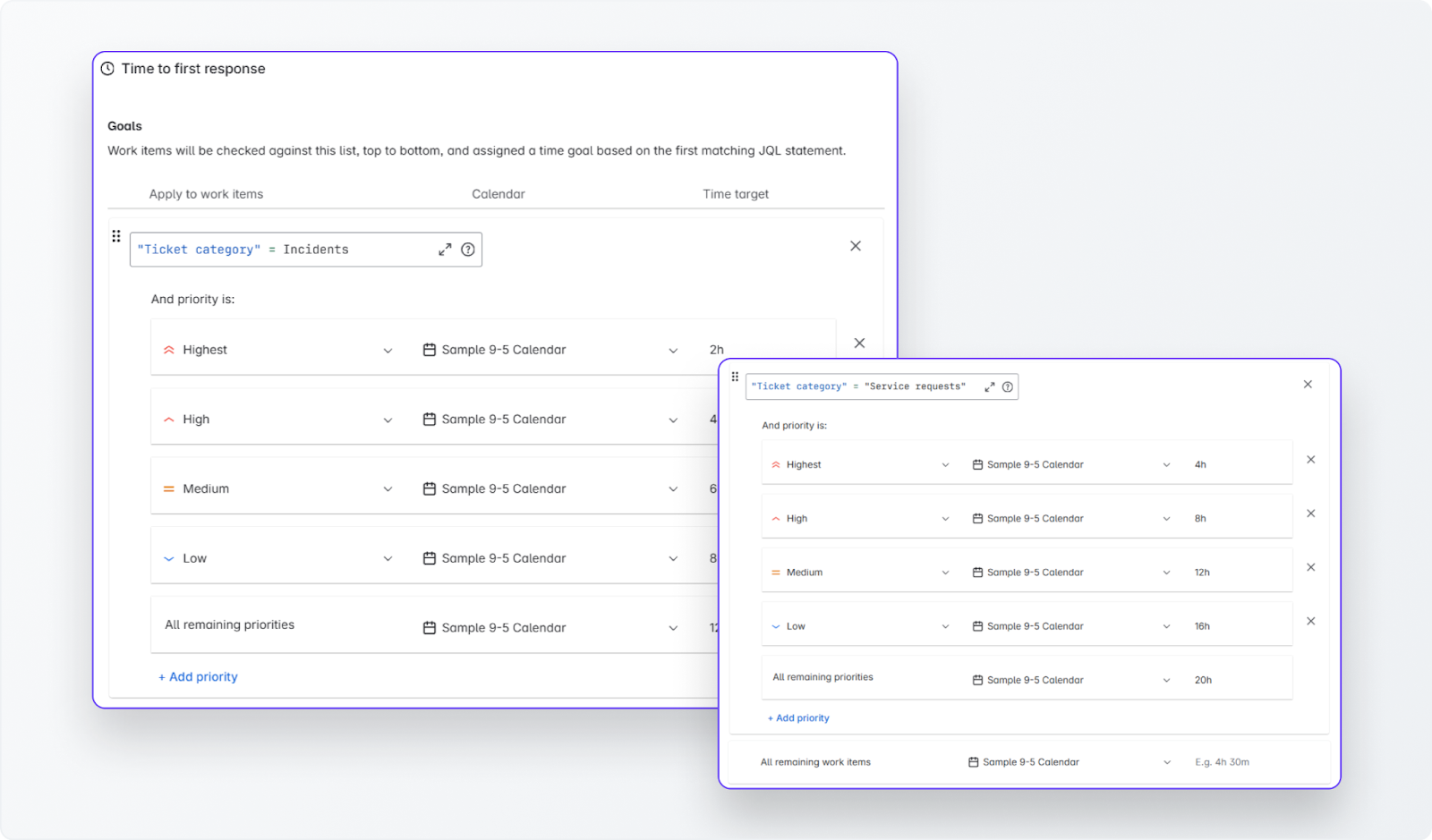
SLAs automatically track how long it takes to respond to or resolve tickets and flag any that risk breaching targets. You can define when the SLA timer starts (like when a ticket is created), pauses (like when you’re waiting for customer input), and stops (like when a resolution is set).
What Are Request Forms & Custom Fields in Jira Service Management?
Ever get a vague request like “Laptop isn’t working”? Without details, your team wastes valuable time asking basic questions. JSM's forms prevent this back-and-forth. They ensure every ticket includes necessary information upfront, speeding up resolutions significantly.
Here's why you'll love using forms:
- Collect Structured Data – No more chasing for missing info.
- Tailor for Specific Needs – IT support, hardware requests, feedback, and incidents. Customize it as per your use case.
- Reuse Across Teams – Build once, use anywhere, saving time.
- Create Without Code – Drag and drop fields so that support teams require the bare minimum technical support.
- Improve the User Experience – Requesters know precisely what to fill out, making their experience seamless.
How To Access and Use Jira Service Management Forms?
Follow the steps below:
- Open Project Settings (from the left-hand menu).
- Under Request Management, select Forms.
- You’ll see all existing forms (like Customer Feedback or Company Feedback).
- To create a new one, click Create Form and start building.
What Are Reporting & Dashboards in Jira Service Management?
Tracking your team's performance shouldn't be complicated. With JSM’s built-in reports, you get instant visibility into how your support team is performing. You can track SLA compliance, see how quickly tickets are being resolved, or check agent workloads., The reporting feature has you covered.
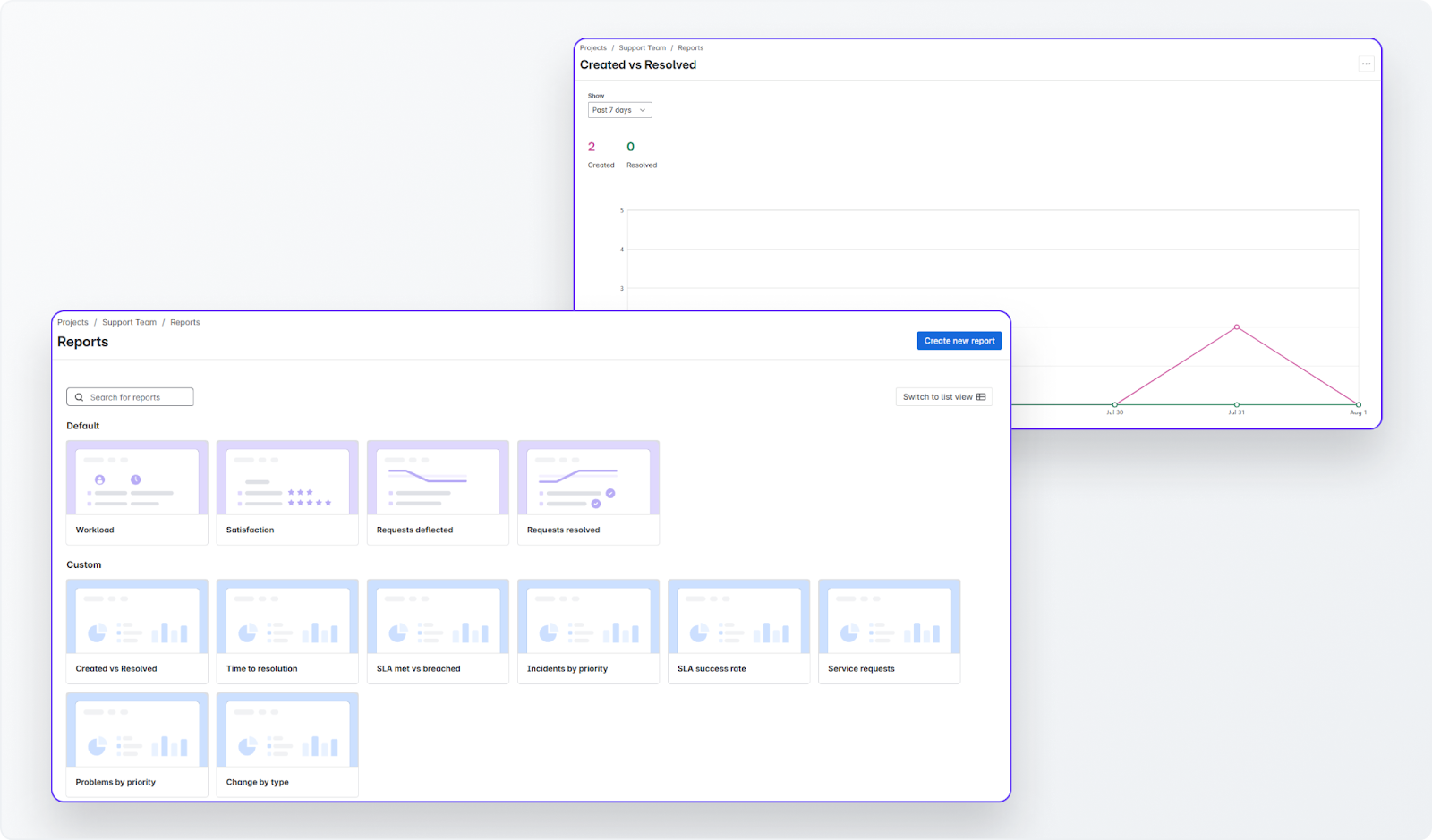
How To Access JSM Reports and Use Them?
- Go to Project settings → Reports.
- Choose from the available default reports or click Create new report to build one for your specific needs.
- Adjust filters (like date ranges or request types) to focus on what’s most relevant to your team.
- Share insights easily by exporting data or using these reports directly in team meetings.
That being said, if reports help you analyze your data, JSM’s dashboards help you see it at a glance.
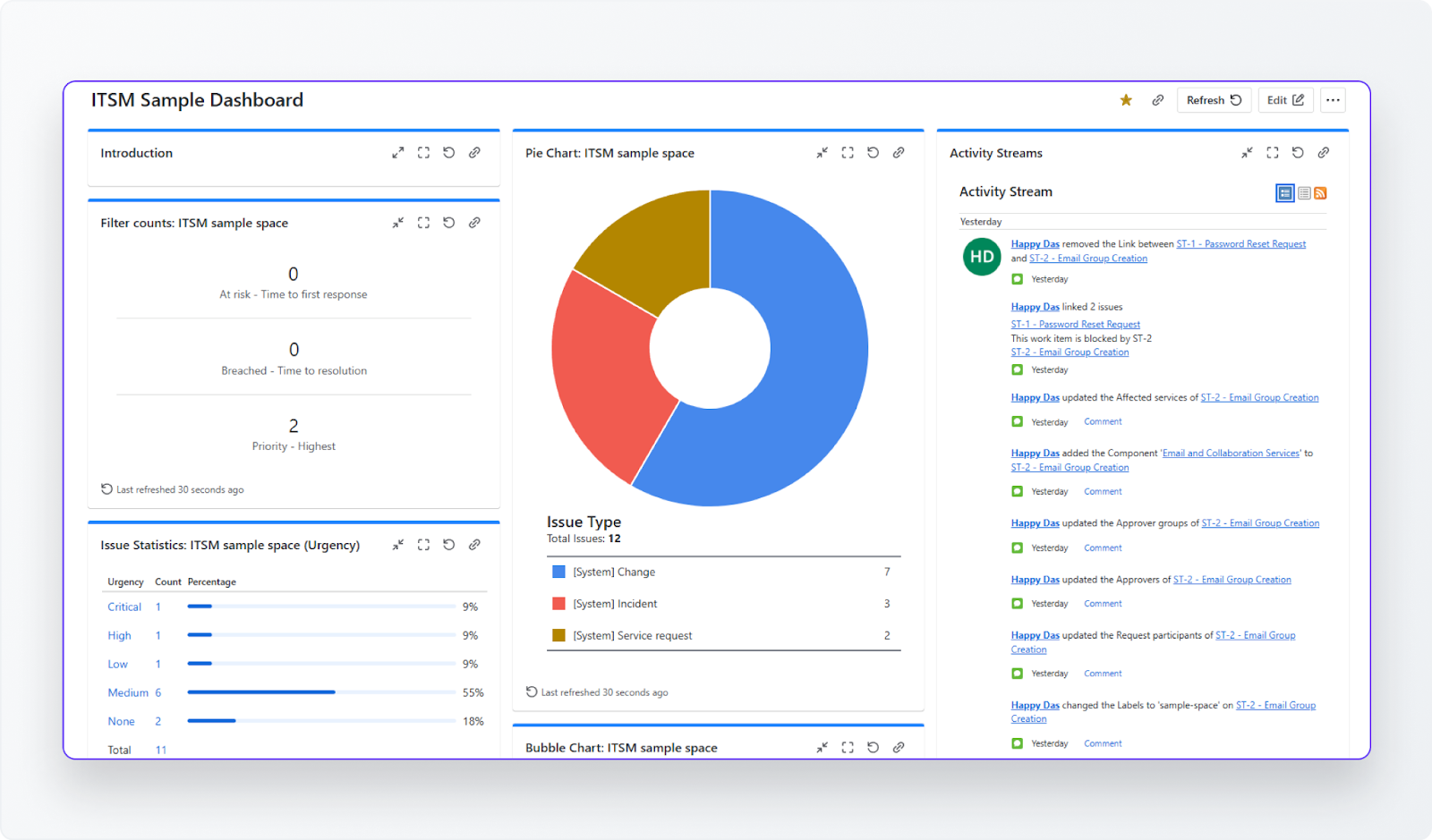
What can you do with dashboards in JSM? You can create:
- Widgets like “Issues at risk of breaching SLAs” or “Open high-priority tickets” show you what needs attention immediately.
- Pie charts, bubble charts, and bar charts break down issues by type, urgency, or priority.

You can also add or remove widgets, rearrange the layout, and even create separate dashboards for different teams (like IT Support vs. HR Services). The Activity Stream panel shows exactly what actions your team is taking, such as ticket updates, status changes, or new assignments.
How To Access and Customize the Jira Service Management Dashboard?
- Go to Dashboards → View all dashboards from the left-hand menu.
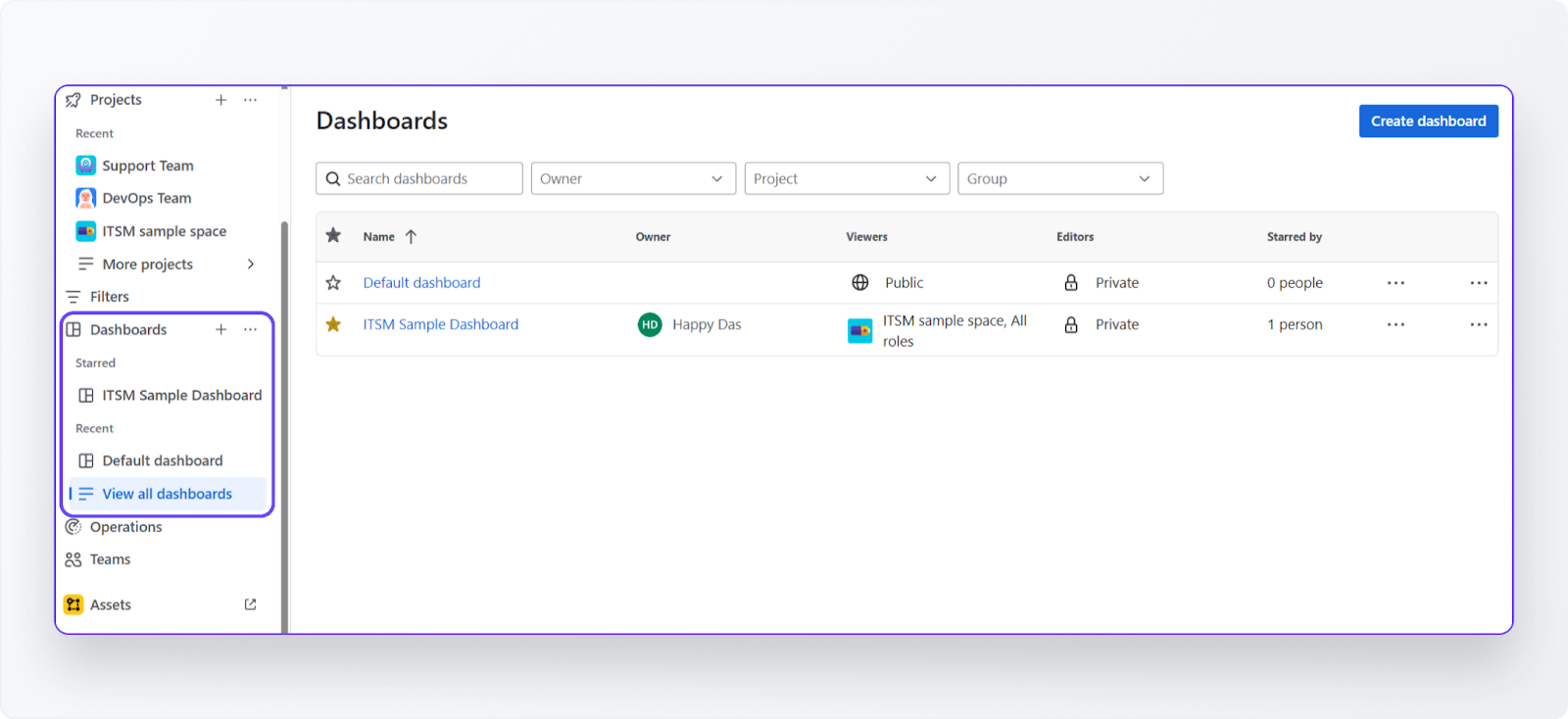
- Use the Create dashboard button to make your own or modify existing ones like the ITSM sample shown.
- Add gadgets (like SLA tracking or workload) to highlight the metrics most important to your team.
What Are the Tools That Integrate With the Jira Service Management Ticketing System?
Integrations are where Jira Service Management truly becomes more than just a ticketing system. Connecting JSM with your collaboration and monitoring tools reduces manual work, cuts down on context switching, and makes sure information flows smoothly between teams.
For example, when your support and engineering teams already live in tools like Slack, Microsoft Teams, or monitoring platforms such as PagerDuty and Opsgenie, switching back and forth between multiple apps affects productivity. Integrations pull everything into one place so your team can:
- Receive instant notifications when new tickets or critical incidents are created.
- Discuss and resolve issues in the tools they already use daily.
- Automate workflows, like escalating tickets from chat to JSM or syncing system alerts directly into queues.
How To Set Up Key JSM Integrations?
Go to Apps from the left navigation menu and select Explore more apps from the drop-down.
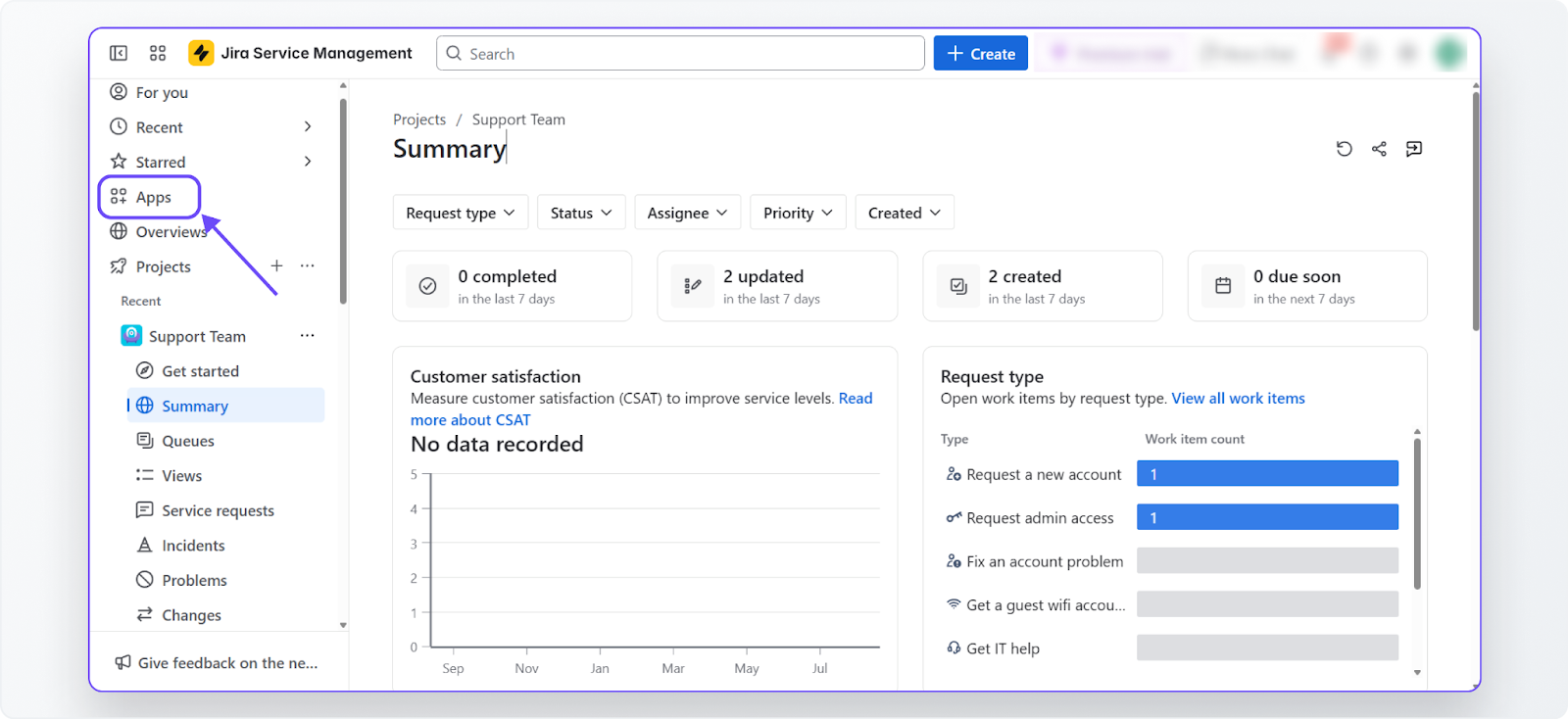
You will be able to see all the apps that you can integrate with your JSM projects.
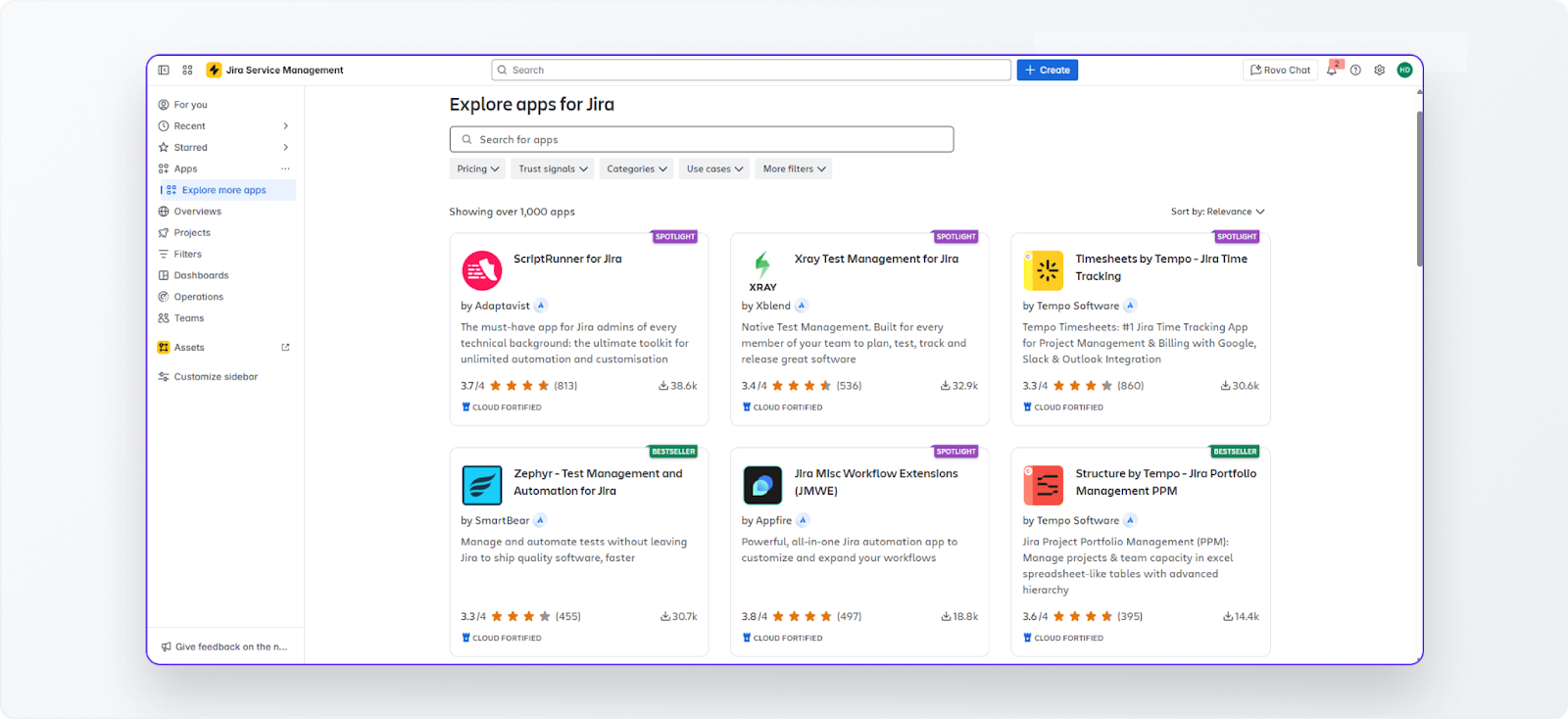
For example, you can install the Jira Cloud for Slack app to send JSM notifications directly to your preferred channels. For example, you can:
- Post ticket updates to a shared Slack channel.
- Allow agents to respond or comment on tickets without leaving Slack or Teams.
- Create rules for priority-based alerts so critical incidents get immediate attention.
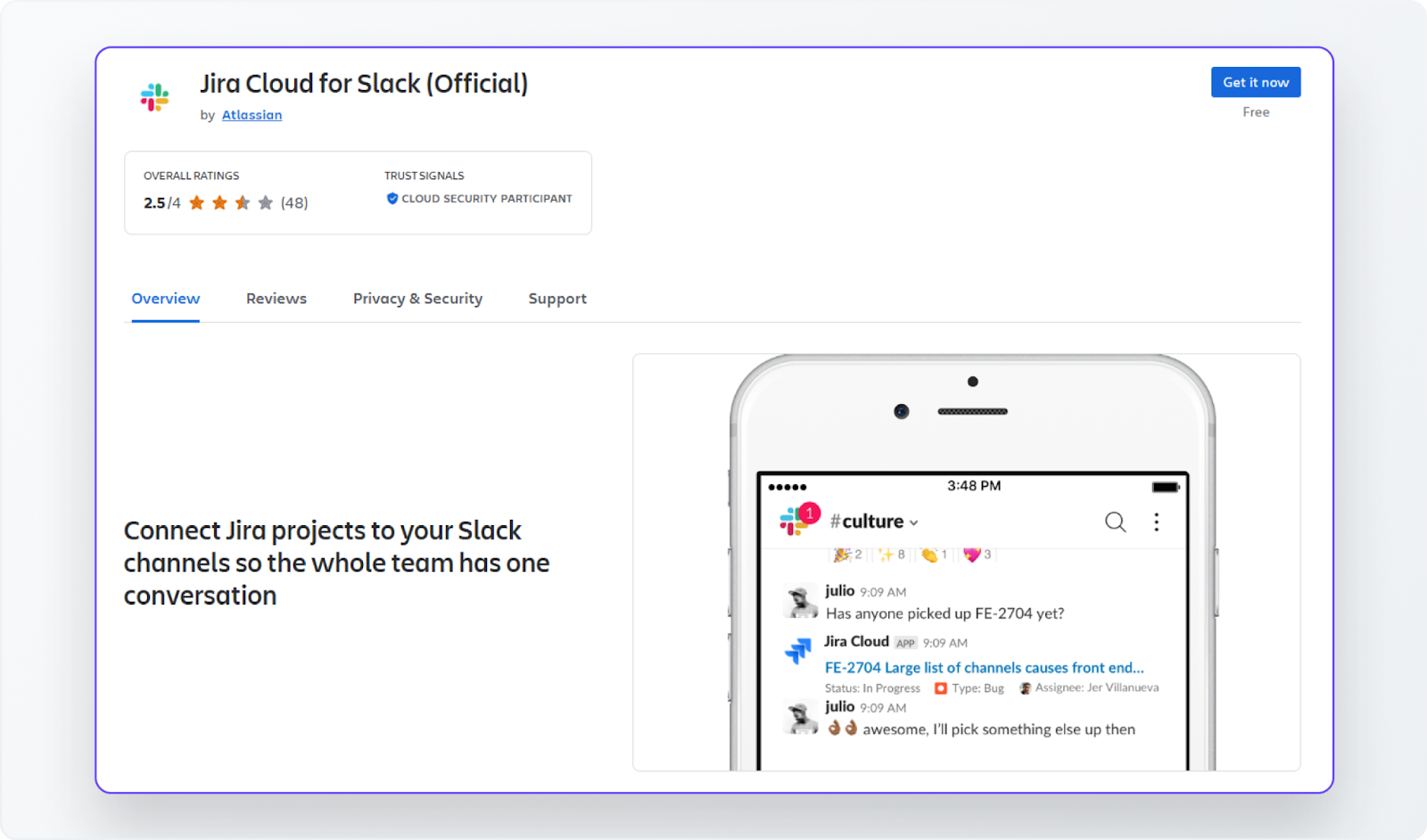
Pro Tip: If your team primarily uses Slack for internal collaboration, consider ClearFeed. Unlike generic integrations that just send notifications, ClearFeed turns Slack into a full-fledged ticketing interface, letting you triage, assign, and resolve tickets directly within Slack. It reduces training overhead and speeds up adoption for non-technical users.
How Does JSM Ticketing System Pricing Work?
Jira Service Management keeps things simple: your costs scale with your team size and the features you need. Here’s the quick snapshot:
- Free Plan – Up to 3 agents. Basic ticketing and SLAs. Perfect for tiny teams dipping their toes in.
- Standard Plan – About $22/agent/month. Adds core ITSM features that most small to mid-sized teams rely on.
- Premium Plan – About $49/agent/month. You get advanced automation, global scale, and 24/7 support—ideal for teams that can’t afford downtime.
- Enterprise Plan – Custom pricing for big, complex organizations that need all the bells and whistles.
One thing to note: add-ons (like asset management or advanced incident response) can increase your monthly spend. For most small to mid-sized teams, Free or Standard gets the job done. Larger enterprises? They typically go Premium or Enterprise.
For the nitty-gritty numbers and feature breakdown, check out our Jira Service Management Pricing guide.
Is JSM Worth It?
The short answer? It depends.
JSM excels at one key aspect: managing service requests, incidents, and changes in a single, centralized location. Done right, it becomes your single source of truth for IT operations and support.
Here’s what you get:
- A flexible ticketing system that scales as you grow
- Built-in automation to kill repetitive work
- Tight integration with DevOps and software teams already using Jira
- Access to Atlassian’s vast Marketplace of apps and add-ons
For ITSM-focused teams, that alignment is a big win. But there’s a flip side:
- Setup complexity: If you’re not already using Jira (or don’t have an Atlassian admin), expect some ramp-up pain.
- Learning curve: Non-technical users may find it less intuitive than standalone help desk tools.
- Add-on costs: Features like asset management and advanced incident response often cost extra.
- Scaling costs: Pricing is per agent, so as your team grows, the bill does.
- Time investment: Custom workflows, permissions, and integrations take effort to configure.
So, when is JSM worth it?
- Go for it if your team already lives in Jira and needs enterprise-grade ITSM.
- It may not be the right fit if you're looking for something lighter, faster, and easier to adopt.
ClearFeed: A Simpler Alternative to JSM
If your team lives in Slack and wants to manage tickets, requests, and escalations without leaving Slack, ClearFeed is a compelling alternative. It offers:
- AI-powered ticket management
- Faster collaboration across teams
- A lighter learning curve
- No Jira overhead or ITSM complexity
Curious how ClearFeed stacks up for your team? Book a personalized demo with our team today!