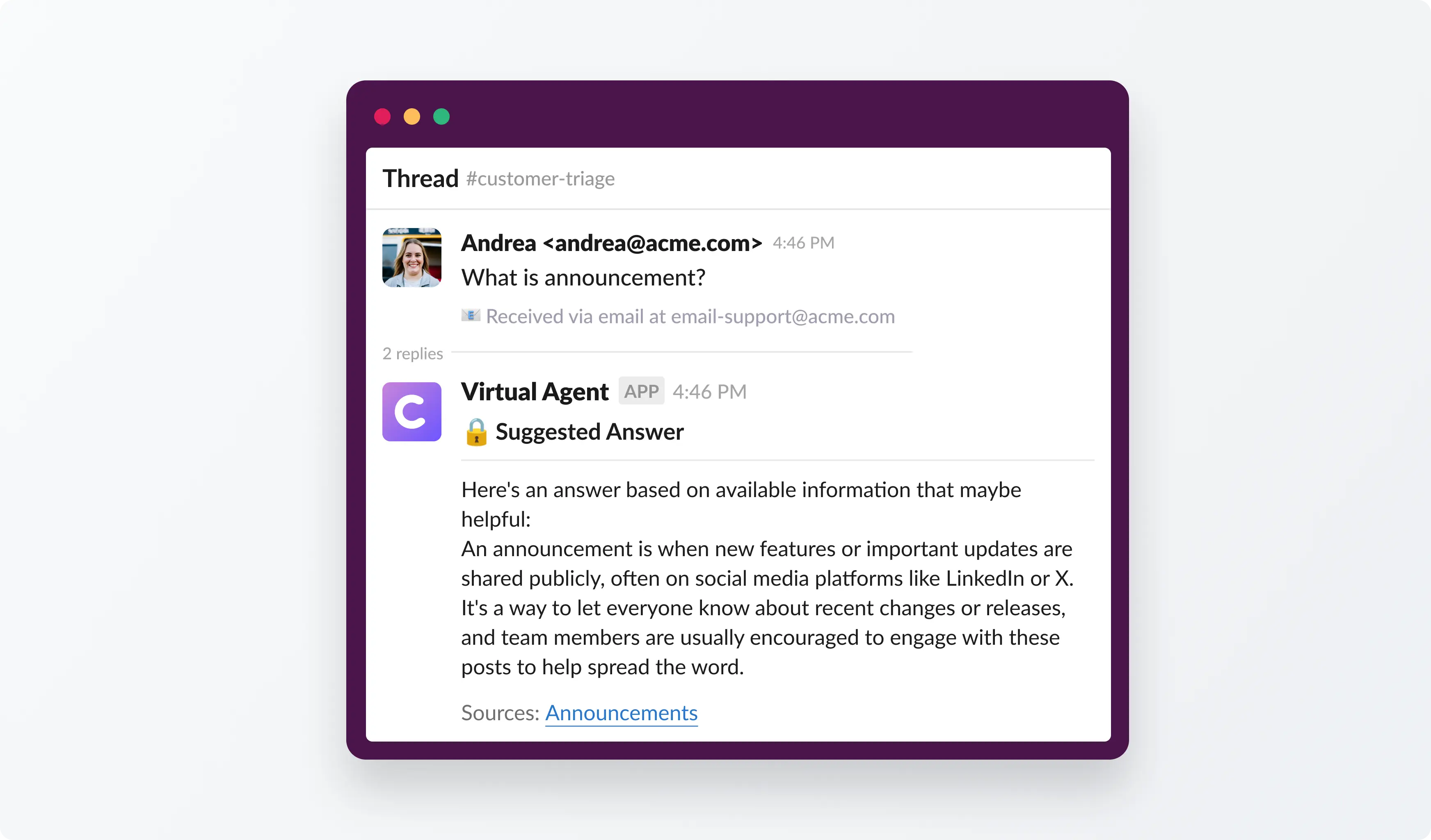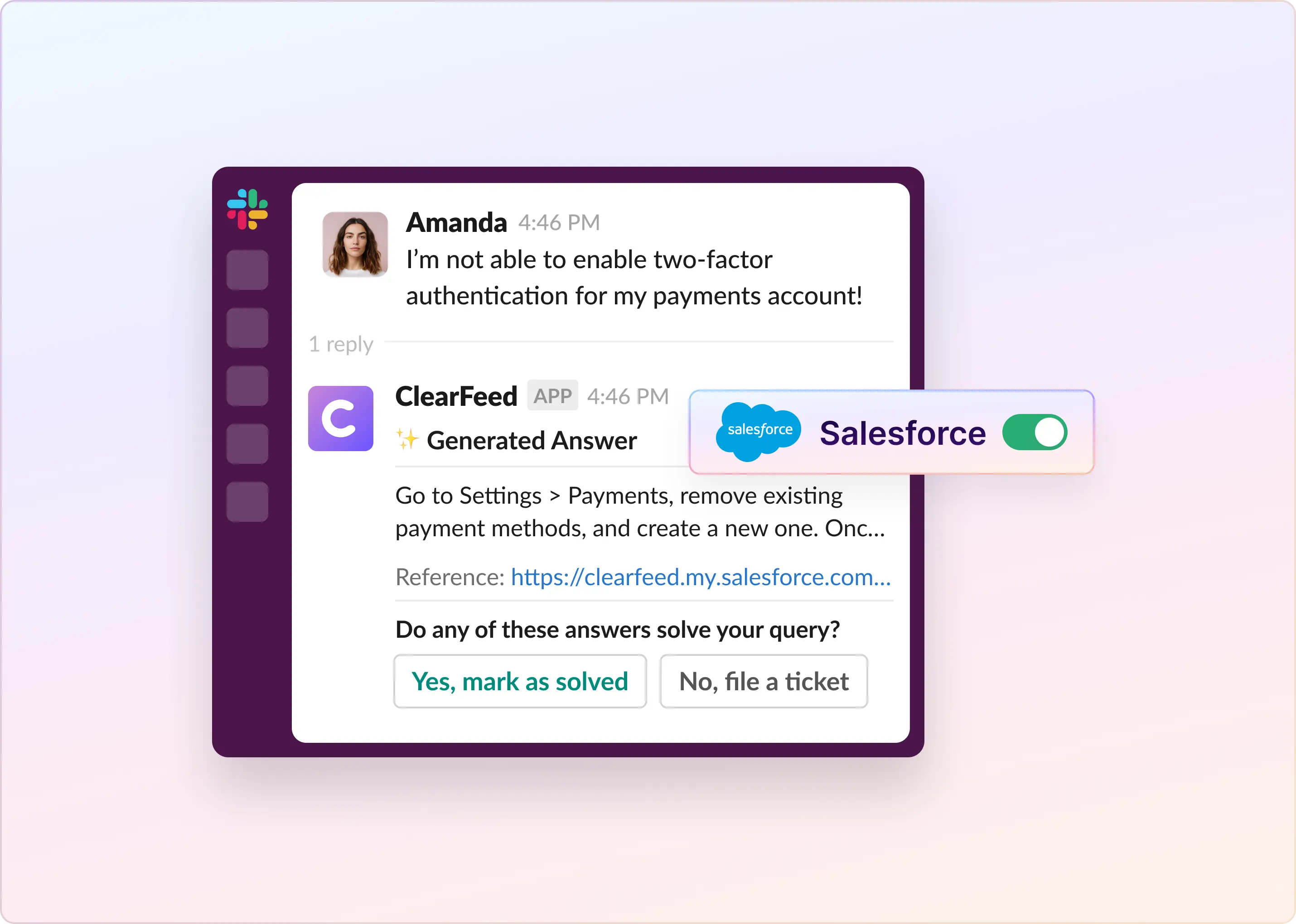Staying connected and informed is crucial, which is why over 70% of employees at large companies use collaboration tools. These platforms help teams communicate effectively, co-create documents, and stay updated on project progress. However, managing attention across different platforms can be challenging. One moment, you're engaged in a Slack discussion; the next moment, a comment on a Confluence page demands your attention, possibly sidelining other important tasks.
The integration of Slack and Confluence addresses this issue effectively. By connecting Slack’s real-time chat with Confluence’s organizational capabilities, not only are projects kept on track, but team knowledge sharing and efficiency are also enhanced. This blog will explore how this integration improves teamwork and turns spontaneous ideas into structured, actionable plans.
How to Connect Slack with Confluence?
Integrating Slack with Confluence can be achieved using three common methods:
In the following sections, we will give into these methods in greater detail.
Method #1: Using Native Slack App for Confluence
Slack app for Confluence is built by Atlassian and allows users to stay updated on Confluence content directly within Slack. This integration enables several key functionalities:
Features and Benefits:
How to connect Slack with Confluence using the Confluence Slack App?
To integrate Slack with Confluence Cloud using the official Atlassian app, the following three steps are needed:
Step 1: Install the Confluence Cloud App in Slack
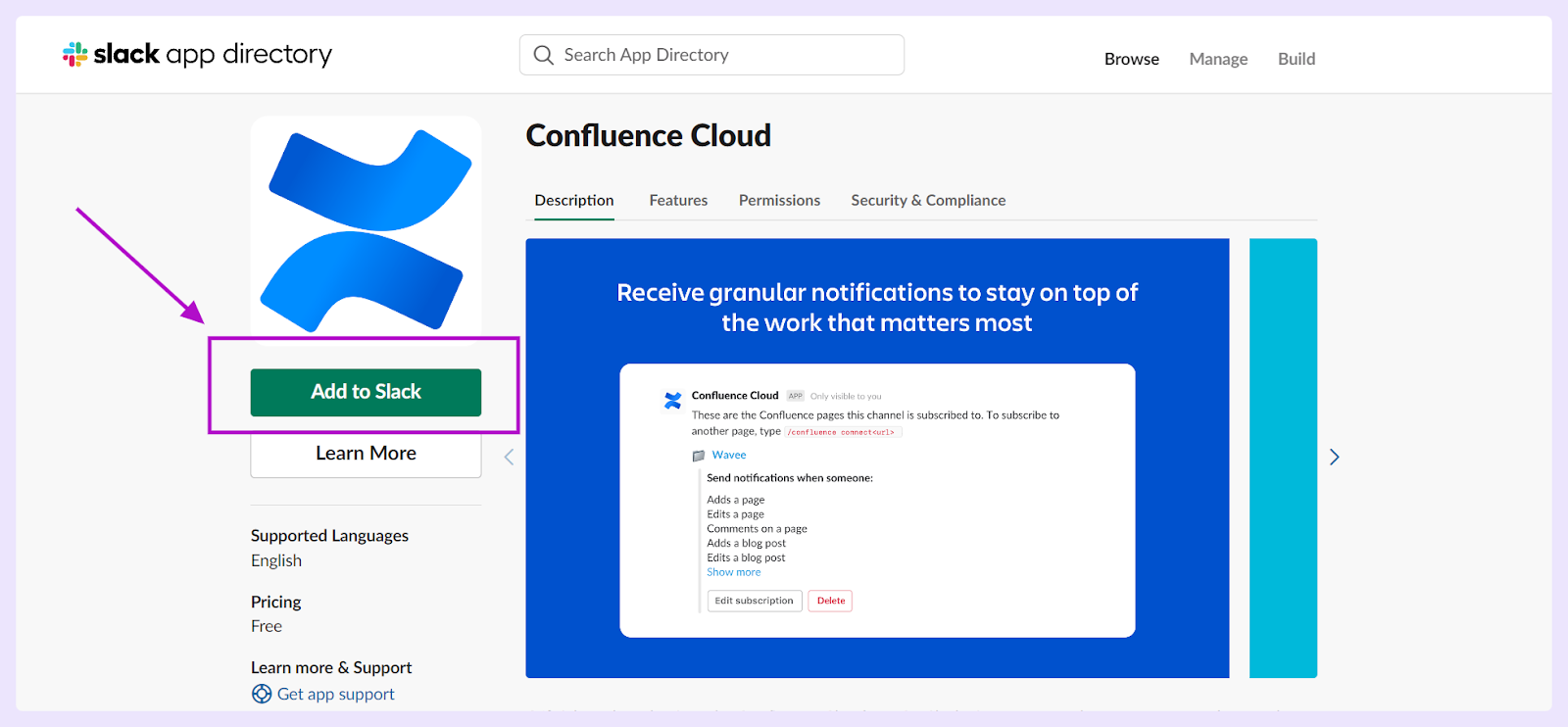
- You may be prompted to log in to your Slack workspace if you haven't already done so.

Once you've authorized the app, you will get a confirmation about successful installation.
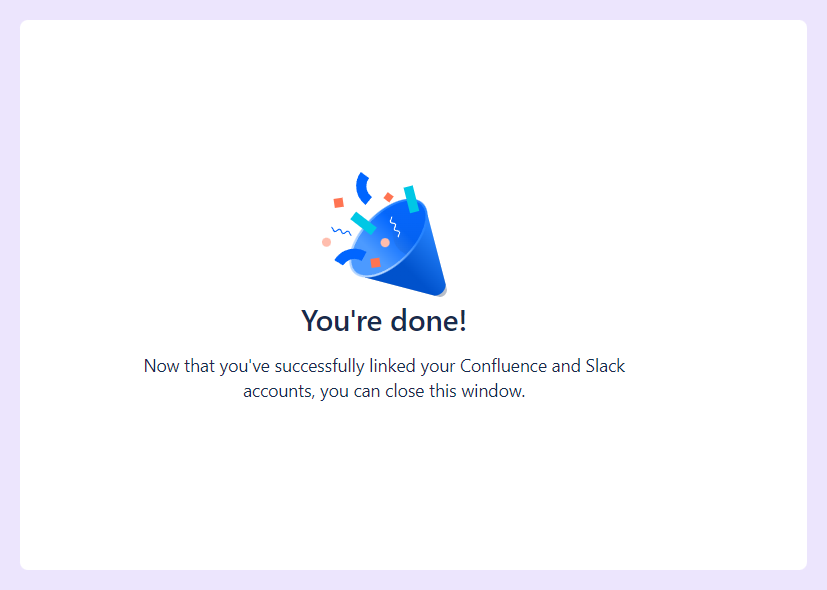
Step 2: Connect Slack to Your Confluence Site
Step 3: Choose Spaces to Receive Notifications
- After linking your Confluence site, choose the Confluence spaces for which you want to receive notifications.
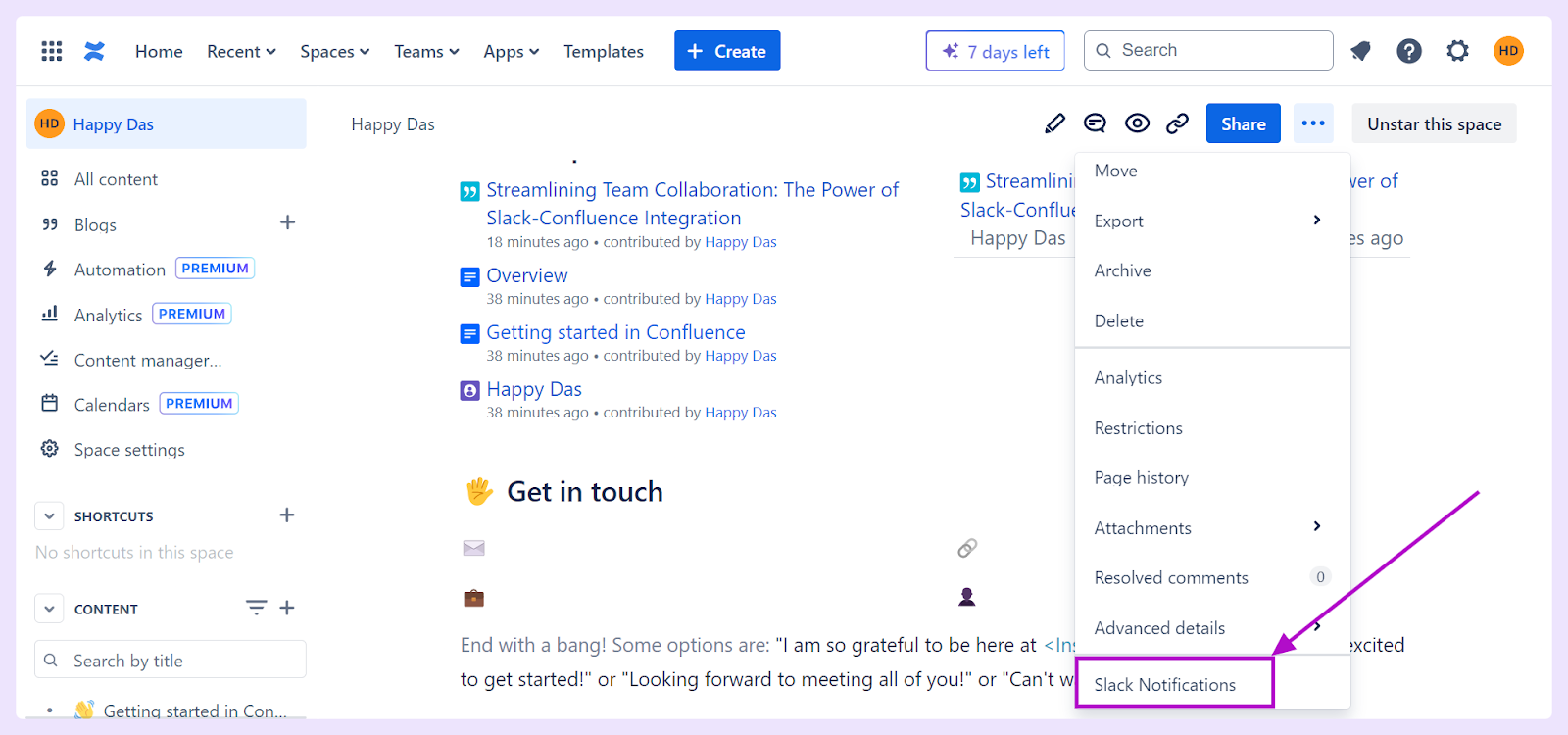

- You can also use the "/confluence" slash command in Slack to manage your settings and subscriptions.
Limitations:
Method #2: Using Zapier
While both Slack and Confluence offer powerful functionalities on their own, merging their capabilities through Zapier can create a seamless flow of information and collaboration. Here’s a glimpse into what this integration can do for you:
Features and Benefits:
How to Connect Slack with Confluence Cloud using Zapier?
Here's a step-by-step guide to setting up Slack-Confluence integration using Zapier:
Step 1: Sign up or Log in to Zapier and Create a New Zap
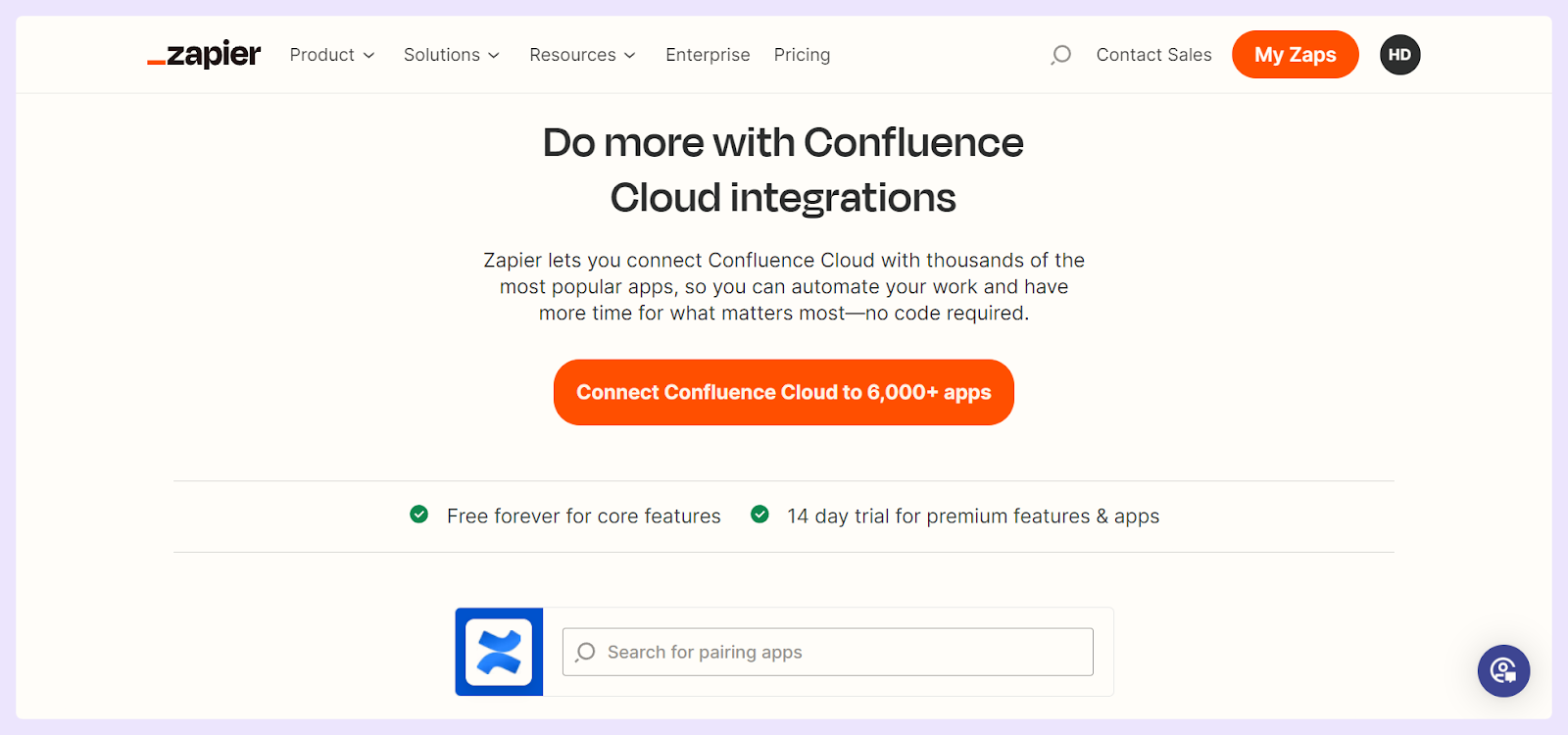
- Once connected, select the Event “New Page or Blog Post” from the dropdown menu and click “Continue.”
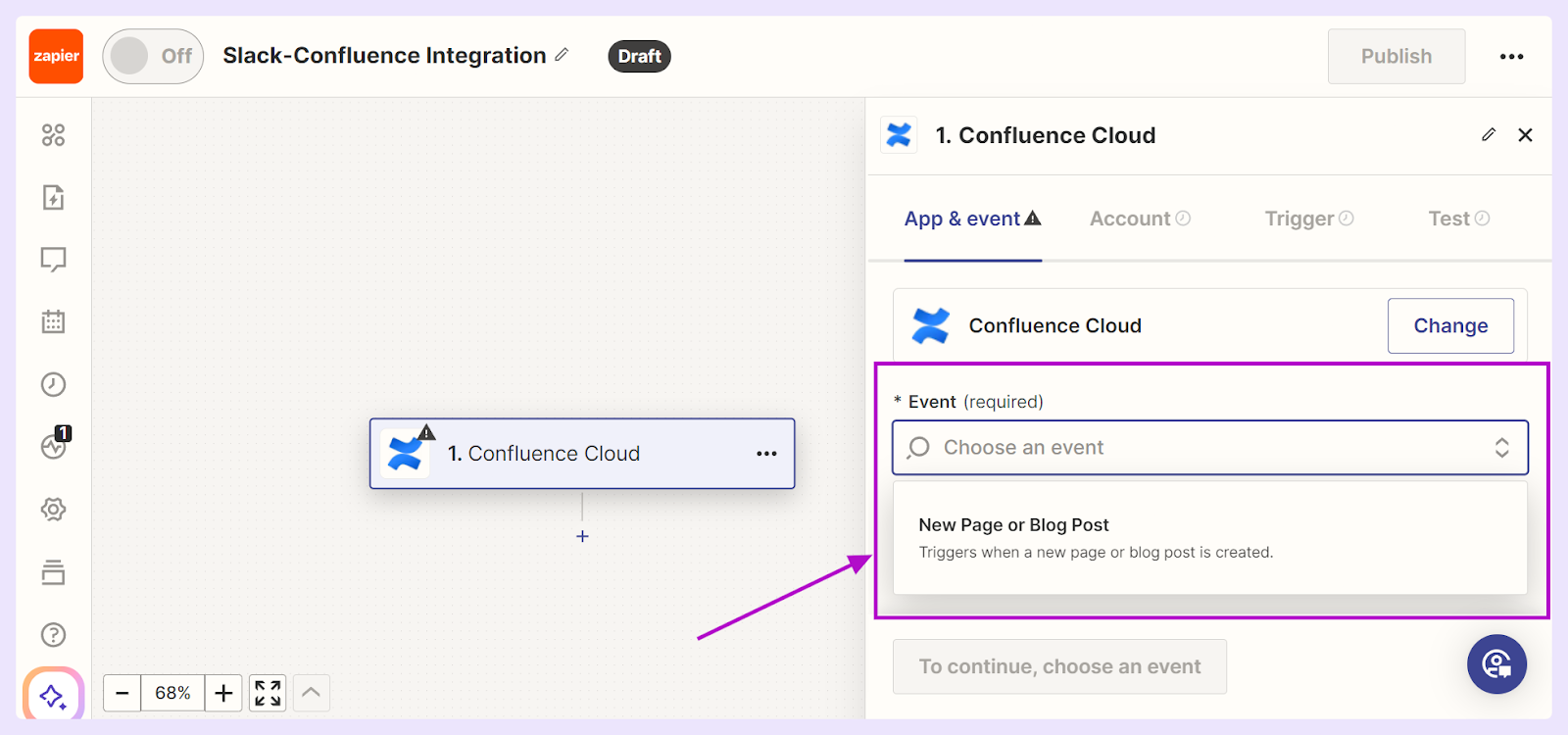
- You will be required to connect your Confluence Cloud account as the next step.
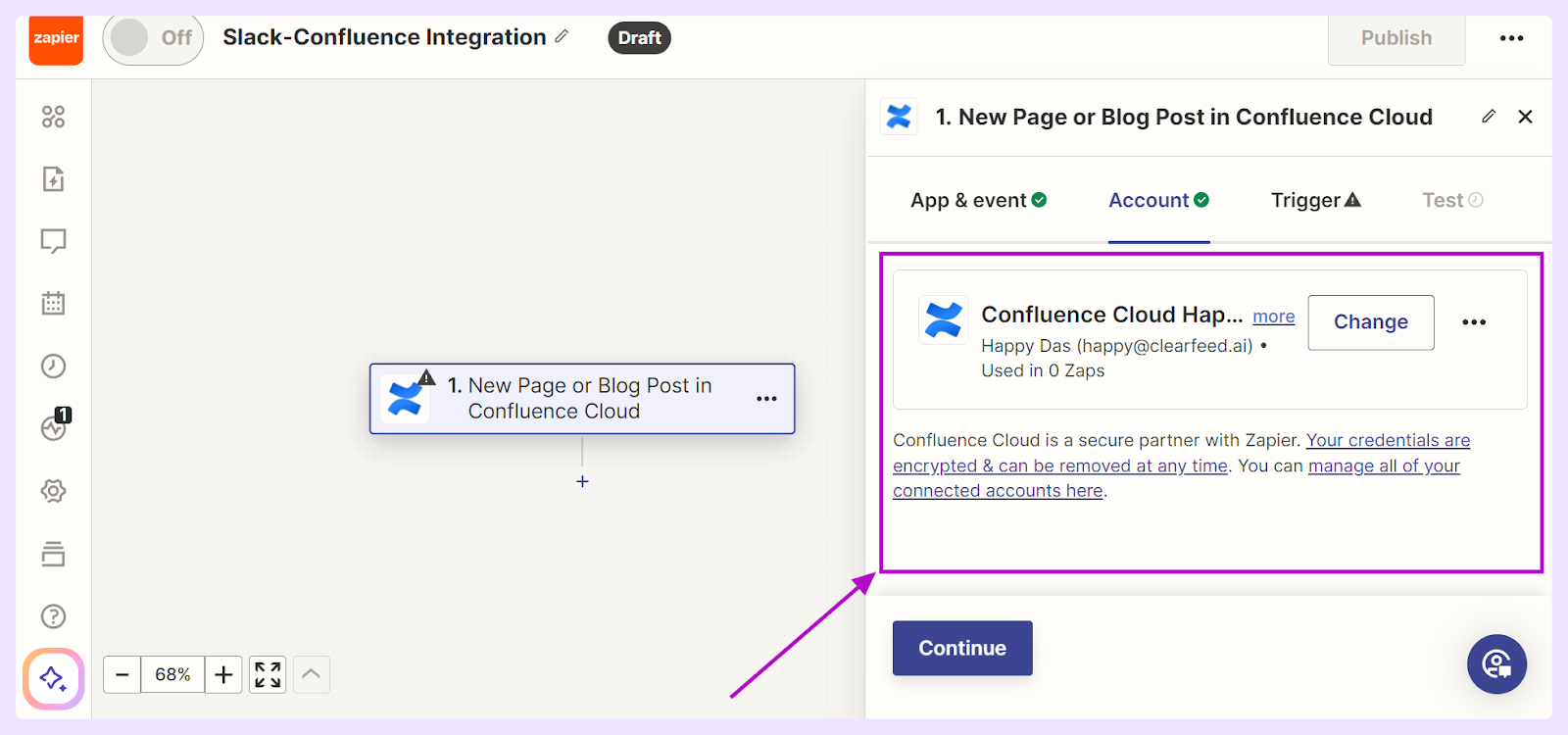
Step 2: Configure the Trigger
- Choose the site connected with your Confluence Cloud account from the dropdown menu. You will need to select the Space and Type in the same window.
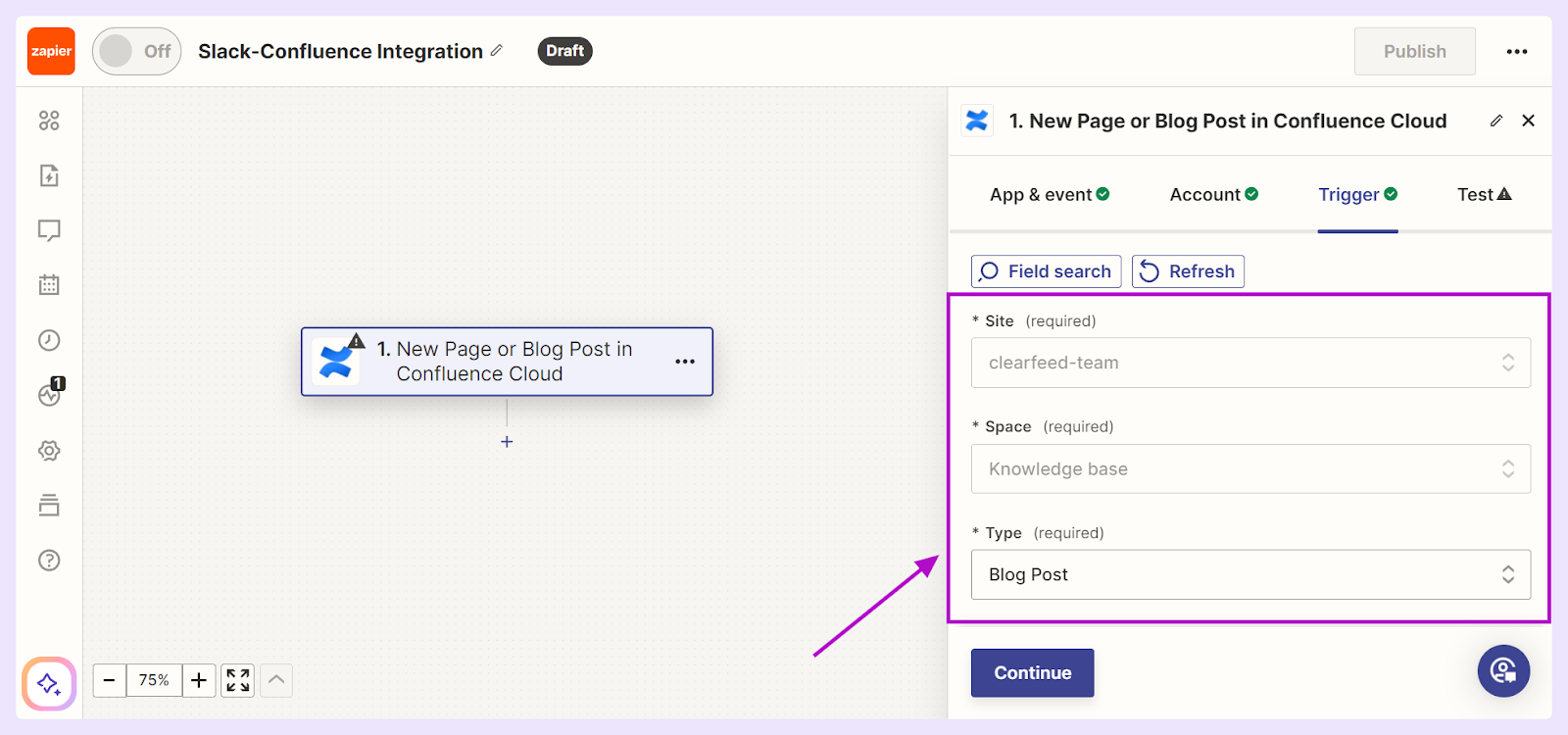
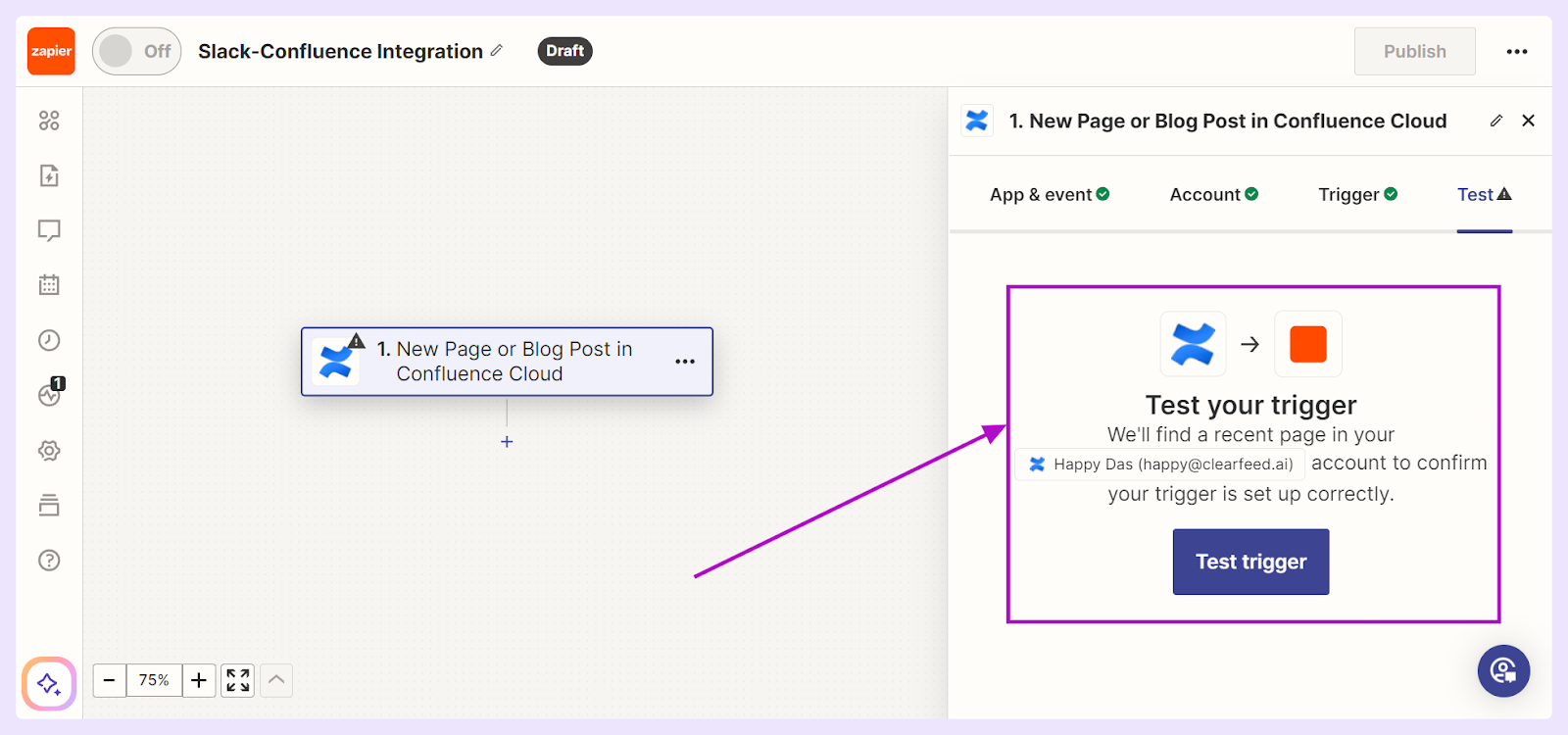
Step 3: Set Up the Event & Action
- Search for "Slack" and select the option. Choose what action you want to happen in Confluence when your Slack trigger occurs. This could be "Send Channel Message in Slack,” “Set Status," or any other available event. Click "Continue".
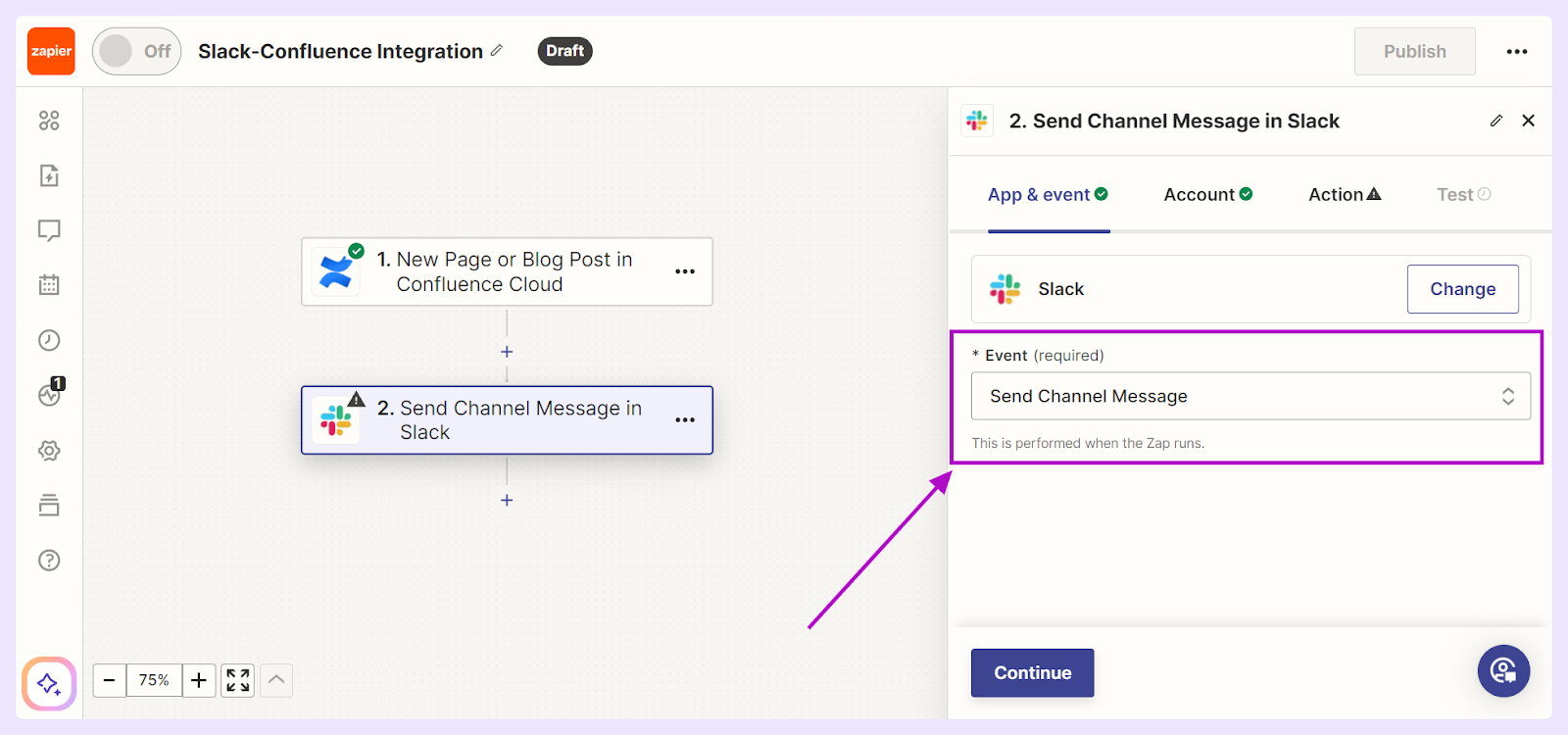
Step 4: Name and Turn on Your Zap
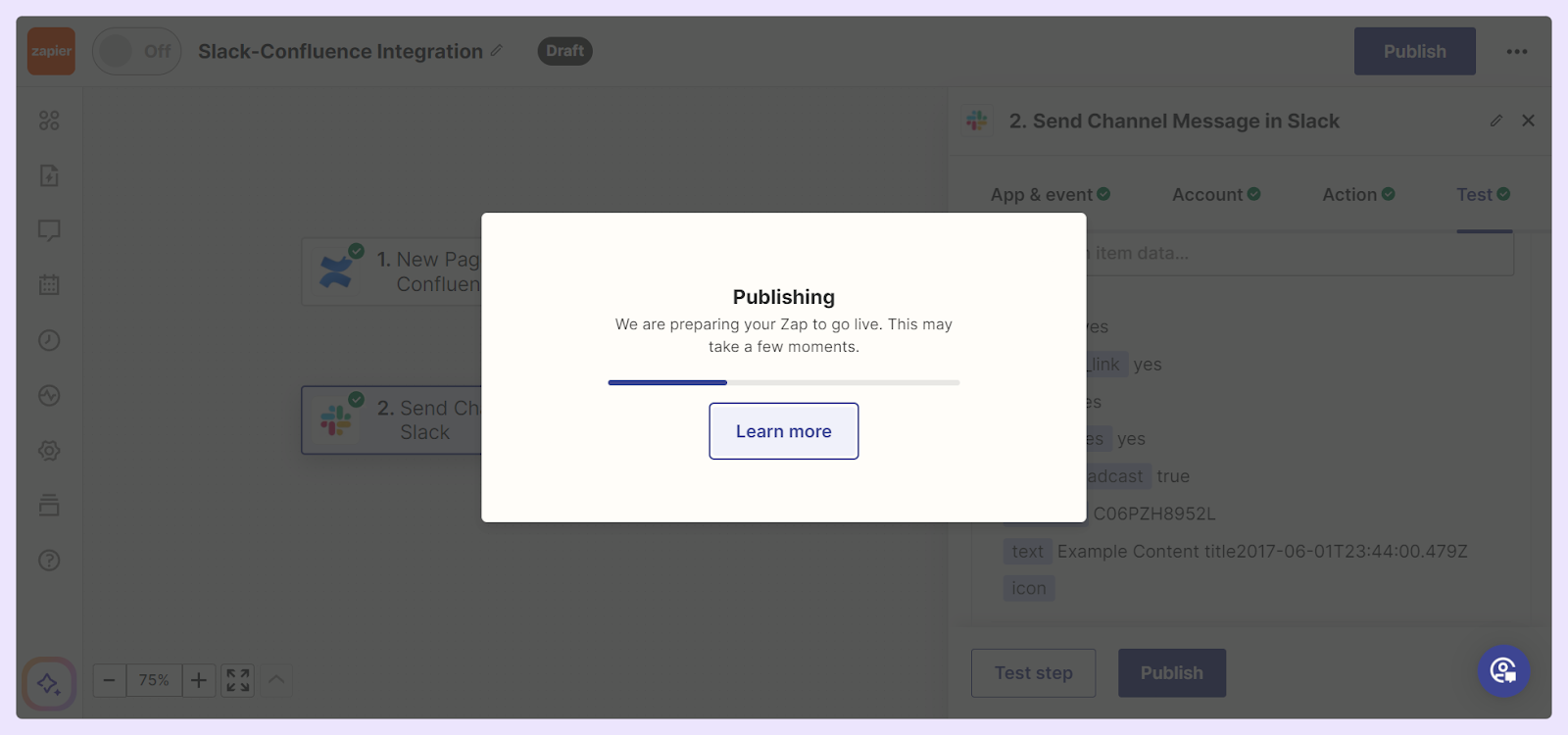
After successfully linking Slack and Confluence through Zapier, spend some time playing around with the variety of triggers and actions. Tweaking your Zaps as per team suggestions can lead to a significant boost in efficiency and cooperative efforts.
While Zapier is a viable option, ClearFeed stands out for its ability to connect Slack to not just Confluence but a range of other productivity platforms. So next, we'll explore the core functionalities of ClearFeed, an AI-powered customer and employee support platform built for Slack and Microsoft Teams, to improve your Slack-Confluence integration.
Limitations:
Method #3: Using ClearFeed
Integrating your business's Confluence knowledge base with Slack using ClearFeed brings a world of efficiency and convenience to handling customer inquiries and internal queries. Confluence, known for its robust flexibility and user-friendly interface, serves as an excellent platform for storing a company's collective knowledge. ClearFeed takes this utility a step further by indexing this knowledge base for easy accessibility and making it available via GPT-based AI models within Slack thereby enhancing its usefulness manifold.
How to Answer Questions in Slack from Confluence
Here's a quick guide on setting up ClearFeed to answer questions in Slack using Confluence automatically:
If you are intrigued by the possibilities of making your team more efficient and informed, a deeper dive into ClearFeed’s Automated Answering functionalities could be exceptionally beneficial. For those keen on seeing the feature in action, book a demo with our team here.
FAQs
Can Slack Integrate with Confluence?
Yes, Slack can integrate with Confluence. This integration allows teams to connect their communication platform in Slack with their knowledge management system in Confluence. By linking these two platforms, users can receive updates, search for Confluence documents directly from Slack, and even create Confluence pages. This combination enhances workflow efficiency, promotes better team collaboration, and helps keep everyone in the loop with the latest updates and document changes.