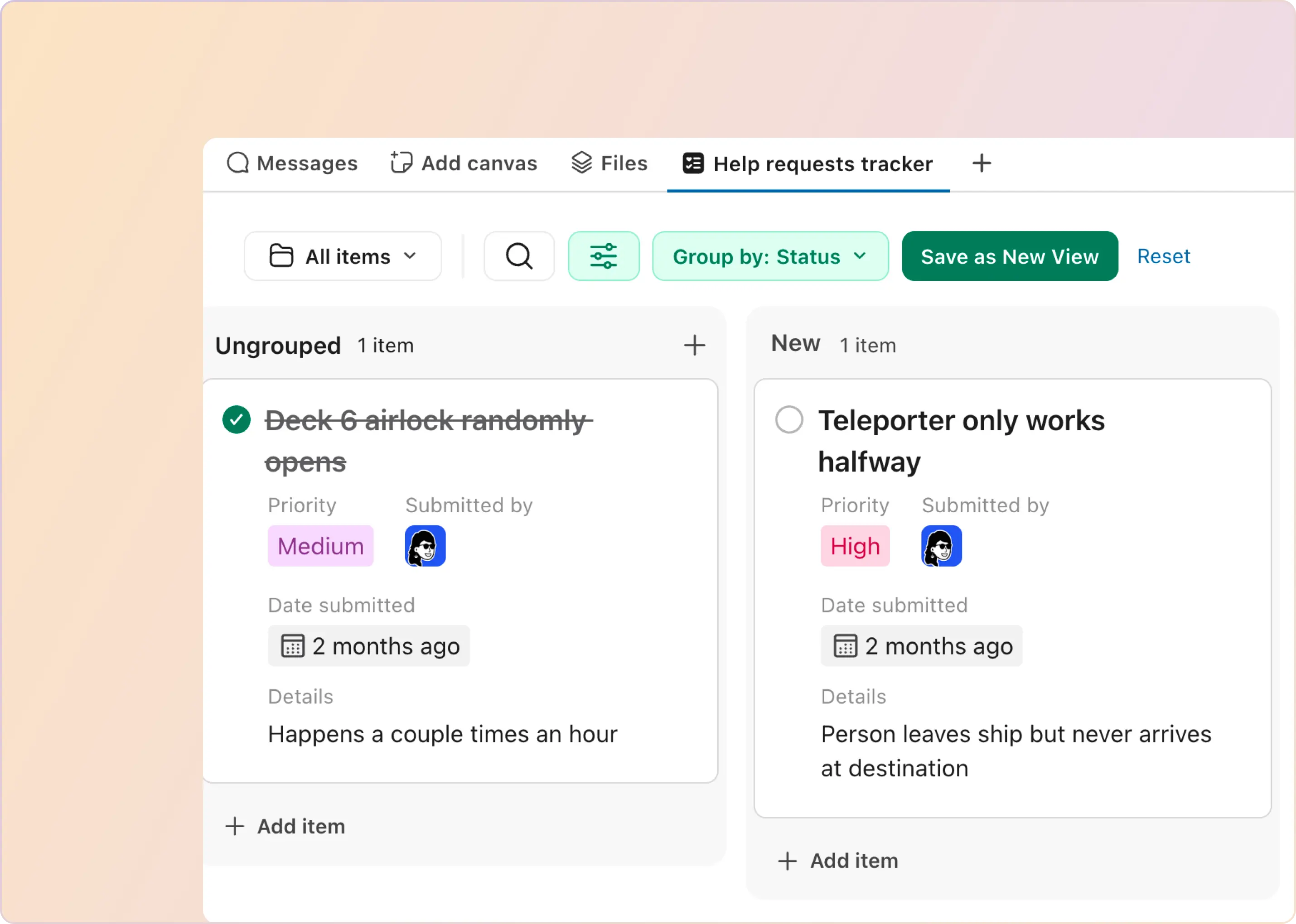Collaboration and knowledge sharing are vital for team success. But with multiple tools and channels, it can feel disjointed. That’s where Notion-Slack integration comes in. Imagine this scenario: Your team shares a Notion workspace to collaborate on projects, manage tasks, and centralize knowledge. With Notion's flexible databases and wikis, you always have the latest information.
Now integrate Slack, where conversations happen in real time. Slack instantly lights up when an update occurs in Notion to notify the right people. Your team stays in sync without any extra effort. The Notion-Slack integration streamlines work and boosts teamwork. In this article, we'll walk through how to connect the two apps in just a few clicks and how ClearFeed’s AI capabilities enhance the integration.
What Is Slack-Notion Integration?
Slack-Notion Integration connects Slack with Notion to streamline collaboration by allowing users to send Slack messages directly to Notion pages, receive Notion updates inside Slack channels, and automate tasks across both platforms. This integration improves workflow efficiency and keeps teams aligned in real time.
Some examples of tasks that can be managed in Notion through Slack integration include:
Why Should You Explore Notion and Slack Integration?
Integrating Slack with Notion brings a unified platform for communication and organization, significantly enhancing team collaboration and productivity by connecting these tools, teams can:
How to Integrate Slack with Notion?
Two methods exist to integrate Slack with Notion, each offering seamless collaboration and enhanced workflow management.
Method #1: Built-In Integration via Notion

- Look for Slack and click the Add to Notion button to add it to your Notion account.
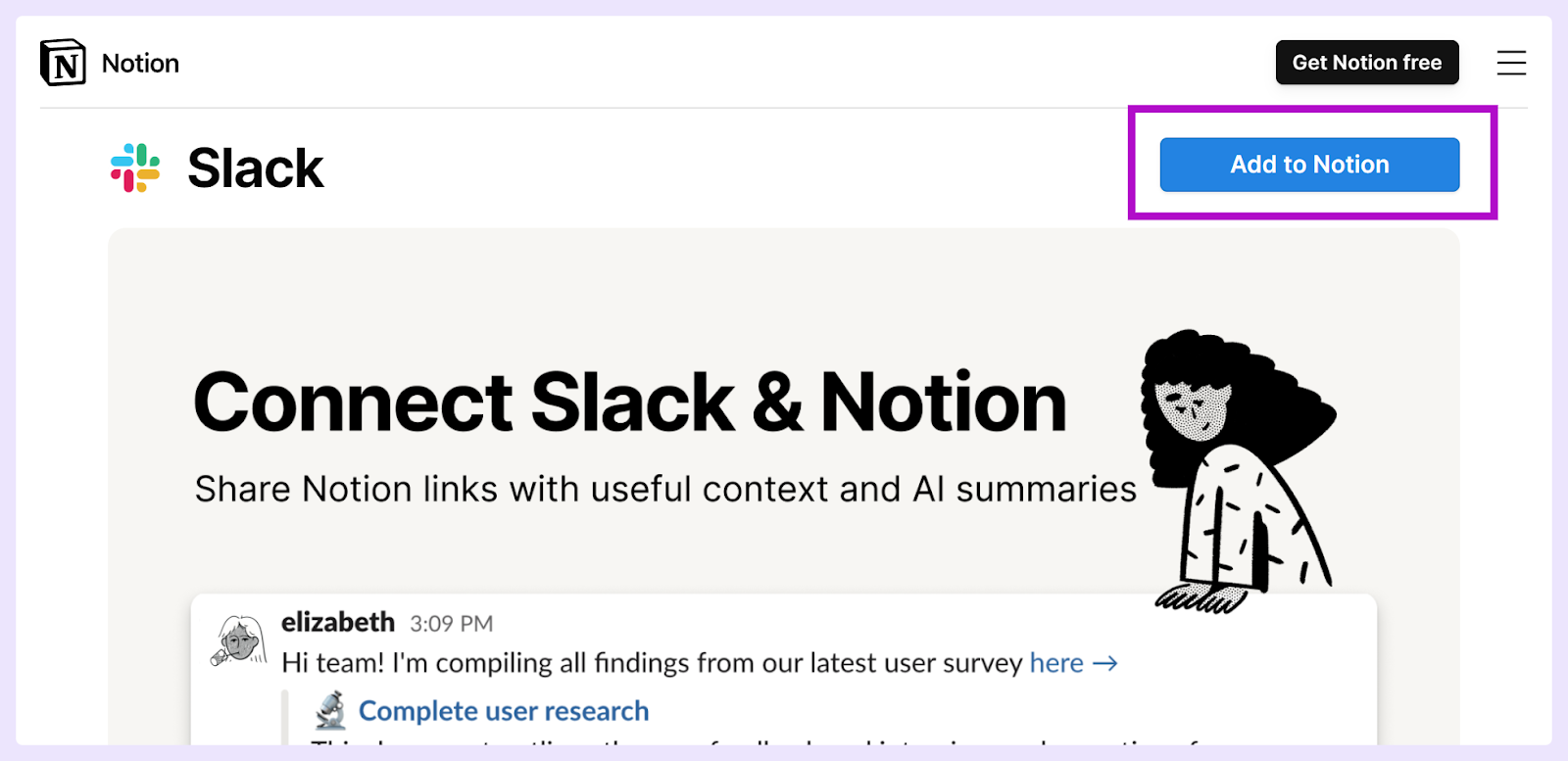
- Authorize the integration between Notion and your Slack workspace.
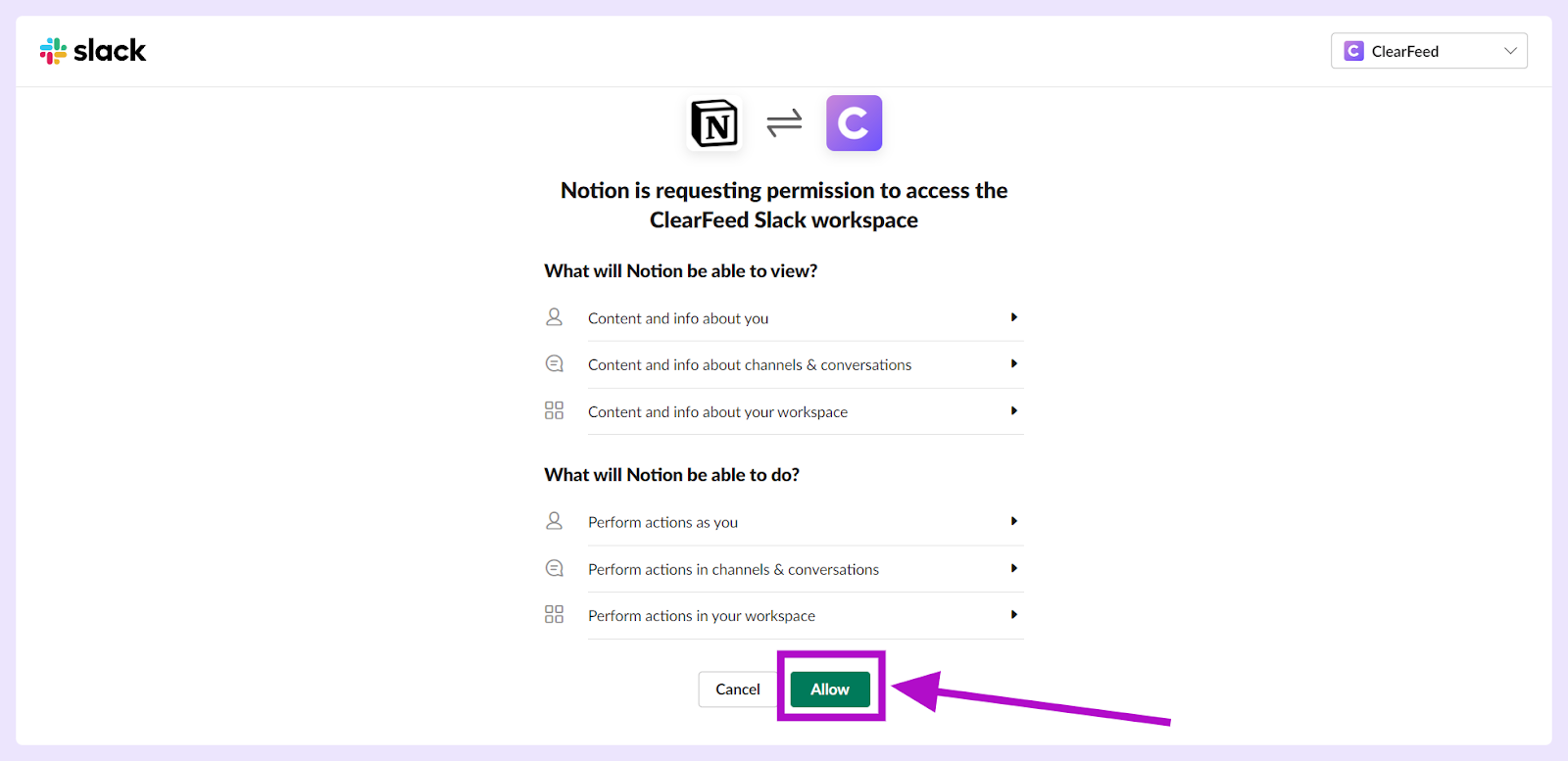
Once the permissions are set, a confirmation message from Slackbot will appear in your workspace.
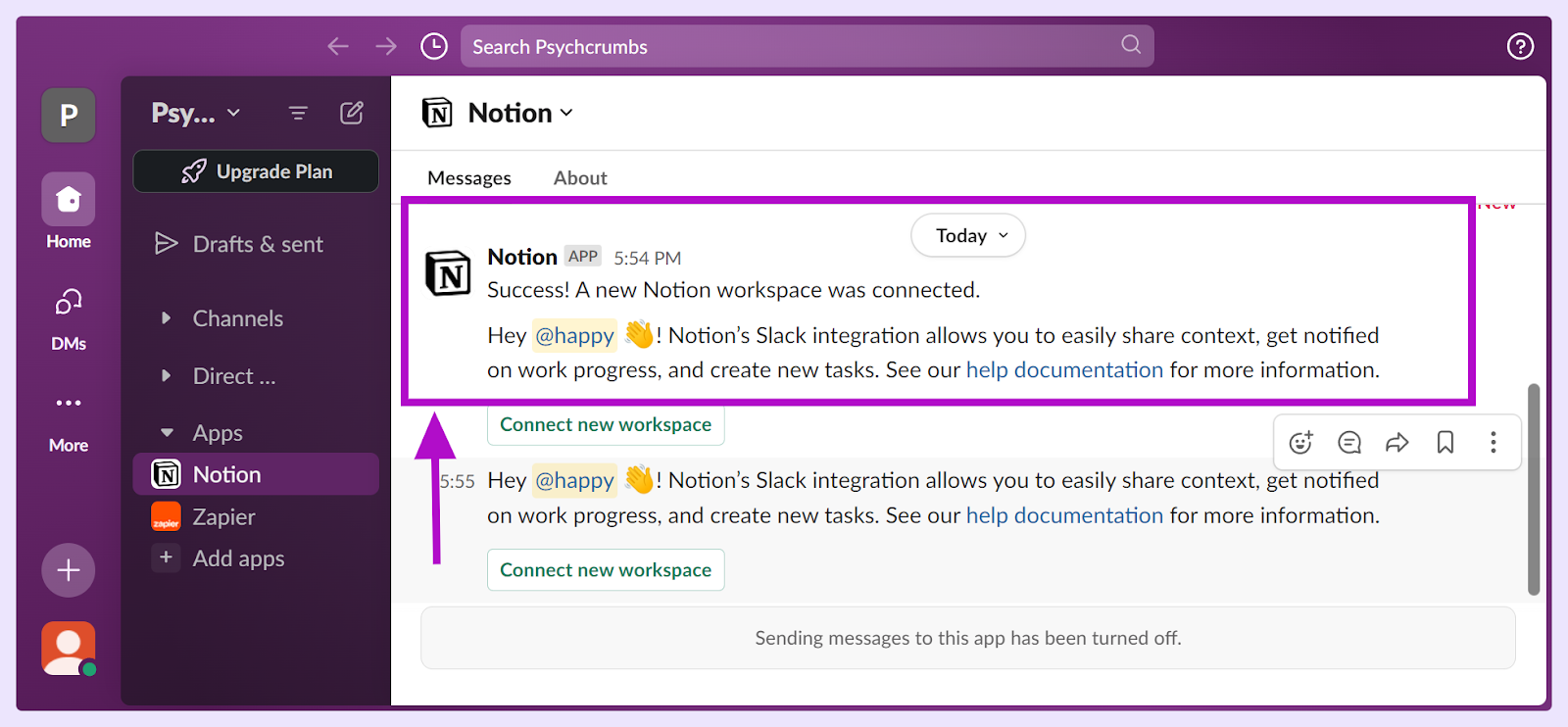
What Can You Do By Integrating Notion with Slack?
Method #2: Via Zapier
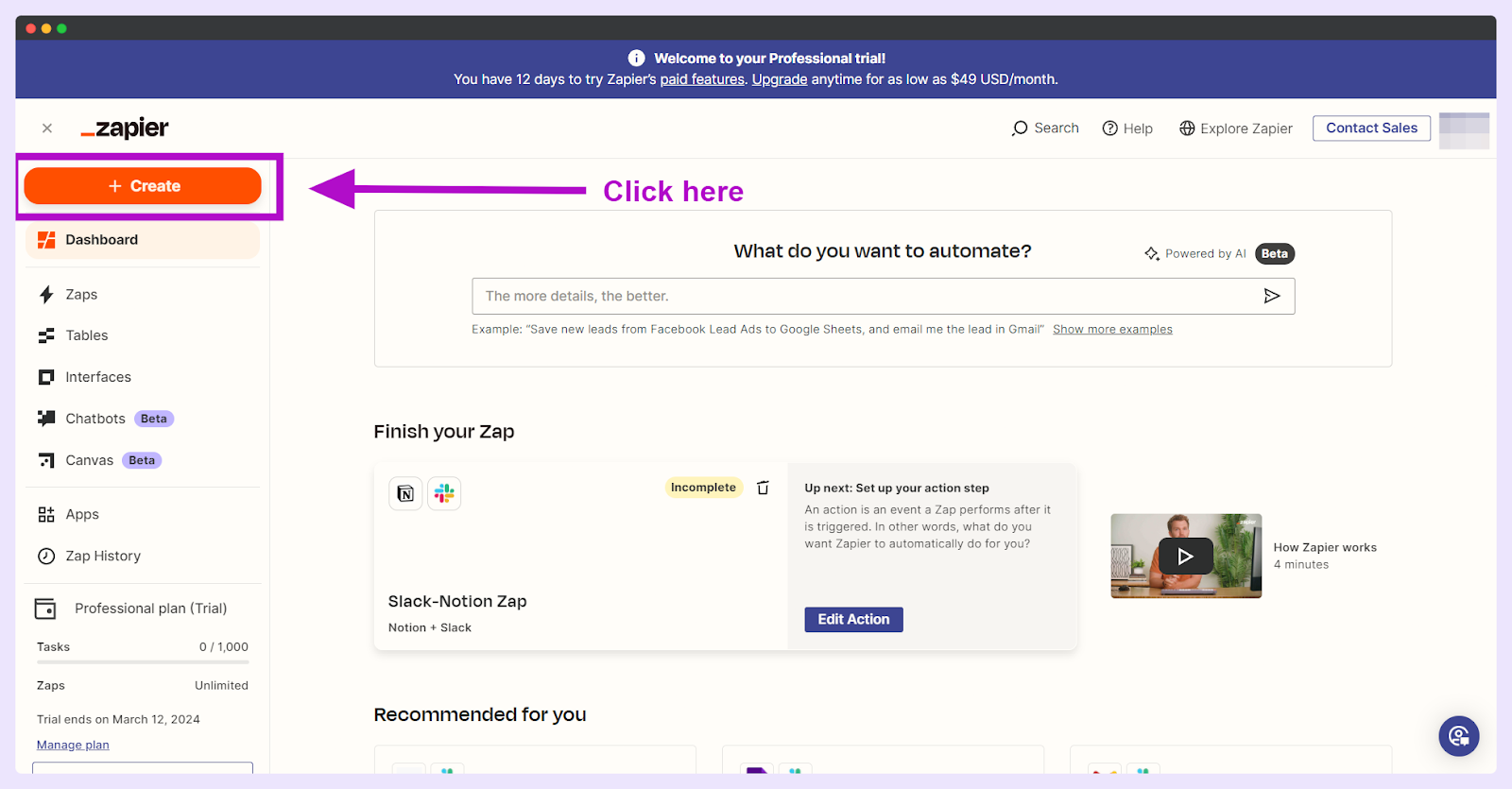
- Now, select Notion as your Trigger.
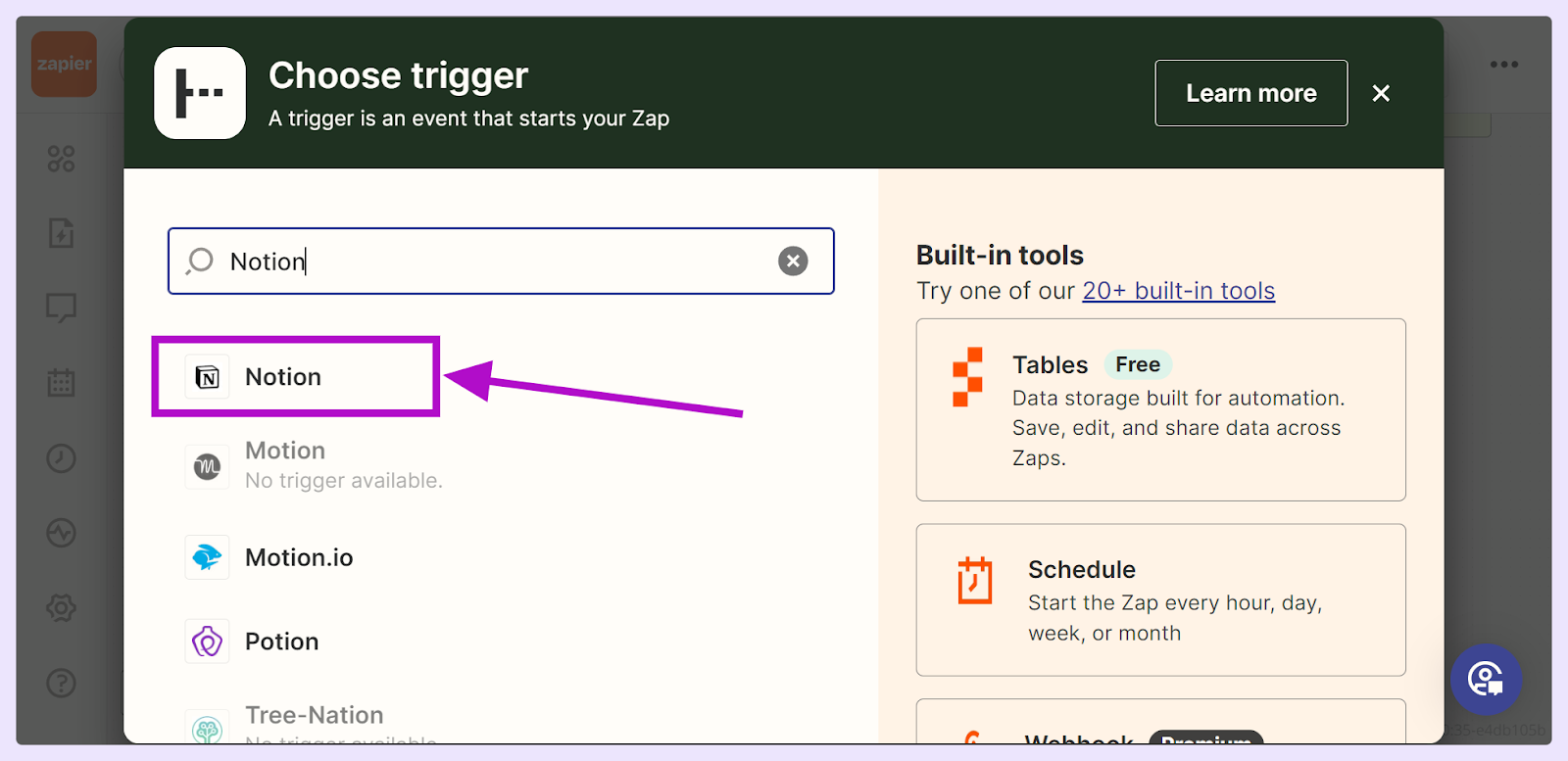
Once you select Notion as the trigger, the right sidebar will ask you to choose an Event from the dropdown menu. Let’s assume you select a New database item and continue for further settings.
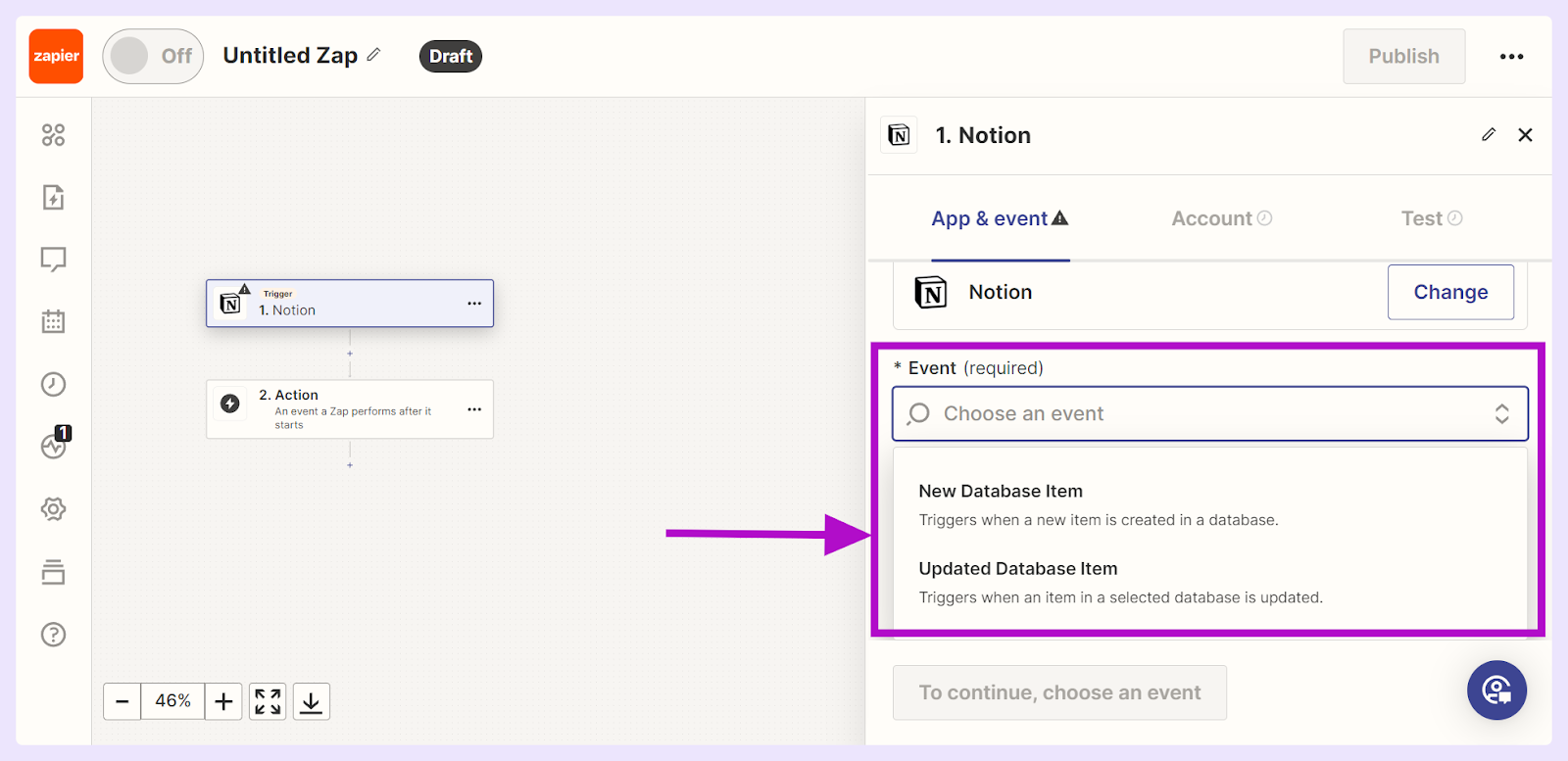
- Connect your Notion account. This will open a pop-up and request permission to access your Notion pages.
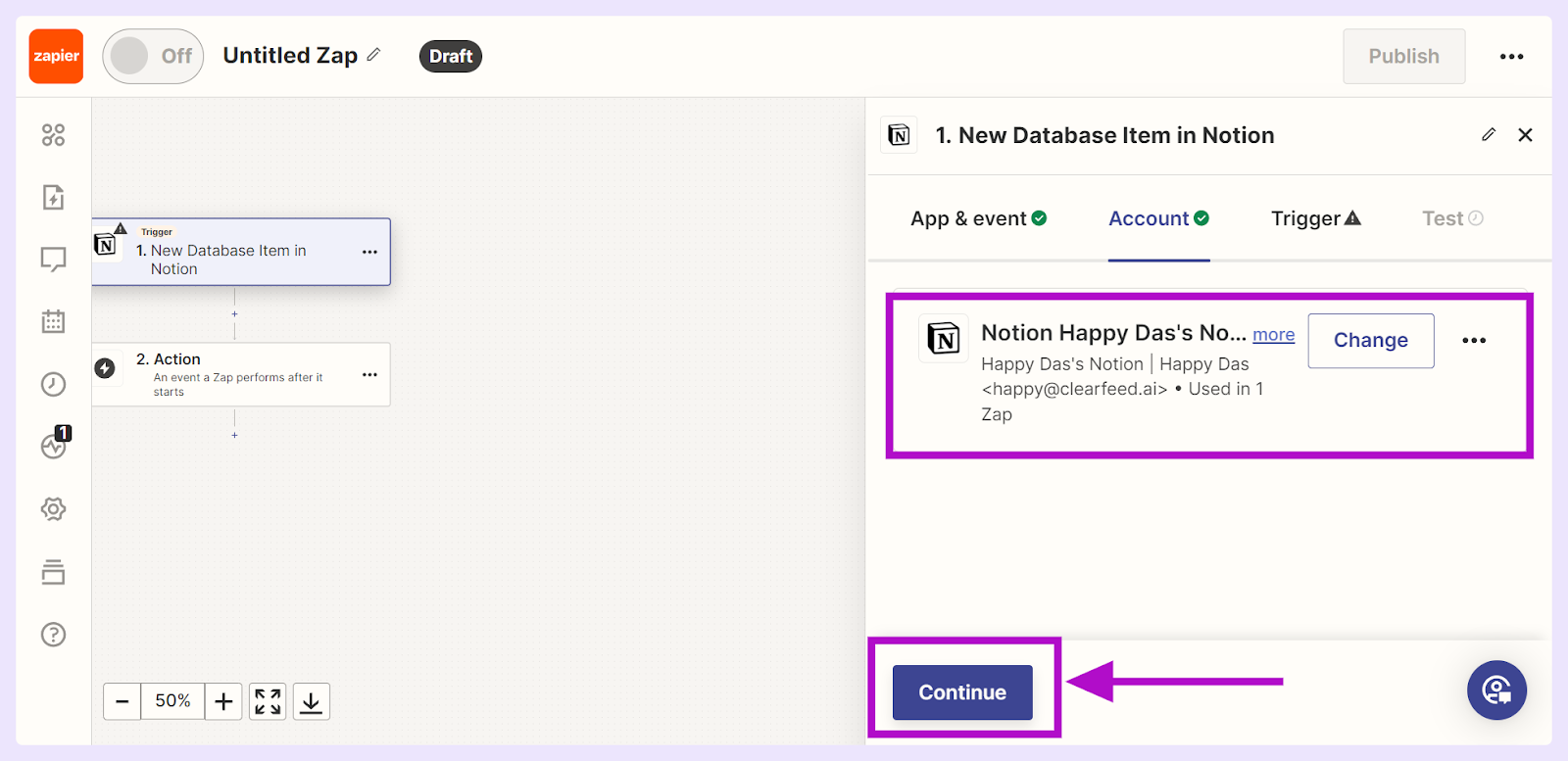
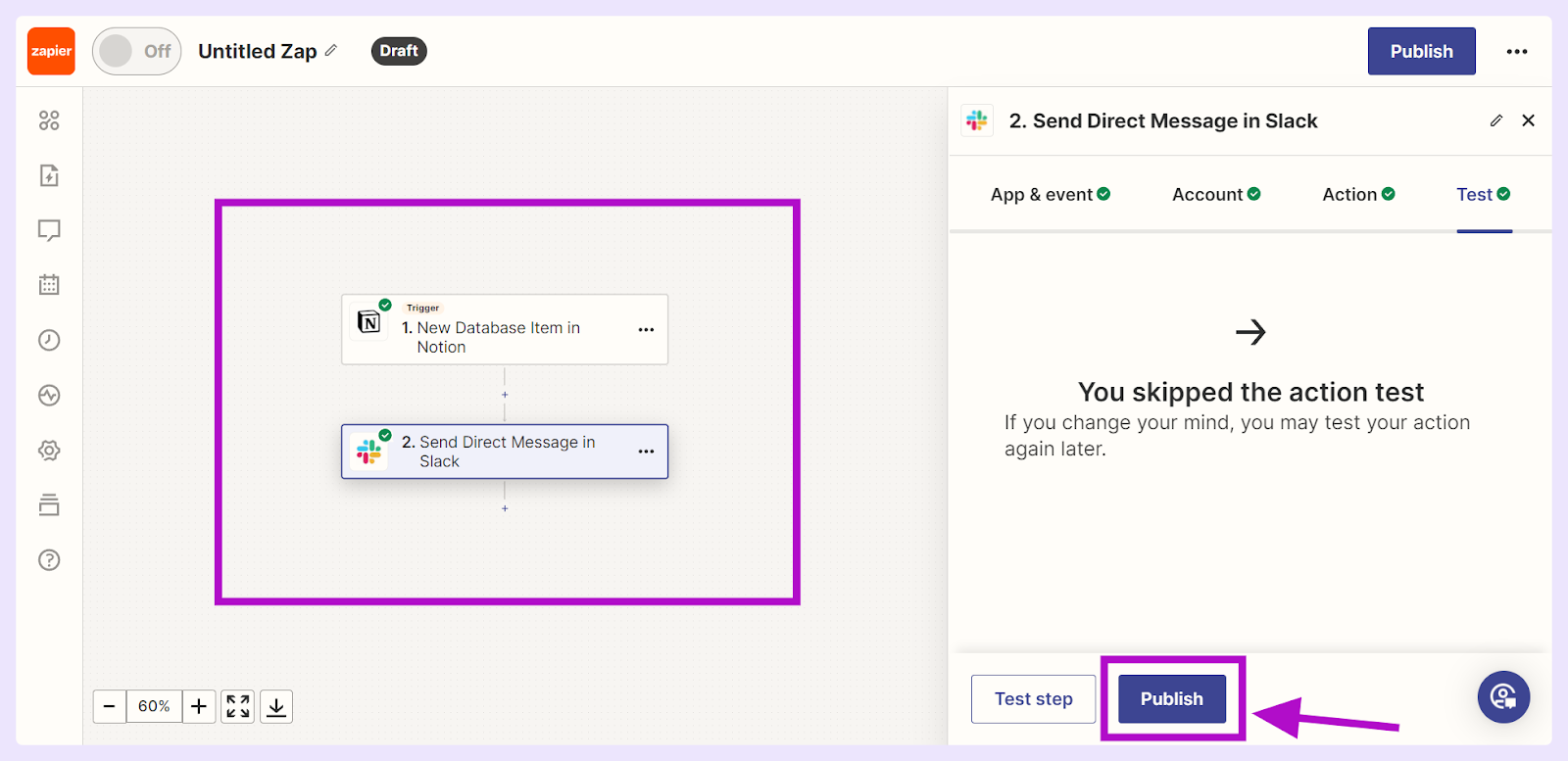
What Can You Do By Integrating Notion with Slack via Zapier?
You can potentially execute several actions by integrating Notion and Slack via Zapier:
Learn more about the possibilities of managing tasks across the tools here.
Why Your Notion-Slack Integration Might Not Be Working
While the Slack-Notion integration via native connector and Zapier can bring a host of benefits like real-time updates, easy collaboration, and centralized messages, it comes with certain limitations when trying to automate knowledge sharing:
This is where ClearFeed comes into play. ClearFeed is designed to bridge the gaps left by the native connector and Zapier, offering a more integrated solution that addresses the specific needs of customer support teams and makes knowledge management more efficient than ever. With ClearFeed, businesses can look forward to overcoming the aforementioned challenges, thus optimizing their customer service operations and making the most out of their Slack and Notion environments.
Enhance Knowledge Management with Slack-Notion Integration and ClearFeed
Many businesses use Notion for knowledge base purposes because of its flexibility and ease of use. ClearFeed enhances this utility by enabling them to index their Notion knowledge base efficiently, making it accessible and useful for GPT-powered answering directly within Slack. This feature makes it easier for users to quickly answer customer questions with correct, useful details straight from the company's records.
ClearFeed's Virtual Agent, within customer request channels on Slack, can autonomously handle and respond to customer inquiries. It works by accessing a team's stored knowledge in Notion and using this information to answer questions directly in Slack, eliminating human intervention for each customer query. Here’s what it can do:
In short, you'll find a more efficient way to manage inquiries anytime and anywhere by integrating Slack with Notion’s knowledge base via ClearFeed and enabling a Virtual Agent in your Slack channels. Interested to see it in action? Book a demo today!
FAQs
Q1. Does Notion Integrate with Slack?
Yes, Notion does integrate with Slack. This integration lets you connect your Notion workspace with your Slack channels to facilitate enhanced collaboration. You can set up the integration to receive notifications in Slack for updates made in Notion, share Notion pages directly within Slack, and even work with automation to streamline workflows between the two platforms.
Q2. How Do I View Slack Messages in Notion?
There isn't a direct feature within Notion that allows you to view your Slack messages within the Notion interface. Notion's integration with Slack primarily focuses on sending notifications from Notion to Slack, sharing Notion page links in Slack, and creating or updating pages in Notion based on Slack activities using third-party automation tools.
Q3. I'm experiencing problems with my Notion integration on Slack. What might be causing these issues?
If your Notion-Slack integration isn't working, the potential issues could be connectivity issues, incorrect setup of the integration, inadequate permissions or authorizations, recent API changes, third-party app issues (if you're using apps like Zapier), limitations due to subscription plan, compatibility issues between Notion and Slack versions, system outages, or the need for re-authentication of the integration.