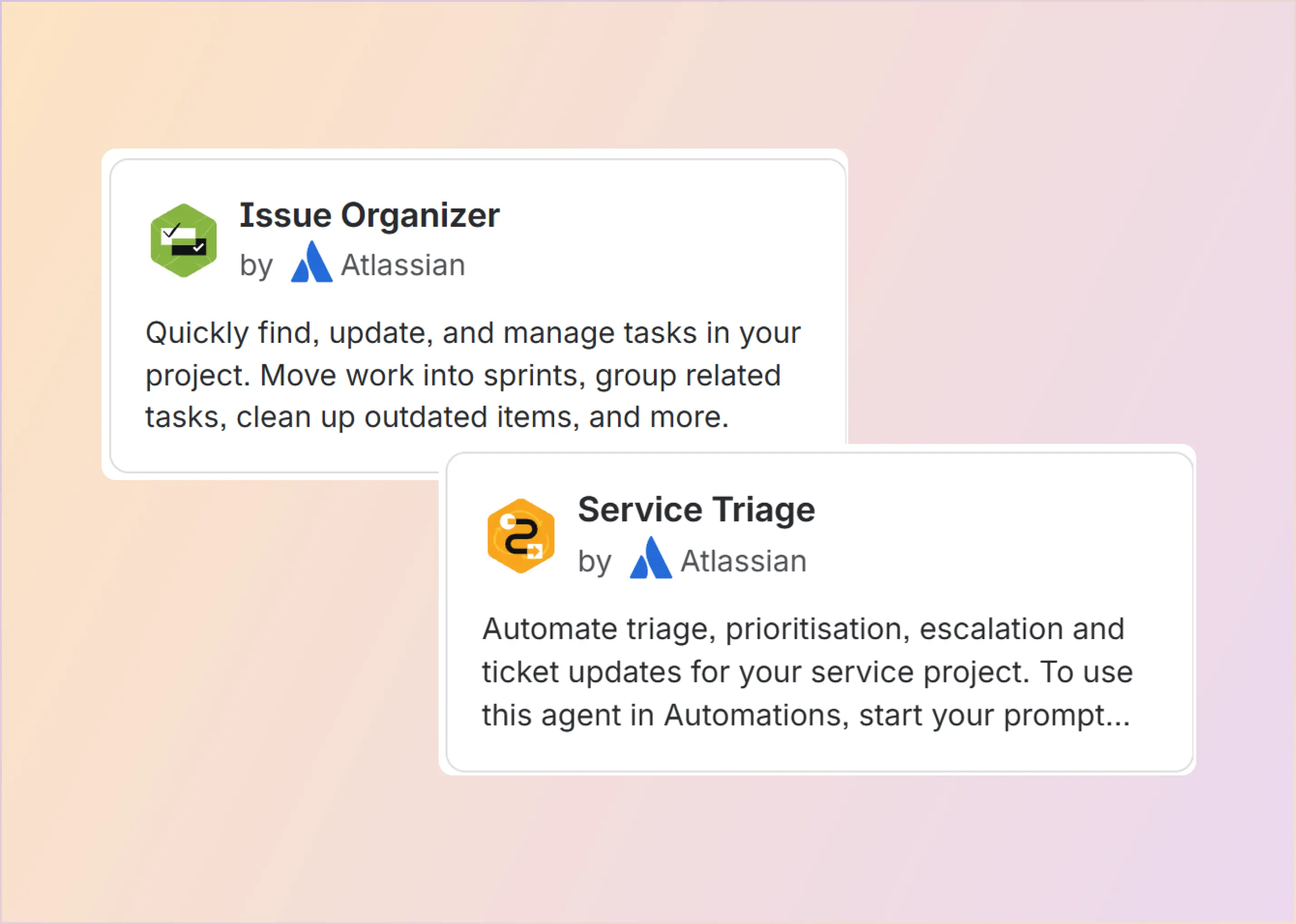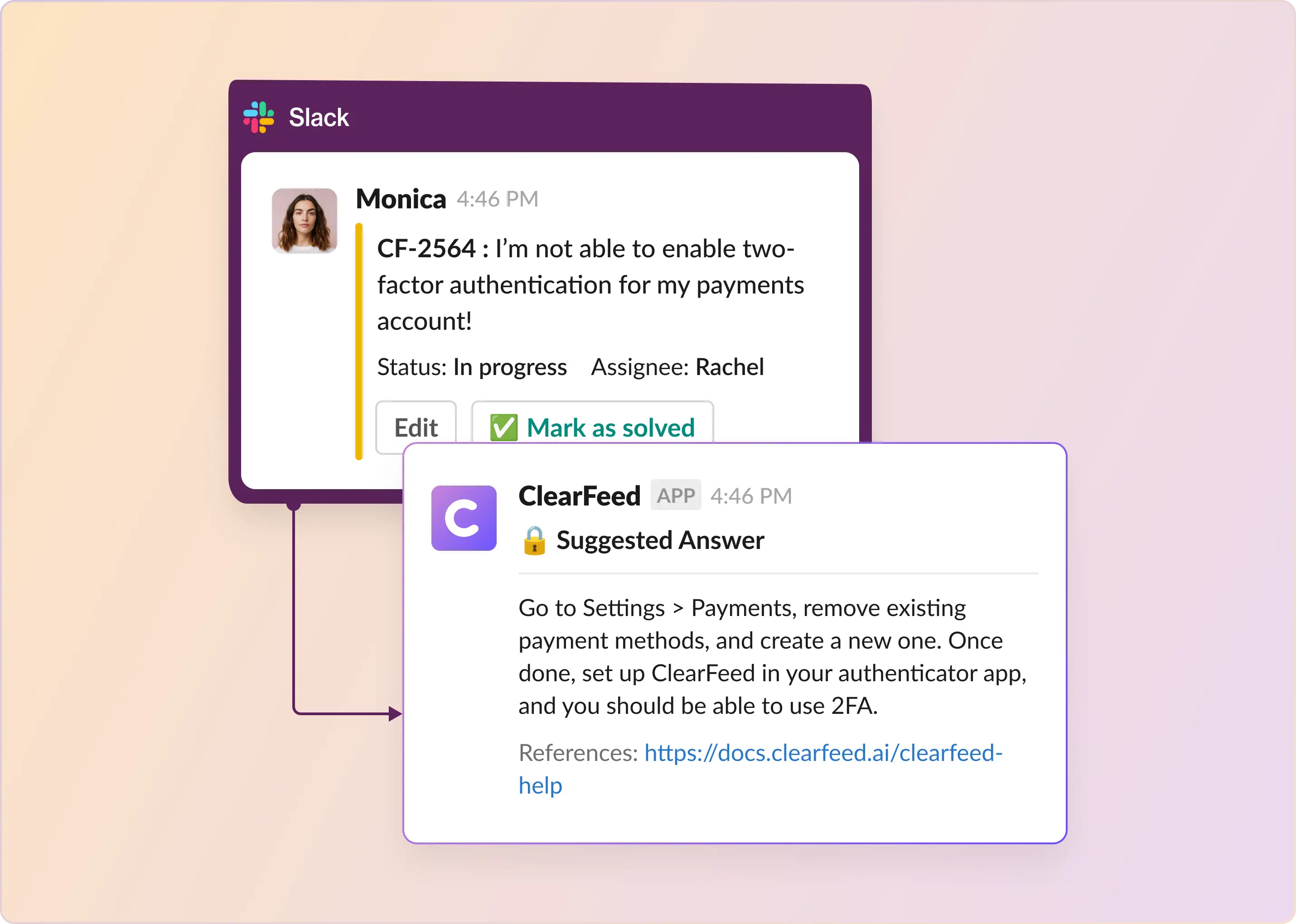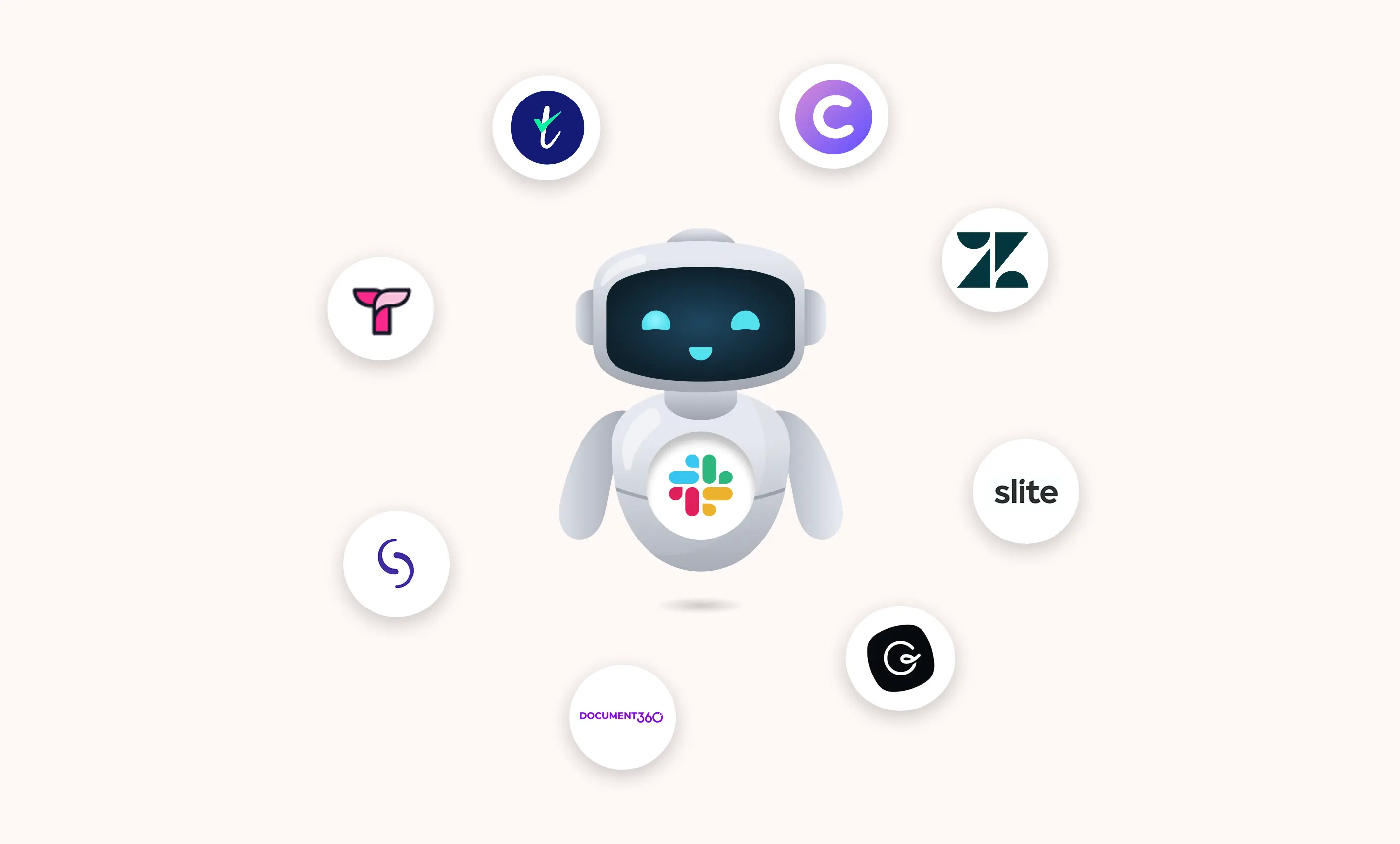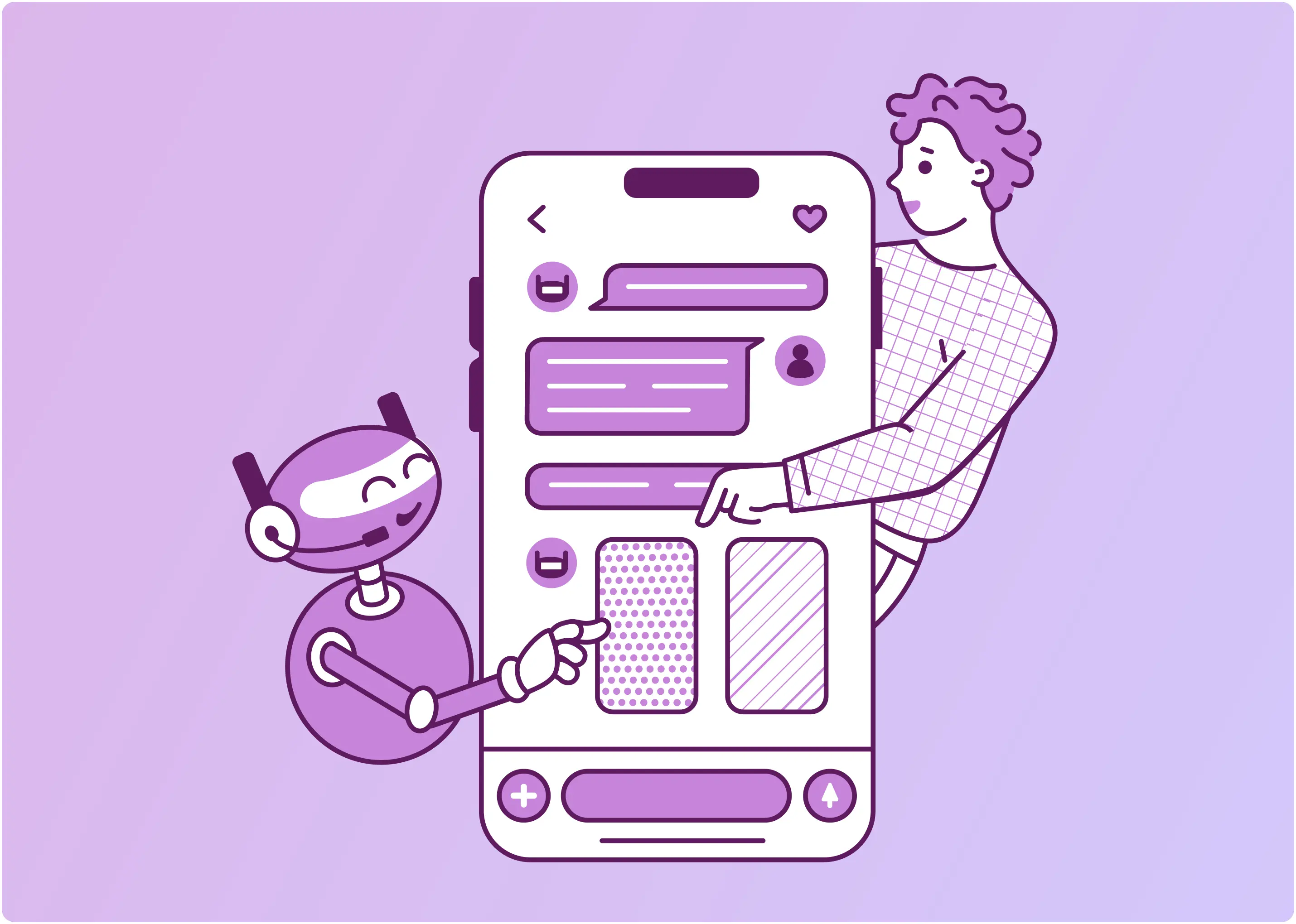Most people think slow workflows are a sign that teams aren’t using AI fast enough. But that’s not the real problem. The real holdup? Many believe that getting real value from AI means rebuilding everything from the ground up.
Good news: if your team already uses Atlassian tools—like Jira, Confluence, or Bitbucket—you don’t need to start over. These tools already have AI baked in.
That’s where Rovo agents come in. They work like extra teammates. They triage tickets, answer repeat questions, and summarize chats—without breaking your flow.
This post breaks down what Rovo agent does, how to use it, and why it might become the most helpful teammate you didn’t see coming.
TL;DR
- Rovo automates triage, assignment, and knowledge surfacing across Jira, Confluence, and Opsgenie.
- It's built-in and free for Premium and Enterprise Cloud users.
- Comes with 20+ plug-and-play agents—plus the option to build your own.
- Together, they dramatically reduce manual work and ticket resolution time.
- Rovo is built for the Atlassian ecosystem. Alternatives like ClearFeed take a more open stance, connecting to ITSM, HR, and CRM tools beyond Atlassian and integrating with Slack and Teams for seamless, chat-based workflows.
What Is Rovo Agent?
Rovo agent is Atlassian’s built-in AI assistant, integrated natively into tools like Jira Service Management, Jira software, and Confluence. Unlike generic chatbots or third-party plugins, Rovo understands the inner workings of your support stack: ticket flows, knowledge base content, and incident history, right out of the box.
How Does Rovo Agent Work Inside the Atlassian Ecosystem?
Rovo adds value at every stage of the support process. Here's how:
1. Smarter Ticket Triage in Jira
One of the most time-consuming parts of support is determining the appropriate category for each new ticket. Rovo handles this automatically. It reads the ticket description, analyzes metadata, identifies urgency and issue type, and uses past resolution patterns to decide the best next step.
What Rovo does:
- Recommends the most appropriate assignee or team using routing logic based on issue type, priority, and past resolutions
- Applies custom tags (e.g., auth-issue, priority-low) based on metadata
- Escalates tickets automatically based on your SLA thresholds or incident playbooks
Example: A password reset request comes in. Rovo routes it to Level 1 support, adds the correct tags, and pulls up the relevant KB article, all before an agent touches it.
Pro Tip: Users can upload historical ticket triage data via Rovo Studio, where the system uses machine learning to adjust its triage model based on past decisions and outcomes.
2. Instant Knowledge Suggestions from Confluence
Agents lose time every day digging through documentation. Rovo connects to your Confluence knowledge base and surfaces the most relevant articles automatically, right inside the Jira ticket or chat window.
Here’s how it helps:
- Injects helpful articles into the agent’s view based on ticket content
- Prioritizes articles based on past usage, resolution success, and context
- Flags outdated or underused content, helping you keep your KB sharp
You can even enable Rovo on the customer portal so end-users see helpful articles before they raise a ticket. That means fewer repetitive questions, fewer tickets, and more time for your team to focus on high-priority work.
3. Real-time context for Opsgenie and incident management
When you’re in the middle of a critical incident, you can’t afford to waste time switching tools. Rovo consolidates everything: Opsgenie alerts, Jira issues, past incidents, and team notes into one unified view.
This enables:
- Correlation of incoming alerts with ongoing Jira tickets
- Quick access to similar past incidents for root cause analysis
- AI-generated, context-aware response suggestions, including mitigation steps
Everyone, from L1 agents to on-call engineers, works off the same, updated information; no app switching is needed.
Pro Tip: You can trigger automations through Rovo (like notifying stakeholders or updating status pages) based on incident severity or alert type.
How to Get Started With Atlassian Rovo Agent
Getting started with Rovo Agent takes just a few steps. Before you begin, make sure you have the following:
- An active Atlassian Cloud account
- A Premium or Enterprise Cloud plan for Jira, Confluence, or Jira Service Management
- Admin permissions to manage global settings
- Connected data sources like Confluence spaces, Jira projects, or external apps like Slack or Google
Step 1: Enable Rovo Agent
- Go to Jira admin settings → Apps or AI integrations.
- Search for Rovo agent and install it (if it’s not already enabled).
- Grant necessary permissions and connect it to the right Jira projects or Confluence spaces
- Enable AI features like ticket triage and smart suggestions.
Step 2: Customize Agent Behavior
Tailor Rovo to fit your team’s needs. You can set:
- Types of tickets Rovo can auto-triage
- Rules for ticket assignment or knowledge suggestions
- Level of automation (suggest-only vs auto-action)
Step 3: Use Rovo in Your Workflow
You can interact with Rovo through:
- Rovo Chat for asking questions in natural language in the Atlassian toolbar
- The /ai shortcut inside Jira or Confluence editors
- Rovo Studio (via the app switcher) for managing agents
- Built-in automation triggers
Try prompting it with:
- “Summarize incident XYZ.”
- “Assign this ticket to the network team.”
- “Show articles related to password reset.”
Rovo then classifies tickets, suggests following actions, and recommends content, all without coding.
Step 4: Use Prebuilt and Custom Agents
Rovo comes with over 20 prebuilt agents, which can be activated directly from Rovo Studio. You can use Rovo Studio to review, duplicate, or customize agents. Advanced users can build agents using Forge or CLI.
What’s the Difference Between Rovo Agent, Rovo Chat, and Rovo Studio?
Atlassian’s Rovo suite gives you three core tools to boost productivity inside Jira and Confluence. Regardless of whether you’re looking for quick answers, automating repetitive work, or building custom AI workflows, Rovo has you covered.
Here’s how they differ:
a) Rovo Chat: This is your AI teammate built into Atlassian apps or a browser extension. You can chat with it to ask questions, generate content, summarize Confluence pages, or perform quick actions like creating Jira tickets.
It only accesses the data you’re allowed to see, based on your company’s permissions.
b) Rovo Agent: These go beyond chat. These are task-specific AI assistants designed to automate and execute complex workflows, like triaging Jira issues, grooming backlogs, or editing documentation.
You can use built-in agents or create your own. They're triggered via Chat, automation rules, or the /ai command in Jira and Confluence.
c) Rovo Studio: The Studio is where you build and manage these agents. It’s a no-code/low-code workspace for defining agent behavior, knowledge sources, and actions. Developers can go deeper using Forge or CLI.
If you’re just getting started with AI in your team, Chat is a good entry point. Once you’re comfortable, explore Agents and Studio to automate more complex workflows.
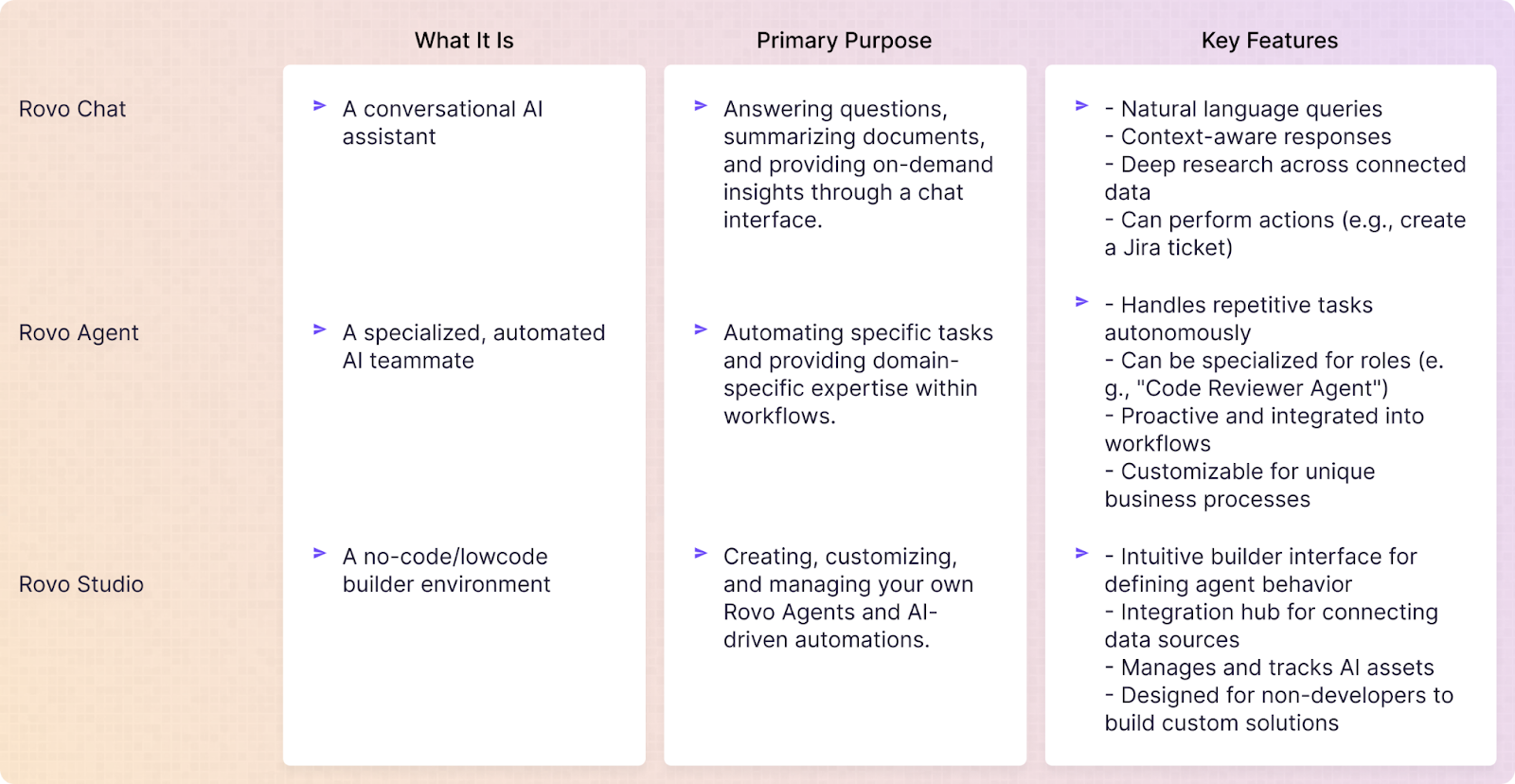
Is Rovo Agent Free?
Yes, for now. Rovo is included at no extra cost with Atlassian's Premium and Enterprise Cloud plans for Jira Software, Jira Service Management, Confluence, and the Teamwork Collection. That means you get full access to Rovo Chat, Agents, Search, and Rovo Studio as part of your existing subscription.
Rovo’s AI features work on a credit-based system:
- 10 credits per Chat or Agent interaction
- 100 credits for Deep Research
Each user receives a monthly credit allocation (70 credits for Premium, 150 for Enterprise), which is pooled across your organization.
Right now, you won’t be charged extra if you stay within your monthly credit limit. However, Atlassian plans to introduce usage-based pricing later. You’ll get a 90-day heads-up and tools to track usage before that happens.
What Are the Limitations of Rovo Agents?
Rovo has its limitations. It requires custom integrations to handle workflows outside the Atlassian suite and doesn't automatically execute complex, multi-step automations. It also won't replace a human support agent and needs to be configured with your unique business context to be effective.
Rovo is an excellent fit if your team is already invested in Atlassian tools like Jira and Confluence, as it helps scale support, reduces repetitive work, and minimizes tool-switching.
However, it may not be the best solution if you heavily rely on tools outside the Atlassian ecosystem, depend on Slack or Teams for customer-facing interactions, or need complex, cross-platform automations out of the box. In these situations, Rovo may fall short. That’s where ClearFeed comes in.
Rovo has its limitations. It requires custom integrations to handle workflows outside the Atlassian suite and doesn't automatically execute complex, multi-step automations. It also won't replace a human support agent and needs to be configured with your unique business context to be effective.
Rovo is an excellent fit if your team is already invested in Atlassian tools like Jira and Confluence, as it helps scale support, reduces repetitive work, and minimizes tool-switching.
However, it may not be the best solution if you heavily rely on tools outside the Atlassian ecosystem, depend on Slack or Teams for customer-facing interactions, or need complex, cross-platform automations out of the box. In these situations, Rovo may fall short. That’s where ClearFeed comes in.
Meet ClearFeed's AI Agents: A More Flexible Alternative
For teams that operate heavily within Slack and Microsoft Teams, ClearFeed's AI agents offer a robust and seamless solution. Unlike Rovo's focus on the Atlassian ecosystem, ClearFeed is purpose-built for the conversational workflows that happen in modern chat platforms and connect to ITSM, HR, CRM tools, and Knowledge Sources beyond the Atlassian Ecosystem.
ClearFeed's AI agents can be deployed in multiple ways:
- Virtual Agent: This fully autonomous agent can instantly detect and respond to customer or employee queries in public channels, deflecting repetitive questions, auto-resolving issues, and providing 24/7 support.
- Agent Assistant: This mode drafts suggested answers in a private triage channel. Human agents can chat with the Assistant interactively for research and troubleshooting - then review, modify, and publish the responses.
- Automations: AI Agents can be plugged into automations to take actions at specific points in the ticket lifecycle. Example - an ITSM agent can be invoked to add employee device history for any ticket related to a device malfunction.
ClearFeed's AI agents can be connected to
- All major enterprise knowledge sources, including Confluence, Google Drive, Notion, SharePoint, and KBs in Zendesk, Intercom, and Salesforce
- A wide variety of ITSM, HR, and CRM Tools like AssetPanda, Okta, JumpCloud, BambooHR, HubSpot, etc.
- Ticketing and Task management systems like Jira, Linear, ClickUp, Zendesk, HubSpot, Intercom, and Salesforce.
This enables agents to not only provide accurate answers but also take actions, such as creating tickets or updating deals, directly from the conversation.
Suppose you're looking for an AI solution that meets your team where they already work and offers deep integrations with your existing enterprise tools. In that case, ClearFeed's AI agents are a compelling alternative to Rovo. Want to see how it works? Book a quick demo with our team!
FAQs
1. How can I access Rovo?
Ans: You can use Rovo (search, chat, studio apps, and agents) if you're on a Premium or Enterprise Cloud plan for Jira, Confluence, Jira Service Management, or the Teamwork Collection.
2. What is the difference between Atlassian AI and Rovo?
Atlassian AI encompasses a broader set of AI features across Atlassian tools. In contrast, Rovo is a dedicated AI agent designed for ticket triage, knowledge suggestions, and incident context within the Atlassian ecosystem.
3. How to enable Rovo in Atlassian?
Admins can enable Rovo via the product settings in Jira or Confluence. Head to Admin Settings → Atlassian Intelligence or Rovo, toggle it on, and adjust permissions and data sources as needed.
4. Is Atlassian Rovo free?
Yes, Rovo’s basic features, like ticket triage and knowledge suggestions, are included in specific Atlassian Cloud plans. At the same time, advanced capabilities, such as custom agents and extensive integrations, are part of paid tiers. Pricing varies by product and plan.
5. Will Rovo replace human agents?
No. Rovo supports human agents by handling repetitive tasks and sharing helpful information. It facilitates support more quickly, but ultimately, people still make the final decisions.
6. Are there usage limits?
Yes, Rovo limits usage via two quotas: 'Indexed Objects' tracks content access from connected apps, and 'AI Credits' measures interactions with Rovo features, ensuring fair distribution of resources.