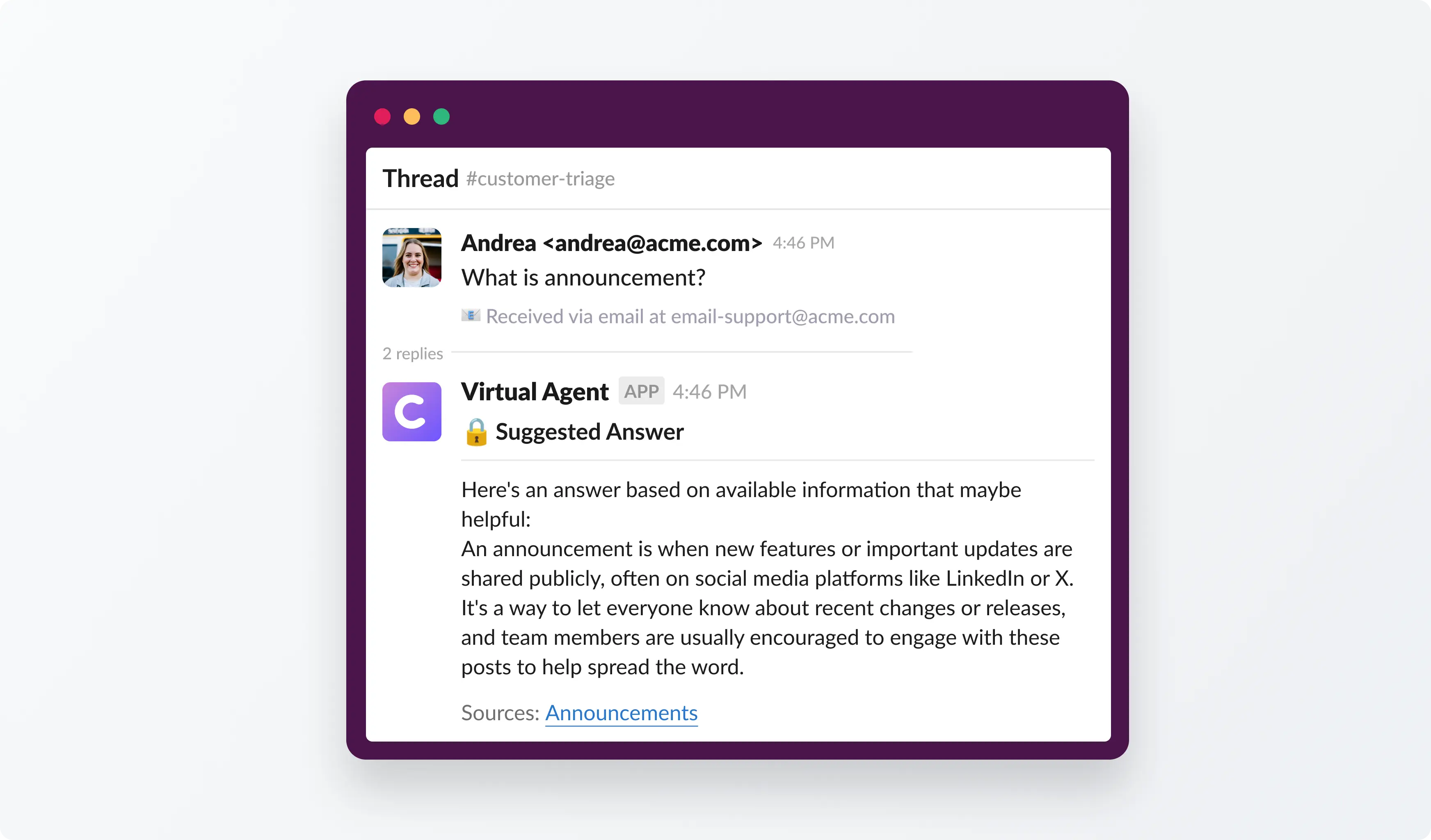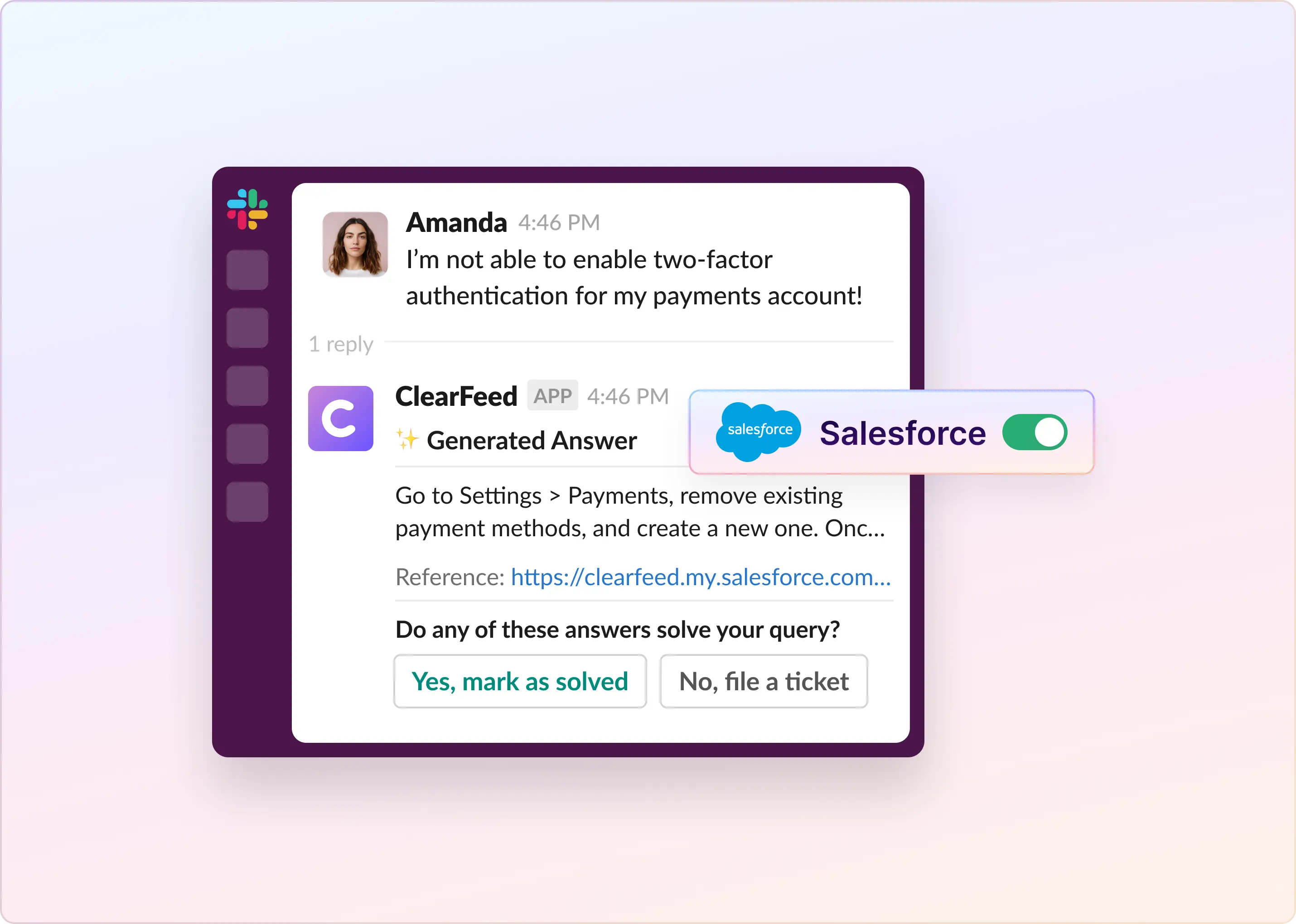Service teams rely on various private and public data sources to resolve support queries quickly and accurately. However, with information spread across multiple platforms, this fragmentation often leads to inefficiencies, as agents spend valuable time searching for the right information.
To address this, we’re excited to announce the addition of new knowledge sources including Google Drive, SharePoint, Dropbox, Intercom, Salesforce, and GitHub, enhancing ClearFeed’s GPT-powered support capabilities in Slack. This integration centralizes all relevant information within Slack, enabling context-based AI query resolution for faster, more accurate responses.
Previously, our native integrations covered essential knowledge sources like Confluence, Freshdesk, Notion, Slack channels, and public websites. To broaden this range more efficiently, we partnered with Carbon, a universal retrieval engine for large language models (LLMs). This has enabled us to seamlessly integrate a broader range of data sources, enhancing ClearFeed's ability to provide your support teams with comprehensive access to the information they need for effective query resolution.
How It Works
You can add and index your knowledge sources directly in the ClearFeed Web App. The details you provide allow us to list and crawl specific pathways on the platform, ensuring accurate and efficient data retrieval for GPT-powered support in Slack.
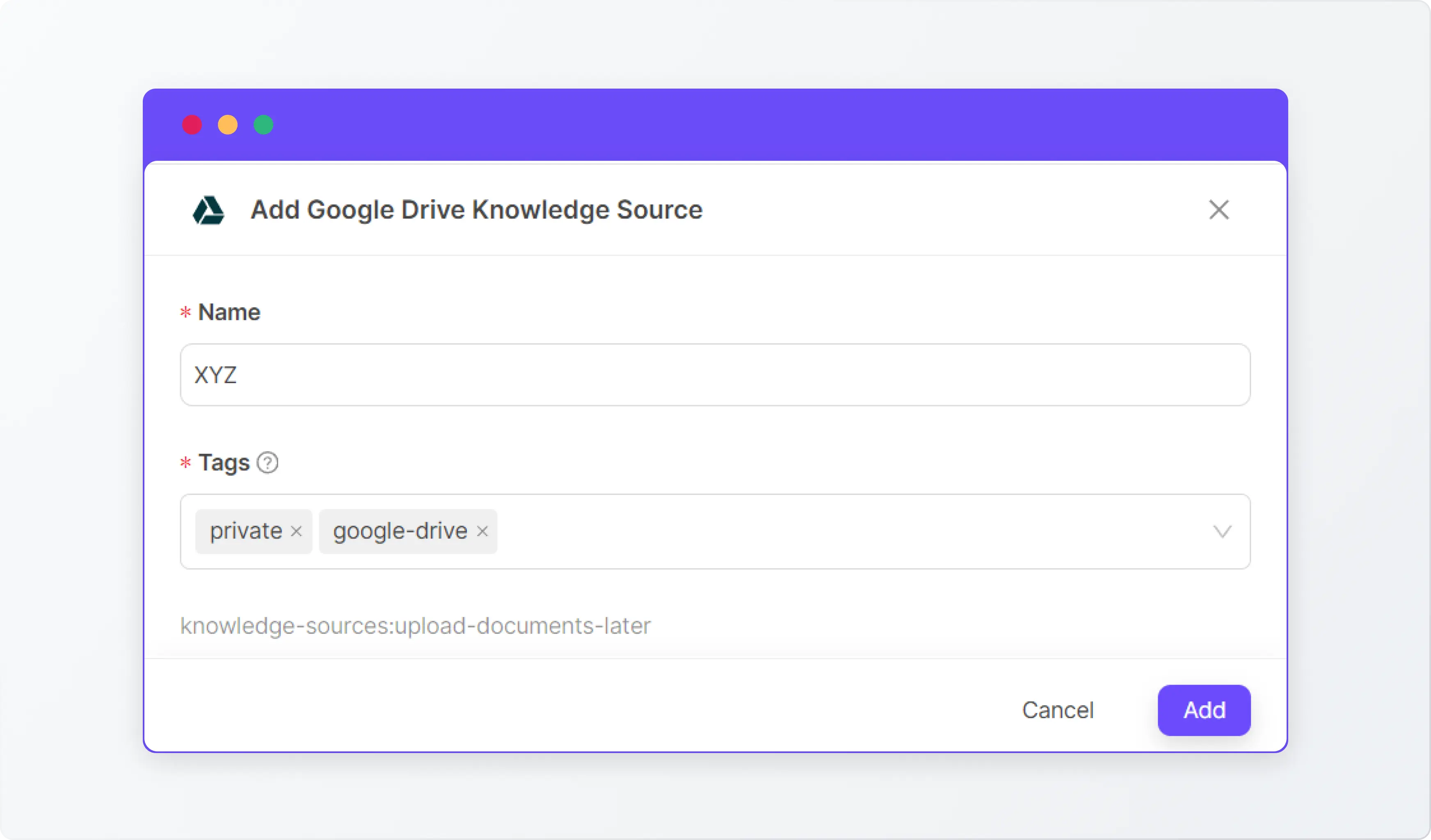
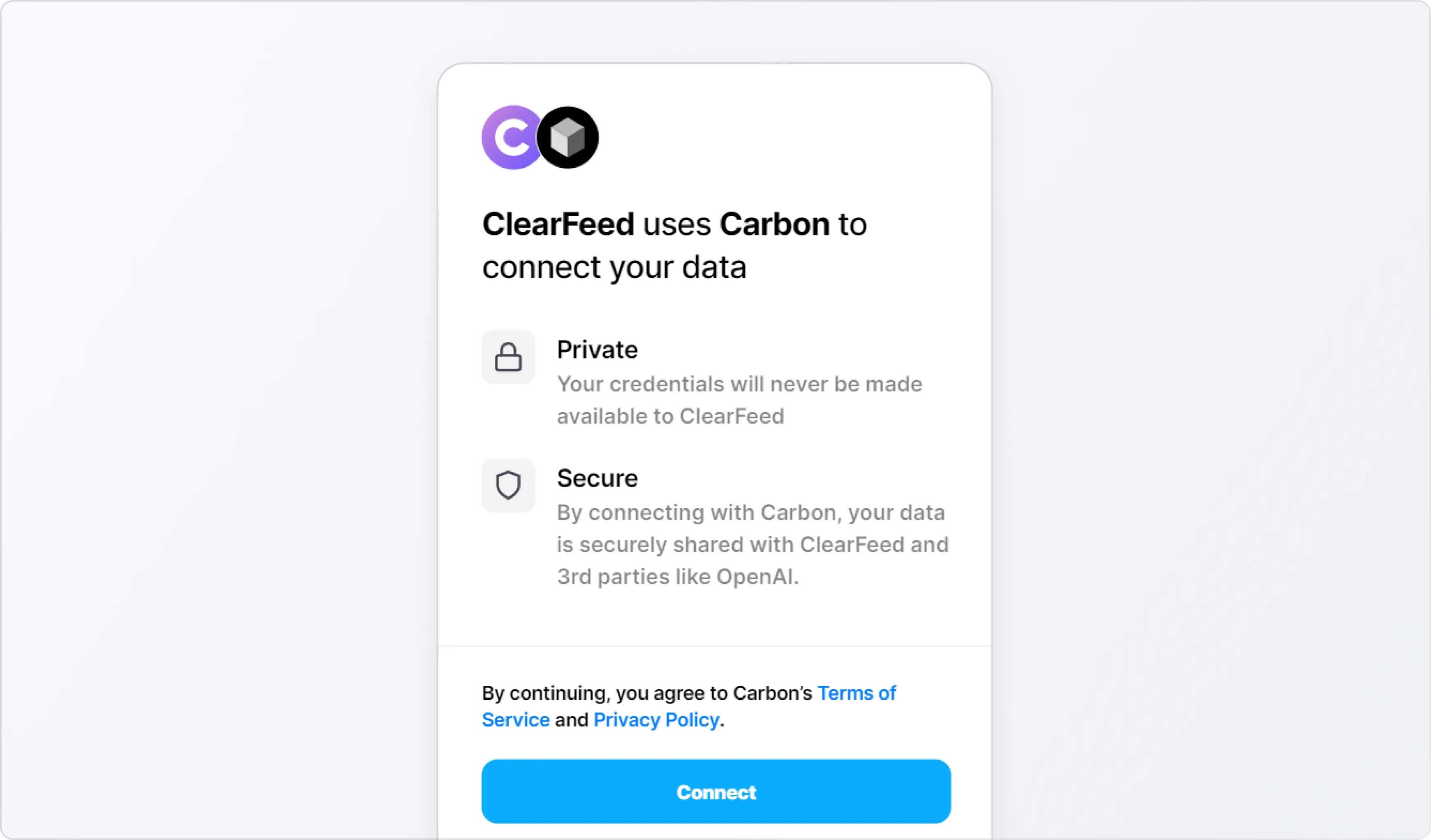
- Upload the specific documents you’d like ClearFeed to index for GPT-4 powered answer generation. This process ensures that the most relevant and up-to-date information is available for your support agents.
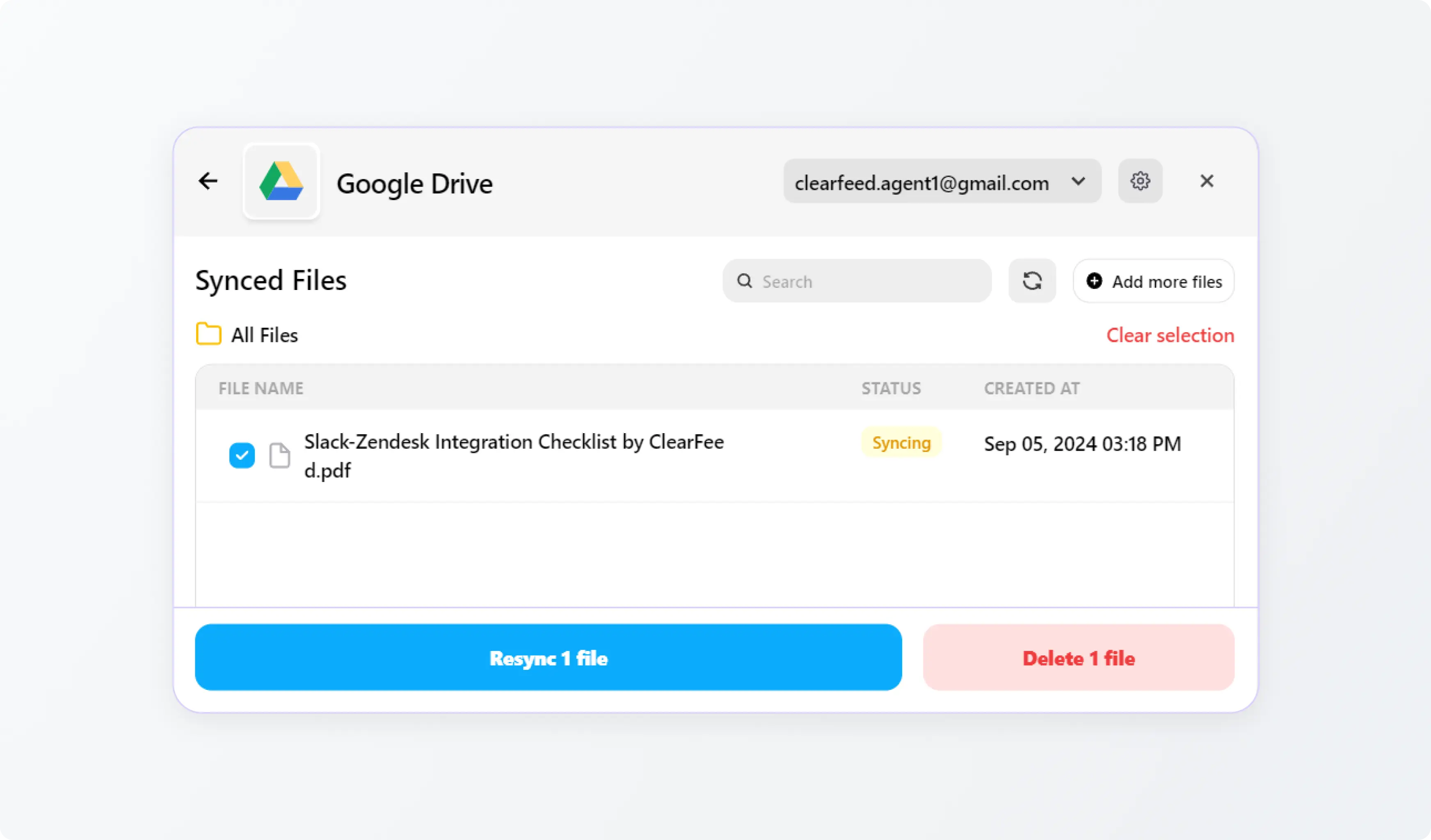
Wrapping Up
By integrating multiple knowledge sources into a single, searchable interface, ClearFeed significantly enhances the efficiency and effectiveness of your support operations. This unified approach allows ClearFeed’s AI models to deliver more accurate and contextually relevant answers.
If you have any questions about this functionality or the overall solution, you can reach out to us at support@clearfeed.ai or book a demo with us.