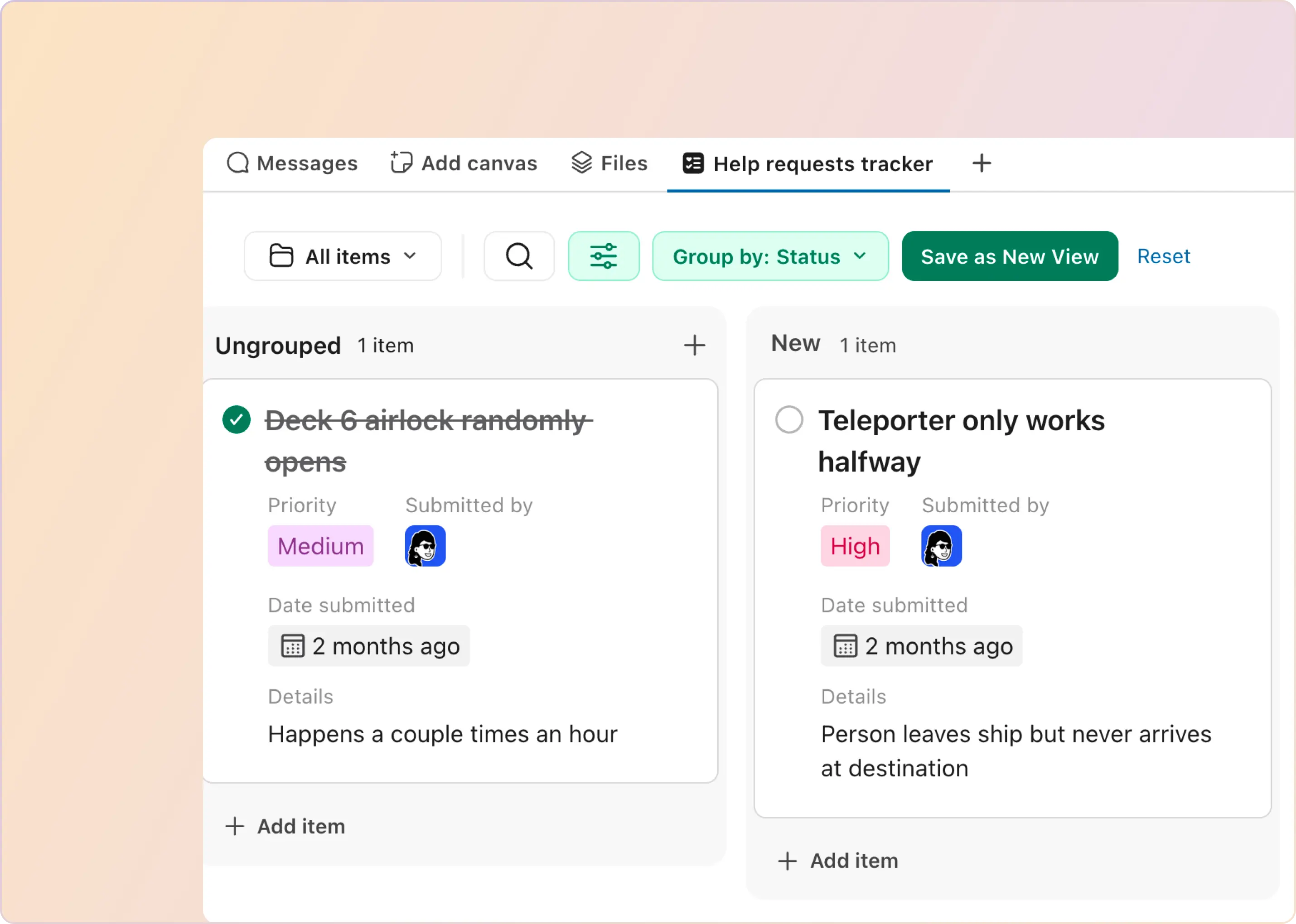If your team supports customers on Slack, through shared channels or Slack Connect, this may sound familiar:
- Customers love the real-time chat vibe.
- You love the relationship it builds.
- But you've no idea if your team is meeting the service-level agreements (SLAs) you’ve promised.
We can’t tell you how many times we’ve heard this exact complaint from support leads:
- “We’re managing tickets manually in Notion, and there’s no SLA tracking.”
- “There’s no systematic way to manage Slack support flow. We can’t track response or resolution time.”
- “Employees and customers can’t even see ticket status.”
And yet, customers expect accountability in Slack — sometimes even more so than in your helpdesk. When they post a question in a Slack channel, they expect to be heard. If they don’t get a reply fast, frustration builds. If you promised a 1-hour SLA in your contract, they will notice when you fail to meet it.
In this post, we’ll walk through:
- What a Slack SLA is
- Why tracking them is hard
- How to define SLAs that make sense
- How to monitor and enforce them (yes, it’s possible!)
Let’s dive in.
What Is a “Slack SLA”?
First, a quick recap:
A Service Level Agreement is simply a commitment you make to your customers:
- “We’ll respond within 1 hour.”
- “We’ll resolve issues within one business day.”
You can read more about the basics of SLAs in our guide here.
The key types of SLAs teams typically track in Slack support are as follows:
- First Response Time: Time between the customer’s first message and your first reply (or acknowledgment).
- Resolution Time: Time between the customer’s first message and the full resolution or ticket closure.
- Follow-up Frequency: How often do you update customers on ongoing issues?
Moving forward, you may already have SLAs defined in your help desk system. But when you start supporting customers on Slack, everything changes.
Why? Because Slack is faster, noisier, and less structured than email or tickets. Customers expect quick responses — sometimes even instant ones — but you lose the natural tracking you’d have in a helpdesk. In fact, about 90% of consumers (including B2B clients) consider an immediate response important when they have a customer service question, and 60% define “immediate” as within just 10 minutes. That’s the kind of expectation you’re up against when running support in Slack.
Important: Many teams our team speaks to today are not tracking these at all in Slack. They use project management tools. They use spreadsheets. They rely on “memory” and Slack reminders. This presents a considerable risk and a significant opportunity for improvement.
Why Is Tracking SLAs in Slack Hard?
Slack was not built for this. Here’s why managing SLAs in Slack is such a challenge:
1. Slack is real-time, but expectations vary
The biggest trap of Slack-based support: it looks like chat, so customers expect chat-like responsiveness. But your team may not be staffed 24/7. You might have global customers pinging at odd hours, or a lean support team juggling multiple priorities. Managing expectations around SLAs in such a fluid environment is tricky unless you have tools to automate visibility and guardrails.
2. Conversations are messy and ongoing
Slack threads aren’t tickets. Conversations sprawl. Multiple customers may post in parallel. Team members may jump in with partial answers. Without a clear structure, your team spends precious time figuring out:
- What’s still open?
- What’s waiting for us vs the customer?
- What needs escalation?
3. Multiple channels cause fragmented tracking
Supporting 10, 20, or 50+ Slack Connect channels? Each channel is its noisy stream. In a traditional helpdesk, you’d have a unified queue. In Slack, it’s easy to lose sight of which requests are aging or at risk unless you manually track everything (which doesn’t scale).
4. No built-in SLA tracking
Unlike purpose-built support tools, Slack won’t:
- Automatically start an SLA clock when a customer posts
- Pause that clock when waiting on the customer
- Alert your team proactively if an SLA is about to breach
- Show a live dashboard of SLA performance across all channels
Without these capabilities, you either miss SLAs unknowingly, or burn time on manual triage and tracking — neither is sustainable.
How To Define SLAs for Your Slack Support?
So what do you do about it?
Step one is to define realistic SLAs for Slack support. Here’s how we approach it at ClearFeed:
1. Segment your customers
Not every customer expects (or pays for) the same level of service. And that’s okay! Let’s break it down:
- VIP customers are those who pay for premium support or are very important to your business.
- Regular customers are everyone else. They still deserve great support, but maybe not the red-carpet treatment.
So when you set SLAs (how fast you’ll reply and resolve things), you can be smart about it:
- For VIPs, you might say: “We’ll get back to you within 30 minutes and solve your issue within one business day.”
- For regular customers, you might say: “We’ll reply within an hour and aim to resolve things within two business days.”
This helps you focus your team’s energy where it matters most, and it also sets the right expectations with each type of customer.
2. Match to your team capacity
It can be tempting to set aggressive response-time targets to impress customers. But if your team can’t consistently meet them, you risk eroding trust instead of building it. Few things frustrate customers more than unmet expectations. Here’s a simple principle to follow:
- Start with SLAs that your team can meet comfortably and consistently.
- As your team scales or processes improve, you can adjust and refine your SLAs over time.
It’s far better to promise a 1-hour response — and deliver it every time — than to commit to 15 minutes and routinely miss the mark.
3. Communicate your availability
A common frustration in Slack-based support: a customer sends a message at 10 P.M., waits… and assumes they’ve been ignored.
Fortunately, this is easy to prevent — just communicate when your team is available and when you’re not.
Are you offering support 24/7, or only during standard business hours? Either approach is acceptable, as long as customers are aware of what to expect. You might say: "Our team is online Monday through Friday, 9 A.M. to 5 P.M. Pacific."
Outside those hours, it’s perfectly acceptable to be offline — but make it clear. A simple Slackbot auto-reply can help manage expectations: "Thank you for your message! Our team is currently offline, but we’ll respond first thing in the morning."
When customers understand your availability, they’re far less likely to get frustrated if a reply doesn’t come right away.
Here are a few more simple ways to communicate your response-time SLAs clearly:
- Update your Slack channel description: An example could be “Support hours: Mon–Fri, 9–5 PT. Replies within 1 hour during business hours.”
- Pin a welcome message in the channel outlining your SLA commitments.
- Include your SLA policy in your support contracts or onboarding materials so that new customers understand what to expect from the start.
How To Track Support Performance and SLAs in Slack?
Okay — you’ve defined your Slack SLAs. Now the hard part: tracking them.
1. Native Slack features (basic)
If your team is small and you’re only managing a couple of Slack channels, you can start with Slack’s built-in tools. They won’t give you advanced reports or automatic alerts, but they’re better than nothing. Here’s what you can use:
The catch is that this approach works reasonably well when you’re managing just one or two channels with a light volume of requests. But if you’re supporting multiple customers through Slack Connect — across five, ten, or even twenty channels — this method quickly becomes unmanageable. Messages will get lost, SLAs will be missed, and your team will struggle to maintain a clear view of which issues are still open and which have been resolved.
2. Automated solutions (best practice)
If your team is starting to feel the pain of manual tracking, or if you’re already hearing things like:
- “We have no idea if we’re hitting our SLAs.”
- “How can I see which tickets are still open?”
- “We’re still tracking Slack tickets in Notion or a spreadsheet.”
It’s time to level up. This is where automated tools like ClearFeed come in. They take all that manual work — and all that risk of missing SLAs — and handle it automatically.
How Does ClearFeed Help You Stay on Top of SLAs in Slack?
Here’s what ClearFeed gives you:
1. Automatic Response Time Tracking using AI
With ClearFeed, you can automatically convert Slack messages into structured tickets, either with a single click or by using auto-ticketization rules. Each ticket records critical timestamps, including first and subsequent response times and resolution time, and tracks whether you meet or breach your SLAs.

ClearFeed also uses AI to categorize responses. A customer says, “Thanks!”- that doesn’t require a response. If an agent says, “I will get back on this” that response requires a follow-up.
2. Define Clear SLA Rules — Per Customer Group
Not all customers require (or are willing to pay for) the same level of service. ClearFeed enables you to establish custom SLA policies — for instance, a 30-minute first response for VIPs and a 1-hour response for regular customers — and associate them with the corresponding Slack channels.
You can also configure business hours and holidays per group, so SLA timers only run when your team is officially online. If a message arrives after hours, the clock will pause automatically until your next workday begins. This flexibility is especially valuable for globally distributed teams supporting customers across multiple time zones.

3. Stay Ahead with Proactive Alerts
Hitting SLAs is about visibility and timing, so ClearFeed gives you both. It sends real-time alerts to agents if a ticket is approaching an SLA breach, allowing them to respond before it’s too late. The alerts can be shared on triage channels that have whole team visibility. They also auto-resolve as agents respond.
Additionally, ClearFeed provides daily digests and summaries of pending tickets, ensuring your team starts each day with a clear understanding of what needs attention.

4. Automate Escalations & Workflows
If tickets stall, ClearFeed helps drive the right actions — fast. You can set up automated workflows that trigger when specific conditions are met, such as “Pending for 3 days”. Or use AI fields to detect messages complaining of critical issues and trigger automations to external tools, such as PagerDuty, on such messages.

These workflows can notify managers, escalate to different Slack channels, or even trigger external actions like creating Jira tickets or paging on-call engineers via PagerDuty — all with a simple “Conditions → Timer → Action” flow.
5. Provide Real-Time Visibility to Service Teams
ClearFeed ensures live visibility into every ticket’s SLA status — right where work happens. Triage channels display color-coded statuses, making it easy to identify which Slack messages require a response. A web dashboard shows all tickets that have breached the SLA. This enables service teams to identify issues that require prompt attention.
6. Deep Dive into SLA Analytics
Of course, you can’t improve what you can’t measure. ClearFeed provides a rich Insights dashboard where you can view:
- % of tickets meeting First Response SLAs
- % of tickets meeting Resolution SLAs
- % of One-Touch Resolutions
- Performance trends over time — by agent, channel, priority, or customer segment

These metrics account for your defined business hours and are automatically adjusted — no manual calculation needed. You can also export this data to spreadsheets or BI tools, or pull it via ClearFeed’s open API to feed custom dashboards.
7. Bi-Directional Sync with External Tools
If you use tools like Zendesk, Jira, or Salesforce, ClearFeed offers deep integrations to maintain consistent SLA tracking across systems. For example, you can configure whether an SLA clock pauses when a Zendesk ticket is waiting on the customer, or whether it should continue ticking inside Slack. This ensures that cross-platform workflows don’t cause accidental breaches.
Your Team’s Growing. Your SLA Tracking Should Too.
Tracking SLAs in Slack might seem easy at first. But as your team grows and customer needs increase, it becomes increasingly challenging. Even great teams struggle without the right tools. ClearFeed is purpose-built to bridge this gap. It adds structure to Slack support. It tracks SLAs, sends alerts, and shows live updates.
Your team can continue working in Slack, just as they have always done. If your support team is growing, and SLAs matter, ClearFeed can help. Get more control, stay consistent, and work with confidence. Let your team focus on delivering great support. Start your free trial today or book a personalized demo to see us in action!