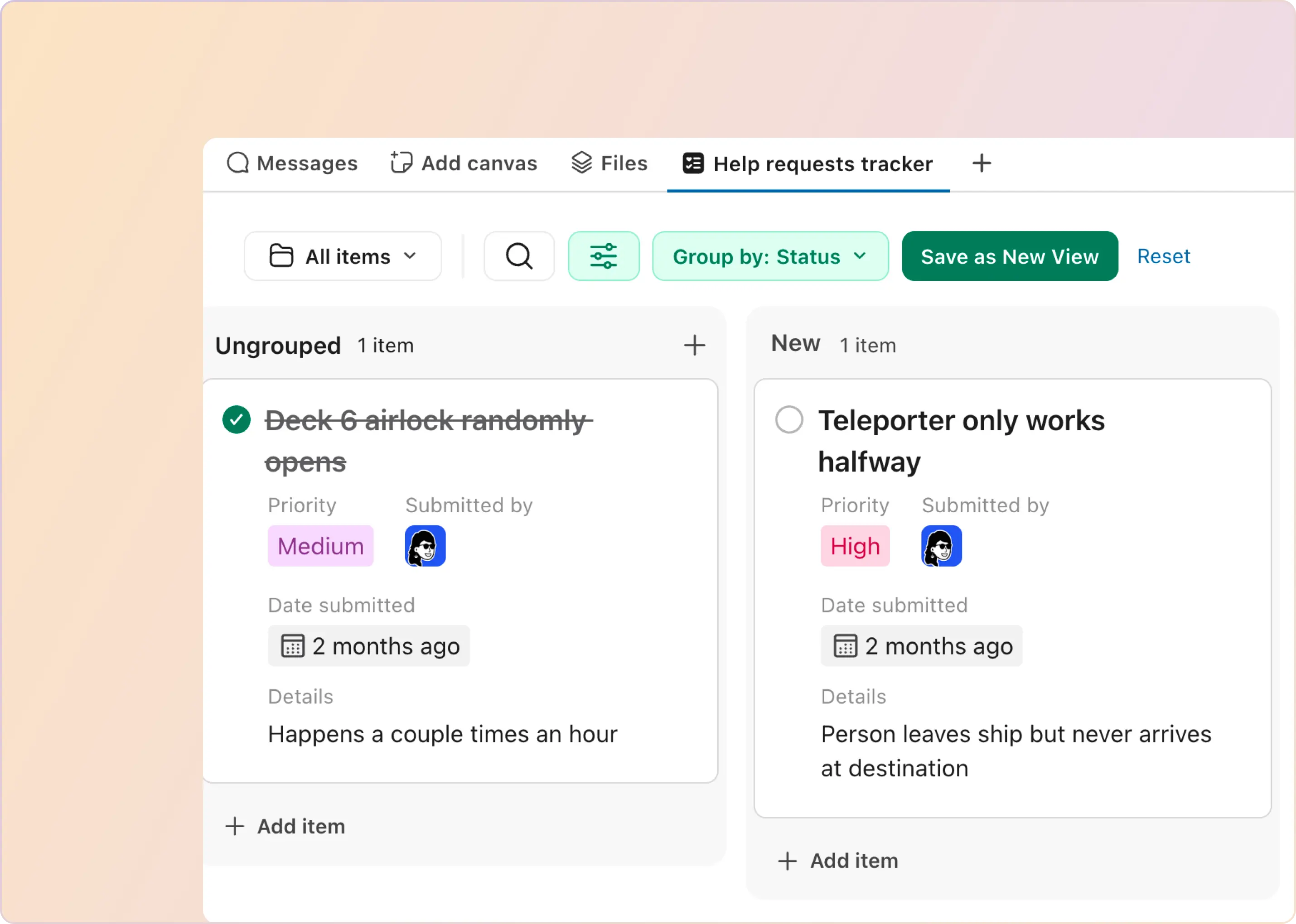No matter how good your team is, support conversations in Slack get messy. Messages scroll, time zones collide, and the “I’ll reply in 30 minutes” follow-up disappears.
This guide shows you how to use Slack reminders to stay responsive without babysitting threads. You’ll learn the /remind command, see copy-paste Slack reminder examples, and set up recurring reminders for the follow-ups your team always forgets.
If you’re using Slack for customer support, reminders are the simplest way to prevent missed replies and keep ownership clear — especially when multiple people are involved.
Quick start:
- Personal: /remind me to follow up tomorrow at 10am
- Channel: /remind #channel to review open requests every weekday at 5pm
- Manage: /remind list to view or delete reminders
How To Set a Reminder in Slack (Using the /Remind Command)
You can create Slack reminders in any message box (DM or channel). Slackbot will send the reminder at your chosen time.
The Slack /Remind Syntax (Simple Format)
Use this structure:
- /remind [who] [what] [when]
Where [who] can be:
- me (personal reminder)
- @someone (remind a teammate)
- #channel (channel reminder)
Quick Steps (30 Seconds)
- Type /remind
- Add who it’s for (me, @someone, or #channel)
- Add what you want to remember + when
- Send
3 Quick Slack Reminder Examples
- Personal: /remind me to follow up tomorrow at 10am
- Channel: /remind #support-triage Review open requests every weekday at 5pm
- Recurring: /remind me to send the weekly update every Monday at 9am
Slack Reminder Examples (Copy-Paste /Remind Commands)
Below are copy-paste Slack reminder examples you can use for personal follow-ups, teammate nudges, and channel routines. The /remind format is /remind [who] [what] [when].
Personal (/remind me) Examples
- /remind me to follow up with the customer tomorrow at 10am
- /remind me to check this thread in 2 hours
- /remind me to send the weekly update every Monday at 9am
- /remind me to review my queue every weekday at 9am
Set a Reminder for Someone Else (/remind @someone)
Slack supports reminders to a colleague (and even a user group).
- /remind @alex to reply to the customer today at 3pm
- /remind @support-oncall to pick up the urgent request in 15 minutes
Slack Channel Reminders (/remind #channel)
- /remind #support-triage Review unanswered requests every weekday at 5pm
- /remind #support-triage Post end-of-day handoff notes every weekday at 6pm
- /remind #support-triage Triage new requests every Monday at 10am
You can set recurring reminders using phrases like every day, every Monday, every weekday, and every two weeks.
Slack reminder every other week
/remind me to run the biweekly support review every two weeks on Friday at 5pm
Slack reminder every month
/remind me to send the monthly support summary on the 1st of every month at 10am
Slack reminder every first Monday of month
/remind me to send the monthly support summary on the first Monday of every month at 10am
Troubleshooting: When /Remind Doesn’t Work
- If Slack doesn’t understand your date/time format, rephrase it using a simpler format (e.g., “tomorrow at 10am” or “every Monday at 9am”).
- Recurring Slack reminders repeat by day (like every Monday), not time increments (like “every hour”).
- If you’re setting reminders from messages you saved, you can add a reminder from Later as well.
How To List, Edit, and Delete Slack Reminders (Using Later + /Remind List)
Once you start using Slack reminders, you’ll quickly need a way to view Slack reminders, update timing, or stop ones you don’t need anymore.
1) View Your Personal Slack Reminders List in Later
Go to the Later tab in Slack. Your reminders show up in In progress when they’re active. This is the fastest way to:
- check reminders in Slack
- mark reminders complete
- keep your Slack reminders list from turning into a junk drawer
2) Edit Slack Reminders (Reschedule)
In Later → In progress, hover over a reminder and reschedule it (Slack lets you change the due time/date).
Use this when:
- a customer asked to “circle back tomorrow”
- an internal dependency moved
- you don’t want a reminder firing at the wrong time
3) Delete Slackbot Reminder (Stop Reminders)
If you want to stop Slackbot reminders, delete the reminder:
- For personal reminders: delete it from Later
- For message/file reminders saved for later: you can also remove the item from Later when you no longer need it
4) View (and Delete) Channel Reminders With /remind List
Channel reminders are managed inside the channel.
/remind list
Slackbot will show the channel’s reminders (visible only to you), and you can delete the one you want.
Important: channel reminders can’t be edited — you delete and recreate them if the details change.
How Slack Reminders Improve Customer Support Efficiency
In Slack-based support, most misses are not “we didn’t know.” They’re “we meant to follow up,” and the thread disappeared. Slack reminders help you turn those loose follow-ups into predictable nudges, right where the work is happening.
Here are a few high-impact ways support teams use Slack reminders day to day:
1) Prevent Follow-Ups From Getting Lost in the Scroll
When you’re waiting on a customer reply, an internal fix, or “one more detail,” it’s easy to forget the thread exists. Slack reminders help you set a follow-up as soon as you notice the risk.
Use it for:
- waiting on customer info
- waiting on engineering confirmation
- “check back tomorrow” promises
2) Create a Lightweight Ownership System Inside Slack
Support breaks down when “someone” is responsible. A simple reminder creates clear ownership without adding a new tool.
Use Slack reminders to:
- remind yourself to close the loop
- remind a teammate to respond
- remind the channel to review a stuck request
3) Build Daily and Weekly Support Routines
The easiest way to keep support healthy is to run consistent sweeps. Recurring Slack reminders make that automatic. Good routines:
- daily unanswered check in the triage channel
- end-of-day handoff note
- weekly backlog cleanup
4) Improve Response Times With “Small Nudges” at the Right Moments
Faster responses usually come from better follow-up habits, not faster typing. Slack reminders reduce the time between “I saw it” and “I acted on it.”
If you include statistics here, keep them as a small callout (not a full paragraph) so the section remains skimmable.
What’s Missing in Slack Reminders and Later for Support Teams
Slack reminders and Later are great for personal follow-ups and lightweight channel routines. But once you’re using Slack as a customer support surface, you’ll hit a ceiling. The gaps usually appear in three areas: automation, prioritization, and accountability.
Here are the most common limitations support teams run into:
1) No True Slack Automated Reminders for “Messages That Need a Reply”
With Slack reminders, reminders are manual. Slack does not automatically detect unanswered customer questions and create reminders for you. That means follow-ups still depend on someone remembering to set a reminder at the right moment.
2) No Urgency Awareness or Priority-Based Reminders
Slack can’t judge whether a message is urgent and adjust escalation speed or visibility based on priority.
So a VIP customer issue and a low-priority request can appear identical unless your team manually intervenes.
3) Limited Routing, Multi-Recipient Nudges, and External Escalations
Slack reminders work best when sent to a single person or channel. They’re not built for coordinated reminder workflows, such as “notify the on-call and escalate if no response.”
If you’re searching for a Slack reminder app to do escalation, on-call, or multi-step routing, that’s usually why.
4) No Support-Grade Tracking
Slackbot reminders do not give you a reliable system view of:
- what is still pending across channels
- who owns what
- what is approaching an SLA
- what was missed last week
That’s fine for personal productivity. It’s risky for shared customer support.
When It’s Time To Add a Support-Grade Layer (Without Leaving Slack)
If you mainly use Slack reminders for routine tasks, you’re getting the “baseline” value. But if you’re using Slack for customer support, you typically need a layer that can monitor multiple channels, track unanswered questions, and escalate based on priority.
That’s where ClearFeed fits in. It adds support-grade reminders in Slack, so follow-ups don't depend on someone manually typing /remind.
With ClearFeed, you can:
- Send Daily and Weekly Digest reminders in your triage channel so the whole team can see what is still Open or Unsolved.
- Get Personal Daily Digest reminders in a DM for requests assigned to you that still need a response.
- Use Commitment Reminders (AI-detected “I’ll update you” promises) to nudge responders who do not follow up.
- Set SLA reminders during business hours and highlight SLA breaches so urgent items receive attention before they slip.
- Create rule-based follow-up reminders, such as “if a request is Pending for 24 hours, message the assignee.”
If that sounds like what you need, start a ClearFeed trial and see how support-grade reminders feel inside Slack when ownership and escalation are built in from day one.
Frequently Asked Questions
How Do I See My Slack Reminders List?
Use Later for personal reminders. For channel reminders, run /remind list inside that channel.
How Do I Delete Slack Reminders or Stop Slackbot Reminders?
Delete the reminder in Later (personal). For channel reminders, use /remind list to list them and delete them there.
Can I Edit Slack Reminders?
Yes, for personal reminders: reschedule them in Later.
Can I Edit a Channel Reminder?
No. Channel reminders can’t be edited. Delete and recreate them.
Can I Set a Reminder for Someone Else in Slack?
Yes. Use /remind @someone followed by what + when.
If I Actually Want a Recurring Message in a Channel (Not a Reminder), What Should I Use?
Use a Slack workflow or another scheduling method. (Keeps this page focused on Slack reminders, while still helping the “recurring message” intent.)