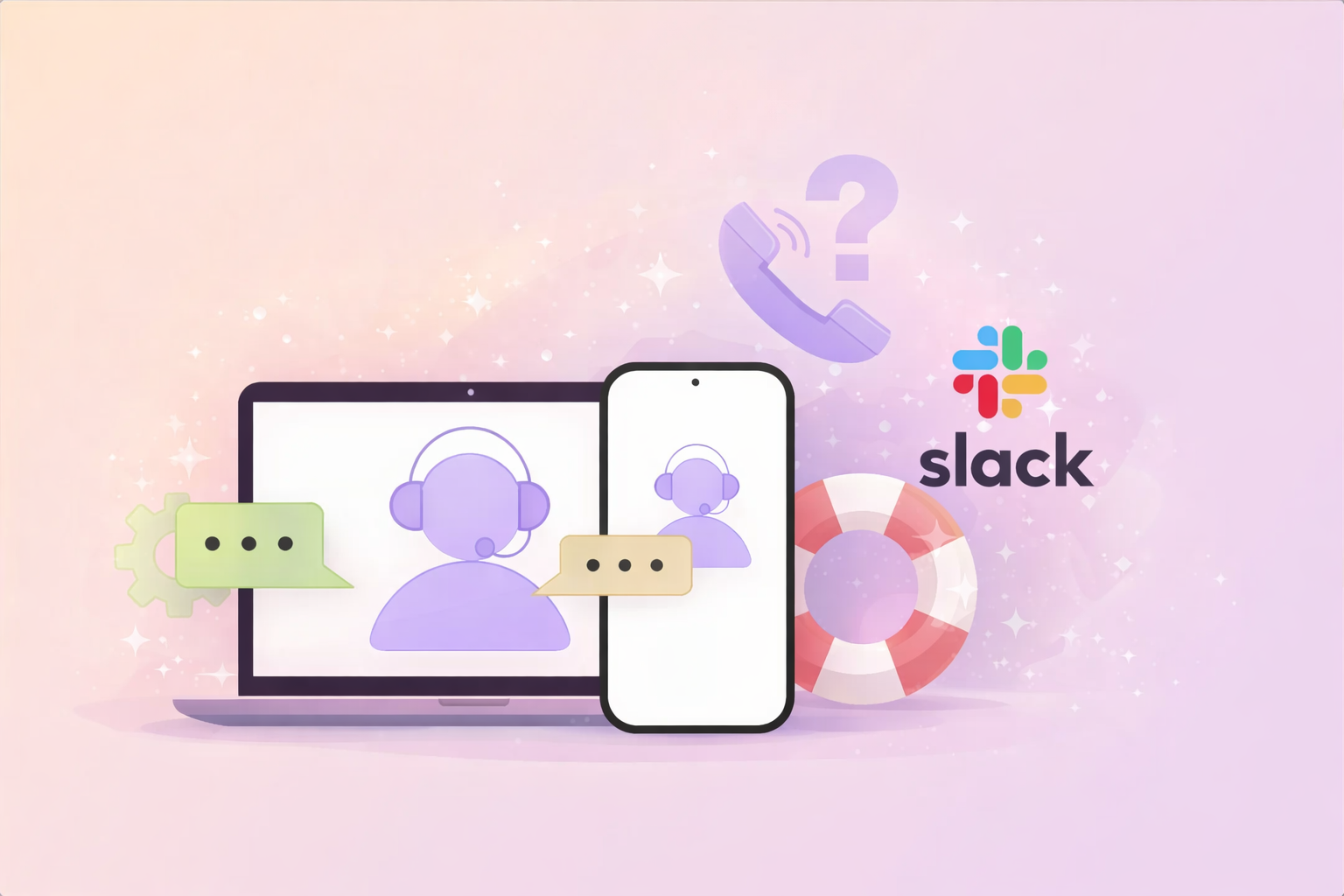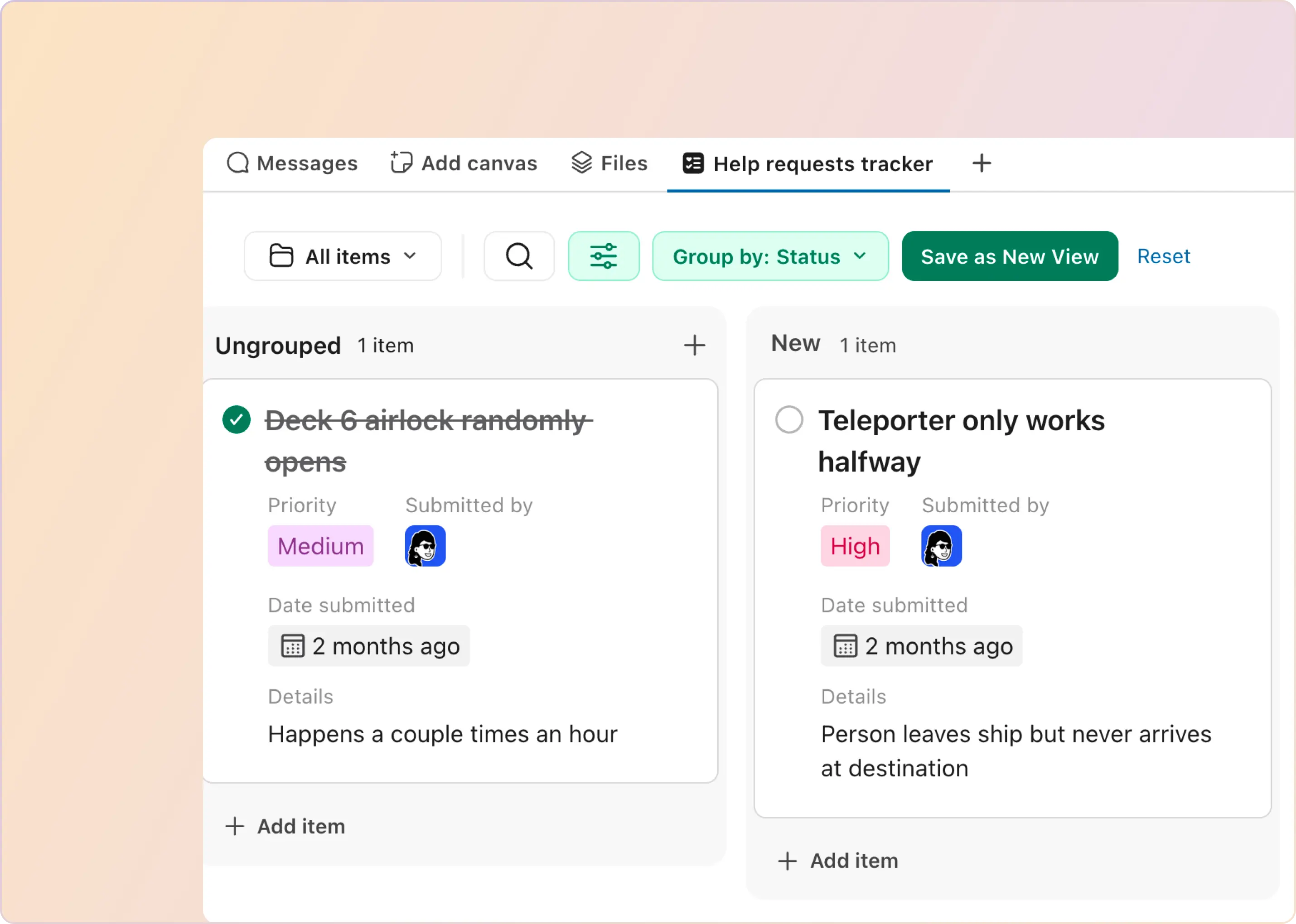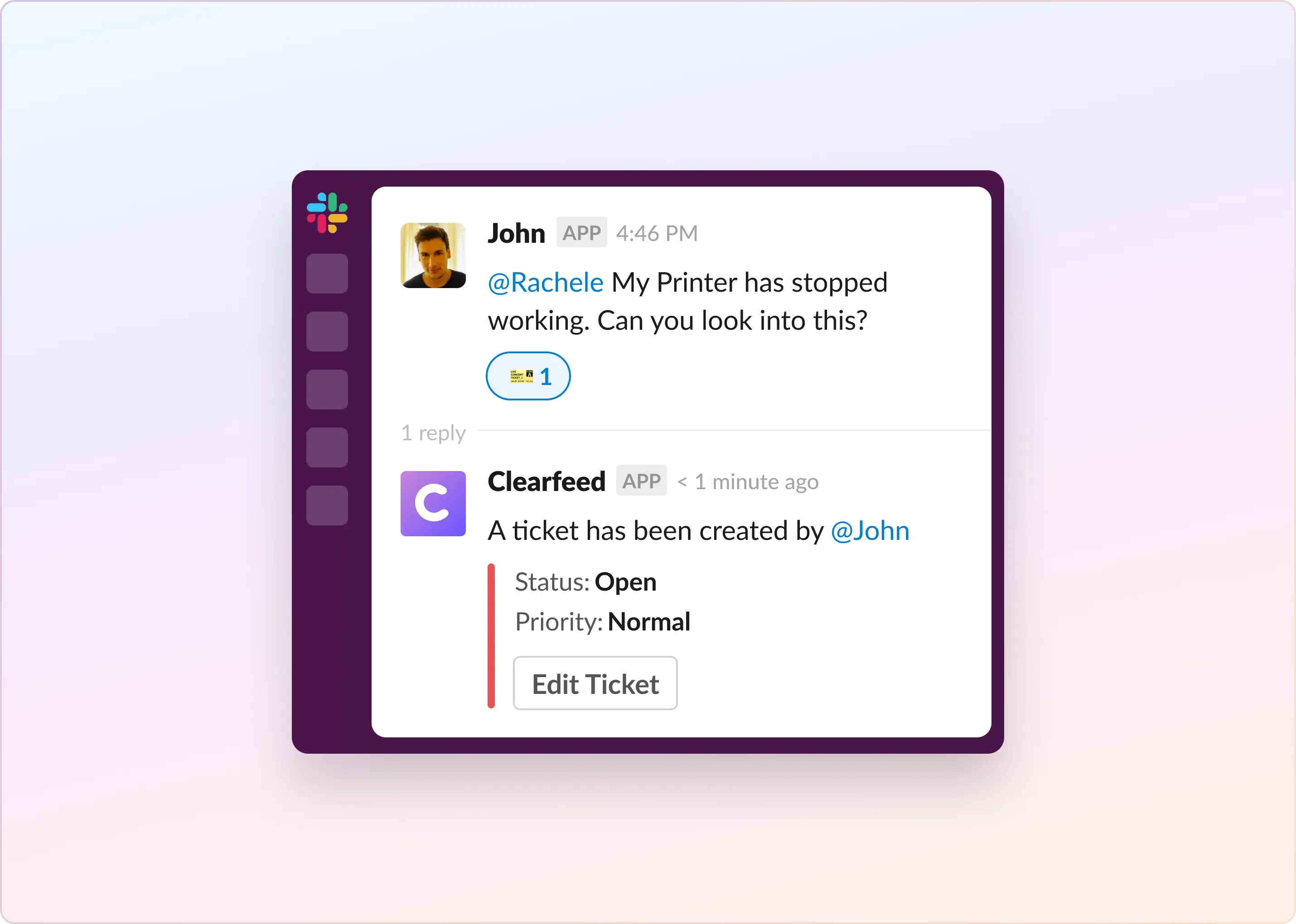Imagine this: your customer service rep, Jack, gets a Slack message from a frustrated customer struggling with a bug. Rather than asking the customer to log an email or submit a form, Jack simply types “/ticket new [summary]” in Slack to spin up a ticket with all the context. He assigns it to an engineer, Clara, who can immediately assist in the same channel. The customer gets a speedy response without any back-and-forth or app switching. And Jack and Clara stay aligned without a flurry of distracting pings and notifications.
The digital sphere thrives on swift adaptability. Customer questions pour in by the minute, and companies must address each inquiry with care and agility. In a survey, nearly 80% of consumers said they would switch brands after just one bad customer service interaction. With the high stakes, it's no wonder that innovative solutions are emerging to transform conversational customer support.
With Slack ticketing, your distributed teams can deliver white-glove support efficiently. Customers get quick resolutions. Agents stay focused. And your business saves time and money. It's a win-win all around.
What is Ticket Creation from Slack?
Creating support tickets from Slack involves integrating ticketing tools or helpdesk bots within the app to convert messages or notifications into actionable tickets in a company’s ticket management system. This process can be initiated by simply flagging a message (for example) in a Slack Connect channel or using a specific command that triggers the creation of a ticket.
The ticket is logged in the support system, which the appropriate team members can track, manage, and resolve. This seamless integration bridges the gap between internal communication on Slack and external customer support activities, ensuring that no request goes unnoticed or unaddressed.
Key Benefits of Integrating Ticket Creation into Slack Workflows
Creating tickets from your Slack workspace can transform how your team collaborates and gets work done. But what exactly are the benefits? Let's explore some key ways this integration can level up your productivity:
- Boosted Productivity: It lets teams handle support issues right where they're already working. This seamless approach reduces the time spent switching between tools, speeds up managing support requests, and delivers quicker help.
- Enhanced Teamwork: As Slack is the central discussion hub, adding ticket creation promotes immediate teamwork. Teammates can easily talk through, assign, and update support issues in real time — all within the same platform. This ensures everyone is informed and working together efficiently.
- Greater Clarity and Responsibility: Creating tickets directly on Slack means the right people or even entire teams can see them, making it clear who’s responsible for what. This setup prevents tasks from being overlooked and ensures everyone knows what needs to be done and by whom.
- Tailored Processes: Customization is at the forefront with tools that tie ticket creation into Slack, allowing organizations to set up the process that fits their unique workflow. This could mean automating ticket generation when specific phrases are mentioned or customizing how information is gathered and where tickets are directed.
- Superior Customer Service: Merging ticket creation with Slack's functionalities improves the customer experience. As response and resolution times improve, coupled with clear communication lines, customers enjoy a swift and smooth support experience.
What are the different ways to create tickets in Slack?
Depending on the solution you choose, there are several standard methods for creating tickets in Slack. Each approach serves different use cases and team preferences:
- Automatic Ticket Creation - Every message in a designated Slack channel automatically becomes a ticket
- Manual Ticket Creation using Emojis - React to any message with a designated emoji to create a ticket
- Manual Ticket Creation using Tagging - Mention a bot or use tags to trigger ticket creation
- Private Ticket Creation - Use Slack shortcuts or buttons in a custom Slack App to create tickets discreetly
- Direct Message Conversion - Transform DMs into tickets using Slack Message Actions
- Slack Workflow Actions - Set up configurable triggers via Slack Automations
- Bot Alerts and Email Posts - Automatically create tickets from monitoring bots and Slackbot email forwards
- Pinned Workflow Actions - One-click ticket creation from shortcuts pinned to your channels
Regardless of the method of ticket creation, there should be a Slack thread where agents and users can respond to the ticket, with the ticketing system identifying who is an agent or user. This maintains the conversational flow within Slack while ensuring proper ticket tracking - ie. achieves conversational ticketing. Let's explore each method in detail:
1. Manual Ticket Creation using Emojis
Emoji ticketing on Slack represents a blend of simplicity and efficiency in handling requests or tasks within a team or an organization. This approach leverages the universal language of emojis to simplify the ticket creation process, making it more accessible and less time-consuming.
How to Set up Emoji Ticketing
- Set a Trigger Emoji: The first step is defining a specific emoji (like a ticket 🎫 or a lightning bolt⚡) to act as your “ticket creation” trigger within your Slack workspace.
- React to Messages: When a team member or customer posts a message that warrants follow-up, any member of your team can add the trigger emoji as a reaction.
- Ticket Creation: A linked ticketing system, like ClearFeed, springs into action, interpreting the emoji as a command to generate a new ticket.
- Follow Through: The content of the original Slack message becomes part of the ticket details, ensuring context is not lost. Depending on the configuration - the ticketing system may prompt the user to fill out a Form.
Why Emoji Ticketing Stands Out
- Informal yet Efficient: Even though less formal, Emoji ticketing doesn't lack efficiency. Making the selection and prioritization of tickets quick and easy, the Emoji ticketing system accelerates the process of tracking customer issues.
- Visible and User-Friendly: Using emojis to represent different actions or statuses is a highly visual and intuitive approach. It makes the ticketing process more engaging and fun for its users and makes threads corresponding to tickets highly visible in the channel.
- Reduces Noise: It allows filing tickets only where required. Many teams use this to reduce the volume of tickets (compared to automatic tickets for example)
- Allows Form based Ticketing: Because tickets are created by a human action, it allows the administrator to ask the user to fill a form while creating a ticket
2. Automatic Ticketing: A Ticket for Every Message
Automatic Ticketing is your go-to option for environments where every message counts, such as alerting flows or a highly sensitive customer service channel. With this feature, every message sent through a particular channel in platforms like Slack is automatically converted into a ticket, ensuring no request or issue is missed.
How to Set up Automatic Ticketing
- Integrate with Ticketing System: Configure ClearFeed or your chosen ticketing tool to work with your Slack workspace.
- Define Channels and Rules: Establish which channels should have this auto-ticket feature and set up any necessary rules (such as ignoring messages from specific users or keywords).
- Let it Run: Once configured, the system will turn every Slack post into a ticket, ensuring nothing is overlooked.
The Advantages of Automatic Ticketing
- Efficiency: Automatic ticketing systems streamline ticket generation by automatically creating tickets when certain conditions are met or predefined triggers are hit.
- Reduced Errors: These systems require minimal manual intervention, reducing common errors and improving overall productivity.
- Customization: Tickets can be designed to trigger based on specific types of posts - either based on the bot posting it, or the user or specific keywords or intents.
- Automation: The automatic ticketing systems help in automating repetitive tasks. This frees up the helpdesk team to focus more on resolving issues rather than spending time creating or assigning tickets, thus increasing customer satisfaction.
3. Manual Ticketing using Tagging
Similar to emoji reactions, tagging allows team members to create tickets by mentioning a specific bot or using designated tags in their messages. For example, typing @ticketbot or using a hashtag like #create-ticket can trigger ticket creation. This method provides a middle ground between fully automatic and emoji-based approaches, giving users explicit control over when tickets are created while maintaining a conversational workflow.
4. Creating Tickets Privately
Private ticket creation allows team members to create tickets discreetly without cluttering public channels or asking questions via direct messages which are easily lost. By using a Slack shortcut or a button in a custom App (like ClearFeed), users can quickly initiate a ticket that's visible only to relevant team members or kept in a private workflow. This method is particularly useful for sensitive issues, internal requests, or situations where you want to maintain a clean channel environment while still tracking important tasks. Heres a screenshot for example of using a "File Ticket" button from the ClearFeed app to initiate the creation of a ticket privately. Once the ticket is created, the user has a private thread on the ClearFeed app where they can chat with an Agent. While the Agent chats from Triage Channels in Slack or the ClearFeed Webapp (with ClearFeed taking care of synchronizing messages).

5. Creating Tickets from Direct Messages
In spite of providing users with formal methods of filing tickets - it's inevitable that some of them would raise issues over direct messages with service team members. This is where ticket creation from Direct Messages comes in. This is typically done using Slack Message Actions, you can transform direct messages into trackable tickets. Instead of letting these conversations get lost in DM threads, you can convert them into proper tickets that enter your support workflow. The specific method differs based on the ticketing system and the integration - the below screenshot shows how to access the File Ticket action in ClearFeed from a Direct Message in Slack:
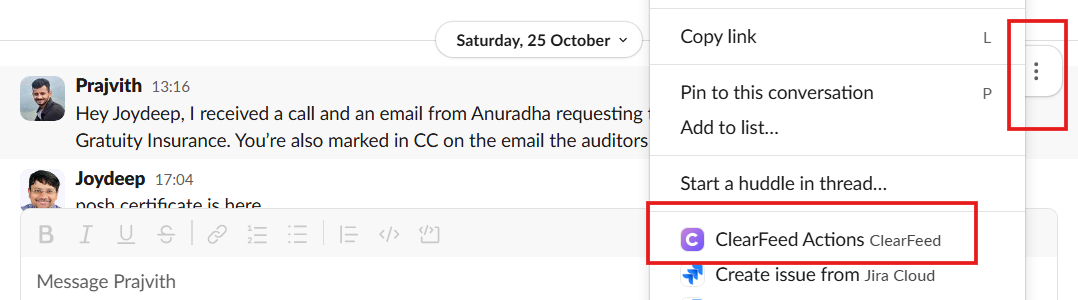
6. Slack Workflow actions for Ticket creation
Slack Workflow Actions provide a powerful way to create tickets through configurable automation. With this method, you can set up triggers via Slack Automations that automatically generate tickets based on specific conditions or events. For example, you might configure a workflow that creates a ticket whenever a form is submitted. This offers maximum flexibility in tailoring your ticketing process to your team's unique needs.
Is it possible to create support tickets from existing Slack messages?
With the right tool - yes! One of the hallmarks of conversational ticketing is that users post messages first and then some are converted into tickets as required. Ticket creation, ideally, should be possible even when there's a long Slack thread with many messages and attachments. Tools like ClearFeed can convert many Slack messages and an entire thread to a ticket. Here's how it works:
- An emoji applied on a Slack message signals the tool to start ticket creation on the thread
- The tool loads the entire thread and all the messages and attachments in it
- It creates a ticket with an AI-generated summary from the messages
- Also posts the raw log of all the messages and attachments into the created ticket for reference
- Establishes a bi-directional sync between the created ticket and the Slack thread so new comments and replies on one are automatically synced in real-time to the other.
Achieving this behavior requires a unique architecture to listen to events in Slack and cache messages. For this reason - the smooth behavior described above is usually only available from specialized third party vendors (and often not from the ticketing vendor themselves).
Which tools create support tickets from Slack Emoji reactions?
If you are looking for platforms that can turn Slack conversations into trackable customer support tickets, emoji-based tools are a primary solution. The use of Emojis for converting Slack messages into tickets was first popularized by Halp - which later became Atlassian Assist. Here are three tools that natively support creating tickets from Emoji Reactions in Slack:
- Atlassian Assist (Halp): As mentioned, this creates a ticket in Jira Service Management when an Emoji reaction is applied to a Slack Message.
- Linear Asks: Similar to Atlassian Assist - except Linear Asks helps file tickets in Linear.
- ClearFeed: Files tickets from Emojis in ClearFeed - or in Zendesk, Jira, JSM, Salesforce, Hubspot, Intercom, Freshdesk or Linear.
How to automate ticket updates in Slack conversations?
Slack integrations provided by ticketing vendors typically do not establish a bi-directional sync between the ticket and Slack. While vendors like Zendesk and Intercom provide solutions for Emoji based ticket filing - they typically require the use of Slack workflows and lack two-way synchronization. As aresult - they typically do not keep the Slack thread updated with all updates as the ticket evolves. All the three tools mentioned in this blog - Atlassian Assist, Linear Asks and ClearFeed - take care of two-way replication between ticketing system and Slack. In the case of ClearFeed for example:
- A ticket message posted in the Slack thread reflects the latest status and any configured fields of the Ticket.
- Status updates are posted back in the Slack thread.
- Public comments posted in the ticket are also posted back to the Slack thread.
These updates are configurable, so support admins can control how much traffic they want in Slack. The supported integrations include Jira, Zendesk, Intercom, SalesForce Service Cloud, ClickUp, Linear, Hubspot ServiceHub and Freshdesk. Atlassian Assist and Linear Asks do the same for Jira Service Management and Linear specifically.
ClearFeed in Action: Simplifying Slack Ticket Generation
First things first, you may be wondering what exactly Clearfeed is. In short, it is an AI-driven platform tailored to enhance how businesses communicate with their teams, external partners, and customers over Slack, Email, Web Chat and Portal. This integration turns Slack into an all-in-one system for tracking conversations, ensuring nothing falls through the cracks, whether it's day-to-day employee queries or important vendor communications.
What makes ClearFeed particularly user-friendly is its intuitive ticketing process. Whether you're initiating a new conversation through its Slack integration or connecting with customers via other platforms, the approach is consistent and straightforward. Simply choose your preferred platform, and with an easy toggle, select how you want to handle the ticketing - it's that easy. Here’s how to get started:
- Go to the ClearFeed web app and select the group of Slack channels where you want to enable emoji ticketing or automatic ticketing feature. Once done, you can go to your Slack workspace.

- Type your message, select an existing one, and add a 🎫 emoji to convert it into a ticket.
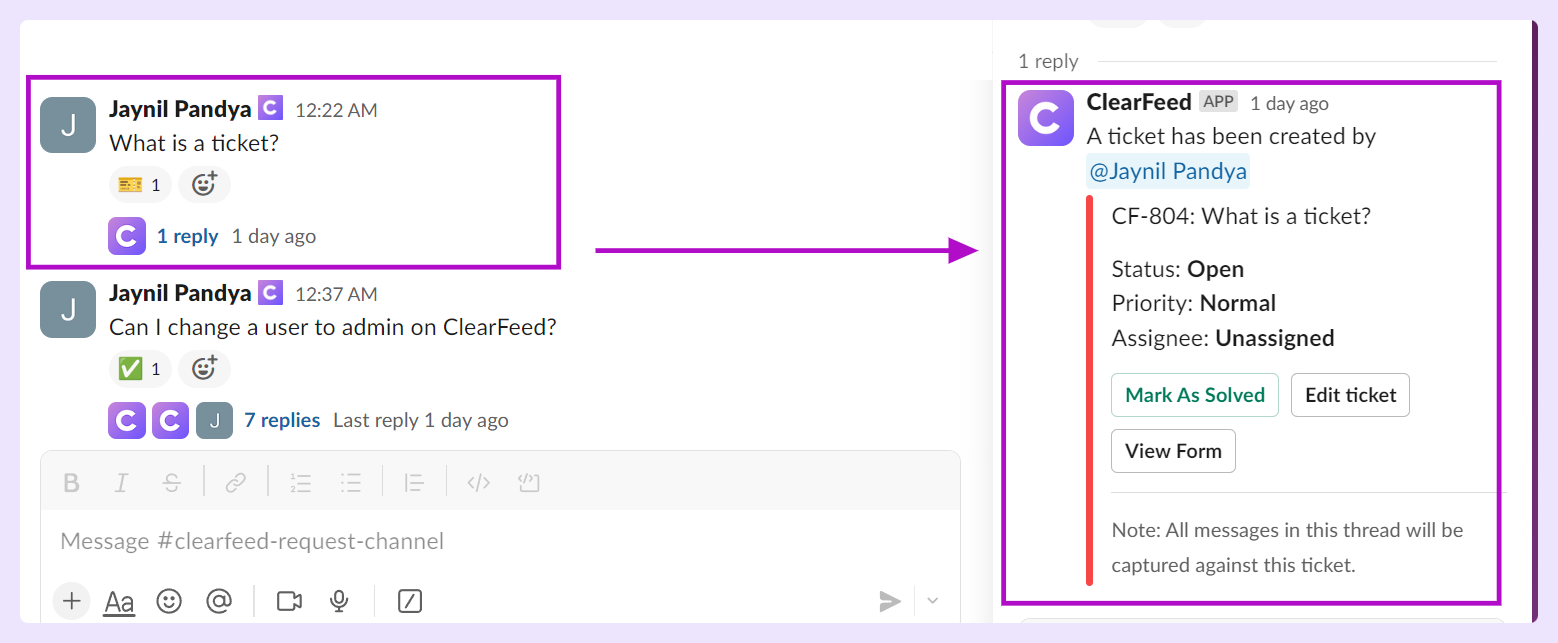
Similarly, with the simple addition of an emoji, any message on Slack can be seamlessly transformed into a ticket for platforms such as Zendesk, Freshdesk, or Intercom, further simplifying your ticketing process. While ClearFeed can keep track of tickets natively, it can also help with filing tickets in other well known ticketing systems. Readers may want to read the following guides on how ClearFeed can enable ticket creation to specific ticketing systems below:
- Creating ticket in Clickup using ClearFeed
- Creating ticket in Hubspot using ClearFeed
- How to create Zendesk Tickets from Slack
- How to create Freshdesk Ticket from Slack
Users can use ClearFeed to also create tickets in Salesforce, Intercom, Linear, Jira etc.
Integrating Slack with your ticketing system, using quick emoji clicks, or setting up automatic ticket creation gives your team a cool trick: quick, organized, and good customer support. This can turn messy situations into happy customers and smooth tasks. Nowadays, being fast and adaptable is key, and with these tools, your team can be good at answering customers quickly, making every chat with a customer a chance to shine.
Remember, the best ticketing system is the one that works easily with how your team already does things. Adding integrations to Slack isn't just about adding a new thing—it's about making your team work better together, fast, and making everyone happier.