Managing support requests often involves repetitive tasks like ticket assignments, follow-ups, and issue escalations. These routine processes can bog down teams, leading to delays, inefficiencies, and potential errors. Handling these tasks manually becomes time-consuming, detracting from more critical, value-driven work.
To address this, we are excited to introduce ClearFeed’s Automations feature. By automating routine workflows, service teams can streamline ticket management, resolve issues faster, and focus on more impactful work.
Let’s dive deep into how to use Automations to improve your workflows and boost support efficiency.
Practical Use Cases of Automations
ClearFeed Automations feature helps reduce manual tasks and ensure smooth ticket handling across various scenarios. Here are some key ways teams can leverage Automations to improve their workflow.
How Automations Work
ClearFeed Automations consists of four main components: Triggers, Conditions, Delays, and Actions. These elements work together to automate tasks, reducing manual effort and improving efficiency. Here’s how it works:
1. Triggers
Automations begin with a trigger - an event that activates the workflow. You can choose from multiple triggers such as:
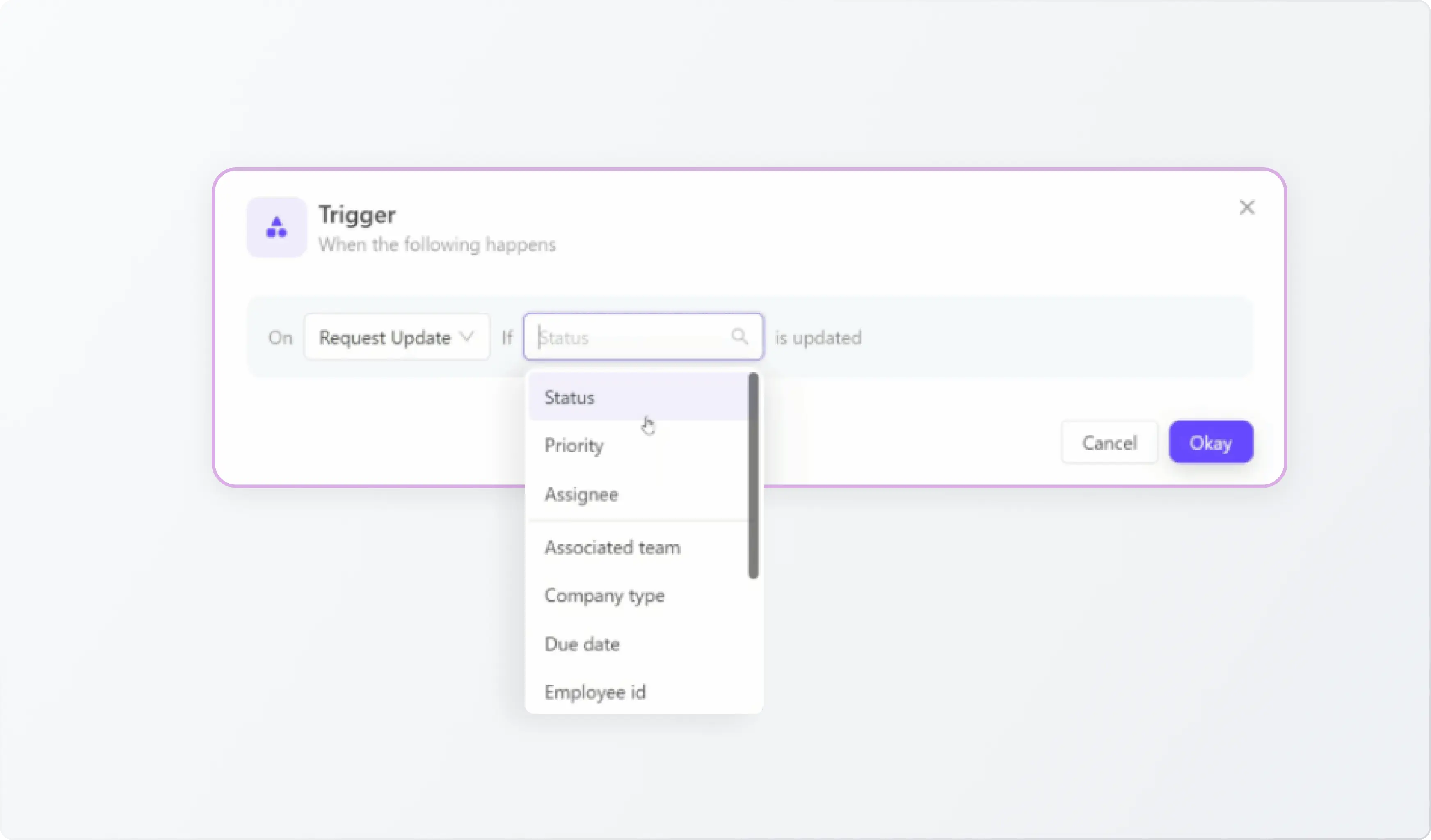
2. Conditions
After a trigger is activated, Conditions act as filters that ensure automations only apply to the right tickets or requests. For example, you can configure conditions such as:
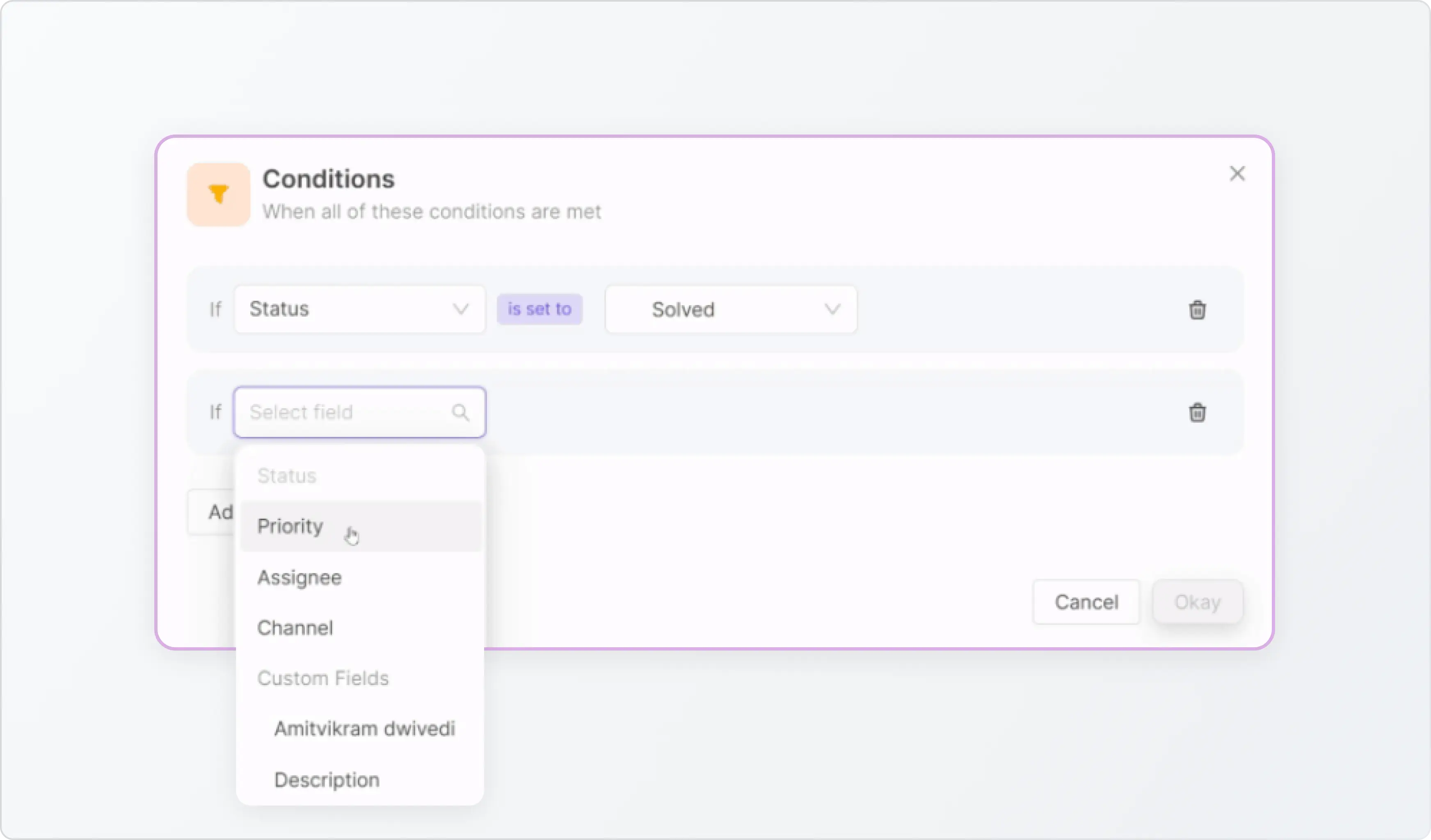
3. Delays
Delays allow you to control the timing of an action. For example, you can set a 24-hour delay before marking a ticket as closed after it has been marked as “Solved.” You can also specify behavior during the delay:
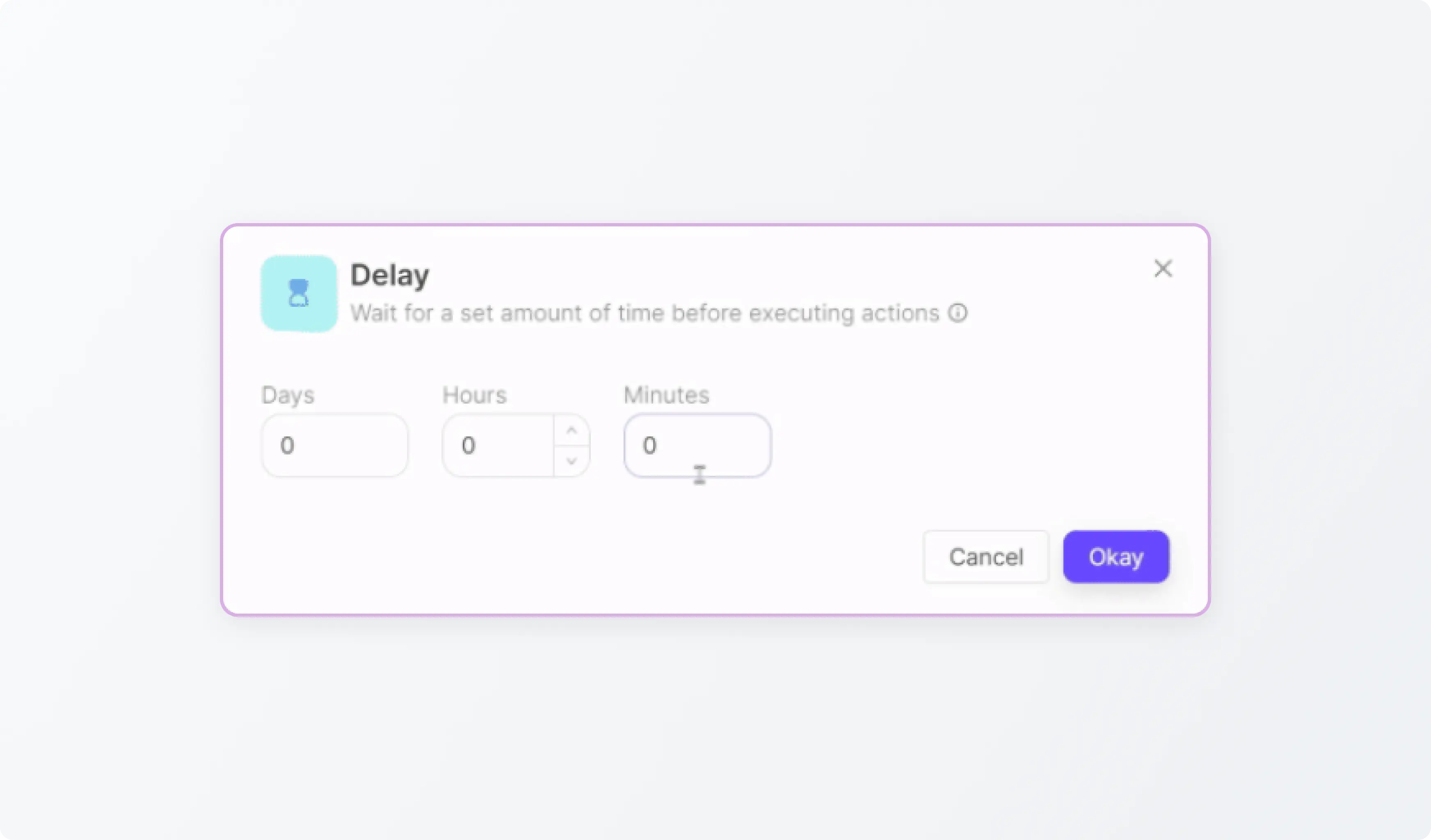
4. Actions
After meeting the trigger and condition requirements, the automation executes the designated actions, such as:
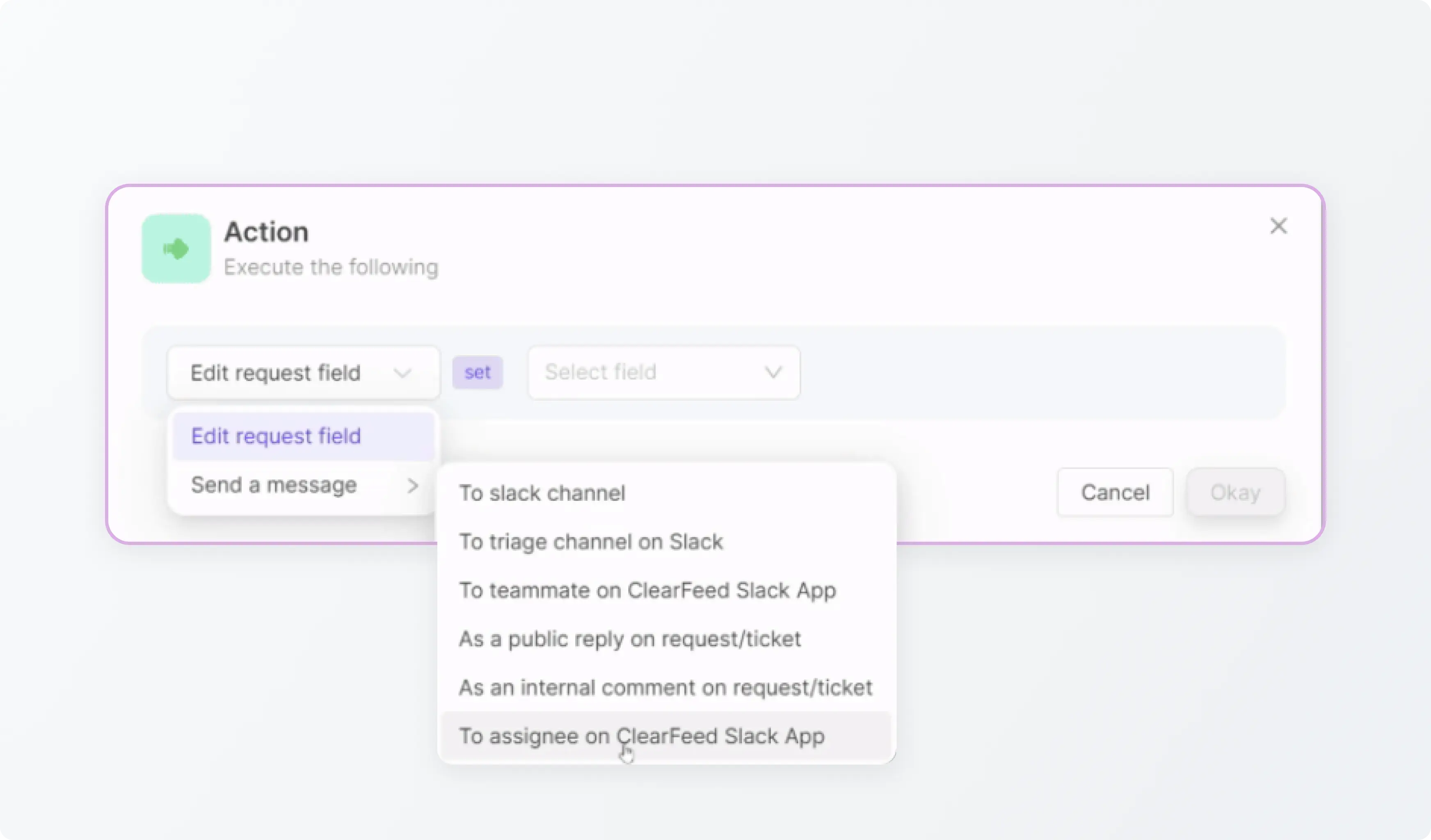
Note: Automations must be mapped to a specific Collection (group of tickets or requests). This ensures that the actions apply to the relevant group.

Check out our detailed step-by-step guide on how to create an Automation with ClearFeed here.
We’re continually enhancing ClearFeed to better serve our customers' needs. Soon, we’ll introduce new trigger events, such as Slack-specific events like new member additions to channels or emojis added to threads.
ClearFeed Automations simplify ticket management in Slack by streamlining routine tasks like ticket assignments, status updates, and alerts. With these automations in place, your team can shift their focus from repetitive manual tasks to resolving customer issues faster and more effectively. By eliminating bottlenecks, ClearFeed helps improve team efficiency and ensures smoother operations.
If you have any questions about this functionality or the overall solution, you can reach out to us at support@clearfeed.ai or book a free demo with us.


















