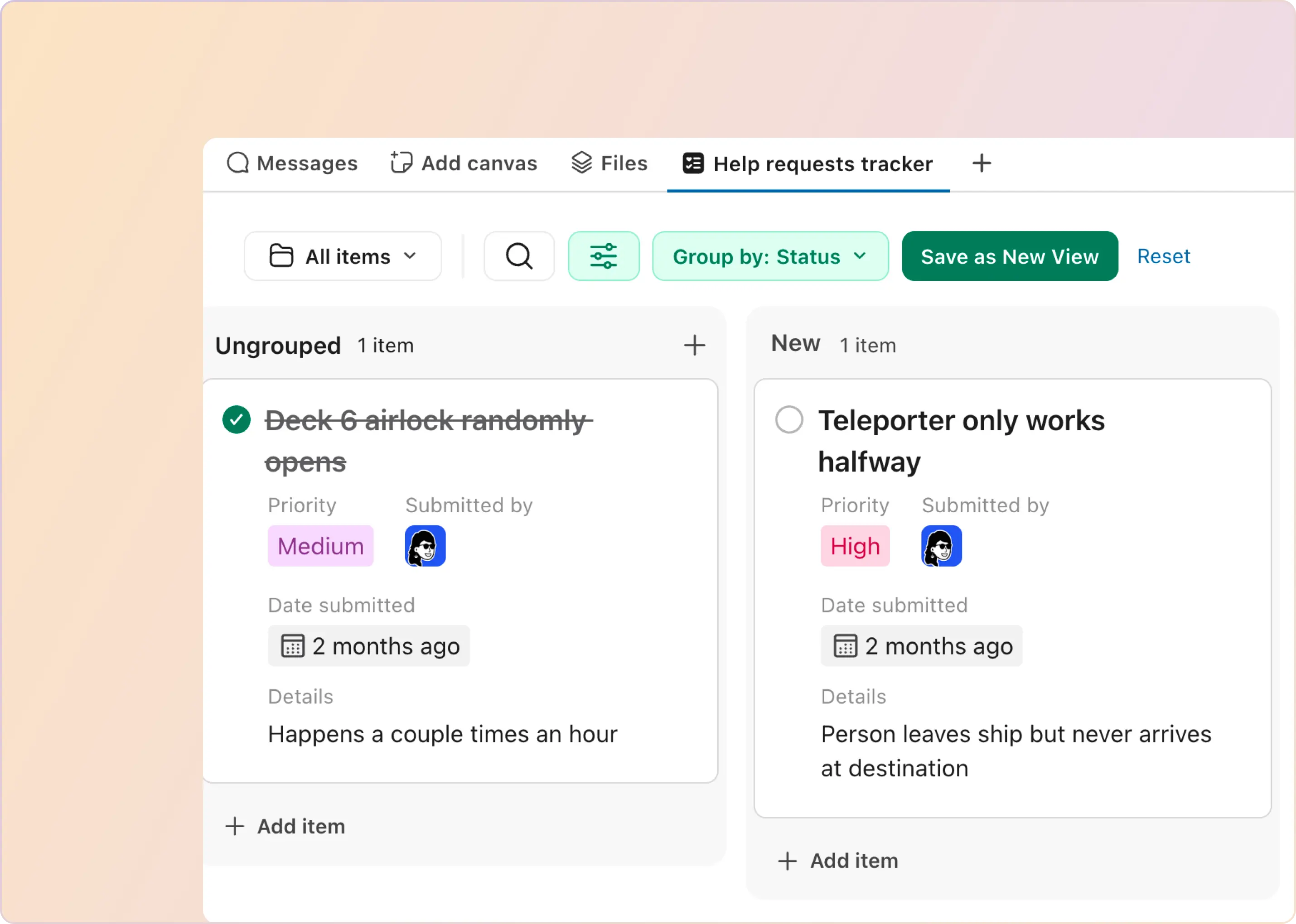Many big companies are now using Slack as their main way of talking to each other - in fact, more than 80% of the top 100 companies do! And it's not just for internal teams; over 100,000 businesses also use Slack Connect to chat with their customers and suppliers. Slack chats have become so popular that people use them instead of flooded email inboxes and other tools. Why? Because it's all in one easy place.
This growing love for Slack isn't just because it's the latest trend. Slack offers a lot of cool features that businesses find helpful. So, if you've been wondering about Slack features, now is the time to check them out. We've listed some of the awesome things Slack can do that everyone should know.
Productivity & Collaboration
1. Slack Huddles
Slack Huddles is an audio-centric tool designed to effortlessly enable live conversations within the Slack platform, integrating seamlessly into your day-to-day work operations. Whether conversing in direct messages or any Slack channels, you're just a click away from huddling with the right product specialist or stakeholder. This feature proves incredibly valuable when you must tackle customer support tickets effectively or want to engage in quick, real-time dialogues with external business partners in your communication channels.
Huddles offer a distinctive edge by turning conventional asynchronous conversations into live audio chats regardless of their origin, be it an external Slack Connect channel, an internal discussion, or a swarm channel. This on-the-spot conferencing facilitates quicker problem-solving and promotes better collaboration and team bonding.
What sets Huddles apart is the capacity to assemble the right people at the right time for unified discussions. You can share your screen during a huddle, allowing, for instance, a deep dive into a specific case, enhancing clarity and fostering more precise decision-making.
“If you need to have a live conversation, you’re going to stay in Slack. Huddles keep teams moving with work in one place.”
- Tamara Jensen, Principal Technical Product Manager, T-Mobile (Src)
2. Slack Canvas
Slack Canvas is a feature to help teams organize, curate, collaborate, and share information. It is connected to your Slack workspace and uses formatting, mentioning, and sharing features. It can be seen as a virtual whiteboard where teams can create and edit canvases for various purposes, such as weekly demos and a task list. Notably, Canvas can be created by workspaces on paid Slack subscriptions.

There are two ways to use Canvases with customers:
- Every channel has an in-built canvas shared with all the participants in that channel. This can be accessed from the top right corner of a channel, as shown in the video capture below.
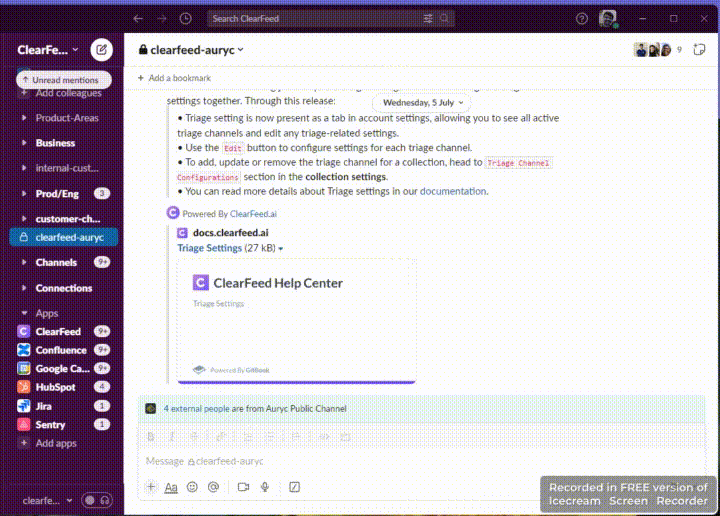
- In addition, users can create as many Canvases as they want and share them with specific channels or users. This can be done from the left navigation menu by selecting the More option.
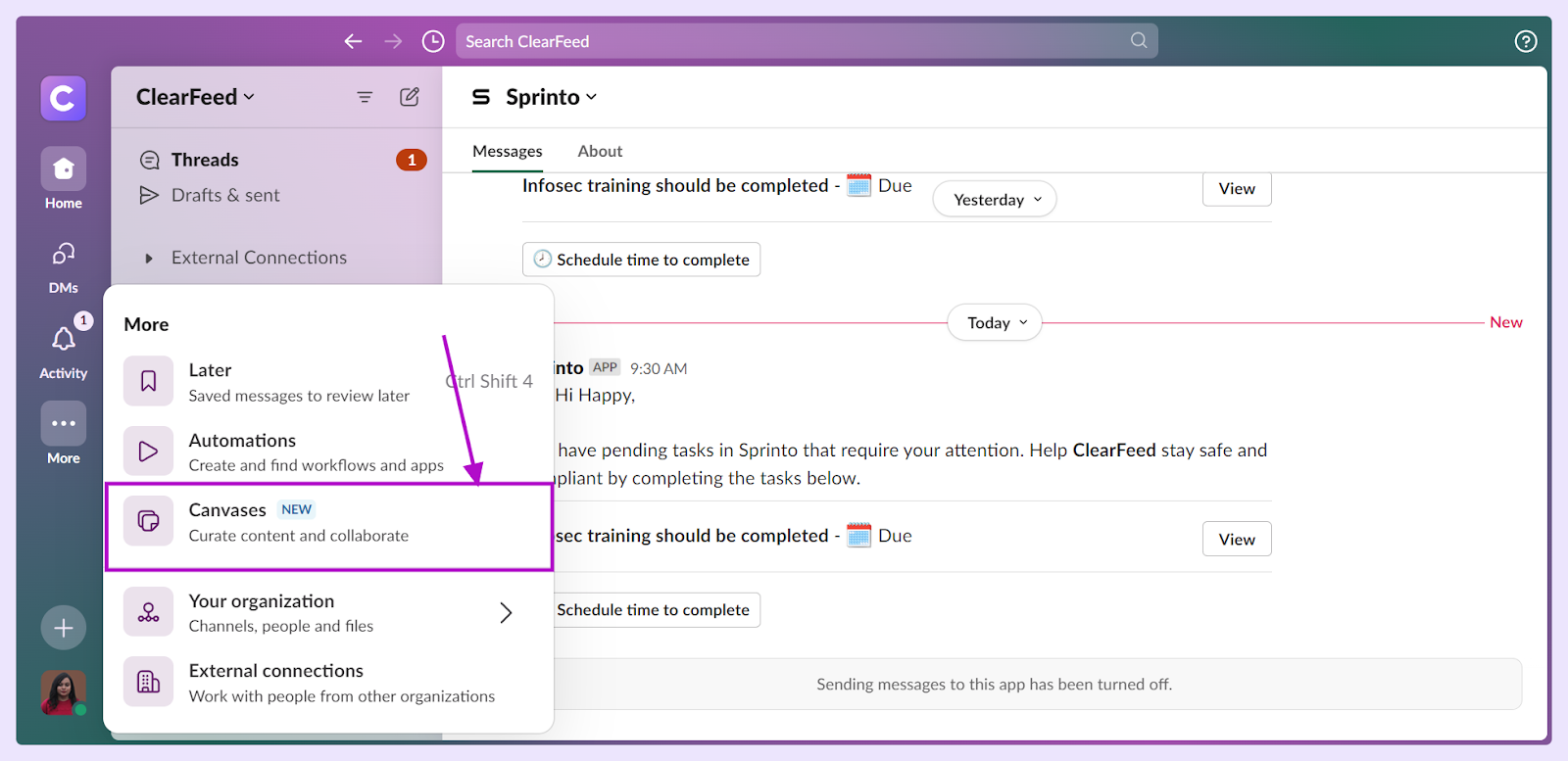
“Slack canvas is a straightforward tool for colleagues to collaborate, create, collect and propagate information with the people who need to know it. We love using canvases to organise our weekly demos and action items.”
- Andriy Drozd Software Developer, Garner (Src)
3. Save Later
Slack has rolled out a new feature called "Later" that takes the place of the older "Reminders" and "Save" options. Think of it as your helper that keeps track of things you need to look at in the future. It is handy when talking to customers and ensuring you don't forget important messages or things you must do.
If you talk with customers and have many tasks to keep track of, the "Later" feature is perfect for you. You can mark important messages to check out "Later" and revisit them when you have time. Once you're done, you can move them to the "Completed" or "Archived" lists. Meanwhile, all your ongoing tasks stay under "In-Progress," so you always know what's next on the list.
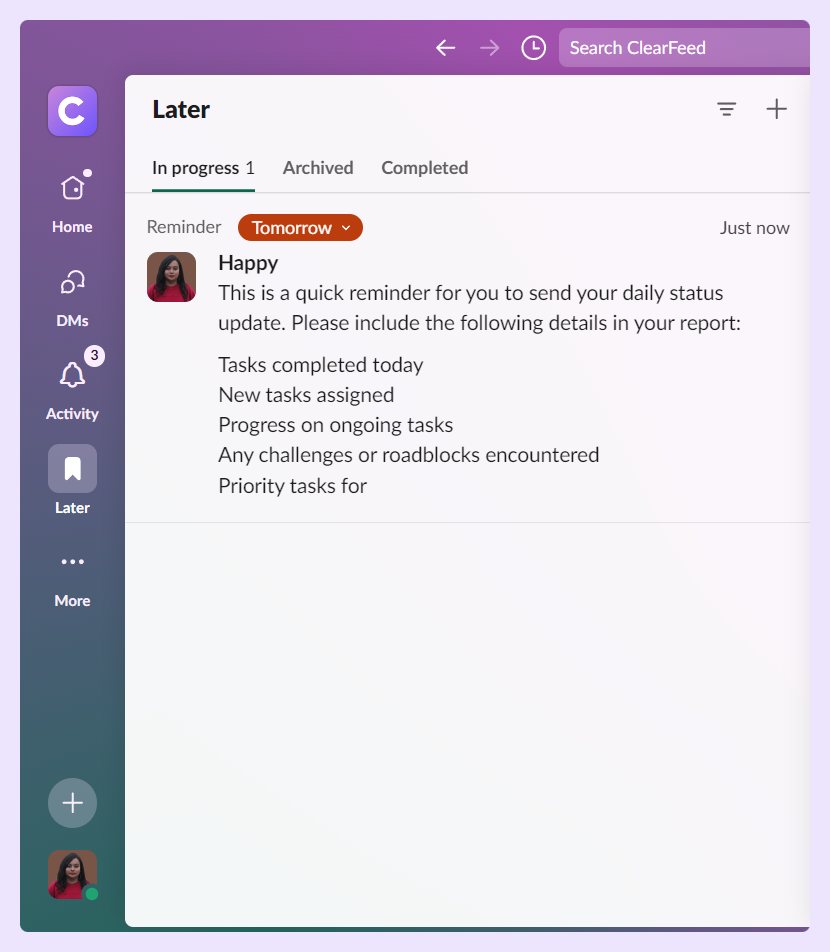
The Slack "Later" feature can be a powerful asset for customer support teams, ensuring important messages are not missed. Here's how it can be put into practice:
- Message Organization: The customer support team receives numerous customer messages daily. With the "Later" feature, they can save important messages or action items that require a more detailed response for later review.
- Task Management: Customer support agents juggle multiple actions when addressing customer concerns. "Later" acts as a personal task manager, allowing agents to sort their action items effectively.
- Progress Tracking: With tabs like "In Progress," "Archived," and "Completed," team members can easily see the status of various tasks.
4. Slack Analytics
Slack Analytics is a powerful feature that offers a detailed view of your team's communication behaviors and usage patterns within the Slack platform. It provides insights into critical metrics and usage statistics, covering messages, channels, and member activities.
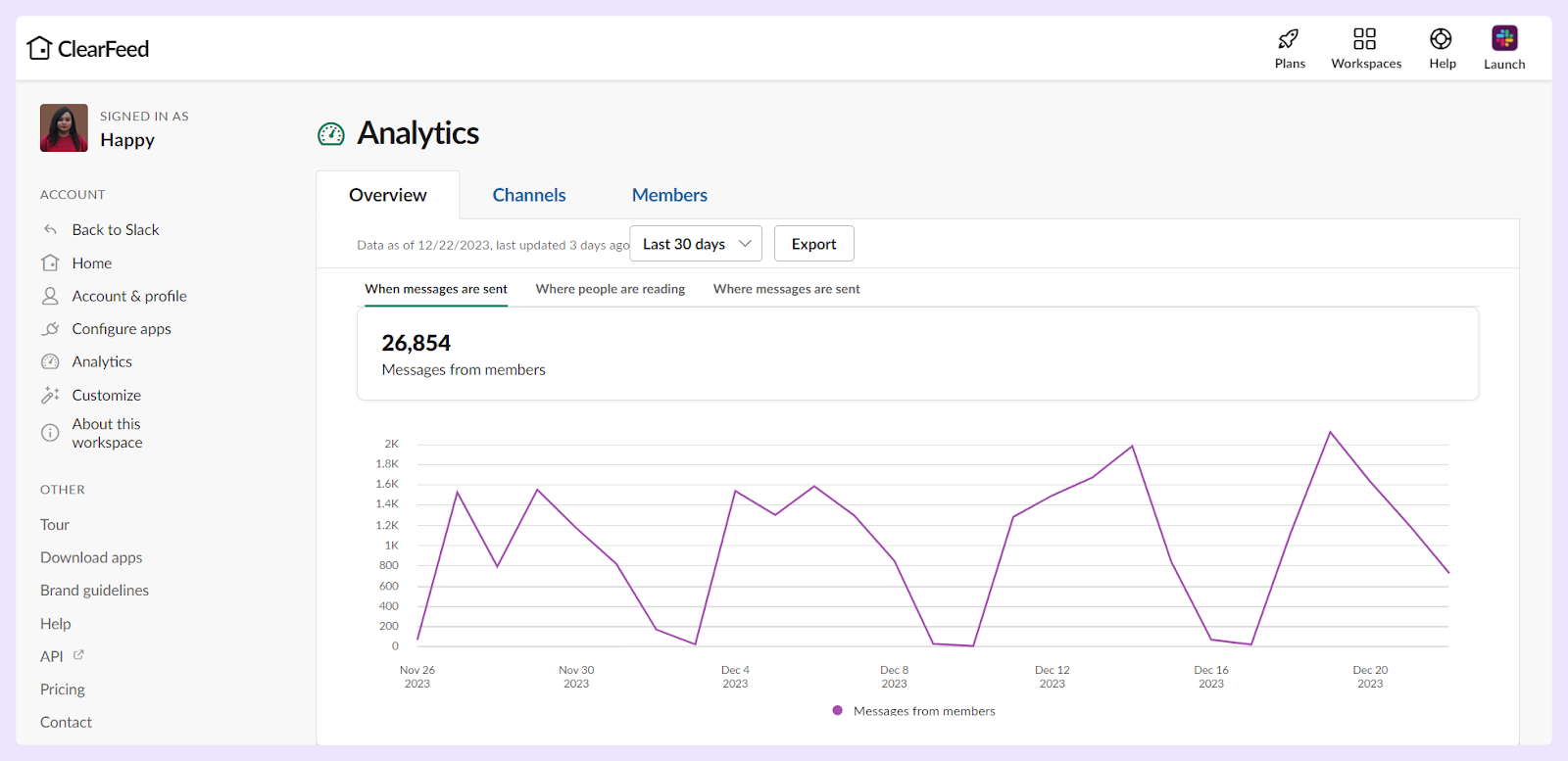
This in-depth analysis can assist businesses in improving collaboration and team engagement in the following ways:
- Find Patterns: Understand communication and usage trends over time to shape efficient workflows and enhance team dynamics.
- Optimize Collaboration: Provides insight into channel activity and interactions and enables management to guide teams towards more productive collaboration channels.
- Engage Effectively: Helps determine the optimal times for meetings or collaborative sessions, enhancing team engagement.
5. Slack Lists
Slack has introduced a feature called Slack Lists, which is designed to enhance project management and task list creation within the platform. This feature enables users to collect, automate, and triage requests directly in Slack. Workflows can be integrated with lists, allowing for the automation of routine tasks, connection of apps, and organization of work management in one place. As mentioned by Slack, this feature aims to facilitate teams in tracking, collaborating on tasks, and organizing information that can be shared across teams — all within a single interface.
Users can customize and manage lists in Slack. For instance, they can edit fields within a list, change the format of data by selecting a field type, and save these customizations for efficient task management. Additional fields can be added to lists easily to accommodate more detailed project tracking needs. This functionality supports both table and board layouts, giving teams flexibility in how they view and interact with their tasks.
For those looking for a visual guide on creating and managing lists within Slack, a helpful step-by-step blog is available. This tutorial covers the basics of list creation, offering insights into how lists can be utilized to track and manage work effectively within Slack.
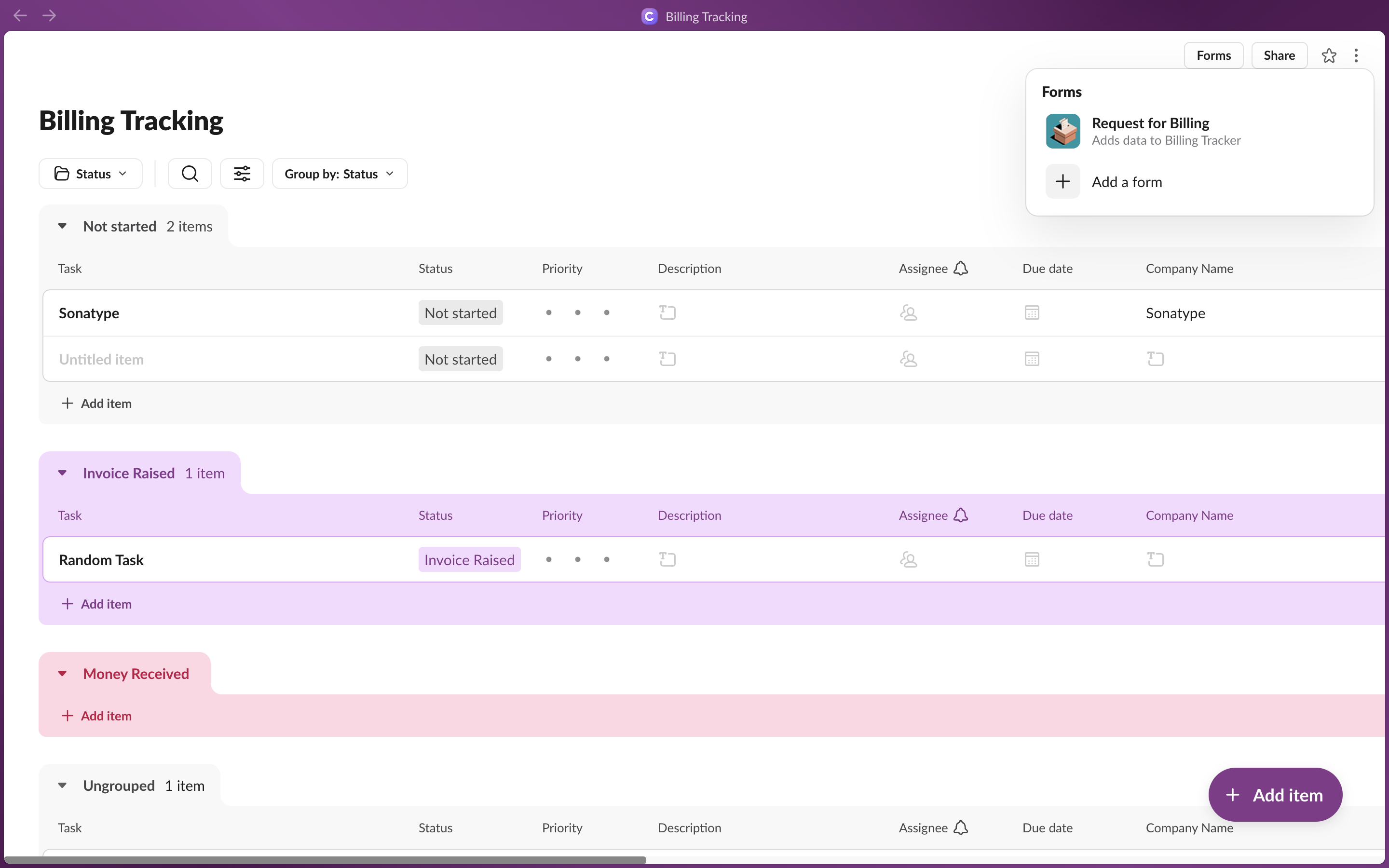
Automation Tools
1. App Integrations
Slack offers various integrations with over 2,000+ third-party apps and bots to enrich the tool's functionality and facilitate various tasks. Integrations can be sorted into major categories, including task management tools, project management tools, customer service tools, etc.
- Project Management: These integrations, including apps like Asana, Trello, monday.com, and Notion, help to manage project workflows directly within Slack.
- Customer Support: Slack offers robust customer support app integrations that can enhance communication, automate workflows, and streamline your team's customer interaction. Some popular ones are Zendesk, Freshdesk, and Intercom.
- File Sharing and Management: Slack can integrate directly with Google Drive and Dropbox, making sharing files and managing document workflows easy.
- Customer Relationship Management (CRM): Apps like Salesforce and HubSpot can be integrated into Slack to effectively manage customer interactions and data.
- Communication and Collaboration: Apps like Zoom, Google Meet, or Microsoft Teams can be integrated for efficient video conferencing.
On the other hand, Slack bots act as assistants in the Slack platform, automate tasks, provide information and support, and improve team collaboration and productivity. They can be built with or without coding knowledge. Some key features of Slack bots:
- Automation of Repetitive Tasks: Slack bots are incredibly efficient at automating routine tasks. They can handle repetitive tasks, freeing time for your team members to focus on strategic and creative initiatives.
- Reduced Platform Switching: By centralizing work activities within Slack, custom bots eliminate the need to switch between different applications, improving productivity.
- Advanced Customisation: If pre-made bots in Slack's App Directory do not meet your team's specific needs, you can create a customized bot. However, this approach may require a more sophisticated level of technical knowledge.
2. Slack Workflows
Slack workflows are automated routines that execute various tasks within the platform. They can contribute to enhancing collaboration and team engagement within businesses in numerous ways:
- Automates Repetitive Tasks: Slack Workflows reduce manual burdens by automating routine tasks. For instance, automating status updates or scheduling reminders alleviates operational overhead and boosts efficiency.
- Optimizes Communication: Teams can answer frequently asked questions or share important updates via automated messages, reducing disruptions in work. This optimizes communication and promotes a well-informed team culture.
- Improves Response Time: Hassle-free approver workflows quicken decision-making processes, resulting in a faster response to customer queries or issues.
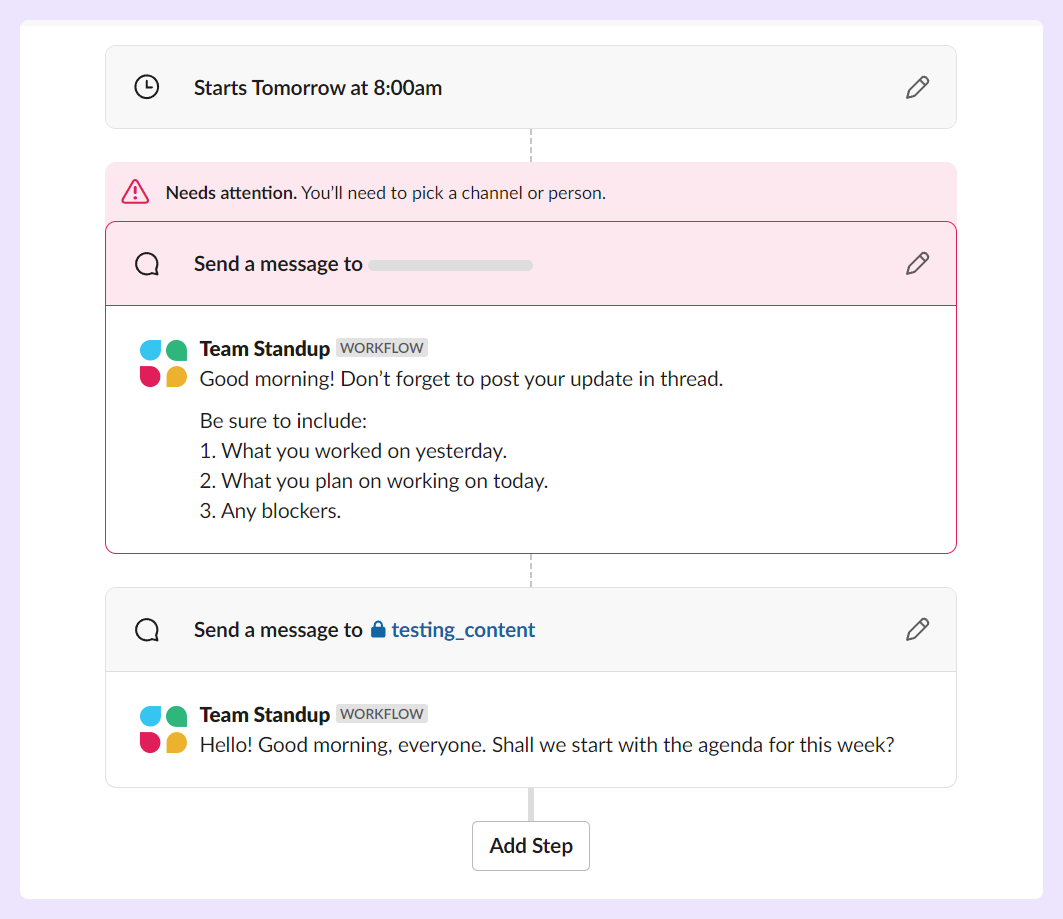
3. Slack Auto Response
Slack's auto-response feature is a handy tool. Slackbot, the built-in AI on Slack, can be programmed to send auto-responses based on specific triggers or keywords. This has several practical applications, such as:
- Improving Efficiency: The auto-response feature allows for maintaining an uninterrupted presence, addressing commonly asked questions instantly, and providing immediate acknowledgment to the customer, even during non-business hours.
- Custom Responses with Slackbot: This feature also lets you program Slackbot to respond a certain way anytime a specific word or phrase is posted in Slack.
- Work Automatization: This feature can help automate processes, enabling you to provide timely and relevant information to others, even when you cannot respond immediately.

4. Scheduled Messages
Slack's scheduled messages feature allows you to compose and set them to be sent at a specific time. This functionality helps manage and optimize team communication, leading to better collaboration and engagement.
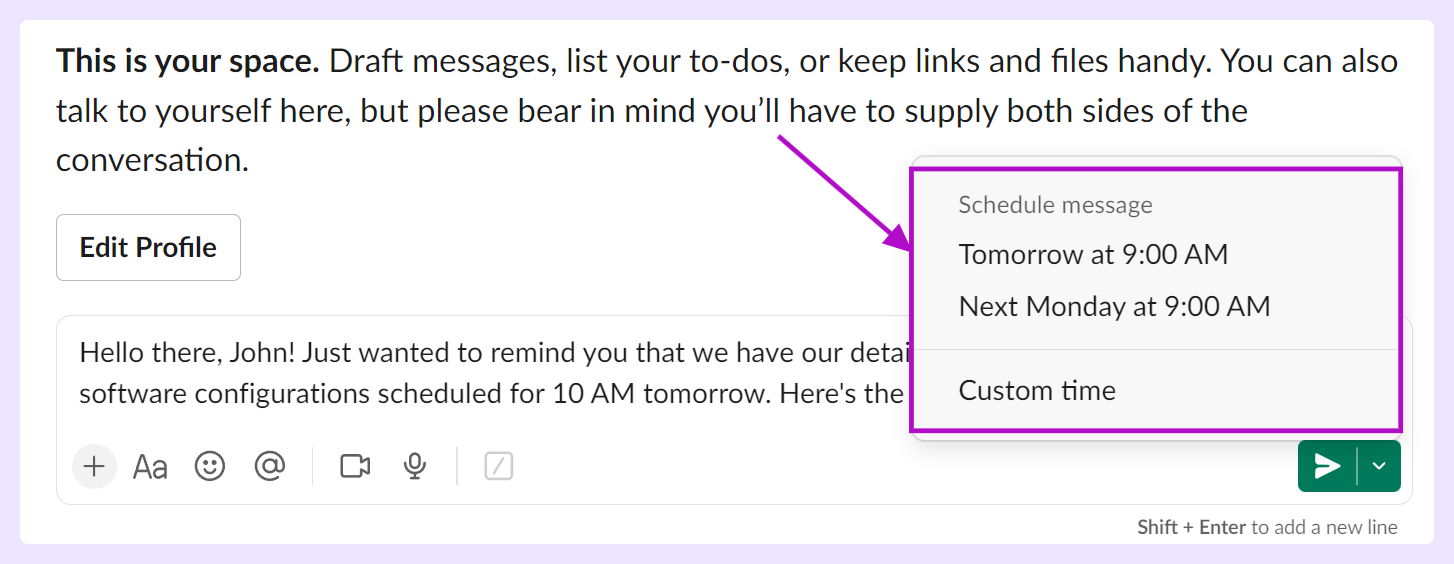
Scheduling messages can impact businesses in the following ways:
- Timely Communication: By scheduling messages, you can ensure important information is shared at the right time, leading to less confusion and improving overall communication within the team.
- Global Team Coordination: For businesses with globally distributed teams, scheduled messages help accommodate differences in time zones, ensuring every team member receives critical updates without disturbing their work-life balance.
- Improved Focus: Scheduling messages allows teams to concentrate on the work without worrying about following up on pending tasks. Teams can maintain focus and increase productivity by sending reminders and updates at appropriate times.
Enhance Slack’s Functionalities with ClearFeed
While Slack is a powerful tool for internal communication, it has a few limitations, especially regarding external collaboration, customer interaction, and scaling businesses. For example, as organizations grow and require additional features like increased message history, more storage, or advanced security and compliance capabilities, these come with a fairly high price tag.
An additional consideration is that the app allows a variety of third-party integrations, but the free plan only permits a certain number. This might not meet the needs of businesses requiring multiple tool integrations. Furthermore, the native integration methods don't offer an extensive range of features, constraining businesses from fully utilizing the potential of their tools.
This is the exact gap where ClearFeed steps in. Here’s a brief overview of how:
- ClearFeed steps into the gap of enhancing app integrations, making them run more efficiently within Slack. You can integrate Zendesk, Freshdesk, Jira, etc., with Slack and streamline customer interactions.
- It provides valuable analytics that highlights key Support metrics on Slack.
- You can automate routine tasks when you're out of the office.
- Receive support requests from various customer channels to a single Slack channel via triage.
- It allows for scheduling important announcements directly within Slack.
Want to learn more about how we can help you scale your customer operations? Book a demo to talk to our team here.
FAQs
Q1. Does Slack Have a Calendar Feature?
Slack integrates calendar features with popular calendar services like Google Calendar and Microsoft Outlook Calendar. However, the platform itself does not have a built-in calendar feature. Instead, it allows users to integrate and manage their external calendars within Slack.
Q2. What Are the Must-Use Features of Slacks?
Slack offers powerful native features that include channels for organized conversations, a comprehensive search option for finding documents and conversation threads, in-built file sharing for easy collaboration, Slack Connect for seamless external collaborations, messaging & huddles for team and individual communication, and workflow automation to simplify repetitive tasks.
Q3. What Are Slack Premium Features?
Slack Premium features include SAML-based SSO, unlimited message history, canvases, data exports for all messages, enterprise-grade security and compliance such as HIPPA support, Slack Connect, and more.
Q4. What Security Features Does Free Slack Have?
Slack provides advanced security features like Identity and Device Management to restrict access to authorized users and devices only. In Slack, customer data is encrypted at rest and in transit. Slack also abides by strict security certifications and standards such as SOC2, SOC3, and GovSlack SOC3 to protect data.



.webp)