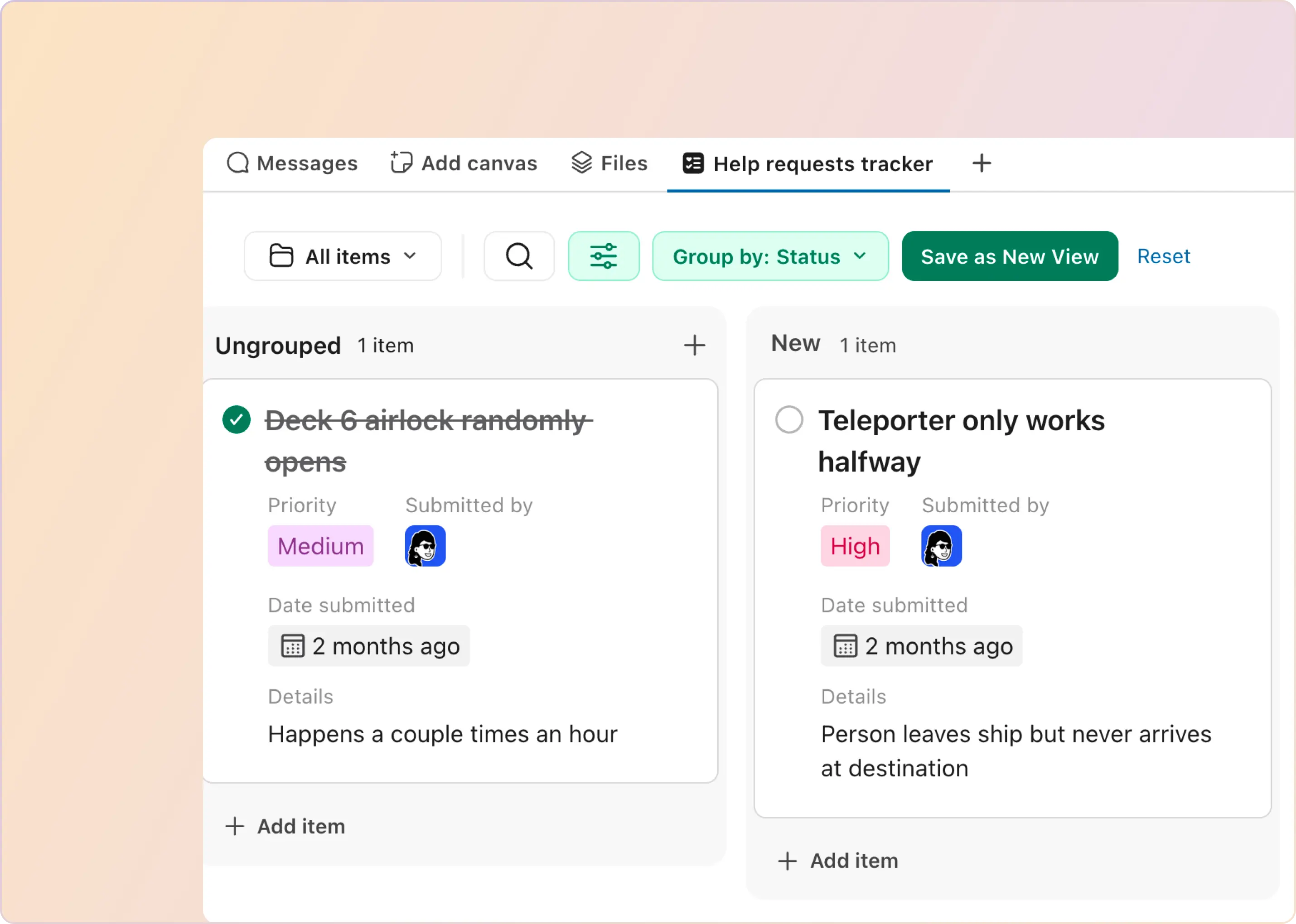As much as every team likes to provide round-the-clock support, there are times when queries come in outside business hours or when no one is available. To address communication needs during these time periods, ClearFeed rolled out a feature - Out of Office Replies - that lets support teams automatically respond to customers and employees on Slack - when they are not available.
Challenges with Slack-based Support
Slack & Microsoft Teams based communication are rapidly taking off as a preferred means of customer and employee support. However, these platforms lack a number of features that are required by support teams. One of them is the ability to set Out-of-Office (OOO) responses when service provider teams are not available.
In Slack, for example, a user can:
Even at an individual level - the latter is not useful for handling automated OOO responses (since no specific keyword can be identified for such a use case).
The problem gets even worse when a support team is supporting customers and employees over Slack channels. In such cases - individual statuses or calendars are not meaningful - rather one needs a team-level calendar regarding availability - and the ability to automatically respond on behalf of the team when it’s not available.
Introducing ClearFeed OOO Replies
ClearFeed now enables support teams to enable automated responses on Slack channels during non-business hours or when the team is unavailable. This feature is part of ClearFeed’s conversational support platform that converts Slack into an effective medium for customer and employee support. In the following sections - we do a deep dive into how this functionality works and some of the ways it can be used to manage customer expectations in a variety of scenarios.
How It Works
ClearFeed triggers OOO replies based on Workflows defined in a Collection (a group of Slack channels). Due to the usage of the Workflow primitive, users have tremendous flexibility in configuring such replies:

Customers can choose to send an automatic response using their company name and logo. This can be used by enabling white labeling on ClearFeed.
Configuring OOO Messages
Setting up the OOO messages in ClearFeed is a simple process. Here's a quick guide:
Step 1: Define Your Business Schedule: The first step is to ensure your business schedule is correctly set in your account settings. This schedule will be the basis for triggering your OOO replies. Aside from working hours and days - business holidays can also be incorporated in this schedule. Click here for a guide on how to set up your business schedule.
Step 2: Define a Workflow: Next, one can go to a Collection (of channels) and create a Workflow that delivers OOO replies. Users can control many things when setting up these workflows:
Step 3: Customize Your Message: Users have full control over the message delivered as part of the OOO reply. A thoughtful message can reassure your customers and inform them when they can expect a reply.
The finished workflow looks like the below:
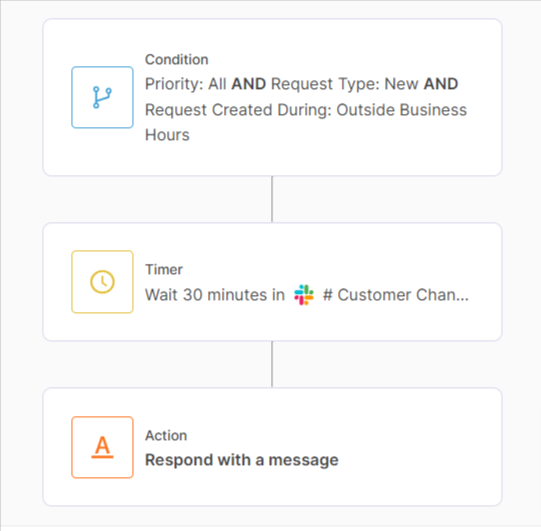
Clutter-Free Experience
At ClearFeed, we want to maintain a clutter-free experience for your Slack chat rooms. Our OOO message implementation also sticks to this theme with two unconventional details:
Use-Cases
The combination of different trigger conditions allows users to configure OOO messages for different use cases. Some examples:
Use Case 1: High vs. Low Priority: OOO replies can be tailored differently for high and low-priority requests (by setting up two different workflows - one for each priority). As an example use case:
Use Case 2: Customizing based on customer segment: Channels for different customers can be grouped into multiple Collections based on customer segments. As an example:
Use Case 3: OOO replies on unavailability: Sometimes, team availability can be hard to capture accurately in a calendar. What happens if the entire team stepped out for lunch suddenly?
Support teams can also configure an OOO reply at all hours (and not just business hours). This particularly makes sense in combination with a delay timer. For example:
Conclusion
Without an automated OOO reply feature, customers who have reached out to your support team during periods of unavailability would be left wondering - not knowing if their query was received or when it will be addressed. This can lead to frustration and, ultimately, a negative perception of your service.
ClearFeed's OOO feature addresses this by allowing businesses to:
ClearFeed’s automated OOO reply functionality fills an important gap for support teams helping customers or employees over Slack. Its flexibility and intelligence set it apart from classic solutions in this area. We hope you like it! If you have any questions about this functionality or the overall solution - please contact us at hello@clearfeed.ai.