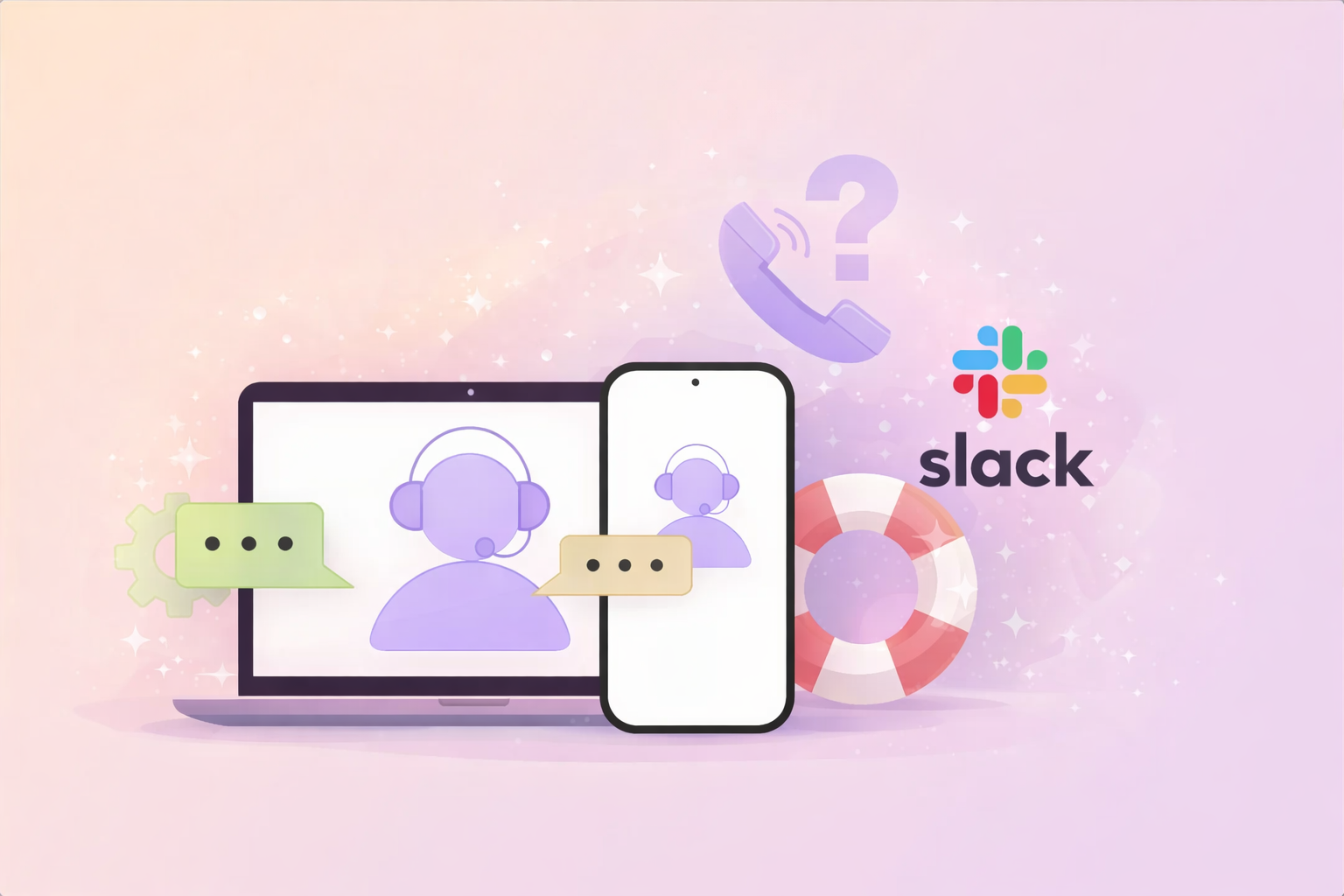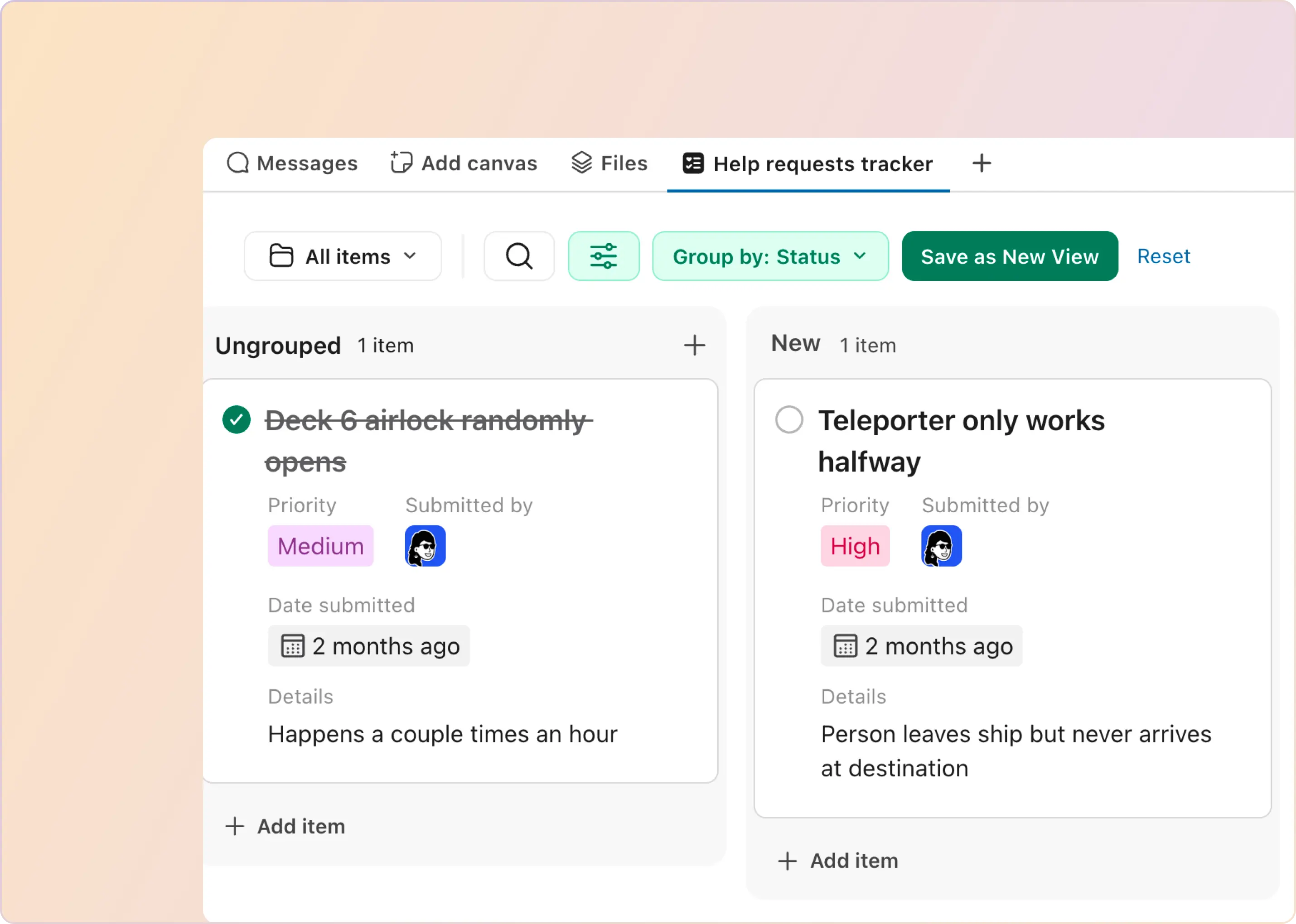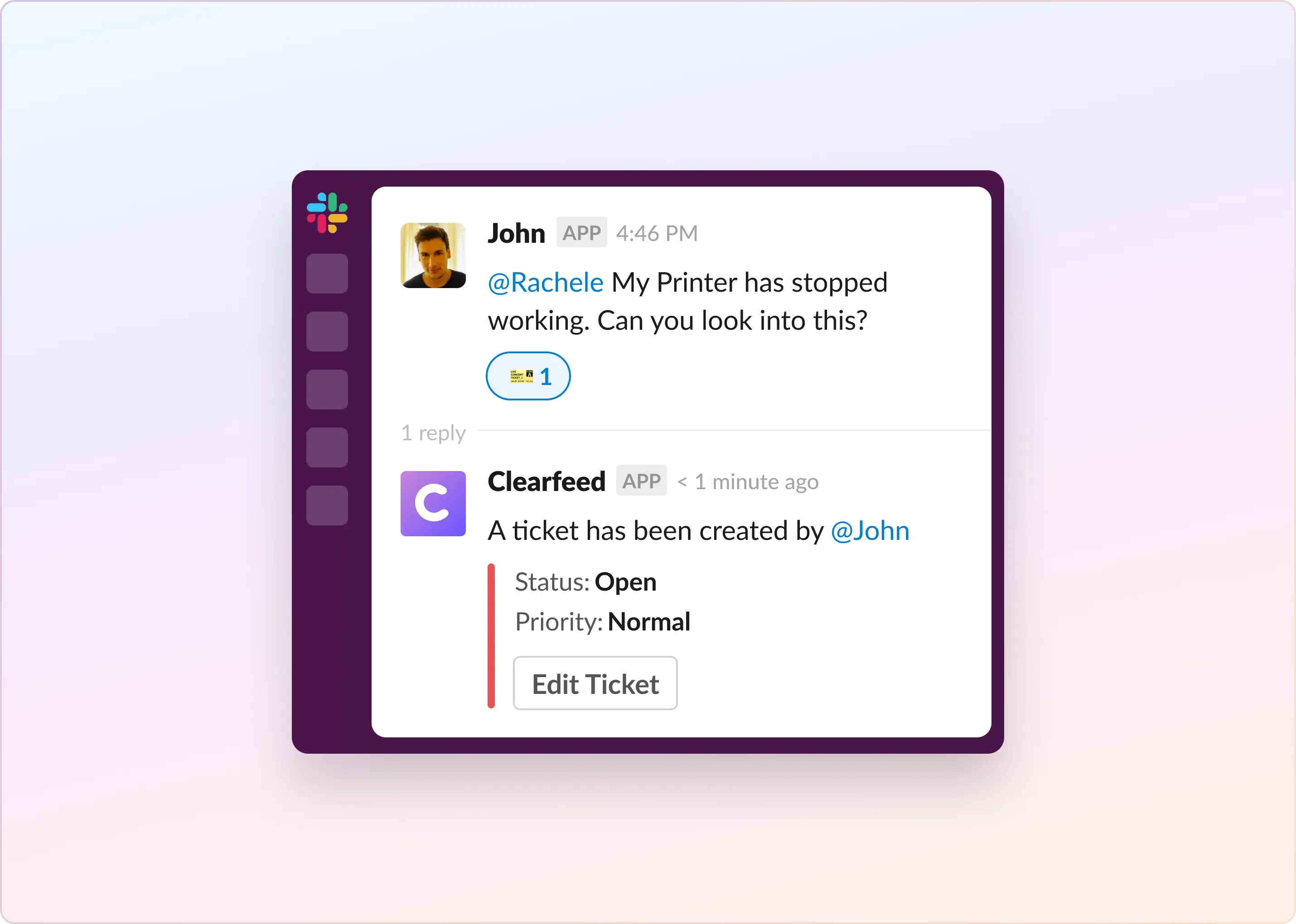Keeping everything organized and tracking projects can be tough, especially with so many emails, meetings, and different tools making things messy. But don't worry, Salesforce has now introduced Lists, a new Slack feature to help you manage tasks more effectively right where your team works together. In this blog, we're going to talk all about Slack Lists and the great things they can do for you. Let's take a look at how you can make Slack Lists fit your own work needs.
What is Slack?
Slack is a messaging app for business that connects people to the information they need. It brings people together to work as one unified team, transforming the way organizations communicate. While primarily known for chat, the introduction of features like Slack Lists has evolved the platform into a comprehensive work management tool.
What Are Slack Lists and Their Key Features?
Here are the key features of Slack Lists that make them useful for teamwork and project management:
- Convert Slack Messages to List Items: Slack Lists is natively integrated into Slack! It is very easy to convert messages into items in a List, and thus, it becomes a very convenient way to track messages (by converting them into work items).
- Views and Filters: Each item in a Slack list has standard fields like status, assignee, and due date. Views allow teams to filter and group items by any field, making it easier to prioritize work and identify gaps or blockers. Thus, it provides a centralized space for teams to manage projects from start to finish.
- Slack List Field Types and Custom Fields: Lists can have custom fields with a variety of different data types (including Slack-centric ones like a “message link” and “user”). Fields are displayed alongside each item, such as assignee, due date, status, and priority. It is very easy to add or remove Fields from a List.
- Collaboration: Lists enable teams to collaborate directly on tasks, with features like threads for organizing discussions around specific items and the ability to mention other people in a thread to notify them of tasks that require their attention.
- Automation: You can create automations to handle incoming tasks like help desk requests, automatically organizing them into categories for better management by using Lists, Forms, and Workflow Builder. Automations can notify you when new items are added, statuses are updated, or tasks are assigned to you, ensuring that you're always updated without having to constantly check manually. You also have the ability to create your own workflows that work across different apps.
- APIs: Lists has a great API - so not only can you use Lists manually - you can also push structured data into Slack Lists. For example you can export tasks and tickets from systems like ClickUp and ClearFeed into Slack Lists and view them inside your Slack.
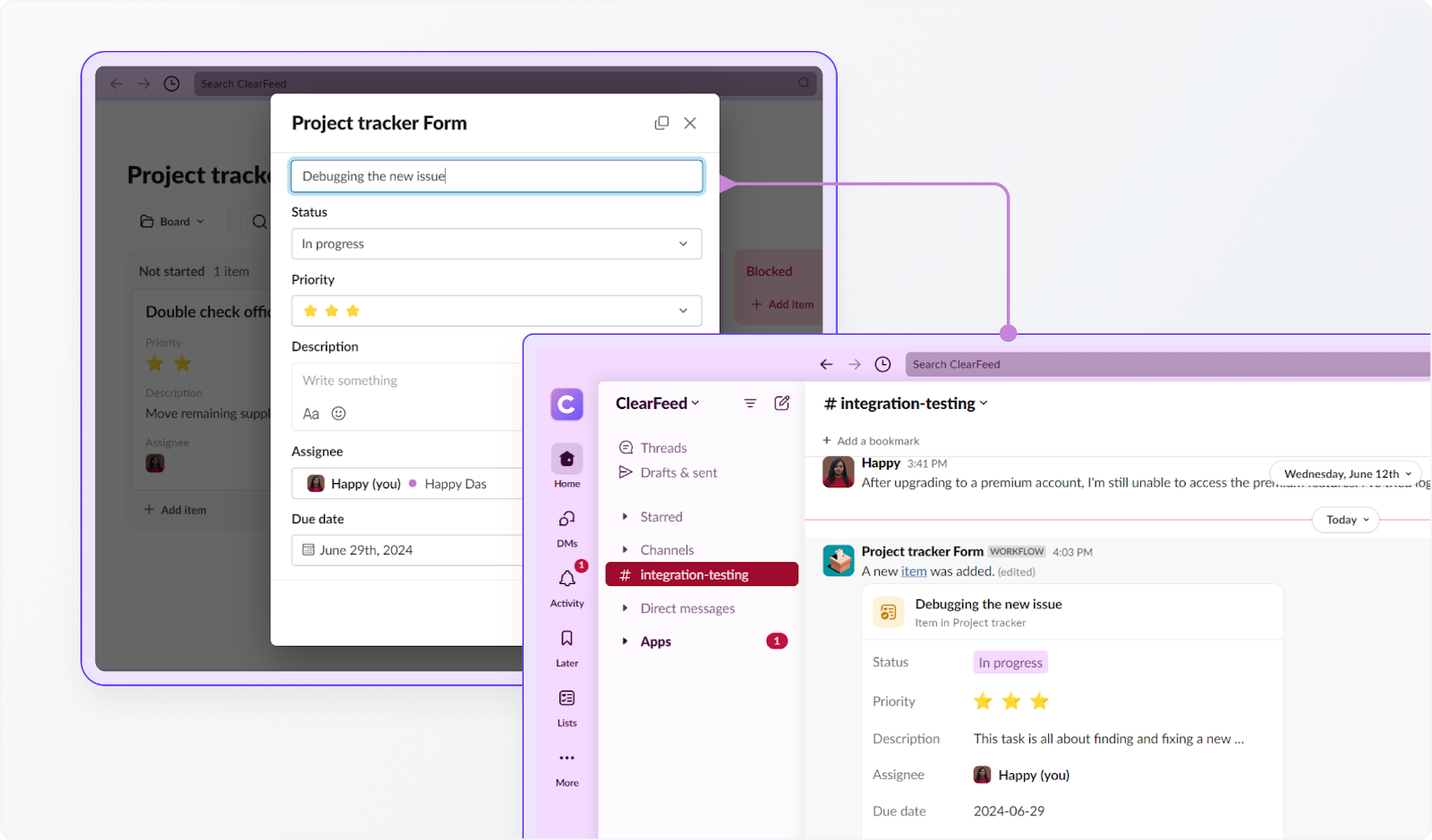
“‘The combination of Lists, canvas and Workflow Builder allows us to get work done in completely new ways in Slack. Our team can now track and collaborate on tasks and organise information that can be shared across teams, all in one space.’
How Do Lists in Slack Work?
Here's a simple step-by-step on how Slack Lists function:
- Adding Information: Start by putting details into the List. Like a spreadsheet, you can add columns for who's in charge of a task, when it's due, what's happening with it (status), and how important it is (priority).
- Creating Your List: Each task or thing you're working on gets its own row, just like making a row for each thing on your to-do list.
- Organizing Your Tasks: After you've got all your tasks listed, you can move them around, group them together, or use filters to see only what you need. It's like sorting your music by artist or genre, so you find what you want faster.
- Custom Views: Set up different ways to look at your tasks. You can group them in a way that shows you what needs attention first, what's waiting on something else (a blocker), or just to get a good overview. It's like arranging books on your shelf by color or size so it makes sense to you.
Are Slack Lists Private?
When you make a list in Slack, only you can see it at first. If you want, you can share your list with other people so they can see or change it too. When you put a list in a chat or a message, the people there can edit the list. Only the people who can access your list will get notifications if you assign them a task on the list or if you mention them there. If the list isn't shared with them, or if it's not on a public channel, they won't get notified. Here's a screenshot of how the default privacy of a Slack List is limited to the creator when the List is created - but can be extended to other people and channels in the organization as required.

Getting Started with Slack Lists
To access Slack's new Lists feature, follow these steps:
1. How to create a new Slack List?
- Go to your Slack desktop app and click 'Lists'.

- Click '+ New list'. You can start with a blank list or use a template like 'Project tracker'.

2. How to Add Fields to a Slack List?
- Open any item by clicking it in your List.
- To add a new field, click 'Add field', then enter its name and select the type of field.
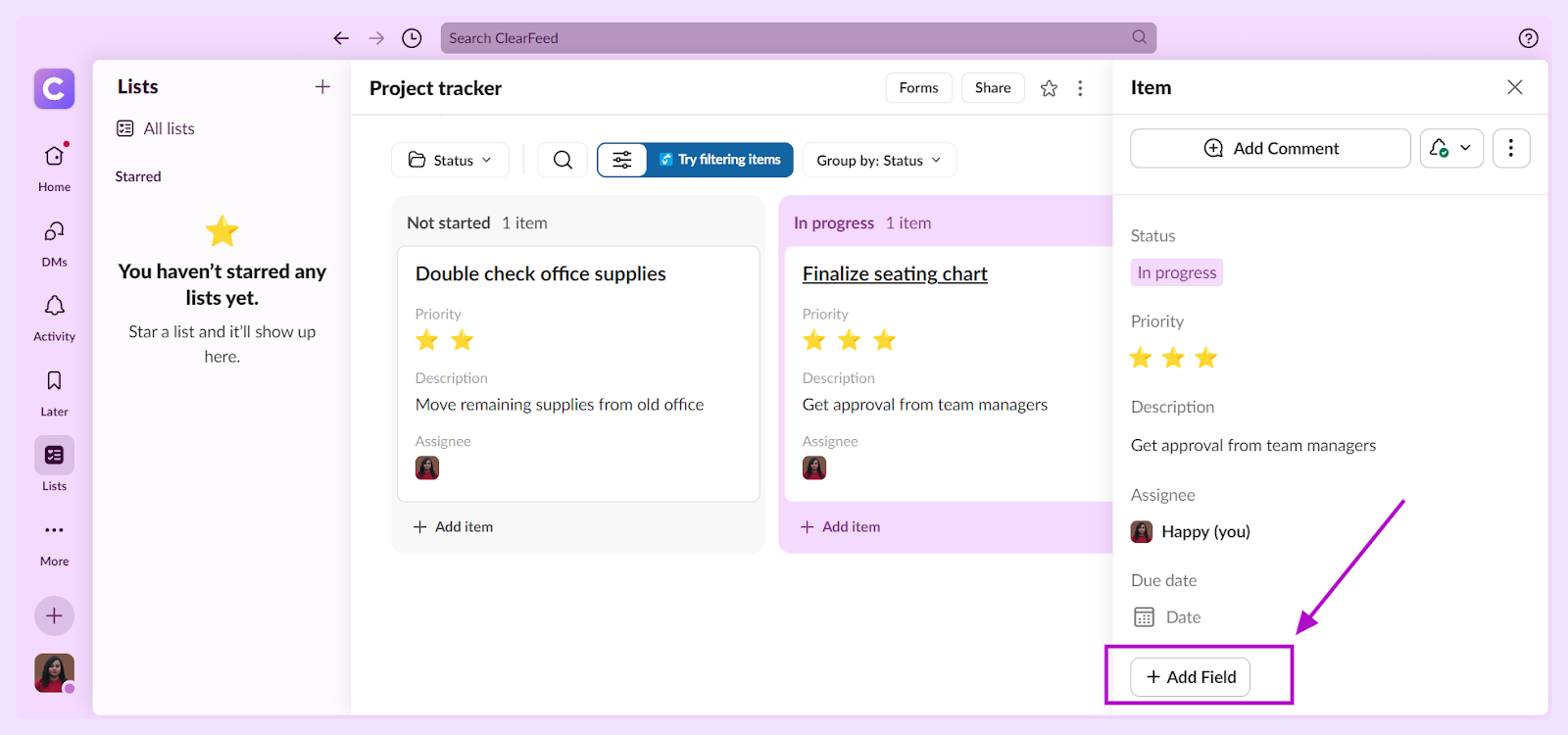
- Save your new field.
3. How to Add items to a Slack List?
- To add more tasks, click 'Add item'.
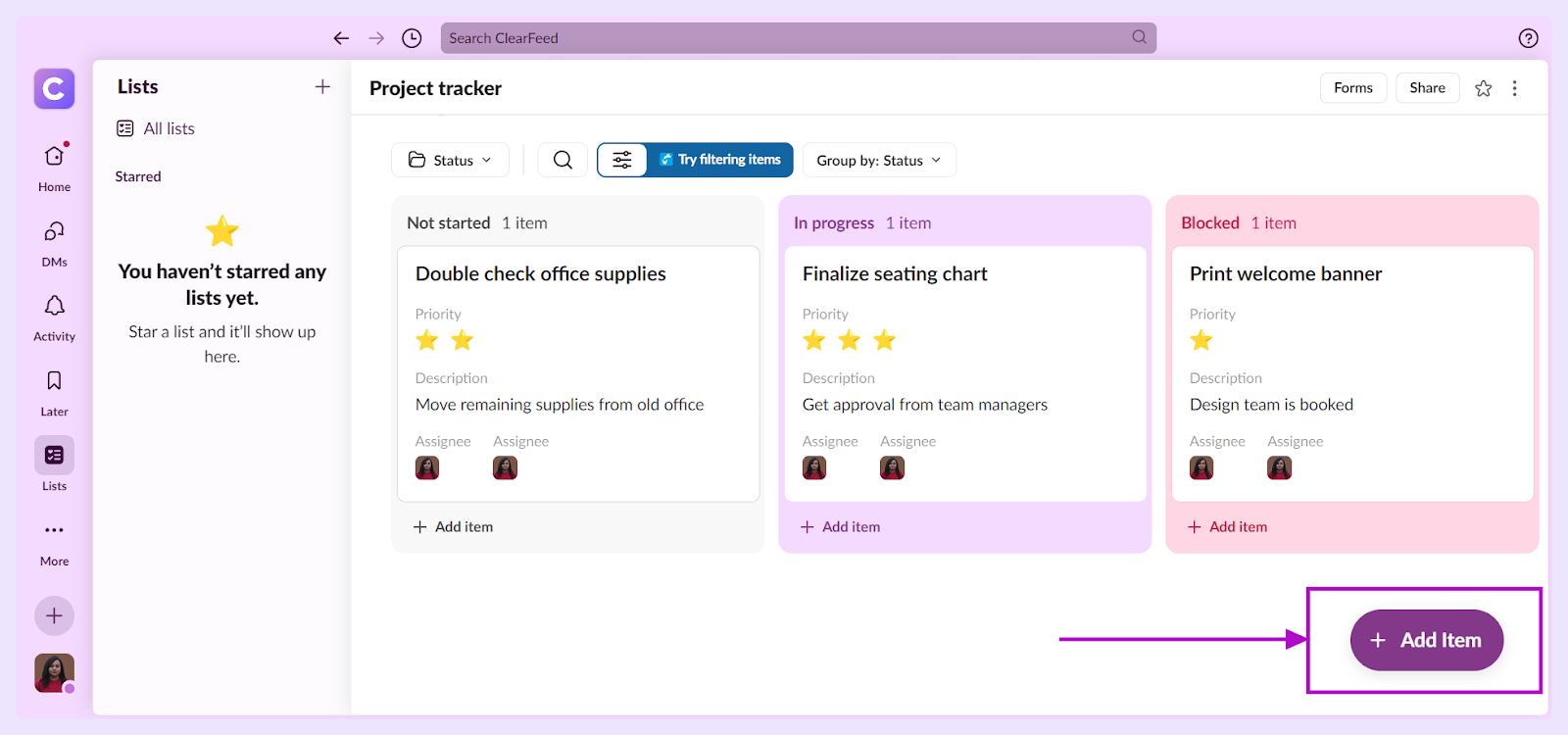
- Fill out details for each task, such as title, assignee, and due date. Save the item.
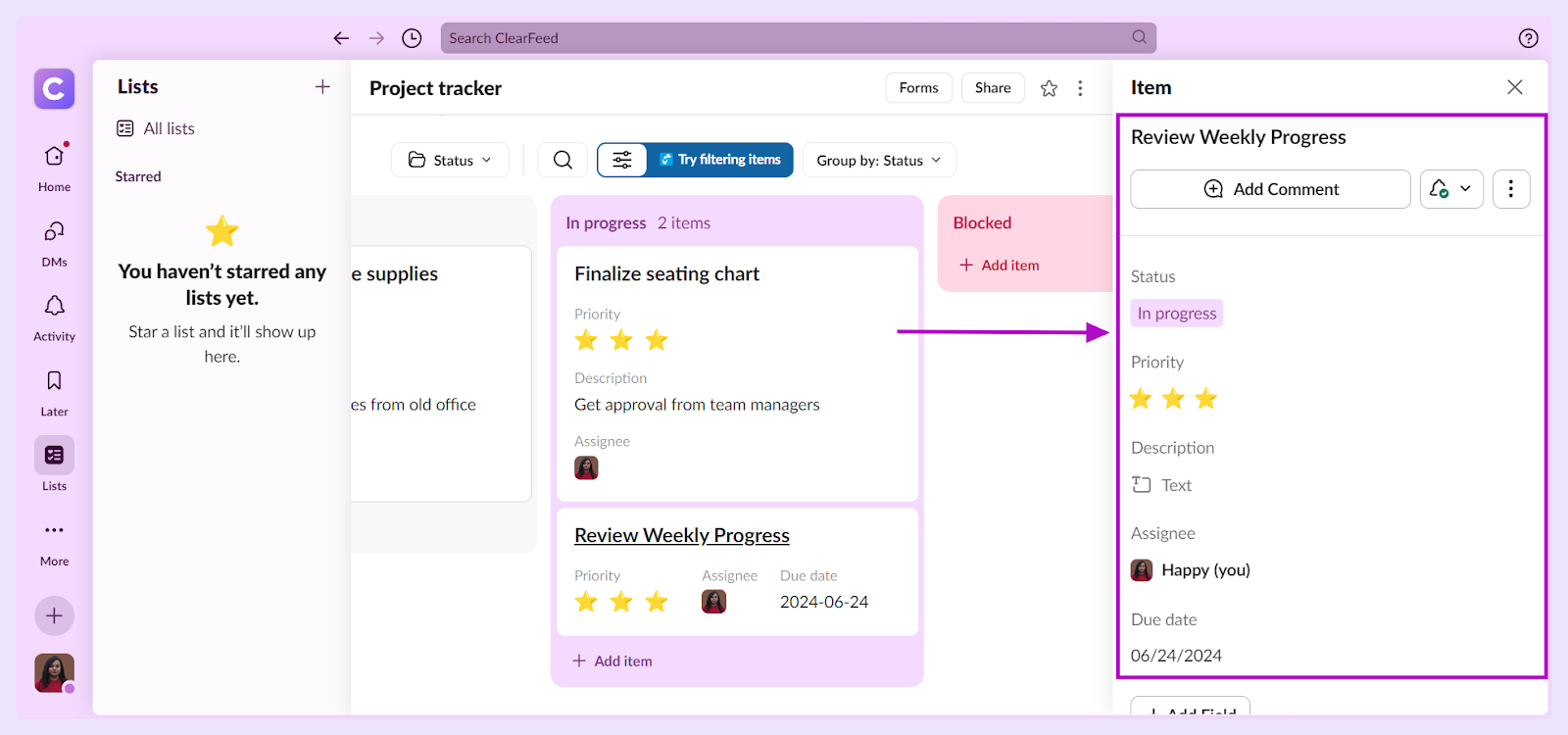
- You can also convert messages to List items by hovering over a message and selecting the 'Add to List' option.
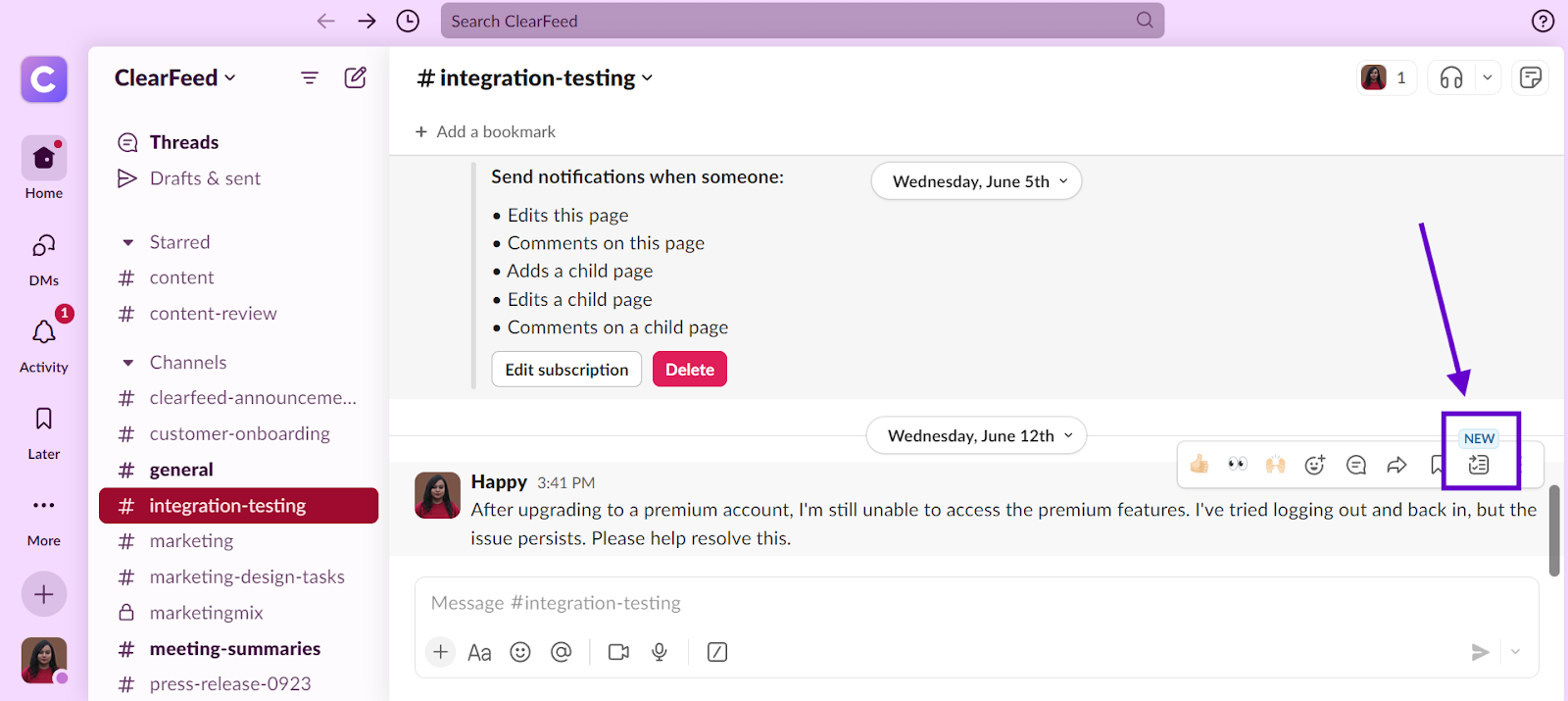
4. How to See the Status of Your Slack List?
- Click the filters icon on your List.
- Sort, filter, group, and hide items as you wish. Choose between a table or board layout.
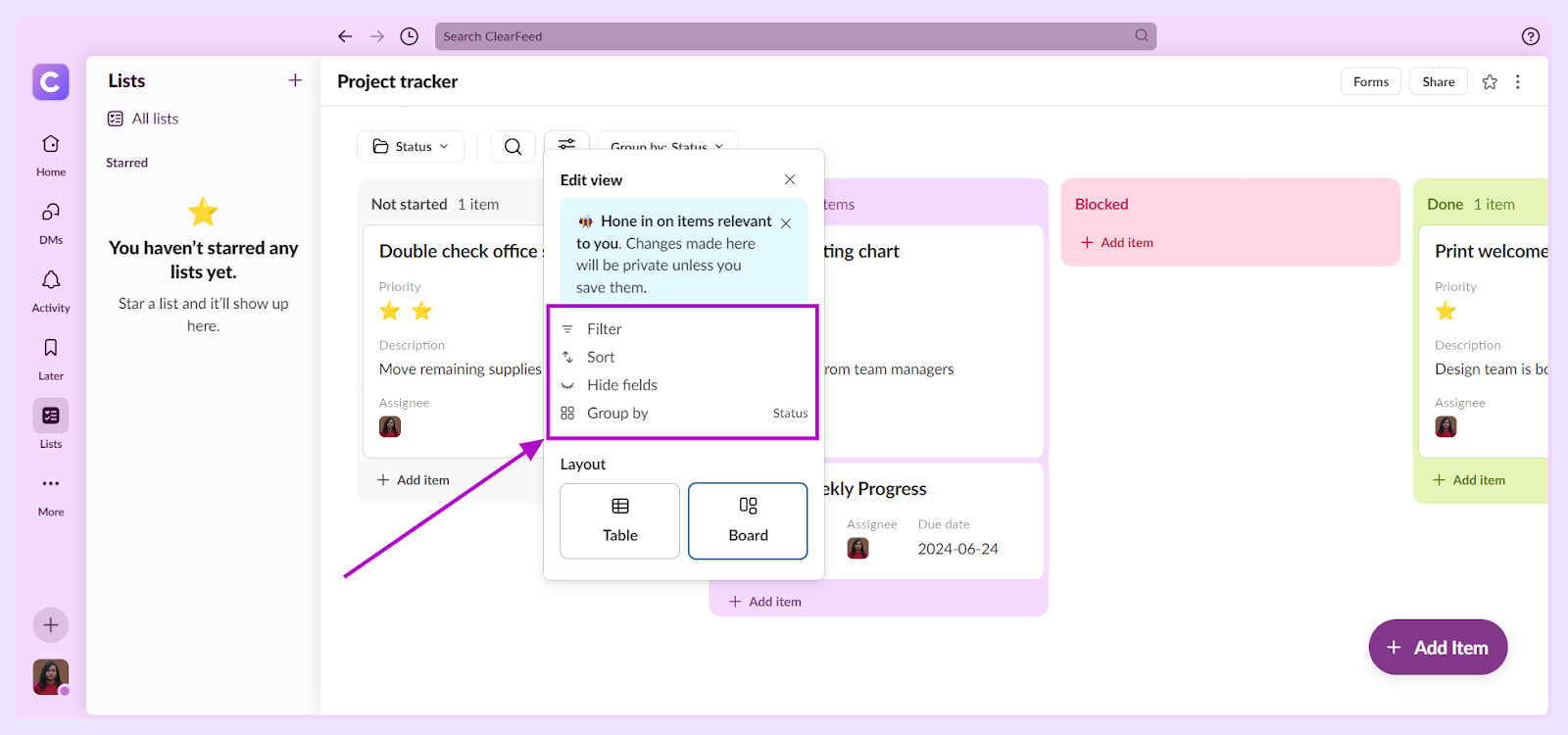
- Save your settings as a view with 'Save View'.
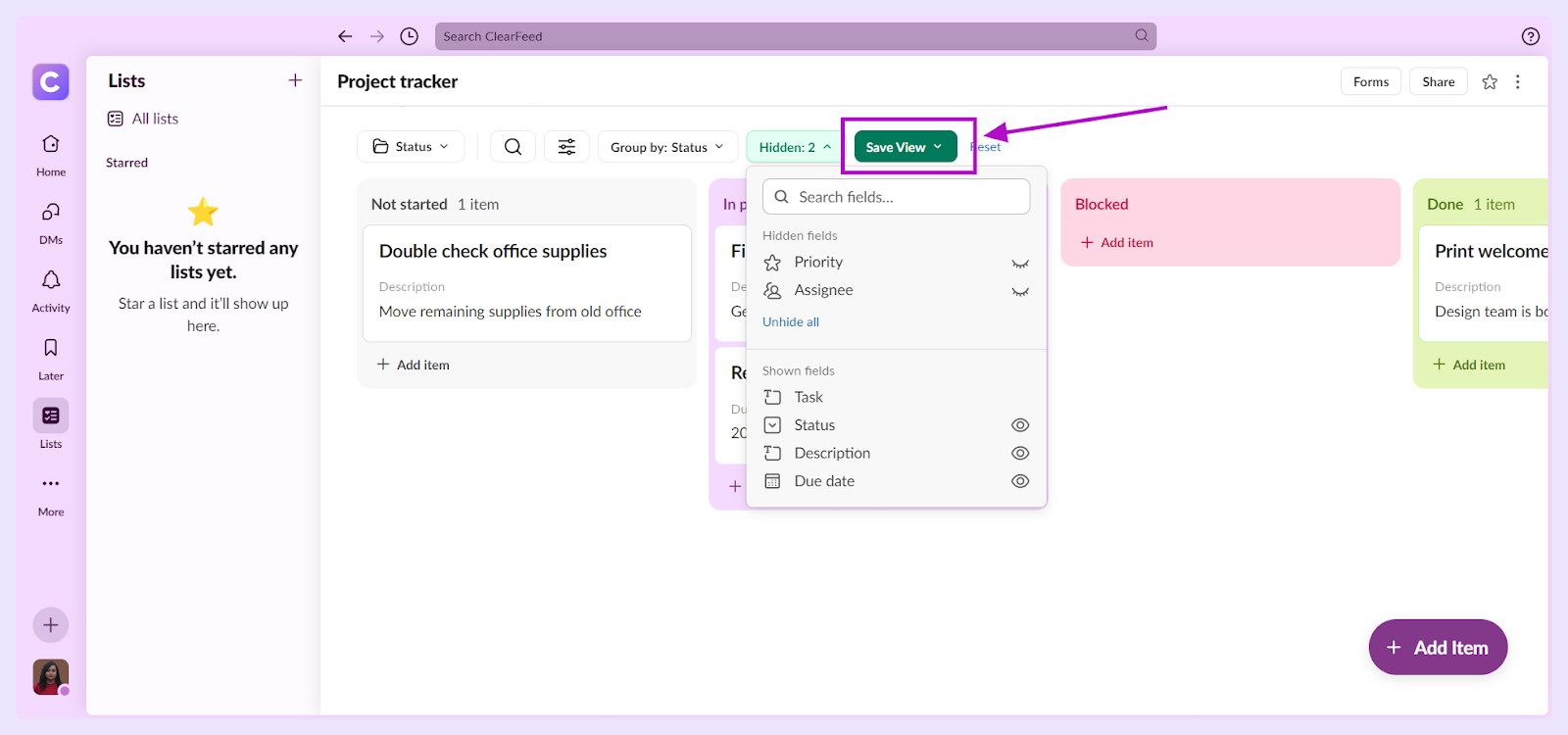
5. How to Share a Slack List?
- Share your List in a channel by clicking 'Share' on your List.
- Under 'General', set access restrictions and click 'Save'.
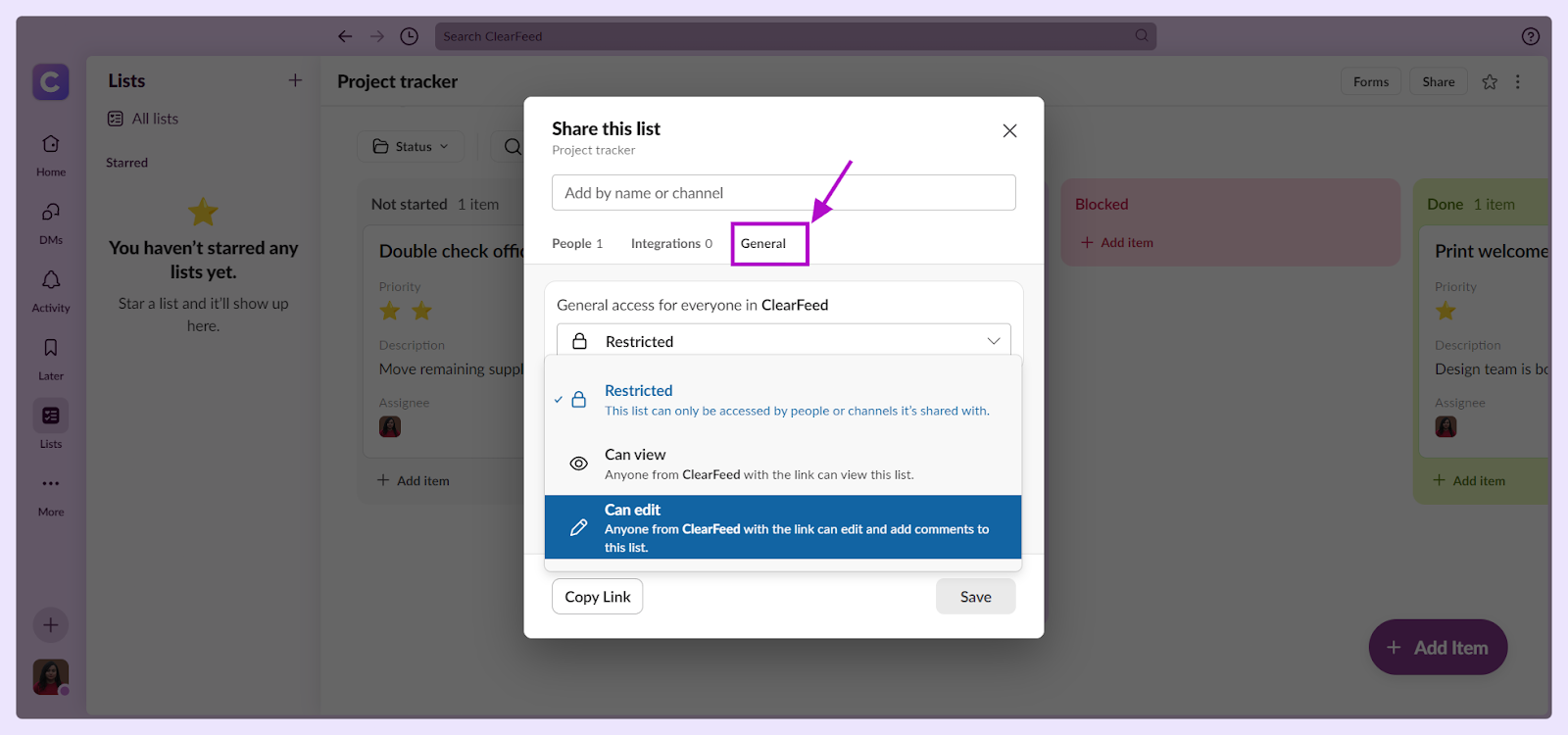
- Use 'Channels' or 'People' tabs to share with specific users or channels.
Tip: See sharing status by clicking 'Share' and navigating between 'Channels' and 'People' tabs.
6. How to Comment on Slack List?
- Hover over an item and click 'Add comment' to discuss it or 'View comment' to see existing discussions.
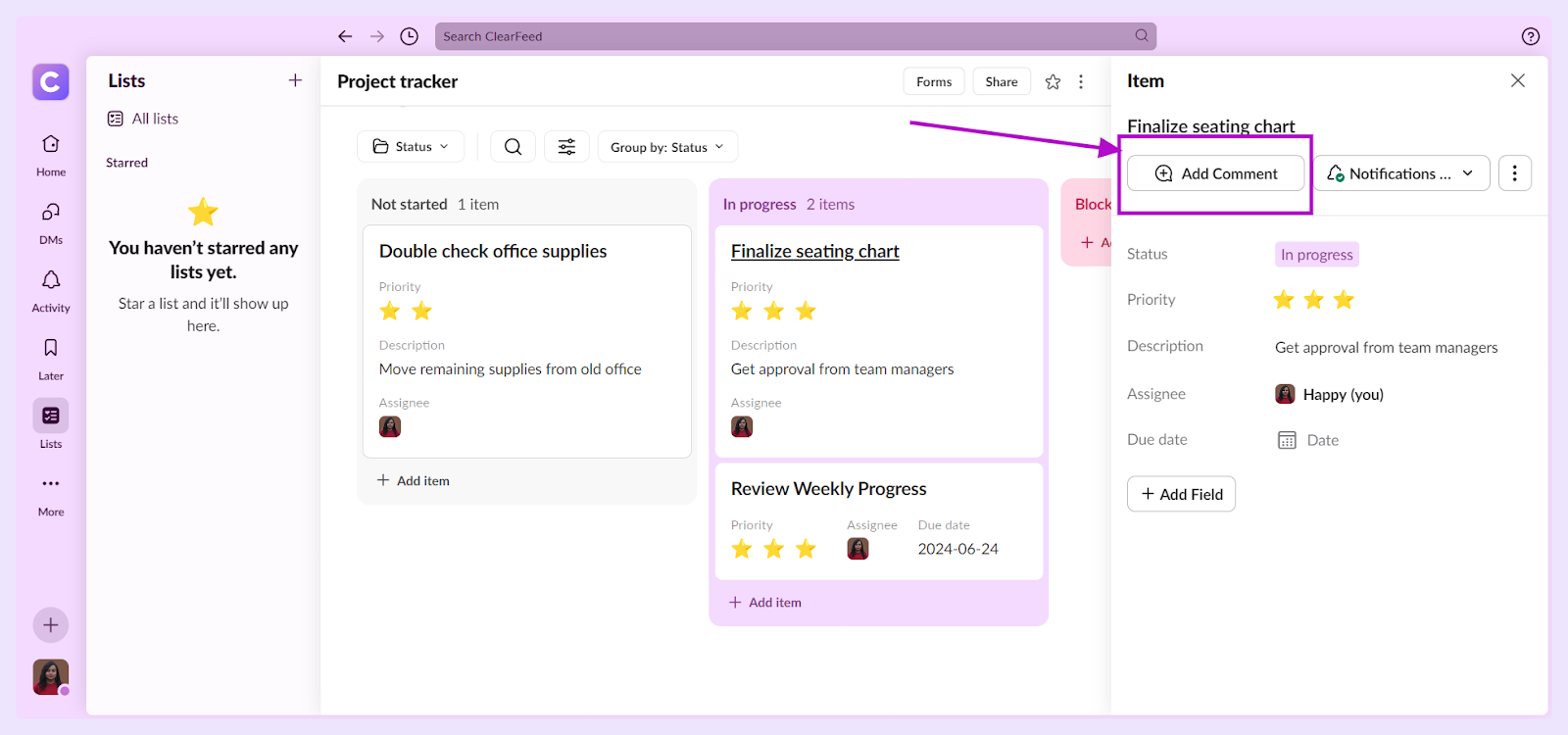
- Send your message to start or continue the thread.
Note: Access all message threads from the 'Threads' section in your Slack sidebar.
7. How to Control Notifications from Slack Lists?
- Open an item and click the bell icon.
- Choose when you want to be notified, such as when the status changes.
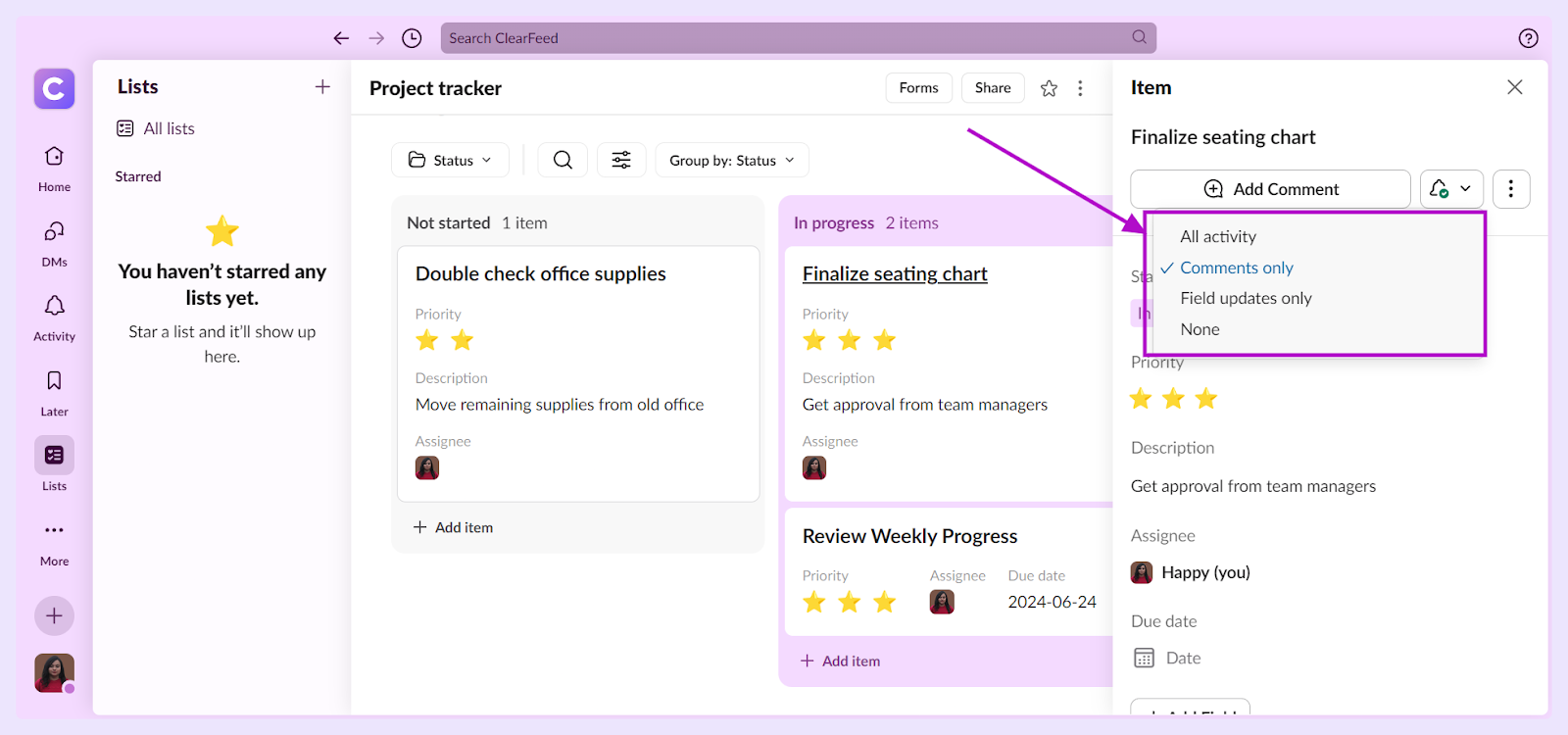
- Notifications will appear in your 'Activity' area.
Now, you're ready to efficiently manage your project with Slack Lists right from within Slack.
7. How to Create Workflows Using Slack Lists?
Events from Lists can be used to trigger Slack workflows. These allow Lists to be integrated with a large number of workflow steps from vendors like Atlassian (Jira), Zendesk, Microsoft, and others. The picture below shows an example where a change in a Slack List item's status can begin a workflow.
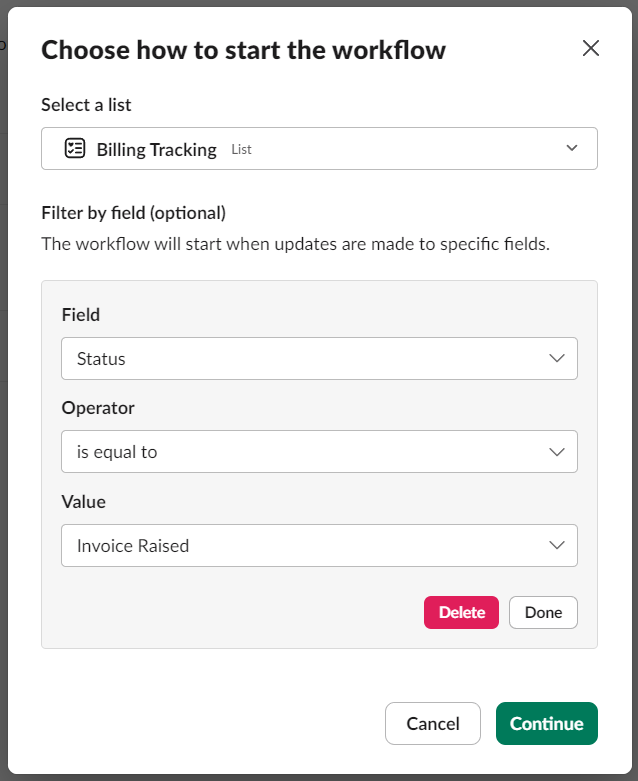
Similarly, lists can be updated when specific events (like an emoji application) happen. The screenshot shows List actions like adding an item or updating an item as part of a Slack workflow:

Limitations of Slack Lists
Slack Lists can be useful for keeping track of tasks, but there are some important features that they are missing, which can make things difficult, especially for teams that have different roles and need different access levels.
- Lack of Access Controls: Imagine a folder that everyone can open and change. Slack Lists work like this. Anybody who can see the list can change it and see everything on it. This isn't good for groups where some people should only see certain things and not everything. Or where some users can edit fields, but others can only see them.
- No SLA Alerts: When teams promise to get tasks done by a certain time, they need to track this and get warned if they might miss the deadline. Slack Lists can't help with this, which can be a problem for customer service teams.
- Moving Information Is a Hassle: If you're chatting in Slack and decide to turn a message into a list item, only the main message gets moved over—not the whole conversation or any files that were sent. This means you have to copy and paste everything else by hand.
- Slack Messages Missing Links to List Items: If you create a list item from a message, you can't see any link between the two in Slack. You won't know which message started the list item, and you can't update the list item right from the message.
- Lack of Visibility to External Integrations: Many times, you might want to turn a list item into a task in another program (like Jira or Asana) that your team uses. Unfortunately, Slack Lists can't directly show these connections, making it tough to stay organized.
- Lack of Private Collaboration: Slack Lists don't understand the idea of having user groups with different rights. For example, agents in a service desk may want to leave private comments for other agents - but this is not possible with Slack lists.
- No Built-In AI Features: Even though you can connect Slack Lists with AI tools outside of Slack, they don't come with their own smart features. Helpful things like automatic suggestions or answers when making a list item can save time and help teams, but Slack Lists don't offer this on their own.
- Missing Basic Features: Operations like being able to move an item from one List to another, or being able to archive an item in a List are missing right now. Clearly the product has a long way to go!
Slack Lists API for Developers
For developers looking to automate tasks programmatically, the Slack Lists API offers several methods to interact with lists outside the UI.
- slacklists.items.create: Use this method to create items in a list programmatically.
- slacklists.items.update: This method allows you to update existing items within a list.
- slacklists.columns.list: Retrieve metadata about the columns in your lists.
Readers can find detailed API docs on Slack Lists here. Using such APIs - developers can also export data from their own system into Slack Lists. For example, ClearFeed can export a ticket dashboard into a Slack List allowing users to be able to look at a Kanban board of tickets in ClearFeed - right from within Slack. Which looks like the below:
.jpg)
Slack Lists General Availability (2025)
Salesforce began introducing Slack lists on June 6th, 2025 and all Slack users were able to use it over the next few weeks. It is generally available now.
Can Slack Lists be used as a To-Do List?
Yes! Slack Lists are designed to be task trackers and can be used to manage a simple To-Do list. For individuals - Slack's Save Later functionality provides an even simpler method of managing a personal To-Do list. Just Save a Message for later and resolve it from the Save-Later tab when it's done. Save-Later widget is also visible from every message. However Save Later can only be used to create a personal To-Do List, is limited to an individual list of items and lacks structure beyond the message being bookmarked. This is where Slack Lists comes in. Teams can setup a Slack List with structured fields like Assignee, Priority and Status and create Todo items in this List from various places. Moving messages in a channel to the List, or using Workflows to create items in the List etc. They can also see a common dashboard in Slack of the items in this To-Do list and mark them completed, or change the status/assignee etc. In short - Slack Lists are a great way to manage a To-Do List for a team, with additional structure, common dashboard and more ways of adding new items to the List, beyond what Save Later provides.
Can Slack Lists be used to manage a HelpDesk?
Yes - but with severe limitations. Slack Lists can be used to track a queue of help requests. Slack also provides a Help Request Tracker Template with pre-defined standard fields required in a Helpdesk (as seen in the screenshot below). A Slack Workflow can be setup to add new items to the list and users can be asked to fill a form. Due date of requests can be tracked and they can be assigned to users. Some of the challenges with using Slack Lists as a Helpdesk include the lack of synchronization between the original message thread and the Slack List item, inability to post replies back on the message from the List item itself, lack of automated state transitions on replies and understanding of Agents. vs Employees (or Customers), lack of SLA monitoring and response time metrics, lack of a built in automated response solution, lack of built in integration with IT, HR, CRM and other Ticketing and Task Management tools. Users looking for a helpdesk on Slack may want to look at systems that are designed to provide a Helpdesk on Slack like Atlassian Assist, Linear Asks or ClearFeed.
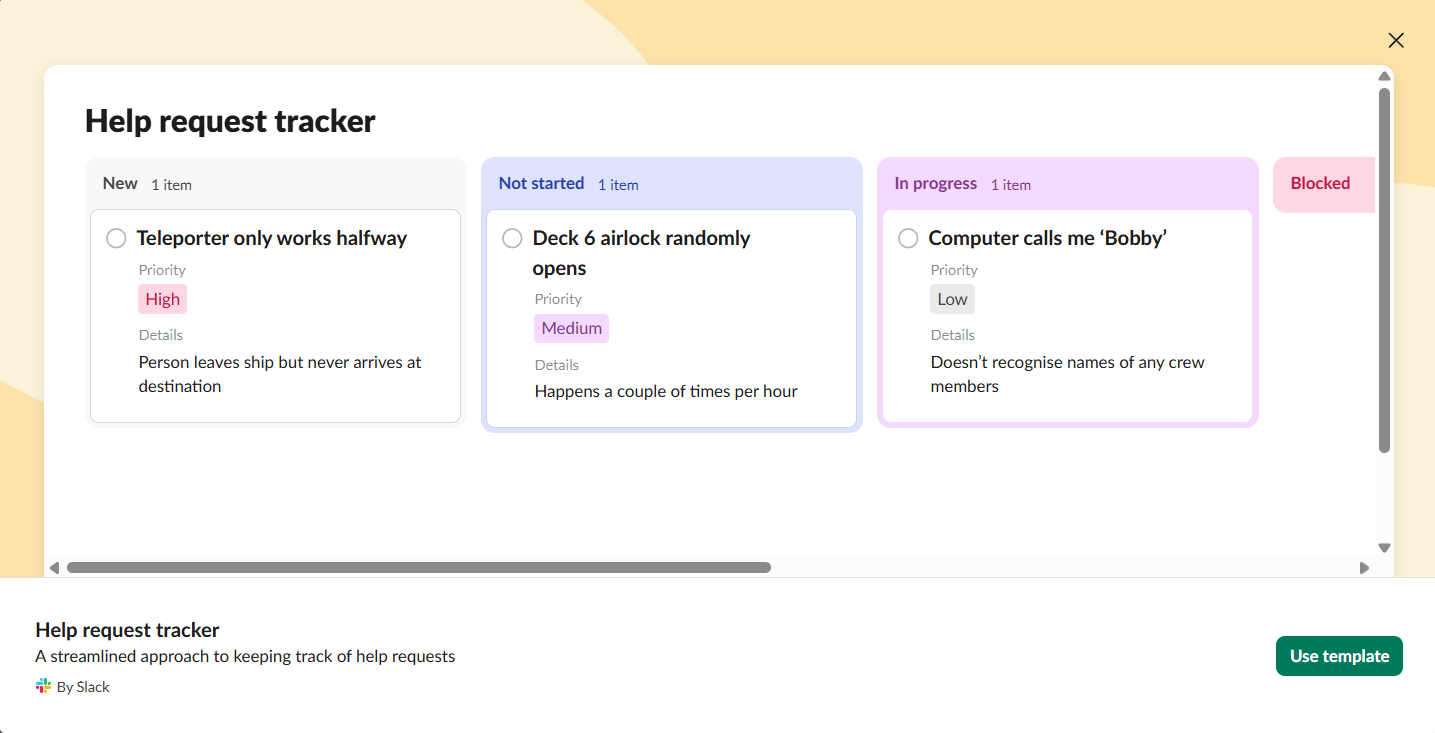
What are key differences between a Slack Helpdesk and Slack Lists?
To understand the differences - let's take a look at a Slack-native helpdesk like ClearFeed. While ClearFeed shares some common constructs with Slack Lists (like Items with standard fields like assignee, status, and priority organized into Collections, custom fields, dashboards, and views) - it has many important differences:
- Automatic Ticket Creation: ClearFeed turns normal Slack chats into a super-organized helpdesk. When people talk about problems in Slack, ClearFeed converts those messages into support tasks so teams can fix things quickly. It keeps customer service on point and makes sure all the rules for answering on time are followed.
- Agents, Private Collaboration, and SLA Alerts: ClearFeed understands that “agents” (or “responders”) are an important concept for helpdesks. Agents can see what's going on with customer requests in a private space where they can post private comments, see sensitive fields, and perform other actions in private. Similarly, it also understands that messages from “requesters” (whether employees or customers) require timely responses and raises alerts for the same.
- Access Control for Forms and Fields: Using ClearFeed, you can create fields that have different levels of visibility and edit privileges for different user groups (primarily Agents vs. Requesters). This allows support teams full control over the data required for each ticket and private fields that agents can use for collaboration and reporting.
- Works with Other Customer Service Tools: ClearFeed works with other ticketing and task management software, like Zendesk, Salesforce Service Cloud, and Jira. This means that you can work in Slack while converting incoming issues to upstream systems where necessary. Messages and status updates are synchronized across these systems so that you can see Jiras' status updates (for example) on a linked ticket in Slack.
- Smart Reports to Plan Better: ClearFeed gives teams detailed reports to help them understand how much work there is, how fast the team is helping customers, and when it's time to bring in more people. They can see things like how many questions come in, how long it takes to start helping and solving a problem, and if they are meeting their promised times.
- Helping with Customer Questions Automatically: ClearFeed’s Virtual Agent can search through KBs, documentation, and even older Slack chats to come up with answers to customer questions by themselves. In tests they've done, it could sort out more than 30% of customer questions without needing a person.
To wrap it up, Slack Lists is a cool new feature from Salesforce that helps teams organize their work better, all inside Slack. ClearFeed is purpose-built to convert Slack into a Helpdesk and provides a custom solution for service teams with advanced access controls, private collaboration, extensive integrations, reporting, and an amazing GPT-powered Answer bot. You can use ClearFeed no matter what kind of work you do - like sales, engineering, customer service, or IT. Plus, it's easy to start using ClearFeed. Get in touch with our team today to know more about us.