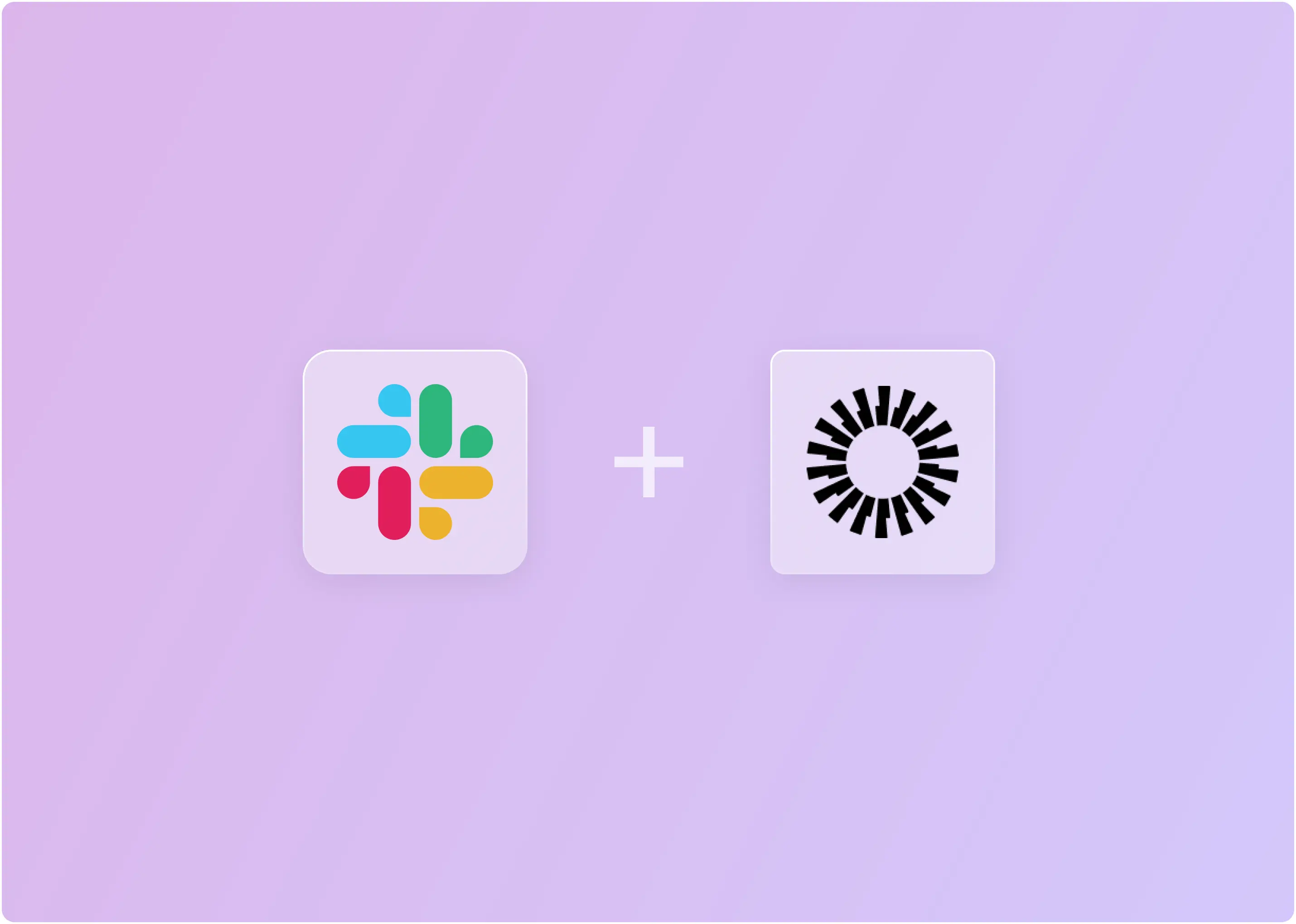Are you looking to integrate monday.com with Slack to streamline your team’s communication and project management? A recent study found that 56% of employees experience disruptions in their workflow due to switching between applications.
By combining project updates into a single interface, your team can focus more effectively on their tasks. The Monday-Slack integration brings your work and conversations together in one place, helping you stay organized and avoid missing critical updates.
In this blog, we’ll show you how to connect monday.com and Slack quickly and set up some basic flows. We will also cover alternative integrations from Zapier and Slack-native ticketing systems by ClearFeed that may be better options for some of the users.
Does monday.com Integrate with Slack?
Yes, monday.com offers native integration with Slack, allowing automatic updates to flow between both platforms. Here's what you can do:
- Receive real-time notifications when tasks change
- Create new tasks directly from Slack messages
- Get deadline reminders in your team channels
- Maintain project discussions in one place
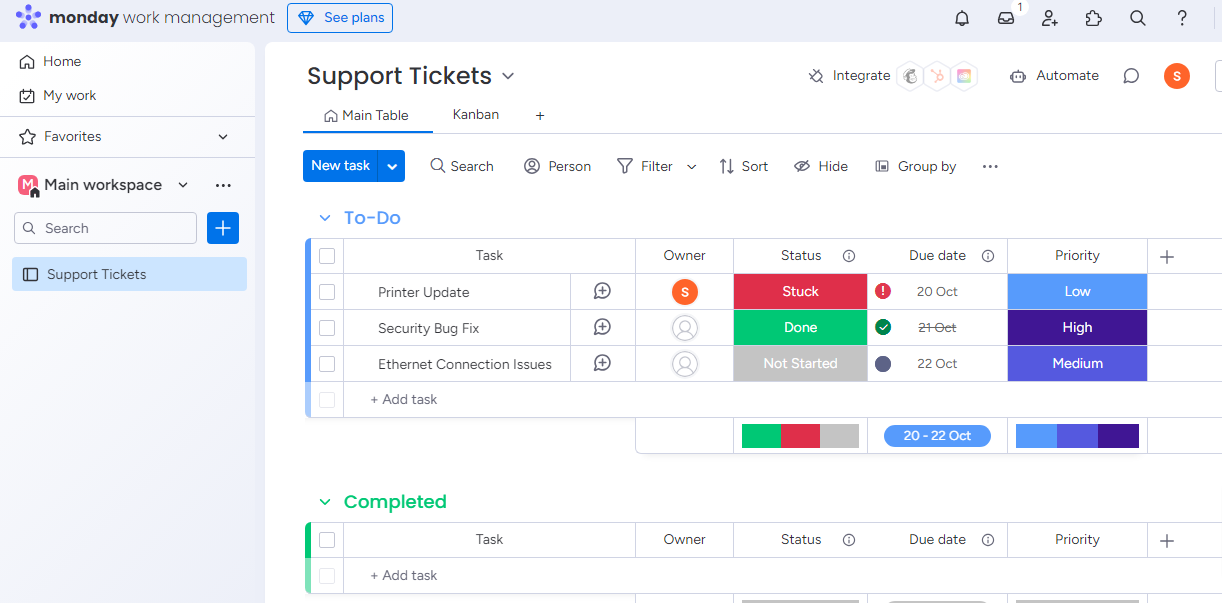
Benefits of Integrating monday.com with Slack
- Real-Time Notifications: Instead of manually checking task boards or updating team members via email, Slack will notify you in real time about new tasks, status changes, and upcoming deadlines from monday.com.
- Task Creation and Updates: Users can create new tasks or update existing ones directly within Slack conversations. You can also assign tasks to your team members.
- Deadline Management: Automated notifications about approaching due dates. It helps teams keep track of deadlines, ensuring that critical tasks are completed on time.
- Improved Collaboration: Team members can mention specific individuals or entire channels in Slack notifications, which improves communication.
How to Integrate monday.com with Slack?
Connecting monday.com with Slack is a simple process that you can set up within minutes.
- From your Monday dashboard, go to the board where you want to set up the connection.
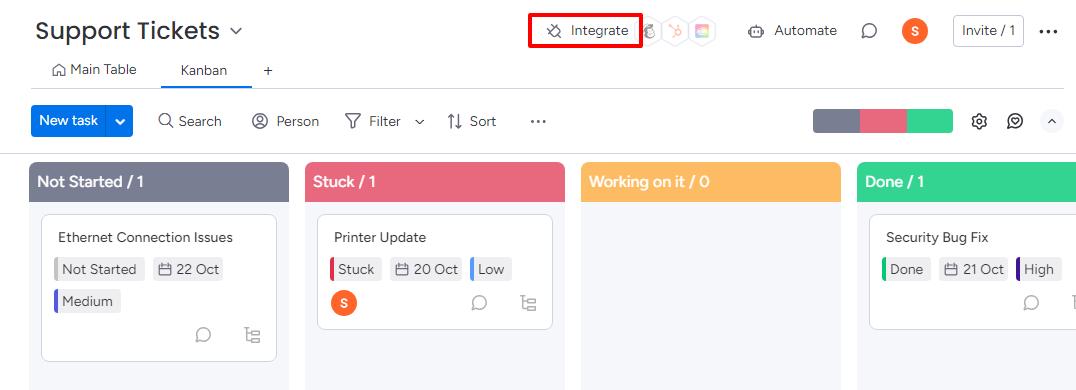
- Click on the “Integrate” button In the top right corner of your screen. A list of available platforms will appear.
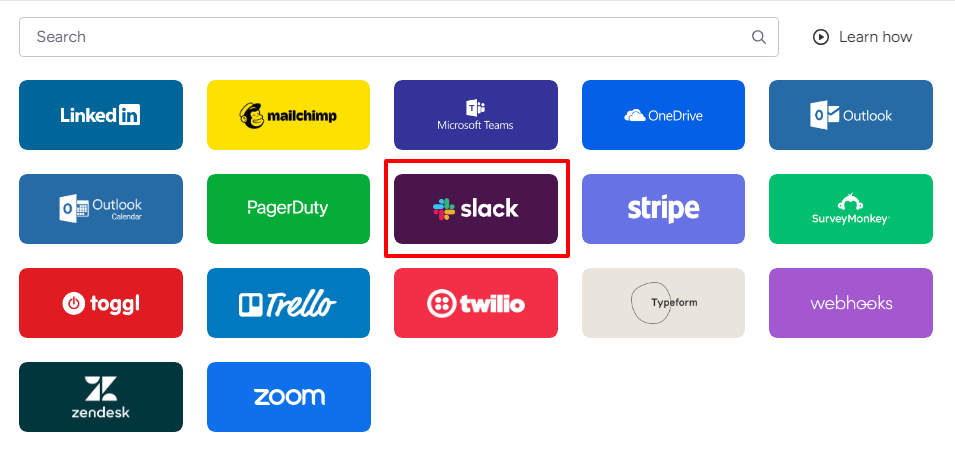
- From this list, select "Slack." You’ll see a variety of pre-built options called recipes. Recipes are essentially automation rules that define what actions in monday.com trigger notifications in Slack.
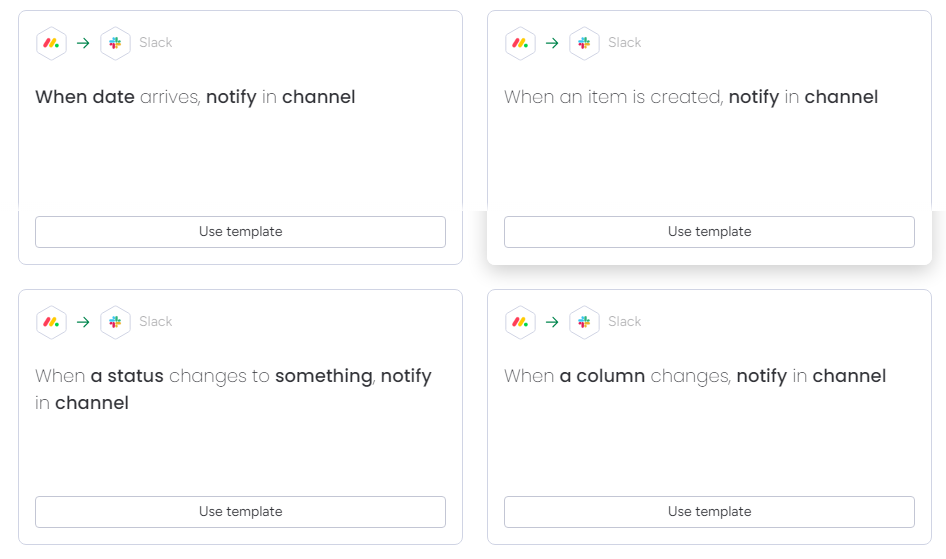
Simply choose the recipe that best fits your team’s needs to move forward.
- After selecting a recipe, you'll need to link your monday.com account with Slack. A prompt will appear, asking you to sign in and authorize the connection between the two platforms.

- Click on Connect to grant access and select Allow to complete the setup.

Once the accounts are connected, you’ll have successfully linked monday.com with Slack. From here, you can start setting up different recipes to automate notifications and updates.
How to Add monday.com to Private Channels in Slack?
If your team uses private channels and you want to link monday.com with those channels, you need to follow a slightly different process. Here are the steps to get it set up:
- Log into your Slack account and navigate to the private channel where you want to add monday.com. In the upper right-hand corner of the Slack interface, you’ll see an icon with your picture or avatar.
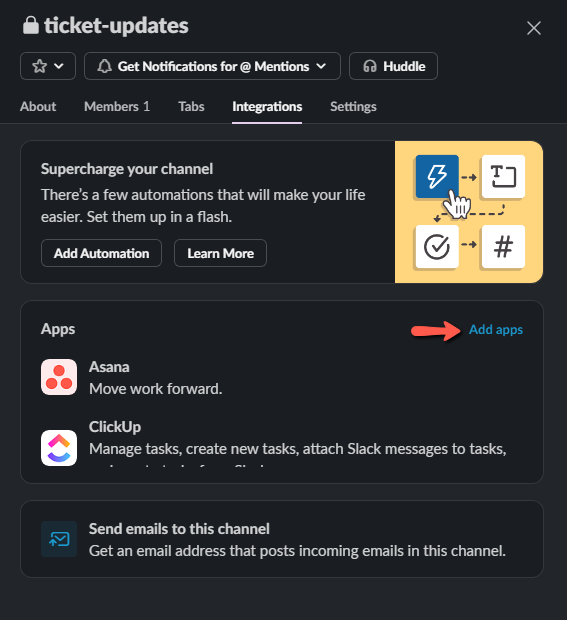
- Click on this to open the channel menu. From there, select the Integrations tab and then click on Add apps.
- Search for “monday.com” in the search bar to find the app.
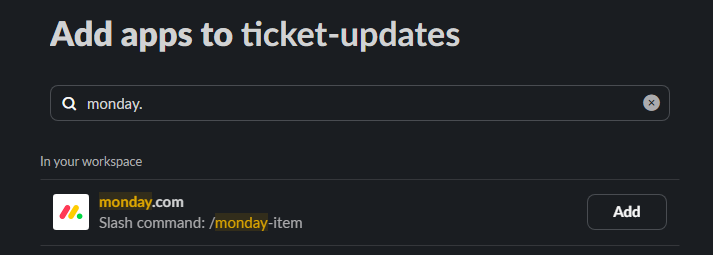
Click on Add to complete the process.
Now, when you select a Slack channel for your automation recipe, you’ll see the option to choose your private channel on the list. This allows monday.com to send notifications and updates to that specific channel.
Limitations of monday.com and Slack Integration Using Native App
Using Slack with monday.com can help make communication and task management easier, but there are some drawbacks:
- Limited Customization: The integration mainly offers basic alerts and updates. It doesn't allow much customization for more complex tasks, which can be frustrating for those who want specific automations.
- Too Many Notifications: Each update from monday.com shows up separately in Slack, which might clutter your Slack channel. This can cause people to overlook important updates among a lot of less important ones.
- One-Way Communication: monday.com can send updates to Slack, but actions you take in Slack don’t transfer back to monday.com. This means you have to switch between the two to keep everything consistent.
Teams seeking more advanced automations and better collaboration might benefit more from custom integrations or third-party apps like Zapier.
How to Integrate monday.com to Slack Using Zapier?
If you’re looking for more flexibility in how monday.com interacts with Slack, you can use Zapier to create custom automation. Zapier acts as a bridge between different apps, allowing you to automate workflows without needing to write any code.
Here’s how you can get started with the setup:
- In your Zapier dashboard, go to Create > Zaps.

- Begin by selecting monday.com as the trigger.
- The trigger is the event on monday.com that will kick off the Zap. For example, you might want the Zap to trigger when a new task is created, when a status changes, or when a deadline approaches.

- Select your preferred trigger, and then connect your monday.com account to Zapier if you haven’t done so already. (Use the API v2 Token generated from monday.com)
- Once the trigger is defined, choose an action in Slack.
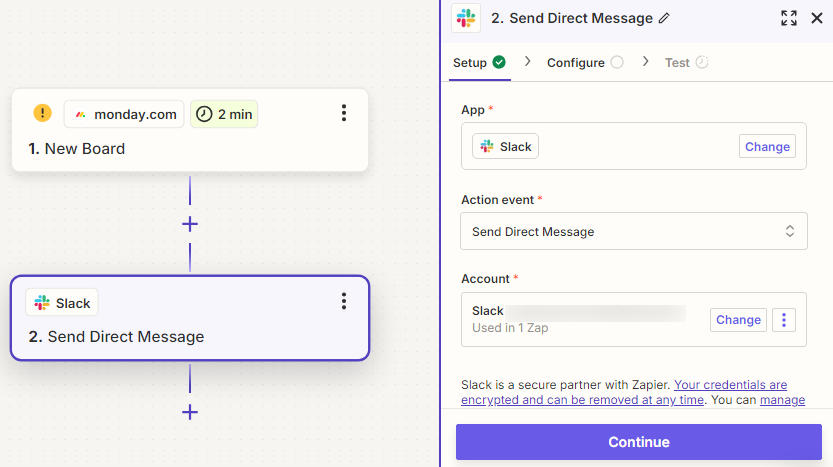
This could be something like sending a message to a specific Slack channel, posting a direct message, or updating a thread. Zapier will ask you to link your Slack account if you haven’t done so already.
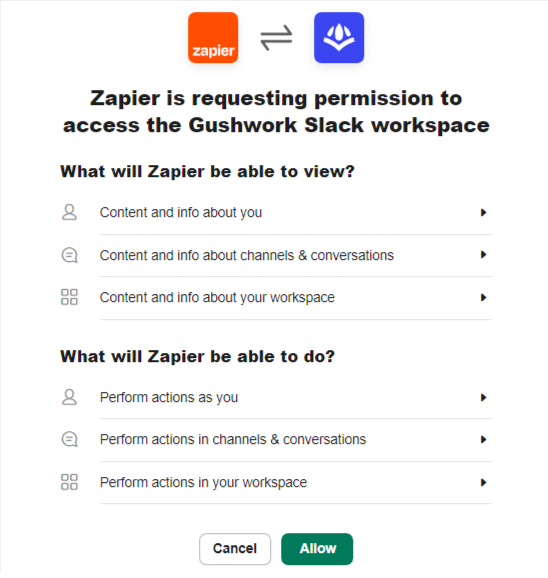
Click on Allow to finish the setup. On the next screen, select the Slack channel and customize the message you want to receive.
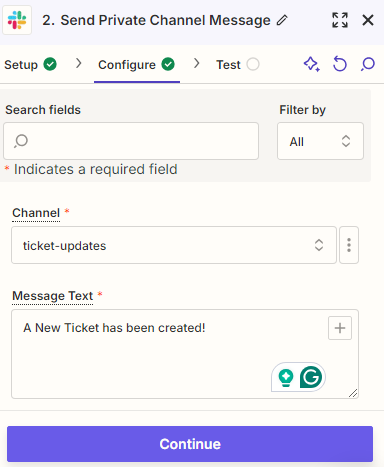
- Click on Continue to finish. After setting up the trigger and action, test your Zap to make sure everything works as expected.

From now on, every time your defined trigger happens on monday.com, the corresponding action will occur in Slack. You can create multiple Zaps for different workflows and customize them to fit your team’s exact needs.
Having said that, using Zapier to connect monday.com and Slack gives you more flexibility than native integration, but there are some challenges to be aware of. For example, setting up complicated workflows in Zapier can take a lot of time and might need some technical skills. For those who aren't tech-savvy, creating multi-step Zaps or managing complex logic can be difficult.
Also, Zapier might not support all the specific triggers and actions you need, especially for detailed interactions between monday.com and Slack. This can limit advanced automation, particularly if you need conditional actions or detailed task management features.
Sometimes, Zaps can fail without clear reasons, especially if there are data inconsistencies or API limits. This means someone needs to constantly check and ensure Zaps are running correctly, which can be time-consuming for smaller teams.
For teams who need a much better experience working out of Slack, exploring a platform like ClearFeed may be a better choice.
Introducing ClearFeed: An End-to-End Slack Helpdesk for Support Teams
First thing first, what is ClearFeed?
ClearFeed is an AI-powered platform designed to enhance customer and employee support workflows, particularly within Slack. Instead of maintaining a complex, expensive, and error-prone integration between Slack and monday.com - Service and Support teams using monday.com for Ticketing and wanting to work out of Slack - can just use ClearFeed instead.
Here’s how it can help scale support operations and improve collaboration:
| Features | Description | Benefit |
|---|---|---|
| Automated Ticketing | Automatically converts customer inquiries in Slack into actionable support tickets. | Streamlines the process for employee-facing teams by reducing the manual effort needed to manage requests. |
| Forms and Actions in Slack | Use customized forms to file issues from Slack and perform actions on issues right from within Slack. | Make it easy for both employees and service teams to perform ticketing inside Slack. |
| Multi-Channel Support | Allows integration with multiple communication channels, including email and social media. | Ensures that all customer interactions are captured and managed effectively, improving the comprehensiveness of support. |
| AI-Powered Chatbots | Chatbots assist in providing immediate responses to common queries in Slack | Enhances response times and reduces the workload on support staff. |
| Knowledge Base Integration | Integrates with existing knowledge bases to offer automated responses based on frequently asked questions. | No need to buy separate AI platforms - access all company knowledge from your ticketing system. |
| Real-Time Analytics | Offers analytics tools to track performance metrics, monitor service levels, and evaluate team productivity. | Provides valuable insights that help improve support strategies and team efficiency. |
| Customizable Dashboards | Users can create personalized dashboards. | Allows visualization of important metrics and management of workflows according to specific needs. |
| SLA Management | Enables teams to establish and monitor Service Level Agreements (SLAs) and get SLA alerts in Slack | Ensures timely responses to customer requests and helps maintain service commitments. |
| Collaboration Tools | Supports team collaboration through features of internal comments and triage channels - all done natively in Slack. | Facilitates better communication among support staff, leading to more coordinated and effective support efforts. |
In short - ClearFeed is a much easier solution to a Slack-based ticketing system than using monday.com and adapting it to this purpose. Want to know more about ClearFeed and see it in action? Book a demo with our team today!