If you are reading this article, chances are you are looking for a solution to connect Intercom to Slack. Chances are you don't want your customers waiting too long to receive a response from your support team, and Slack is the answer in this case. But there are ways to do it, thanks to the amazing developer community bridging the gap between both platforms via Slack-Intercom integration.
Bringing different teams together can be more difficult than it seems. And the old way of doing this, via email, can lead to many team members missing important information. Nowadays, businesses seek better ways to bring their teams together without relying on traditional methods. The result? Slack and Intercom integration. In this blog post, we'll explain the benefits of combining both tools, walk you through how to set it up efficiently, and help you create more opportunities for your business.
What Is Slack-Intercom Integration?
Slack-Intercom integration is a way to connect your Intercom account with Slack. This integration allows you to send messages from Intercom to specific channels and users in Slack while also sending important notifications from Slack back into Intercom. Once connected, it syncs these two platforms in real-time to help improve internal and external communication processes.
How Does the Intercom Slack Integration Work?
The Intercom-Slack integration allows users to receive real-time notifications in Slack when new conversations, leads, or events occur in Intercom. It also enables users to reply to Intercom conversations directly from Slack, improving response times and collaboration. The integration can be set up by installing the Intercom's Slack app, authorizing access, and configuring workflows to receive notifications in the desired Slack channels.
Additionally, third-party tools like ClearFeed offer enhanced features and customization options for integrating Intercom and Slack, such as escalating requests and sending suggested requests to Intercom directly from Slack.
How To Connect Slack and Intercom?
Connecting Slack and Intercom can be achieved via multiple methods. You can use the Native Connector by Intercom as the default option, though it has certain limits. For comprehensive features, third-party connectors like Zapier and ClearFeed are alternatives. Herein, we'll provide an in-depth analysis of these connectors.
Method 1: Via Native Connector
Intercom provides a built-in or 'native' feature to connect directly with Slack without needing other tools or services. You only need administrative permissions in Intercom and Slack, and your Intercom and Slack workspace should be accessible.
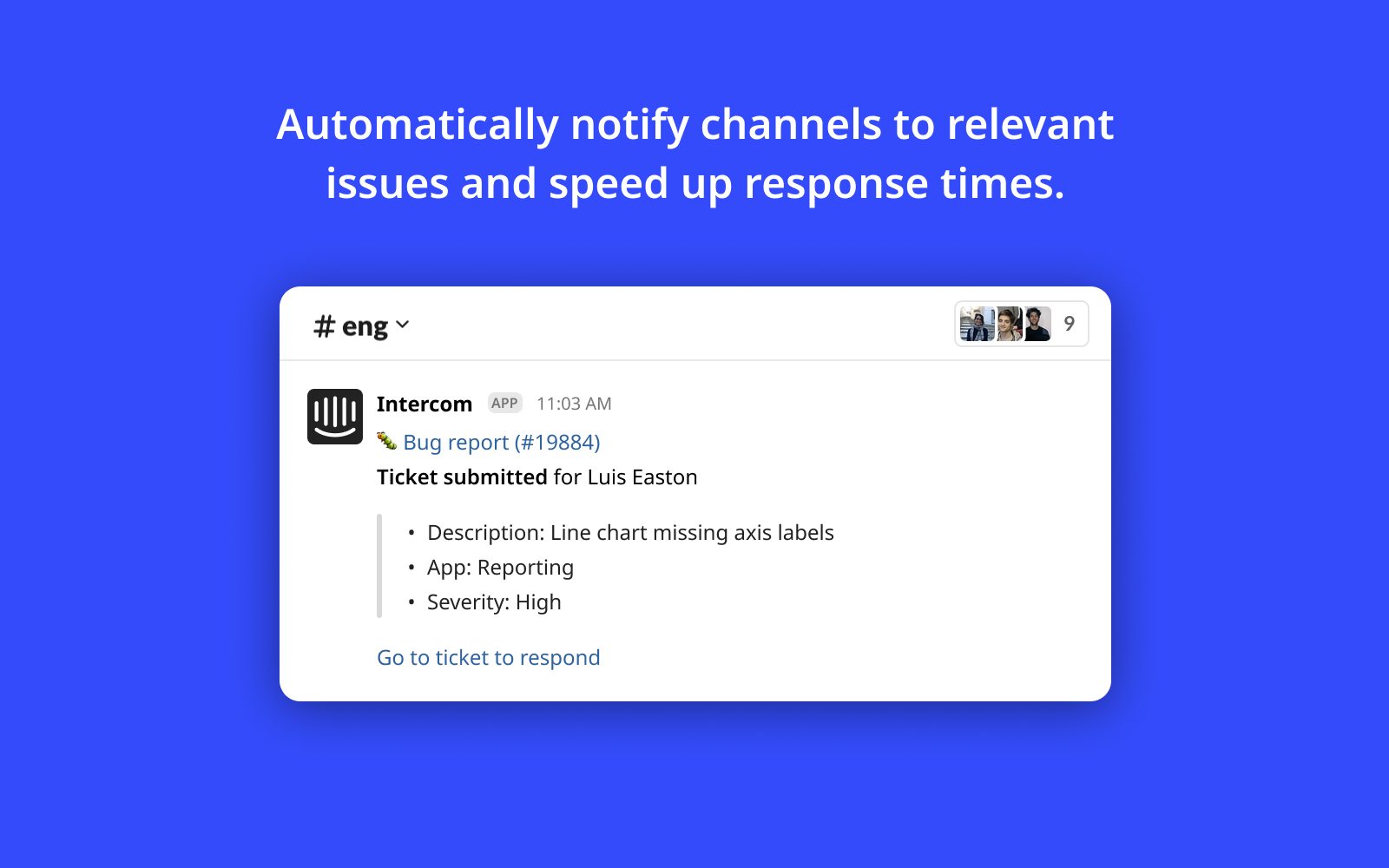
Image Source:
Here’s what you can expect from the integration:
Method 2: Via Zapier
A tool like Zapier can aid in connecting Intercom to Slack, as the no-code automation tool allows you to automate tasks across various apps and services, including Intercom and Slack. Here are a few things that you can do by going through this method:
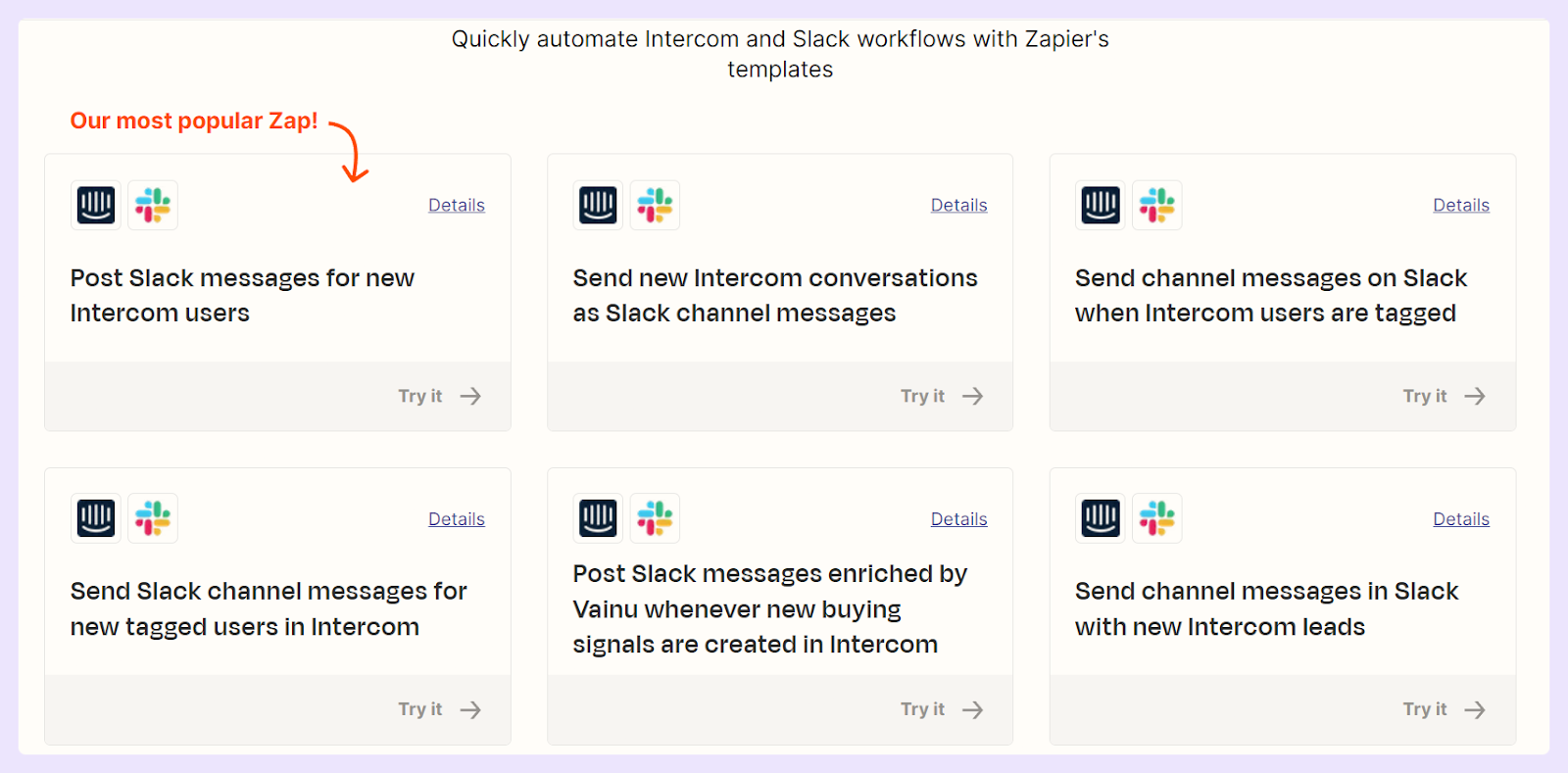
Image Source: Zapier
Zapier does a reasonably good job setting up Slack notifications. However, it falls a bit short when it comes to triggering actions in Intercom from Slack in a customized manner. The ability to fully control and adjust this process is somewhat restricted. So, where to turn?
Method 3: Via ClearFeed
Several third-party tools (for example, ClearFeed) provide enhanced features and customization options for integrating Intercom and Slack, allowing you to enhance customer communication further and improve support operations. How does ClearFeed help Slack and Intercom work together? We’re sure you have these questions in your mind.
But before we answer, we want to tell a little background story and share the benefits of using the two tools with a third-party connector like us.
ClearFeed is a Slack-integrated platform that provides solutions to help businesses scale their customer engagement and improve collaboration between internal and external teams. Now, let’s look at the benefits of our integration.
Why Slack and Intercom Integration Is a Smart Decision
Are you wondering why someone would want to use both tools together? Keep reading to find out!
Streamlined Communication: Every conversation happening on Slack or Intercom channels is automatically mirrored onto related Intercom tickets. This synchronization ensures that all the crucial details relating to a customer's issue or request are available in one place, making it easier for customer service teams to understand and solve the problem.
Viewing these messages within ticket threads in real-time drastically changes the dynamics of customer service operations. It speeds up the process by eliminating the need to manage multiple platforms and enables cross-functional team members to collaborate effectively on the same ticket.
Reduced Switching Between Platforms: The customer service team can collaborate without switching between platforms. This can help to increase productivity and reduce errors attributable to multitasking.
Customers on Slack can continue interacting with support agents directly from the app, providing a convenient communication channel. This direct contact minimizes complications and delays, making the experience smoother and hassle-free for the customer.
Enhanced Ticket Resolution: Agents can control Intercom ticket details from their Slack workspace. When a support ticket needs attention, they can update the assignment, priority level, and ticket status from Slack. The same actions would typically require switching to the Intercom app, consuming extra time and effort.
Changes made in Slack are instantly reflected in Intercom and vice-versa, enhancing real-time communication and improving customer response times. This two-way sync ensures that both platforms are always up-to-date, allowing all team members to stay in the loop, regardless of the platform they prefer to use.
Despite these, the native integration is not perfect for everyone, as it may be difficult for some teams or businesses to modify the integration to match their needs. This is particularly true for those who require more complex changes or abilities to set things up so they work automatically.
ClearFeed’s Slack-Intercom Integration
ClearFeed's Slack-Intercom Integration is a simple yet powerful way to communicate with your team. We've put together some of the benefits and features so you can see how they could help your business:
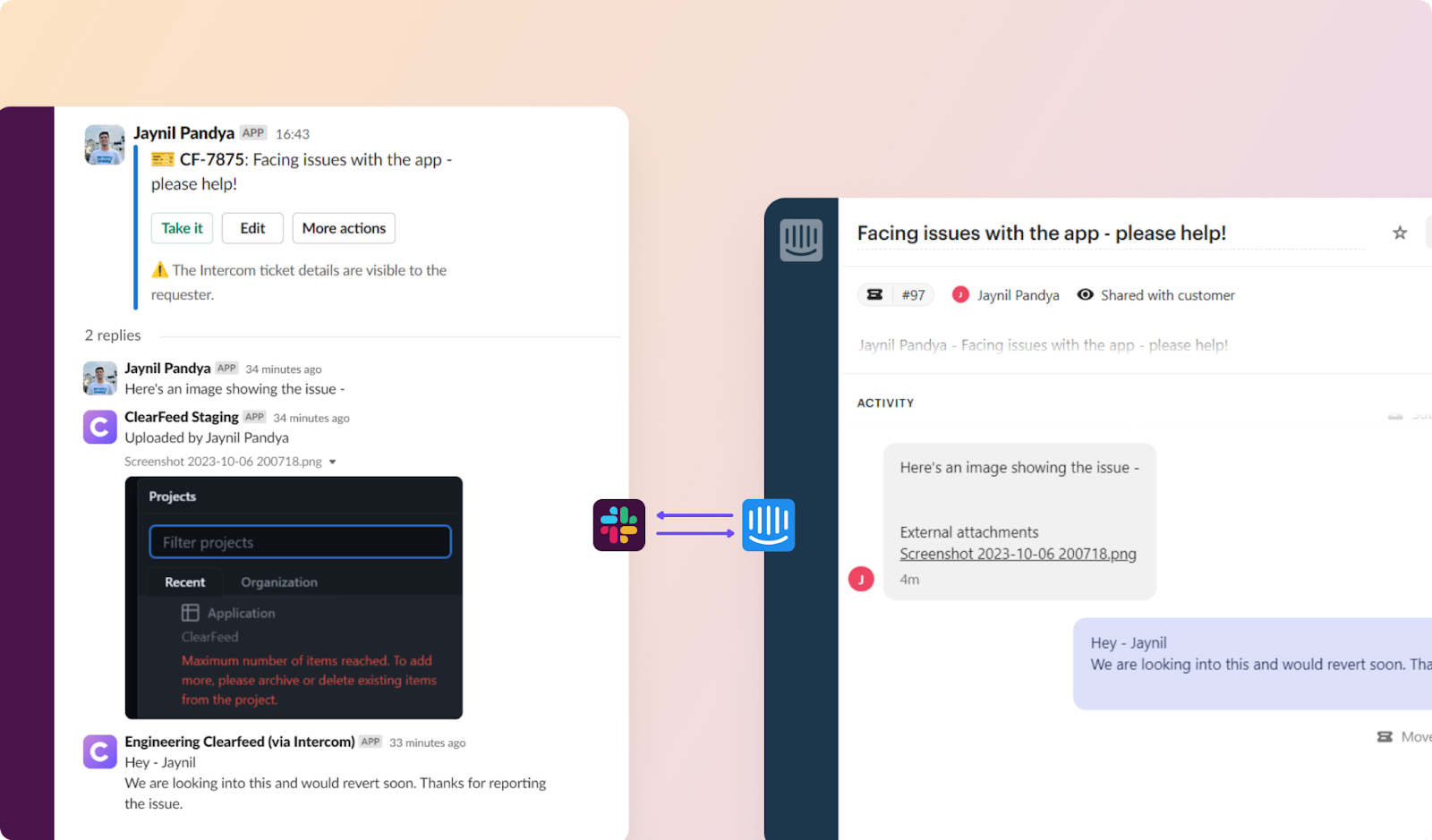
Curious about how you could use the features of both tools with ClearFeed? We’ve created this short video to help you understand how we connect the dots between Slack and Intercom and unlock the true potential of your customer service team.
Wondering how to use ClearFeed’s Slack-Intercom integration. It’s pretty simple. You must add ClearFeed’s app to your Slack workspace and then authorize Slack to connect with your Intercom account. Here’s a step-by-step guide to help you integrate them.
“So, this integration thing is pretty cool,” you might think, and you would like to see it in action. Well, maybe there are many more features you could explore with ClearFeed that would help your support team. Contact us today to create engaging customer experiences no matter where they look or how they interact.
FAQs
Q1. Can I Respond to Intercom Conversations Directly from Slack?
Yes, you can respond to Intercom conversations directly from Slack. This is one of the key features of the Intercom-Slack integration. Any response sent from Slack will appear in Intercom as if it was sent from there directly. This makes managing and responding to customer conversations easier and more efficient.
Q2. Who Can Access the Intercom-Slack Integration?
The Intercom-Slack integration can be installed and accessed by anyone with administrative permissions on both platforms. Once installed, team members can participate in the Intercom conversations from Slack, provided they have the necessary permissions. It's important to note that the visibility of conversations and the ability to respond can be adjusted based on user roles and permissions set by the administrator on both Intercom and Slack.
Q3. Can I Choose Which Intercom Conversations Appear in Slack?
The Intercom-Slack integration allows you to choose and filter which conversations appear in Slack. Typically, you can set up rules within Intercom to control the types of conversations and messages that will be sent to Slack channels or direct messages. This can be achieved by leveraging Intercom’s tagging system or by creating specific conditions, such as assigning conversations of certain types from particular user segments, or that meet designated criteria (e.g., new conversations, priority issues) to appear in Slack.
By configuring these rules, you can ensure that only relevant conversations are brought to the team’s attention in the Slack workspace, helping to maintain focus and reduce clutter. However, the available customization options may vary depending on the integration level and the subscription plans you have on both platforms.
Q4. Can I Assign Intercom Conversations to Teammates Via Slack?
Yes, you can assign Intercom conversations to teammates through workflows, which can be linked with Slack notifications. This setup permits conversations assigned to specific teams or teammates via Intercom to trigger notifications in Slack. As such, while it's not directly assigned through Slack, you can ensure that all teammates in a Slack channel get promptly notified when a new conversation is assigned to them in the Intercom.
However, you cannot directly assign conversations to teammates via Slack—this activity would still need to be done inside Intercom. The integration's primary purpose is to enhance communication and visibility of Intercom interactions within Slack rather than fully manage Intercom activities via Slack. Also, suppose you need to involve another team member in a conversation. In that case, you can add an internal note and @mention them within Intercom, so they get notified and directed to that conversation.
Q5. Can I Disconnect or Uninstall the Slack Integration?
Yes, you can disconnect or uninstall the Slack integration from your workspace. To do that, go to the Intercom App Store, find Slack App, and click Uninstall from the page.
Q6. Can Multiple Teams Use the Intercom Slack Integration?
Multiple teams can use the Intercom-Slack integration if they have the necessary permissions and configurations within their Slack workspace and Intercom account. When you set it up, you typically can select which Slack channels will receive notifications about Intercom conversations. Each channel can be configured to subscribe to certain conversations based on tags and assignments to specific teams or teammates. You can direct specific conversations to the Slack channels relevant to different teams.
For instance, you could direct billing-related conversations to a finance team's channel and technical support issues to an IT team's channel. Slack channels can be made private to manage privacy and ensure that conversations are only visible to appropriate team members.
Q7. Is There a Delay in Conversation Updates Between Intercom and Slack?
In most cases, the conversation updates between Intercom and Slack occur in near real-time. When you receive a new message or a conversation is updated in Intercom, the corresponding notification is usually sent to the configured Slack channel almost immediately.
However, network issues, outages, API rate limits, or delays on either the Intercom or Slack side can occasionally cause updates to be delayed. This is generally the exception rather than the rule, and both services are designed for minimal latency to ensure smooth and efficient communication.
Q8. Can I Sync My Intercom Tags with the Slack Integration?
Yes, you absolutely can sync your Intercom tags with the Slack integration. Using an automation tool like Zapier, you can connect Intercom and Slack to send notifications to specific Slack channels when users or leads are tagged in Intercom. Here's how you can typically achieve this syncing:
- Create a Zap on Zapier, adding Intercom as the trigger app and "Tag Added to User in Intercom" as the trigger event.


Implementing this process lets your team members stay updated about tagged users in Intercom without constantly checking the application.
Q9. Can I Start an Intercom Conversation from Slack?
The Intercom Slack integration does not support starting a new Intercom conversation directly from Slack. The primary purpose of this integration is to stream Intercom conversation updates into Slack channels in real-time.
You can reply to Intercom messages from Slack, add notes, assign to team members, and change conversation status, but initiating a new conversation from Slack isn't a feature currently supported. However, should you want to start a new conversation, you need to switch back to the Intercom and create the new conversation there.
Q10. Which Intercom Plans Allow the Slack Integration?
The Intercom Slack integration is available across all Intercom plans. However, access to certain features requires additional usage charges. Historically, to access Intercom's more advanced features, including certain integrations, you'd have to be subscribed to one of their higher-tier plans, such as the Advanced plan (starts at $99/agent/month) and the Expert plan ($139/agent/month).




















