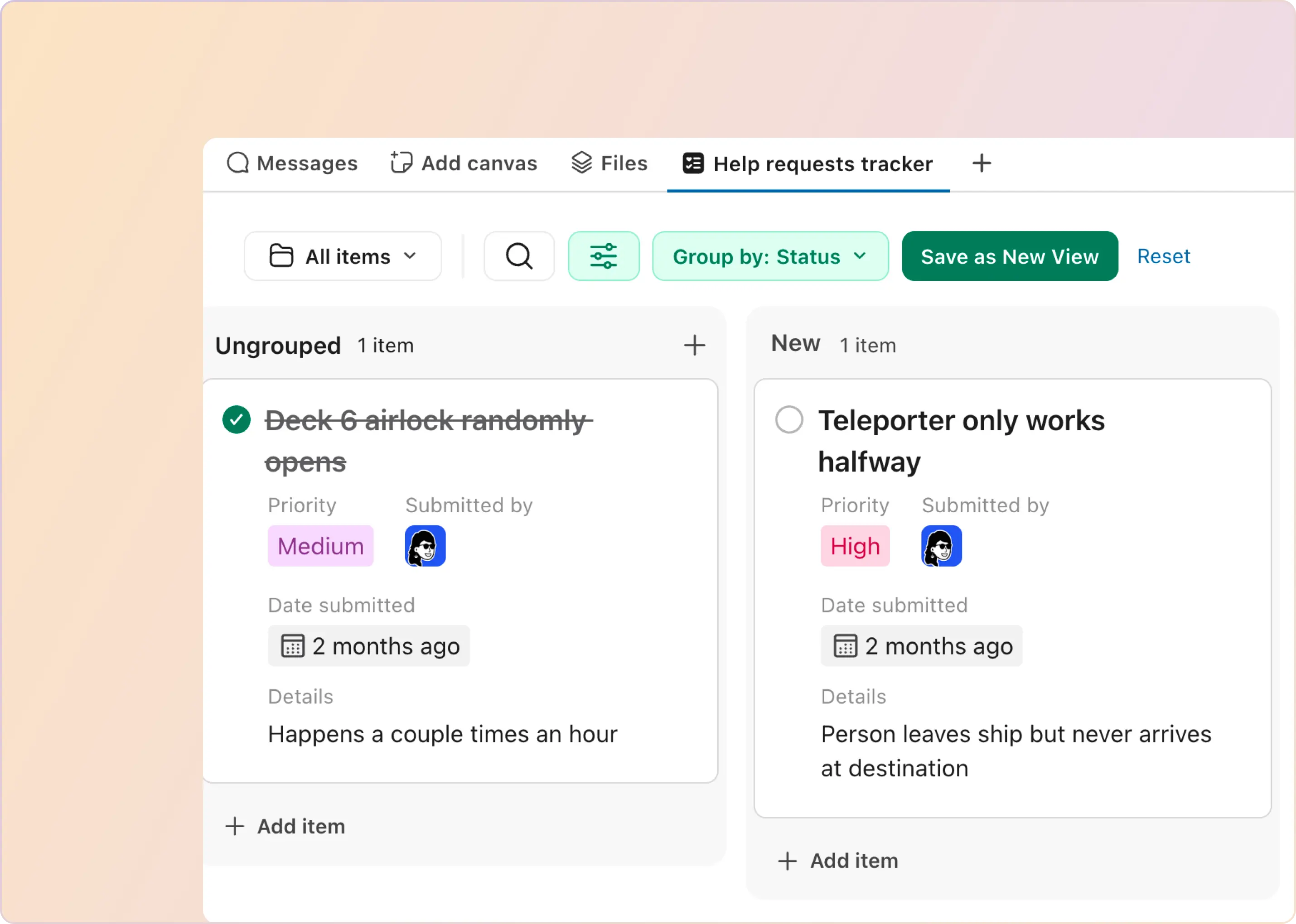Zendesk is one of the most popular and widely-used customer support tools available, with a large number of organizations and teams relying on its robust workflows and tools to manage customer support. At ClearFeed, we understand how critical it is for teams to have a seamless experience on any support channel that enables them to be productive and effective. That's why we've built a deep integration with Zendesk that brings the utility and power of Zendesk ticketing to your Slack workspace.
Key Features
Using ClearFeed - agents can work with customers on Slack from either Zendesk or from Slack itself - while knowing that the entire conversation would be synced into Zendesk. ClearFeed provides:
- Single-click Zendesk ticket creation: Easily create tickets by adding an emoji. Convert long Slack threads with multiple attachments into tickets with one click.
- Instantaneous syncing of status & comments: Replies on Slack are synced to Zendesk, and comments and status on Zendesk are synced to Slack threads in real time. Attachments posted on one tool are also uploaded to the other.
- Ability to edit ticket fields from within Slack: Escalate tickets or close them out after filling out required fields - all from within Slack.
- Linking of existing tickets to threads: Bring key updates from tickets back to the Slack threads they are being discussed in - easily.
- Searchability of tickets created from Slack discussions: Tickets created from Slack are easy to search and link back to corresponding Slack discussion threads.
- Ability to respond to customers from both Slack and Zendesk simultaneously: Engineers can continue to respond to customers from Slack and have private discussions therein - while at the same time, Support agents can communicate with them from Zendesk.
Ticket Creation Using ClearFeed
ClearFeed offers several ways to easily create Zendesk tickets from Slack. These being:
- By adding an emoji
- Using ClearFeed Triage channel
- Automated ticket creation for all incoming customers requests
- By using "File Ticket" action
Let's explore in detail the above methods used by ClearFeed to create Zendesk tickets on Slack.
Creating Tickets Using an Emoji
ClearFeed makes it extremely simple and provides a delightful end-customer experience for creating a Zendesk ticket by using an emoji on the customer's request. Let us take a look at how this experience works on a customer Slack channel:
- A customer messages in the channel with a request, query, or issue.
- By using the 🎫 emoji, the customer or agents can add this emoji to the customer message. (The exact emoji is configurable)
- Once the emoji is applied, a Zendesk ticket is created via the Zendesk account integration connected to ClearFeed.
- On Zendesk, the entire conversation thread including the first customer message, replies, and any attached files are saved and sent in the ticket description. The title is automatically populated using AI.
- The Zendesk ticket will also be created with the label “ClearFeed” and the Slack channel name from where the ticket is created - making all tickets created from Slack easily searchable.
- The Zendesk ticket is now bi-directionally synced with the customer Slack thread, meaning that any new messages on the thread will be automatically posted to the Zendesk ticket, and any responses from agents on Zendesk will be automatically sent to the same Slack thread. This includes attachments.
- Any changes in the ticket status that are made on Zendesk will also be reflected on the same Slack message thread.
- Tickets are automatically re-opened if customers message comment on "Solved" tickets.
Several highlights from this flow are captured in the animation below:
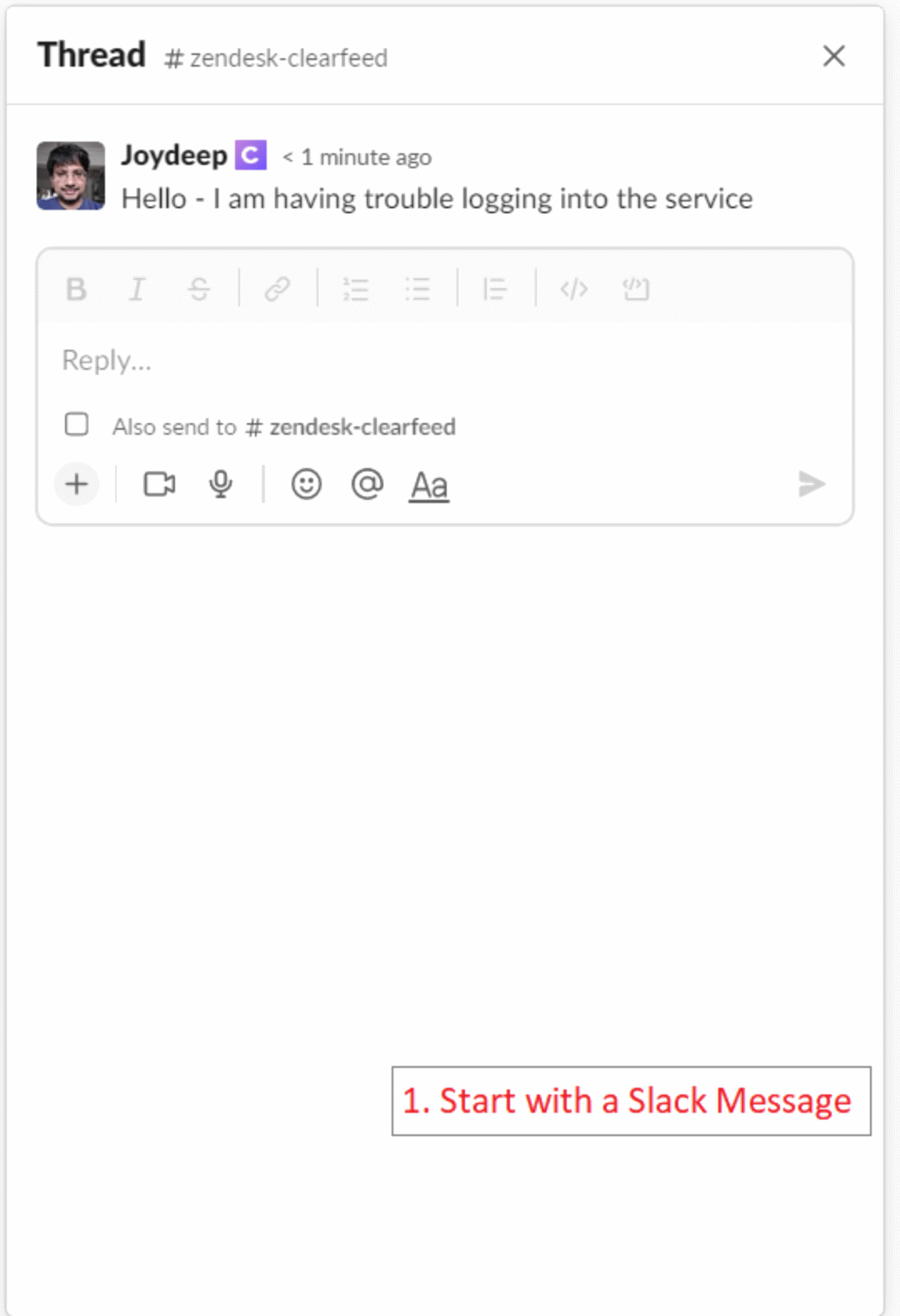
Creating Tickets from Triage Channels
A triage channel acts as the central operations channel to which customer requests from multiple customer channels can be routed. Using Triage channels to create and respond to a Zendesk ticket is one of the powerful ways you can use ClearFeed to supercharge your support and customer success on Slack.
Let’s take a look at how to create Zendesk tickets using Triage channels
- When a customer messages in a channel, that has a ClearFeed triage channel set up, this message is automatically posted on the triage channel. Read more about Triage here.
- Once a customer message or request is present on the Triage channel, selecting the More Actions button will present ticketing and filing tickets.
- When the Zendesk integration is configured, a Convert to Zendesk Ticket button will be present.
- Selecting this will use all information present on the customer request thread and create a Zendesk ticket. The Zendesk icon and the ticket ID will be present on the Triage message after successfully creating a Zendesk ticket.
- Any message on the triage channel is automatically posted to both Zendesk and the customer message thread on Slack.
Automatically Create Ticket for Any Customer Request
At ClearFeed, we recognize that every customer has unique support workflows that require tailored solutions. Thus, we also support automatic Zendesk ticket creation for any new customer request on Slack. Some notes on what constitutes a request:
- Threaded Replies are never considered to be a new request
- Direct messages from customers are usually considered to be a new request, except if they are detected by our AI to be non-actionable. Examples of non-actionable messages include greetings, praise and messages indicating closure of some priority issue.
- In certain cases - our AI can detect that multiple direct messages in close succession are all part of the same request - and will avoid create tickets for each of them. In such a case - the successive messages that are treated as part of the same request are added as comments in the ticket that is automatically created.
Using "File Ticket" Action from Slack
In certain cases - one may want to file a ticket from a customer request/thread in private. This is different from converting a Slack request into a ticket in the following ways:
- Private vs. Public: The filed ticket can be made private and not shared with the customer. Conversion of a thread to a ticket always shares the ticket on the discussion thread with the customer.
- Many-to-One: Many tickets can be filed from one request. On the other hand, only one conversion action can be taken on a Slack request.
- Status Linking: Once converted - the status of a Slack request is linked to the ticket its converted to. It is moved to an "On Hold" state when linked - and closed when the ticket is closed. However - that's not true tickets created the "File Ticket" action.
Filing a Zendesk ticket is built to support internal coordination and logging, meaning organizations and teams using Zendesk for internal tracking can easily have discussions and monitor status.
Filing a Zendesk ticket can be done via the ClearFeed shortcut in Slack called ClearFeed Actions and on the Triage channel through the “More Actions” button. You can add and modify Zendesk ticket details before filing such as ticket title, requester email, priority, and description. ClearFeed uses AI to analyze all messages and automatically creates a ticket title. ClearFeed also provides flexibility in your workflow with an option to make the filed Zendesk public or private for customers.
Conclusion
ClearFeed integration of Slack and Zendesk empowers organizations and teams to work more effectively across these two tools, respond to customer inquiries faster on Slack - while tracking complex requests on Zendesk. Several vendors in the market have a Slack-Zendesk connectors - and you can read our detailed review of some of them (including Zendesk's native connector). Don't hesitate to reach out to us at hello@clearfeed.ai - we are always here to discuss how we can assist your team.



%20(1).jpg)