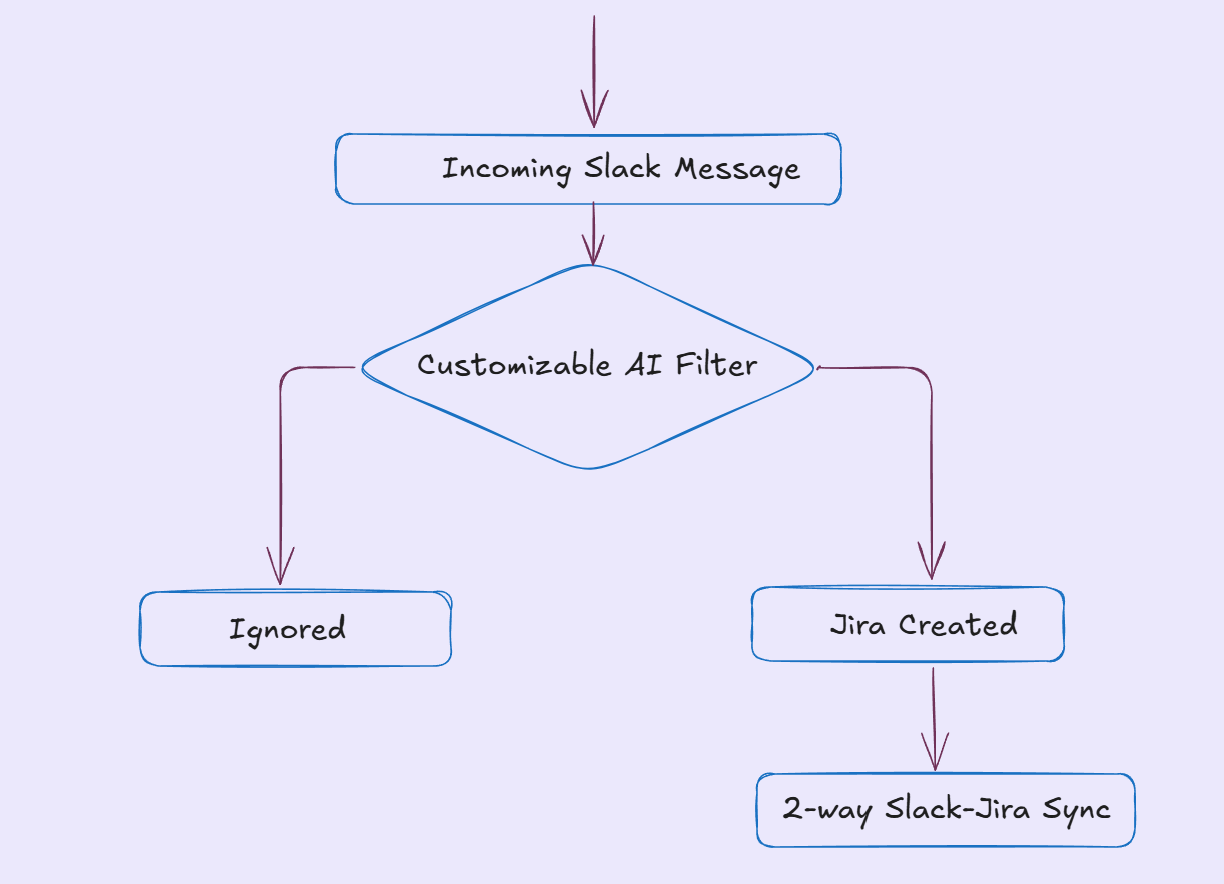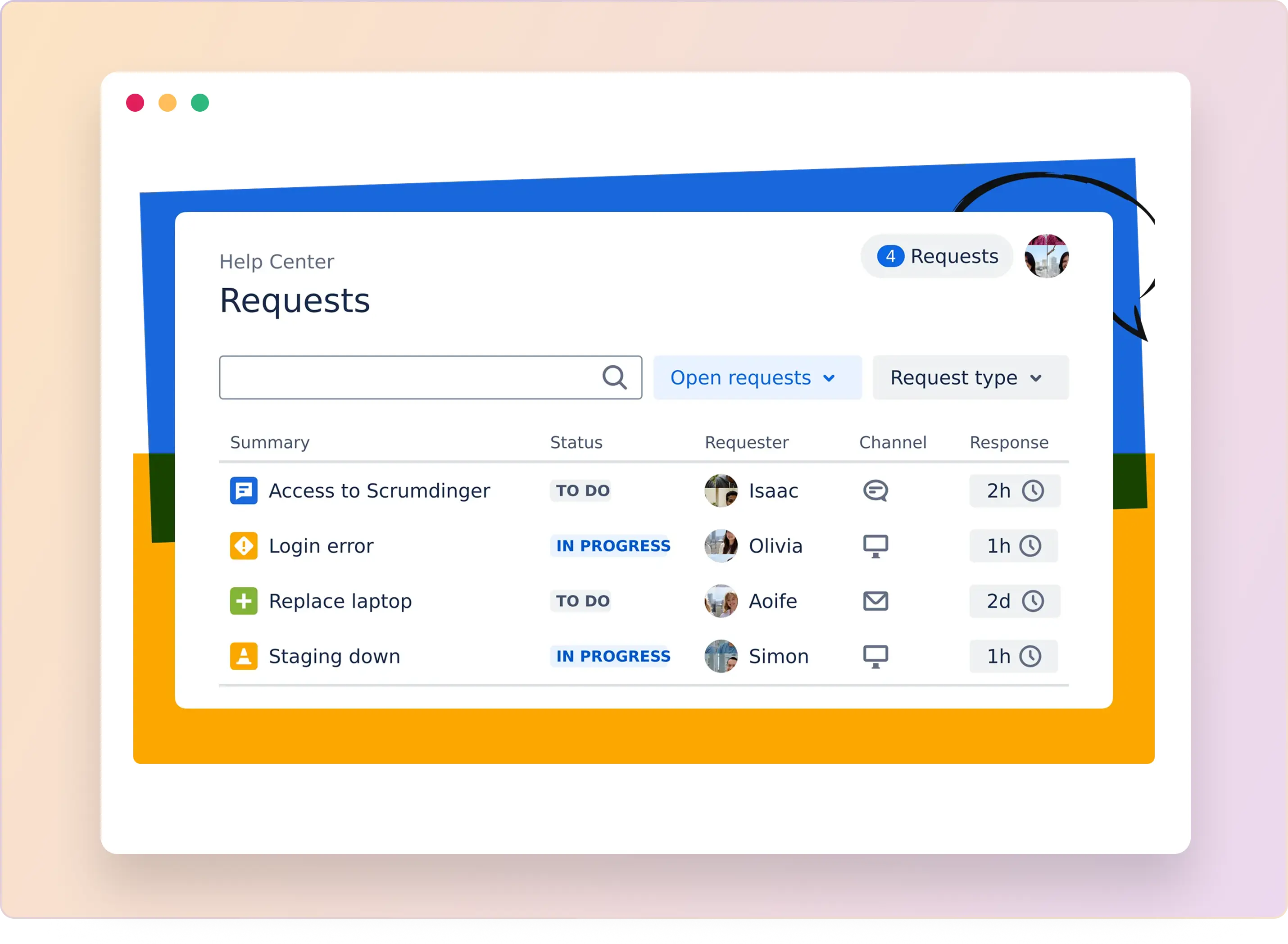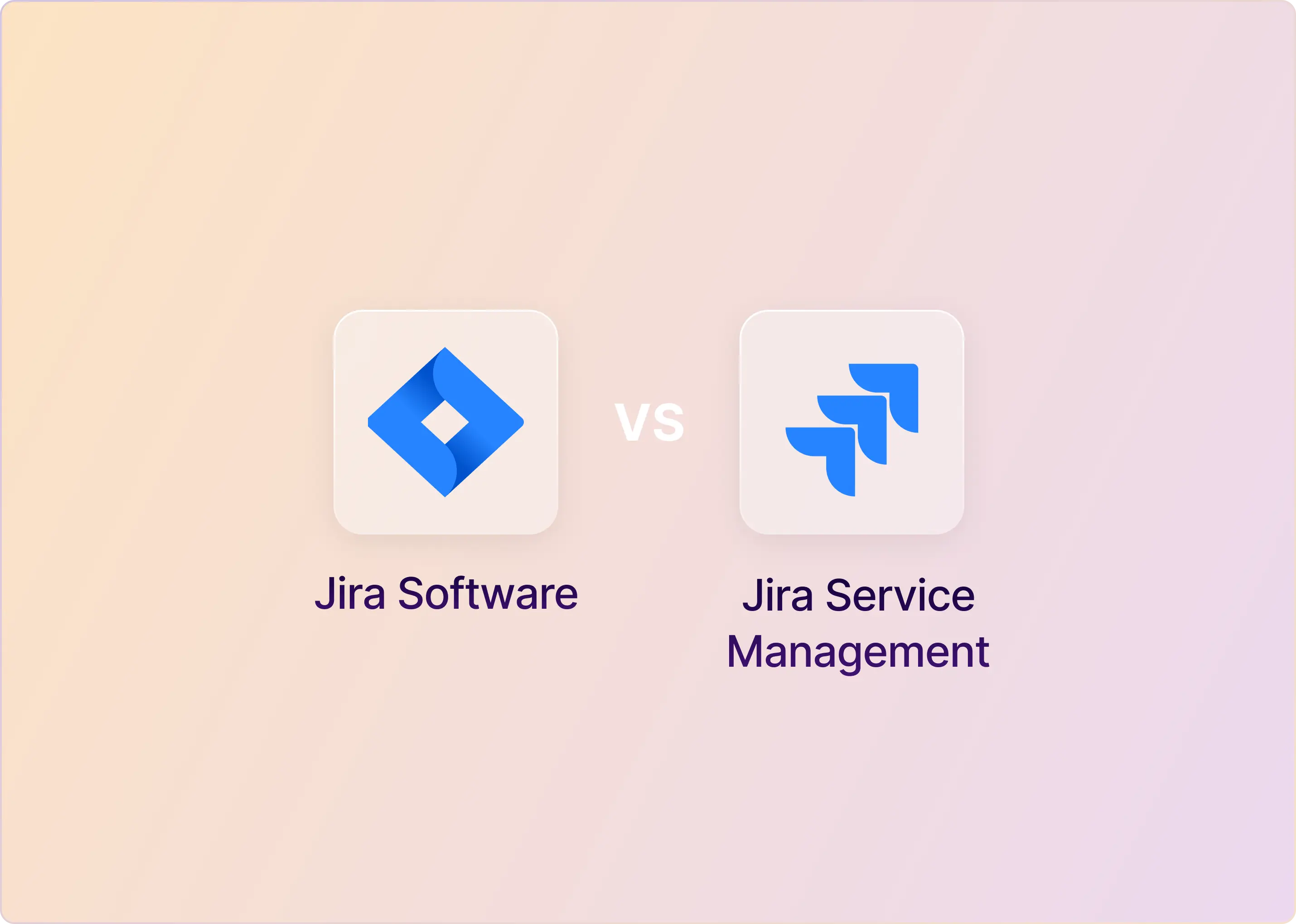Engineering teams often face an unprecedented volume of escalations, incidents, and customer-reported issues—yet their tools often create more friction than flow. High-performing engineering organizations consistently report that a significant portion of their workday is consumed by the mundane task of transferring information between communication platforms and ticket management systems.
In this guide, we’ll discuss how to eliminate this costly context-switching, implement automated workflows that capture every critical escalation, and create a seamless experience between Slack conversations and Jira Service Management—ultimately giving your engineers back hours of productive time each week.
What Is Slack-Jira Service Management Integration?
The Slack-Jira Service Management integration allows teams to connect their Slack workspace with Jira Service Management to streamline communication, incident management, and help desk operations. This integration enables users to receive real-time notifications, manage alerts, create and update issues, and collaborate on incidents directly from Slack, reducing the need to switch between tools.
Why Should You Integrate Slack with Jira Service Management?
Slack and JSM integration solves several fundamental challenges that engineering and support teams face in their daily operations.
- Stay Updated Without Switching Apps: Your engineers get notified about new issues, priority changes, and incidents right in Slack where they're already working.
- Less Context Switching Means More Focus: They can create tickets from Slack messages with a few clicks or even automatically and keep everyone in their flow state instead of breaking concentration to document issues in another system.
- Faster Incident Response: When something breaks, your team can create a dedicated Slack channel, add the right people, and manage the entire resolution process without leaving Slack.
- No Information Gets Lost: Comments made in either Slack or Jira automatically appear in both places, so engineers have the complete picture no matter which tool they're using.
- Smart Automation Handles Routine Tasks: AI features can take care of repetitive tasks like categorizing issues or routing tickets, letting your engineers focus on more complex work that requires their expertise.
- Custom Workflows Match Your Team's Needs: You can create specific alerts and processes that match exactly how your engineering team works, like sending notifications when critical bugs are reported or when a deployment issue arises.
What Are the Methods to Connect Slack and Jira Service Management?
There are several great ways to connect Slack and Jira Service Management, from simple built-in options to more powerful third-party solutions. Each method has its strengths, depending on your team's needs.
1. Official Jira Service Management ChatOps
The simplest option is using Atlassian's own Slack Jira Service Management ChatOps app. This official connection lets you:
- When problems happen, you get alerts in Slack without checking your email.
- You can start tracking a new problem right from Slack without switching apps.
- You can link a specific Slack channel to a particular issue you're working on.
- The app gives everyone a simple summary of what's happening with each problem.
- You can add team members to both the Slack discussion and the Jira ticket at once.
- You can update things like priority and status directly in Slack.
- Important Slack messages can be saved as comments in Jira automatically.
Think of it as making Slack and Jira work as one tool instead of two separate ones, saving you time and keeping everyone on the same page when problems need fixing.
Setting this up takes about 15 minutes. You'll need to go to the Slack Marketplace, add the app Jira Service Management ChatOps, and then connect your Slack workspace. After that, you can customize which notifications go to which channels.
The biggest advantage is simplicity—it's free and doesn't require any outside tools. The downsides include:
- Basic automation capabilities
- Limited customization for different engineering workflows
- Minimal control over notification content and formatting
- No advanced incident management features
- Limited integration with other engineering tools
For teams with straightforward integration needs and minimal customization requirements, the official app provides a solid starting point. However, engineering organizations with complex workflows, strict compliance requirements, or high escalation volumes often find themselves needing more robust solutions.
2. ClearFeed
ClearFeed is a dedicated third-party AI-driven tool that creates a deeper connection between Slack and Jira Service Management. It turns your Slack workspace into a complete support desk by connecting it with Jira Service Management. This means your team can handle customer questions without leaving Slack, while still keeping everything organized in Jira.
Key Capabilities:
- When someone asks for help in Slack, you can turn that conversation into an official support ticket (by using an emoji) that shows up in both Slack and Jira Service Management.
- Every message, status change, or assignment made in Slack automatically appears in Jira Service Management, and anything updated in JSM instantly shows up in Slack.
Additionally, ClearFeed includes several features to make support work easier:
- You can set up automatic messages for when your team is away or outside business hours, so customers know when to expect a response.
- The system can automatically assign new questions to the right person based on who's currently on duty.
- You can create custom forms with specific questions to gather exactly the information you need when someone reports a problem.
Why Does This Make Work Better?
- Your support team can stay in their favorite tool (Slack) while keeping everything properly tracked in Jira for the development team to see.
- Nobody wastes time copying information between different systems or asking "Did you update that in Jira yet?"
- Everyone involved in solving a problem—from the customer service rep to the developer fixing the bug—can see the latest updates immediately.
Setting up Clearfeed requires creating an account on the platform, connecting both your Slack and Jira Service Management instances, and then configuring your workflow rules. While it takes more time to set up than the native integration, it gives you much more control.
3. Zapier
Zapier lets you build custom workflows between Slack and Jira Service Management without coding. You can:
- Create highly specific triggers and actions.
- Connect additional tools beyond just Slack and Jira.
- Set up complex multi-step workflows.
For example, you could create a flow where specific emoji reactions in Slack create different types of tickets in Jira, or where high-priority tickets trigger special notifications.
Zapier provides maximum flexibility but requires more initial setup and ongoing maintenance. Teams must design their own automation rules, test extensively, and manage potential failure points. Without careful planning, Zapier workflows can become complex and difficult to maintain as your processes evolve.
4. Custom API Integration
For teams with developers, building a custom integration using Slack and Jira's APIs offers unlimited possibilities:
- Create exactly the workflow your team needs.
- Add company-specific logic and processes.
- Connect with internal tools and systems.
Custom development offers unlimited flexibility but comes with significant costs. Beyond the initial development investment, organizations must commit to ongoing maintenance, security updates, and compatibility adjustments as both platforms evolve their APIs. This approach typically makes sense only for organizations with highly specialized requirements that cannot be met by existing solutions.
Which Method Is Right for You?
Selecting the right integration approach depends on several factors unique to your engineering organization:
Team Size and Structure
Smaller engineering teams with straightforward workflows may find the official integration sufficient for their needs. Larger organizations with multiple engineering teams, complex on-call rotations, or specialized escalation paths typically benefit from the more sophisticated capabilities of purpose-built solutions like ClearFeed.
Escalation Volume and Complexity
Teams handling a high volume of escalations, especially those requiring coordination across multiple groups, benefit most from solutions with advanced routing and automation capabilities. If your team manages complex incidents with multiple stakeholders, solutions with dedicated incident management features provide significantly more value than basic integrations.
Compliance and Documentation Requirements
Organizations in regulated industries or with strict internal governance requirements need solutions that ensure comprehensive documentation and proper process adherence. In these environments, the automatic knowledge capture and audit trail capabilities of specialized solutions become particularly valuable.
Technical Resources
Your available technical resources also influence the optimal approach. Teams with limited development capacity should generally avoid custom API integrations in favor of configured solutions. Even Zapier, while requiring no coding, demands significant time investment for proper configuration and testing.
Growth Trajectory
Consider not just your current needs but how they will evolve. Many organizations start with the official integration and later migrate to more capable solutions as their processes mature and escalation volumes increase. Choose a solution that can grow with your team and adapt to evolving requirements.
Going Beyond Basic Integration with ClearFeed
Engineering escalations represent some of the most critical moments for your team and your customers. The tools you use to manage these situations should enhance your team's capabilities rather than introducing additional friction.
While traditional integration approaches focus simply on connecting two platforms, forward-thinking engineering organizations are embracing solutions that fundamentally reimagine the escalation management workflow. By bringing structured processes directly into their communication environment, these teams eliminate context switching, ensure complete knowledge capture, and dramatically improve both efficiency and job satisfaction.
ClearFeed represents this evolution in engineering escalation management—moving beyond simple platform connection to create a purpose-built environment where engineers can focus on problem-solving rather than platform juggling.
Ready to see how ClearFeed can optimize your engineering escalation management? Schedule a personalized demo to see the platform in action with your specific workflow scenarios.