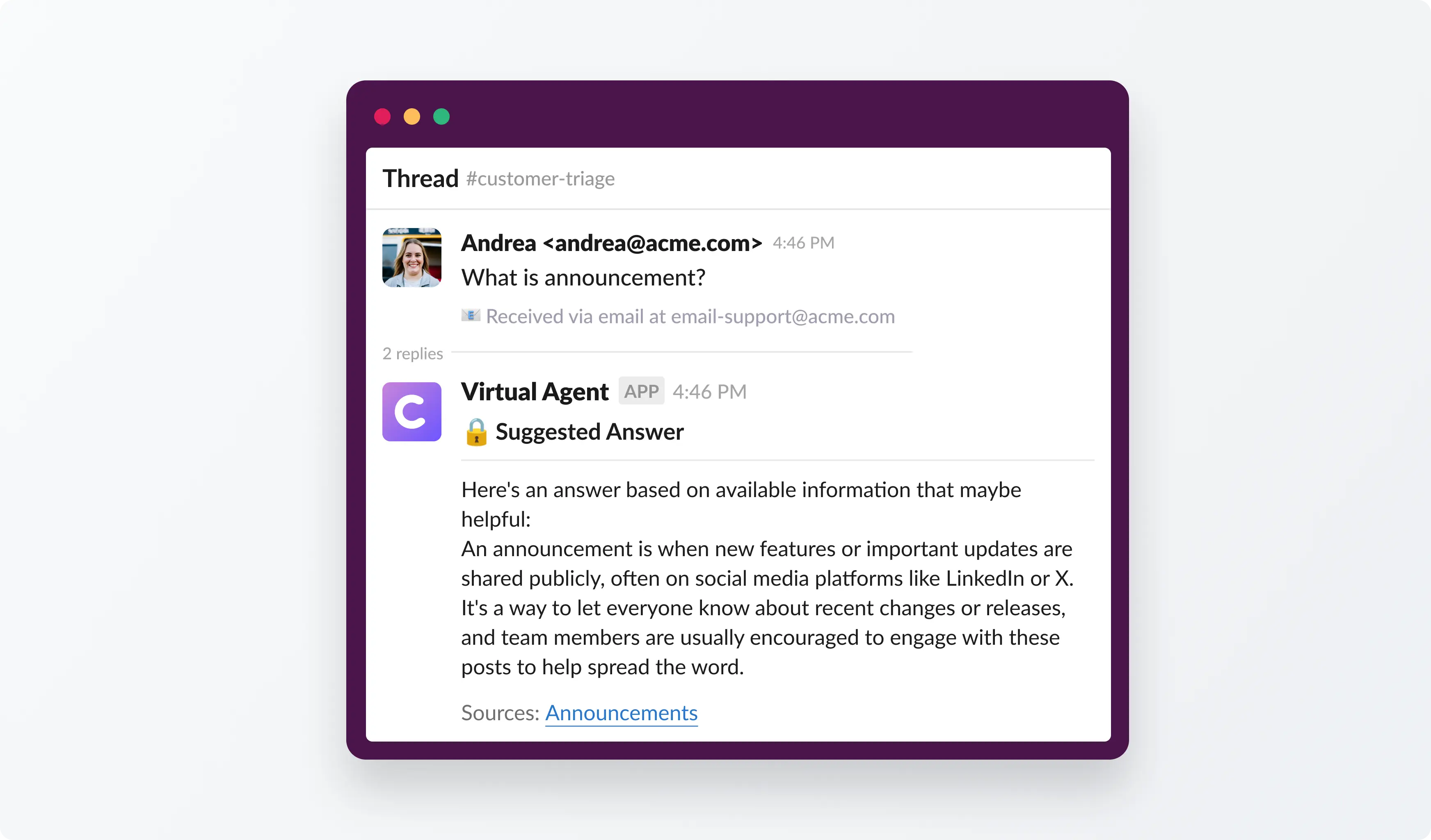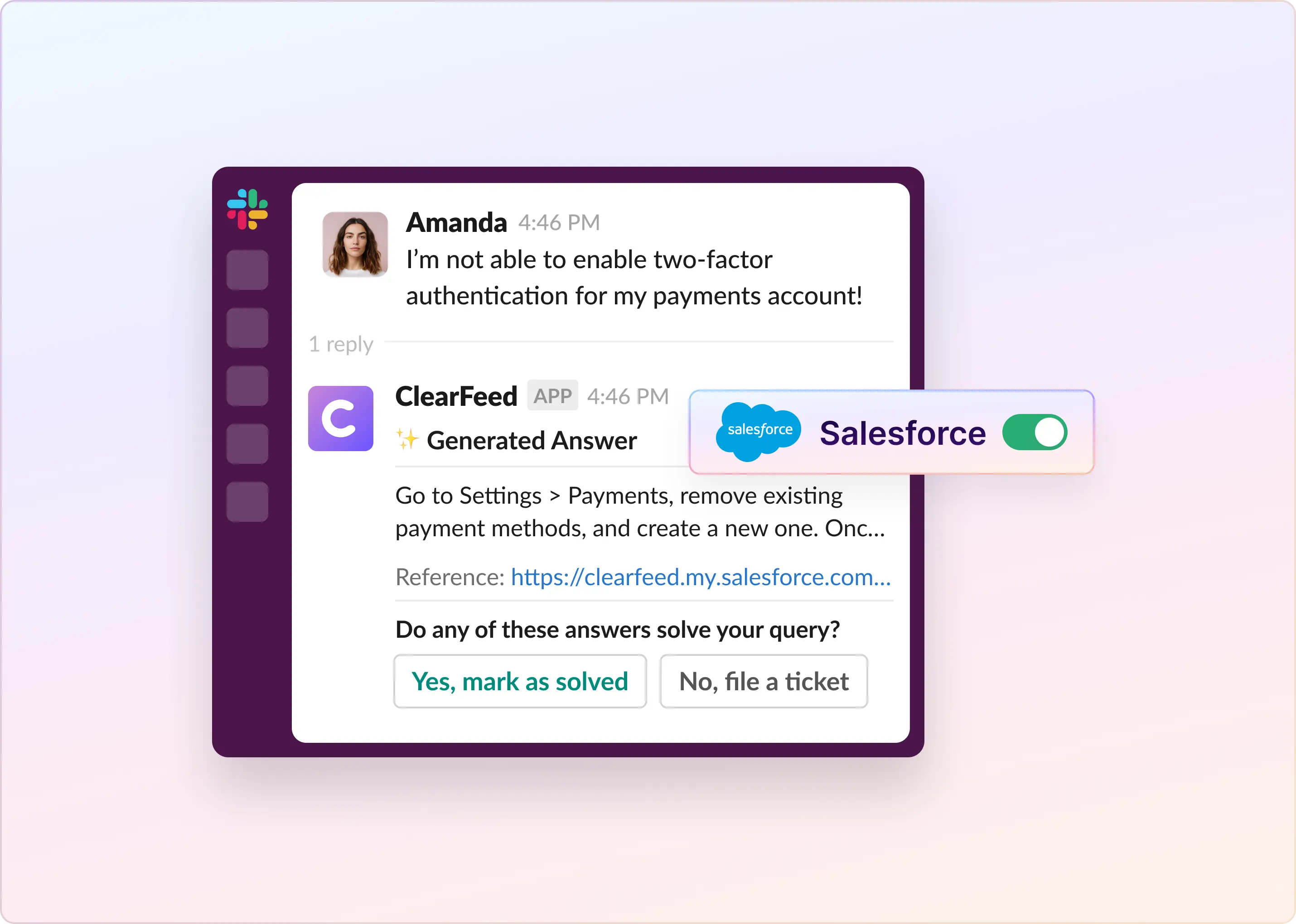Is your team using Slack a lot, but finding that important messages get lost in the chat? Sometimes, because there's so much back-and-forth, tasks get forgotten.
Slack is great for communication, but it's not built to track projects and assign tasks effectively. That's what Coda is for. Think of Coda as a central home for your team's tasks, projects, and information.
But when you use Slack for communication and Coda for tasks, it's difficult to keep switching between them. It breaks your focus. By connecting Coda with Slack, you fix this problem. This connection lets you easily convert Slack conversations into Coda tasks and receive automatic updates, all without leaving Slack.
In this guide, we'll show you:
- How to connect Slack and Coda
- Simple ways to use them together
- Tips to make your team's work smoother
Let's begin.
TL;DR
- Sync Slack and Coda to keep tasks, updates, and reminders in one place.
- Automate notifications, reminders, and message imports to save time.
- Use Coda Bot and Slack Pack for real-time collaboration and data sharing.
- Advanced workflows can be implemented via Zapier or n8n for multi-app automation.
- Native integration has limits; AI, scalability, and complex automation are restricted.
- Enhance with ClearFeed for AI-driven responses, ticket management, and more intelligent workflows.
Why Should You Integrate Slack and Coda?
For teams that lose time switching between chat and docs, the Slack-Coda integration connects communication with action, so updates, tasks, and reminders stay perfectly aligned in one place.
Here's a look at how it can transform the way you work:
1. Automate Communication
Connect Coda triggers to Slack messages to keep workflows moving automatically. For example, when a new support ticket is created in Coda, a notification is instantly sent to a Slack channel so the right people can act fast. You can also pull Slack messages into Coda tables, ensuring all discussions stay organized in one place.
2. Centralize Team Information
Import Slack user data into Coda for easy task assignments, role tracking, or maintaining team directories. When you share Coda links in Slack, rich previews give teammates context at a glance, reducing the need to switch apps and helping everyone stay aligned.
3. Streamline Notifications
With Coda Bot in Slack, you don’t have to check both platforms constantly. Receive alerts for new comments, mentions, or task updates directly in Slack. You can also automate reminders tied to Coda deadlines, so your team never misses critical updates or milestones.
4. Enhance Workflow Automation
Create tailored workflows that trigger Slack messages or updates when actions are taken in Coda. For more advanced setups, integrate through Zapier or n8n to link multiple tools, making repetitive tasks hands-free and freeing up time for higher-value work.
5. Improve Collaboration
Use Coda as a knowledge hub while keeping everyone connected in Slack. Real-time updates flow seamlessly between platforms, ensuring cross-functional teams stay transparent and no information slips through the cracks.
This integration enables Slack and Coda to work smarter together, helping your team reduce noise, automate key tasks, and stay focused on results.
How To Connect Coda With Slack?
Before you can automate tasks or share updates, you’ll need to connect Coda with Slack. This simple setup lays the foundation for everything the integration can do.
Option i) Coda Bot for Slack
The Coda bot enhances communication by letting you share and interact with Coda documents directly in Slack. It handles notifications, @-mentions, and previews to ensure your team stays informed without leaving the Slack app.
Steps to Connect:
- Go to Account settings, located below your profile avatar in the top right navigation bar.
- Scroll down to the Contact and notification integrations section.
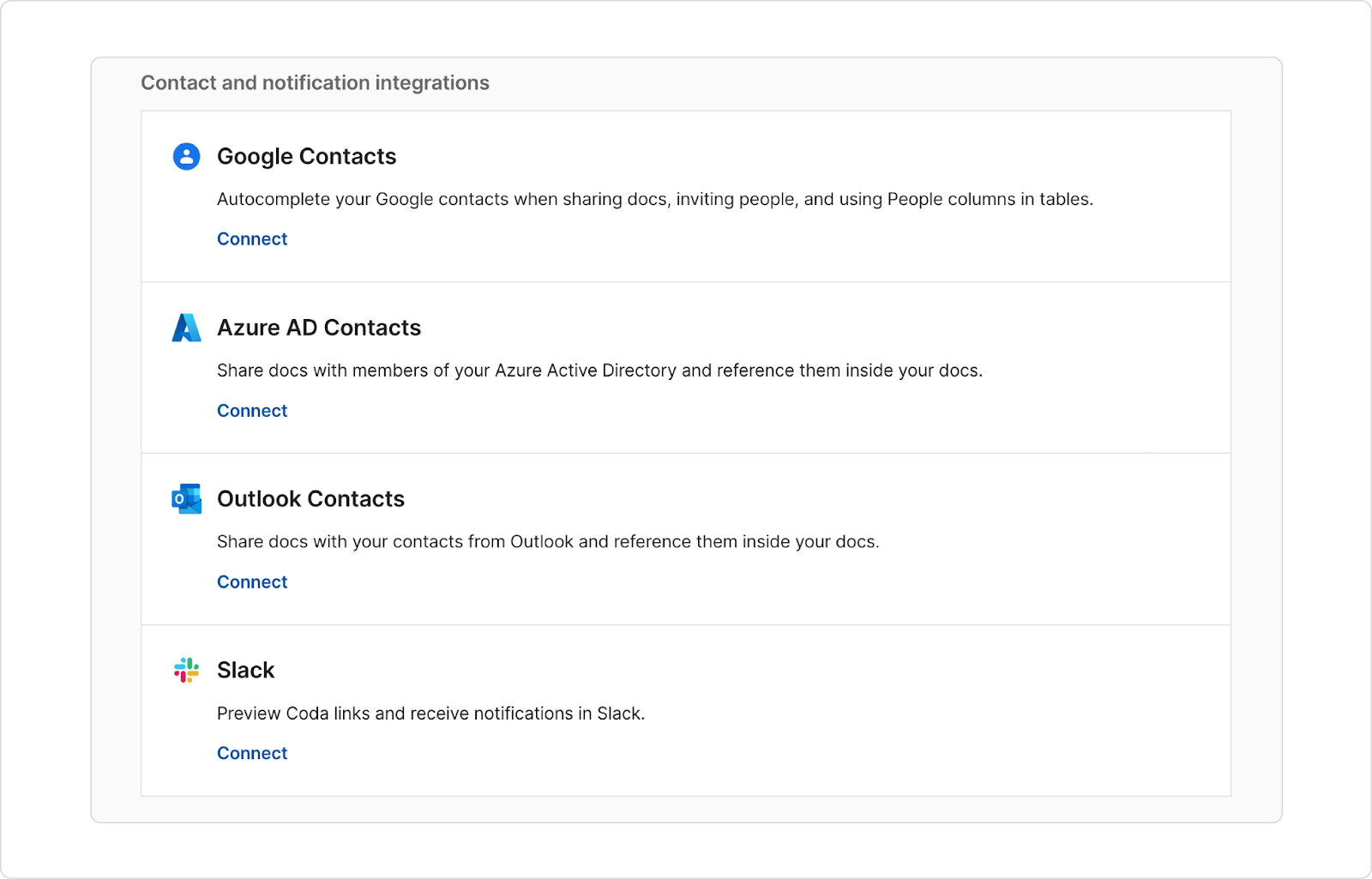
- Select Connect and authorize the Coda Bot to access your Slack account.
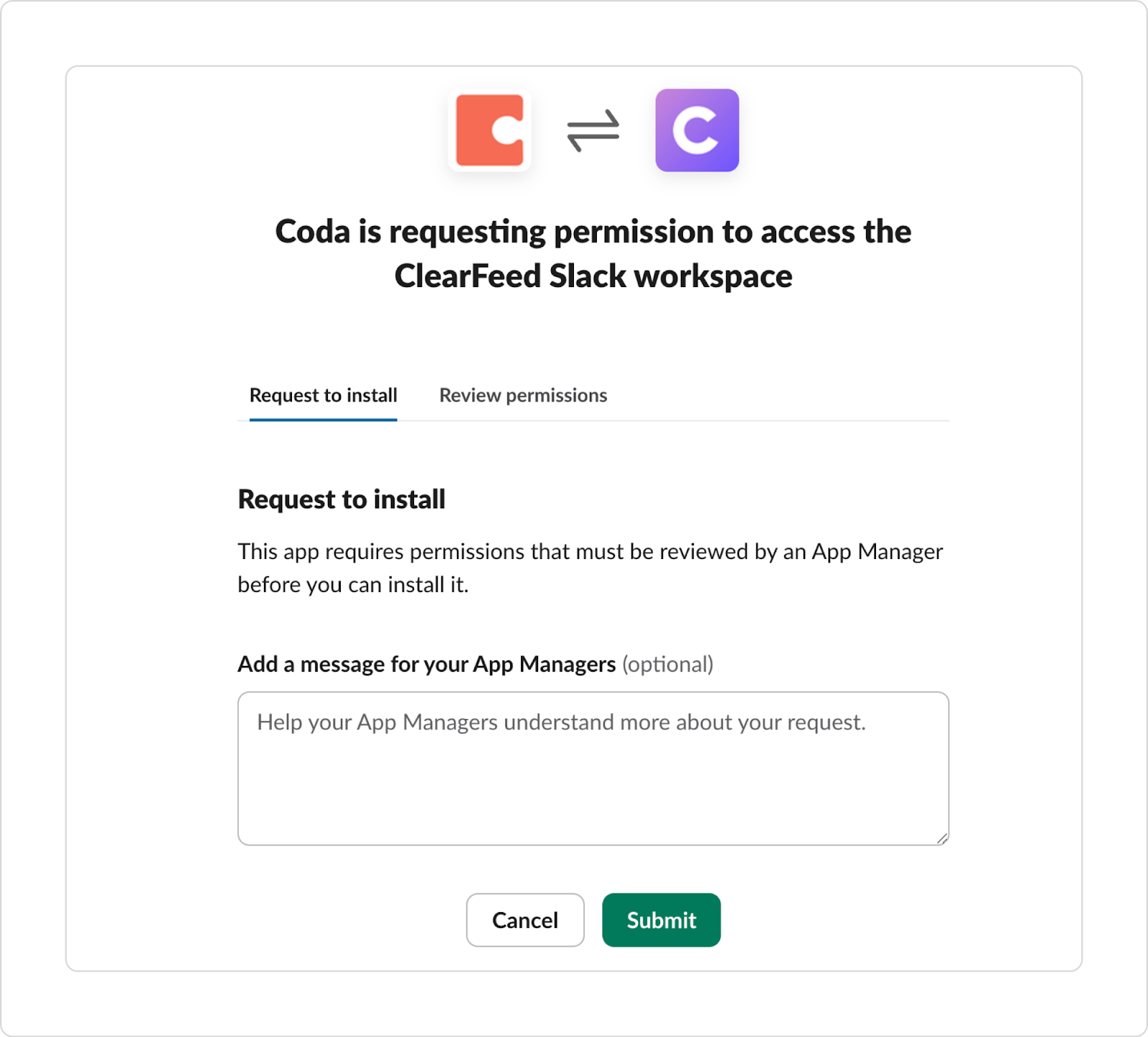
- Once authorized, you can start sharing Coda docs in Slack. The bot will automatically generate rich previews for shared links and send notifications for @mentions or document updates.
Features:
- Direct Sharing: Share Coda documents in Slack channels or direct messages with automatic previews.
- Notification Alerts: Get real-time Slack notifications for mentions, comments, or updates in Coda docs.
- Slack User Mentions: Mention Slack users within Coda docs, and they’ll receive a direct notification in Slack.
When to Use It:
- When sharing Coda documents in Slack and wanting richer previews
- Getting notifications when someone mentions you in Coda
- Easier linking/embedding between Slack & Coda content
Option ii) Slack Pack (in Coda)
The Slack Pack integrates Slack directly into your Coda documents, allowing for enhanced interaction between the two platforms. Also, these two integrations complement each other: the native integration handles document sharing, previews, and mentions across platforms, while the Pack provides a programmable interface in Coda.
Steps to Connect:
- Open your Coda document and click "Insert" in the upper-right corner.
- From the menu, select Packs.

- In the search bar, type "Slack," then click "Add to doc."
- Once installed, go to Installed Packs and select Slack.
- Explore the Building blocks tab to view all available options and start using the Slack Pack in your workflows.
Features:
- Send Slack Messages: Use Coda buttons or formulas to send messages to Slack channels (either manually or via automations).
- Sync Data: Automatically sync data between Slack and Coda to keep your team on the same page.
- Pull Slack Messages: Retrieve Slack messages and import them into Coda tables for better tracking and record-keeping.
When to Use It:
- When you want to query Slack data (e.g., get messages, users, channels) inside a Coda doc
- Trigger Slack actions (send messages) from within Coda
- Automate Slack workflows tied to data in your Coda doc
Why Coda-Slack Integration Might Not Be Enough
While the native Coda-Slack integration offers powerful functionalities, several limitations can hinder its effectiveness as your team scales or your workflows become more complex. Here are some of the key challenges:
1. Limited Automation Scope
The native Coda connector for Slack is designed to handle fundamental triggers and notifications, such as sending messages or syncing data. However, it falls short when it comes to more advanced or customizable automations. You can set up simple notifications or messages; the integration doesn’t support deeper workflows that require conditional logic or multi-step automation.
2. Context Switching Still Exists
For tasks that require detailed management or tracking, you’ll need to leave Slack and move to Coda. This constant switching between apps leads to lost time and productivity. While simple actions can be automated, you still need to handle the more detailed aspects of your projects separately in Coda, meaning there’s no truly unified workflow within Slack itself.
3. No AI Support
The native integration doesn’t leverage AI, meaning it cannot understand or intelligently respond to queries or requests. It means that if you receive complex inquiries or support requests in Slack, the integration won’t be able to triage them intelligently. Instead, these need to be manually routed or handled in Coda.
AI-powered solutions like ClearFeed can automatically resolve support queries and provide real-time answers, but native integrations don’t offer this kind of advanced AI support for Slack and Coda.
4. Scalability Issues
As your team grows, so do the challenges associated with managing larger volumes of tasks and requests. The lack of intelligent triage or automation results in a workload that becomes unsustainable for larger teams. For instance, as your team handles more tasks or support tickets, the need for intelligent auto-routing increases.
How ClearFeed Extends Slack-Coda Integration for Smarter Support
To go beyond basic linking, ClearFeed connects your Coda documents as a private knowledge source and brings their content directly into Slack. Instead of switching tabs or searching manually, teams can now find answers, respond faster, and automate common requests. Here’s how ClearFeed makes your Slack–Coda setup smarter:
- Index Coda Docs Automatically: Connect your Coda account using an API key, add your document base URL, and ClearFeed will index all linked pages and tables. You can even enable daily auto-reindexing to keep content fresh.
- Search and Share Instantly: Teammates can query Coda directly in Slack to surface relevant information—turning your docs into an instantly accessible knowledge base.
- AI-Powered Responses: ClearFeed’s AI Agent uses your Coda content (and other connected sources) to auto-answer routine questions in Slack, or suggest replies for human approval.
- Multi-Source Knowledge System: Alongside Coda, ClearFeed can index Slack channels, Notion pages, Confluence pages, and other internal docs—giving your team one AI layer across all knowledge.
- Ticketing and Escalations: When an issue needs human follow-up, ClearFeed can automatically create or update support tickets in tools like Zendesk or Jira, keeping Slack workflows structured and traceable.
With ClearFeed, your Coda docs don’t just sit in the background—they actively power faster, more informed conversations right inside Slack. Try ClearFeed’s Slack-Coda integration today!
FAQ
1. What is the difference between Coda Bot and the Slack Pack?
Coda Bot enhances Slack by allowing direct sharing of Coda docs and sending notifications. The Slack Pack, on the other hand, is a Coda integration that enables sending Slack messages, syncing data, and pulling Slack messages into Coda docs.
2. Is the Coda Bot installation required for all team members?
No, Coda Bot is a feature for individuals. When one team member adds it, others with Coda accounts will receive an invitation to install it.
3. What permissions are required for the Coda Bot in Slack?
Coda Bot requires basic permissions to send messages, share links, and access user profiles. Slack's granular permissions ensure that only necessary information is accessed.
4. Are there any limitations to the native Coda-Slack integration?
Yes, the native integration may have limited automation capabilities, and complex workflows might require additional tools or manual intervention.