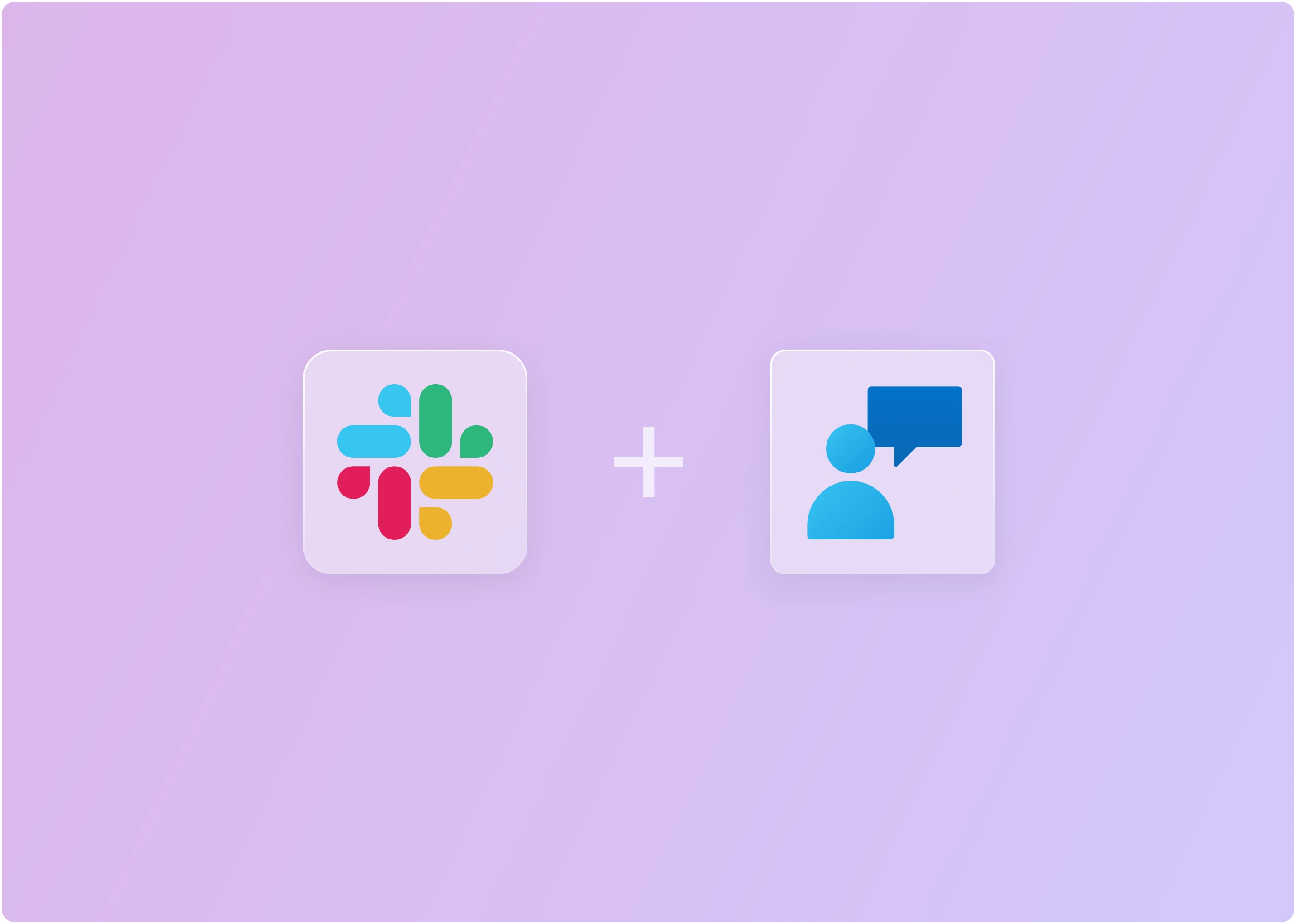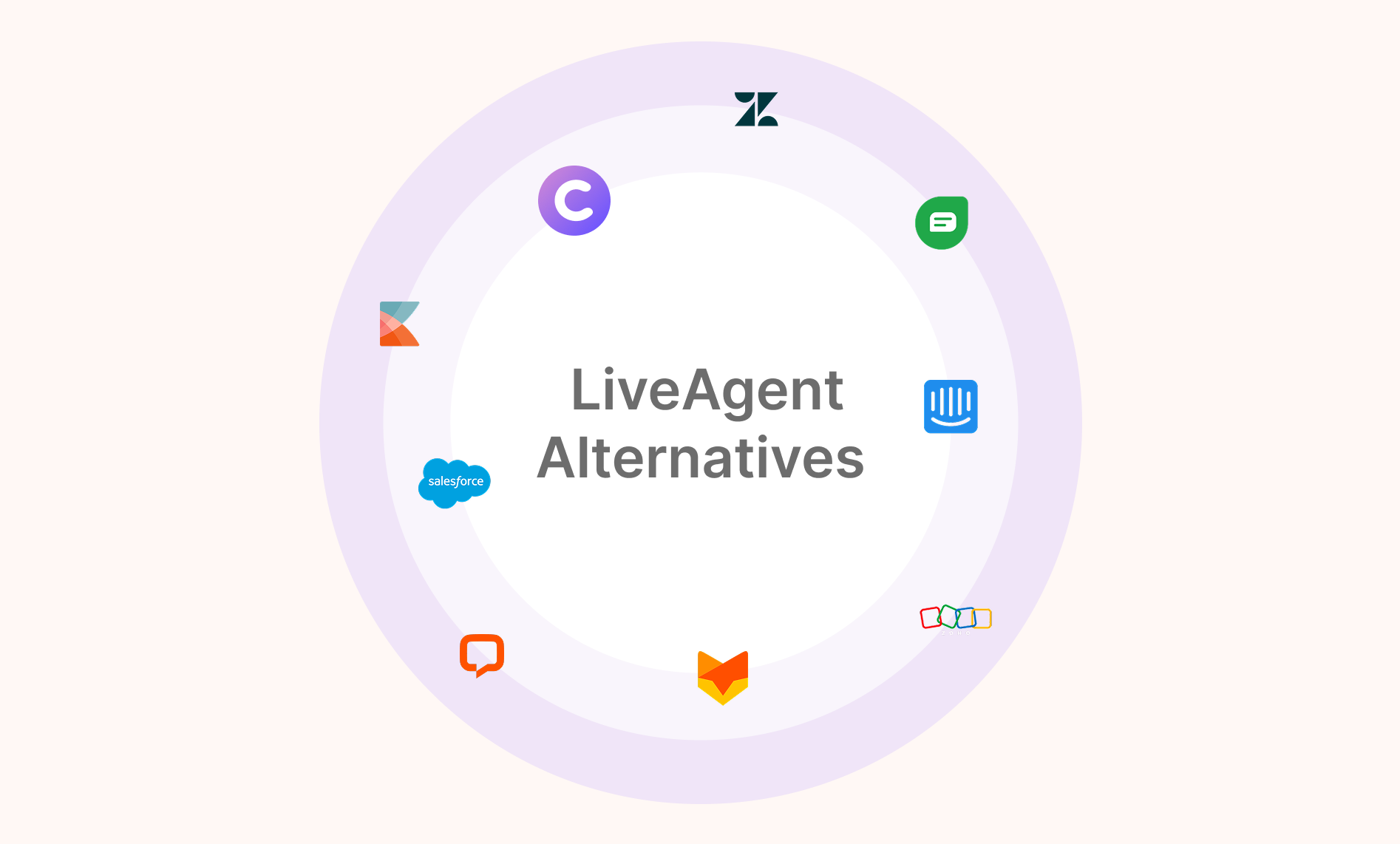Your customers already reach you everywhere. Emails. Forms. Even Discord. But when they need help right now? If your app is on the browser - Web chat wins every time.
Here’s the problem: most chat tools sit outside your team’s workflow. Agents are juggling tabs, missing pings, and scrambling to find context. Conversations get dropped. ClearFeed changes that.
With ClearFeed, web chat takes place directly within Slack. No more bouncing between apps. Your team can view, reply to, and close conversations in the tool they already live in, every single day.
You stay in control:
- Auto-assign chats to the right people.
- Or triage manually, if that’s your style.
Either way, support gets faster. More transparent. Way less chaotic.
How To Connect Web Chat With Slack?
This guide assumes you already have a ClearFeed account. If not, head to web.clearfeed.app and sign up. When prompted, select External Helpdesk as your use case (since we’ll be working with customers), connect your Slack workspace, and skip adding integrations for now to keep things simple.
Step 1: Enable Web Widget on Your Website
The first step is to enable the Web Chat channel in the ClearFeed dashboard. This tells ClearFeed, “I want to accept conversations from outside Slack, but handle them inside Slack.” Go to Settings → Chat Setup, then enable the Chat Widget.
Note: Email setup is required to enable the Web Chat channel. Make sure you’ve completed your email setup before proceeding. Read more about how to do it here.

Once you’re done, you’ll need to add a small script to the body of your website. It looks like this:

Step 2: Generate and Secure Your Access Credentials
When you enable Web Chat, ClearFeed provides a Client ID and Client Secret. Use the Client Secret on your server to generate a userHash from the logged-in user’s email. Pass this userHash to your browser client to initialize ClearFeed’s web chat widget.

This ensures that your chat widget is securely linked to your account, so every conversation flows directly into your support channels, and no one can impersonate your website.
Step 3: Deploy and Test the Web Widget on Your Website
Add a small <script> snippet to your website to turn it into an active support channel.

Step 4: Create a Slack Triage Channel for Incoming Requests
Once you embed the live widget on your website, a Web Chat collection will automatically be created. Go to Inbox → Collection. You can see a collection of Web Chat, as shown below:
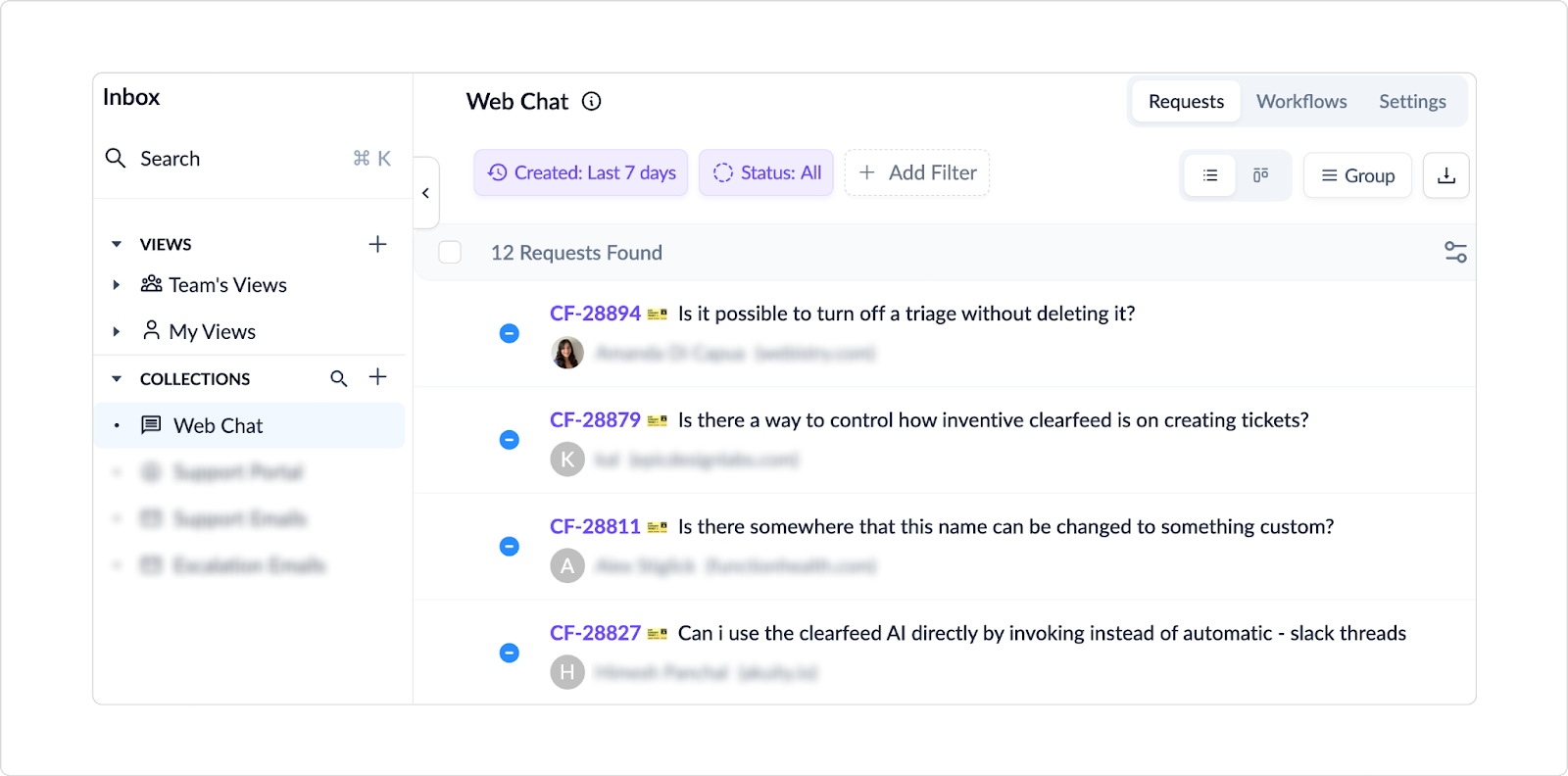
Now, to start forwarding customers’ requests/queries from your web widget to Slack, go to Settings (located in the top-right corner) and scroll down to Triage Channel. Select the Slack channel that should receive these tickets.
Step 5: Chat With Website Visitors Directly From Slack
Once your widget is connected to ClearFeed, all customer messages will be routed to the triage channel in Slack.

You can assign the ticket to yourself or to a teammate, change the ticket status, and add more details right from Slack.

To respond, simply reply in the Slack thread under the request. Your reply is instantly sent back to the visitor via the web chat widget on your website. Customers see your response in real time, while your team works entirely from Slack.

Sidenote: If the customer goes offline, ClearFeed automatically delivers your response to their email address, ensuring they still receive the reply even when they’re not active on the web chat.
Step 6: Collaborate Privately With Teammates Inside Slack
If you need to coordinate internally, you can leave a private comment in the triage thread. Use them to add context, leave handover notes, or discuss next steps with teammates without exposing the conversation externally.
To initiate a private conversation, go to the Slack thread associated with the request in your triage channel. Start your message with the 🔒 lock emoji (e.g., 🔒Checking with the product team on this).
Post your comment. ClearFeed will mark it as private, meaning it stays inside Slack and is not shared with the visitor through the web chat widget.
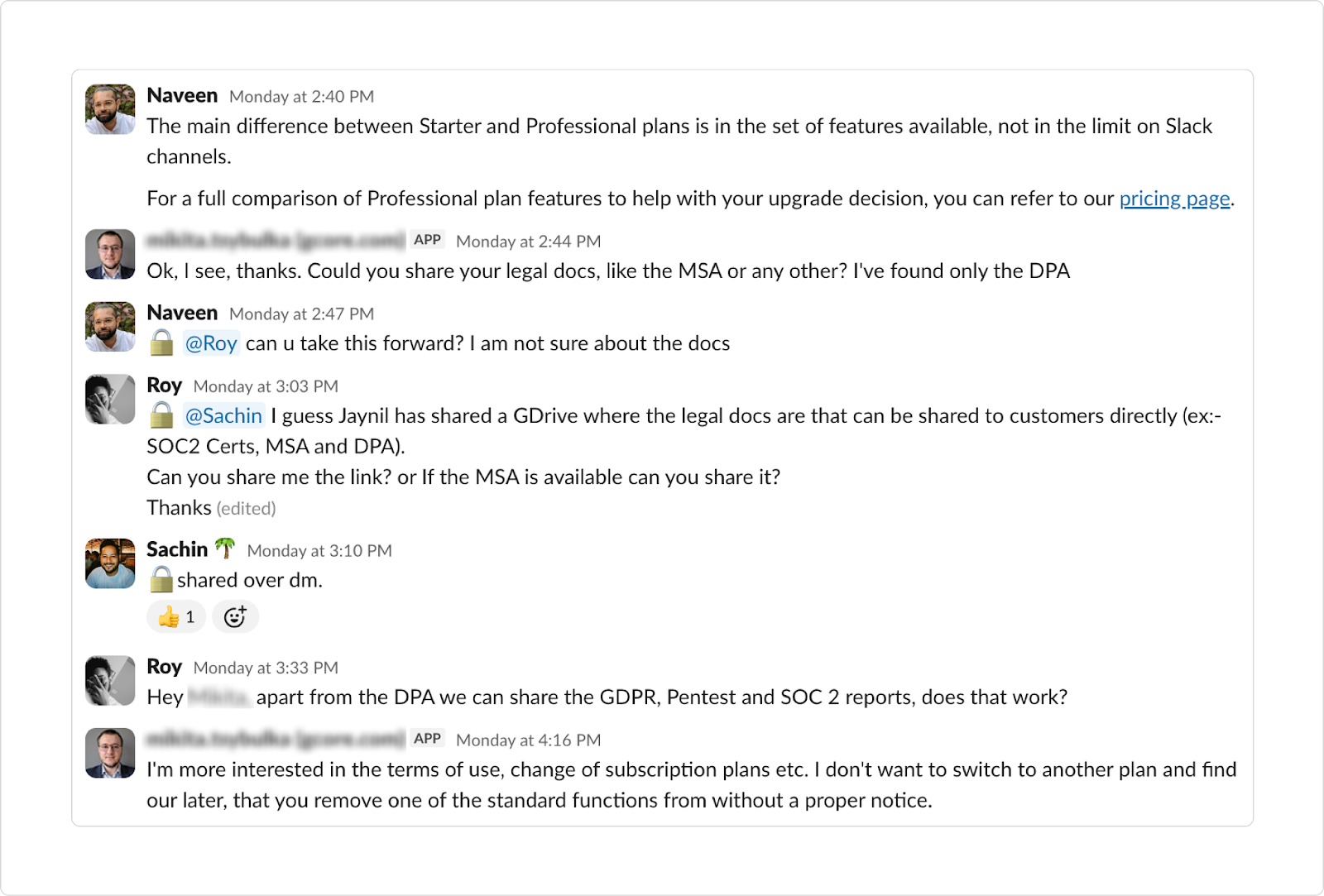
Manage Web Chat Requests in Slack With ClearFeed
Rolling out web chat is the easy part. What matters is how your support team uses it.
In B2B, speed is table stakes. The real value comes from pairing fast responses with deep expertise. Every chat is an opportunity to resolve issues, identify patterns, coach teammates, and strengthen relationships with the accounts that matter most. By bringing customer chats into Slack - ClearFeed allows a different level of speed and collaboration for service teams.
On top of that, ClearFeed does more than just web chat. It also works with Slack Connect, Email, and other messaging tools. This lets you bring all your customer conversations into a single spot. You get tools to track performance goals, send alerts before issues grow, and automate answering the common questions. This makes your support team faster, more dependable, and reduces repetitive work.
Start your free trial today and discover how it streamlines your support operations.