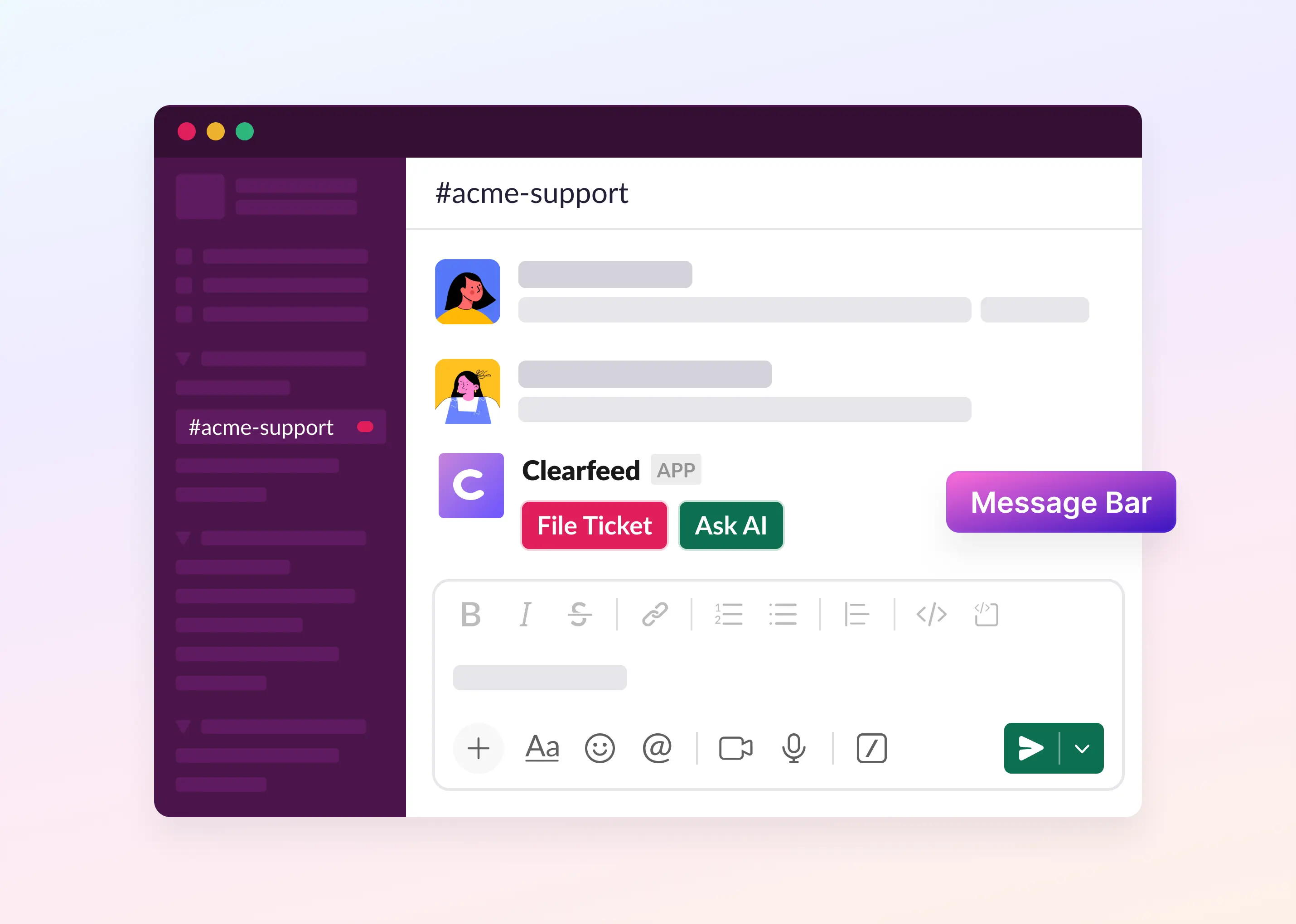Many teams rely on Web Chat for instant support - whether assisting website visitors exploring a product or customers using a web app. It enables users to ask questions and get help without leaving their workflow, ensuring they receive real-time assistance right when they need it. But managing Web Chat separately from other support channels often means switching between tools, leading to slower response times and fragmented workflows.
To solve this, we’re excited to introduce ClearFeed’s Web Chat Widget - one of the most requested features from our customers. Now, teams can manage customer queries from Web Chat directly within Slack, ensuring a unified support experience without switching tools. Let’s dive deep into how you can use ClearFeed’s Web Chat to streamline support workflows.
How It Works
ClearFeed streamlines the support workflow from the moment a customer sends a message via Web Chat to its resolution. Here’s what the workflow looks like:
- Embed ClearFeed Chat Widget on Your Website or Product
Start by embedding the ClearFeed Web Chat widget on your website or within your product.
- Customers Start a Conversation on Web Chat
Once the widget is live, website visitors or app users can send messages, ask questions, and even revisit previous conversations for continuity. - Requests Flow into Slack
Incoming Web Chat messages are automatically routed to a Triage Channel in Slack (if configured), where agents can manage and collaborate on them. Alternatively, agents can view and respond to requests directly from the ClearFeed Web App, ensuring flexibility in handling customer queries. - Agents Respond from Slack or Web App
Support agents can reply directly from Slack or the ClearFeed Web App, and messages are instantly synced back to Web Chat in real time. - Seamless hand-off to Email for offline customers
If a customer goes offline before receiving a response, ClearFeed automatically emails them the chat transcript along with your team’s response, allowing them to continue the conversation via email seamlessly.
Here’s the step-by-step guide on how to set up Web Chat with ClearFeed.
Key Features
1. Synchronize Messages and Attachments
ClearFeed provides a seamless flow of information, synchronizing replies and attachments between Slack and Web Chat in real-time.

2. Collaborate on Customer Issues from Triage Channels
Requests from Web Chat can flow directly into a Triage channel (if configured) in Slack and, any replies from the Triage channel are synced back to the requester over Web Chat. Agents can collaborate in private on Triage channels (as they can do with Slack Connect-based support requests). Alternatively, agents can also respond to queries from the ClearFeed Web App.

3. Manage Web Chat Ticket Lifecycle
ClearFeed transforms every request from Web Chat into a ticket, simplifying its management through Slack or our Web App. Teams can easily update statuses, assign tasks, and link Web Chat requests to tools like Jira for further action, ensuring Web Chat requests are handled with the same efficiency as Slack inquiries.

4. Leverage Powerful Analytics and Web Dashboard
Access comprehensive analytics and a user-friendly Web Dashboard to review and reply to requests across Slack and Web Chat, and analyze response times and SLA breaches.

Wrapping Up
ClearFeed’s Web Chat integration empowers support teams to manage website chat interactions directly from Slack, streamlining workflows and improving response times.
Want to learn more about ClearFeed's Web Chat functionality? Contact us at support@clearfeed.ai or book a free demo with a support specialist for a personalized walkthrough.