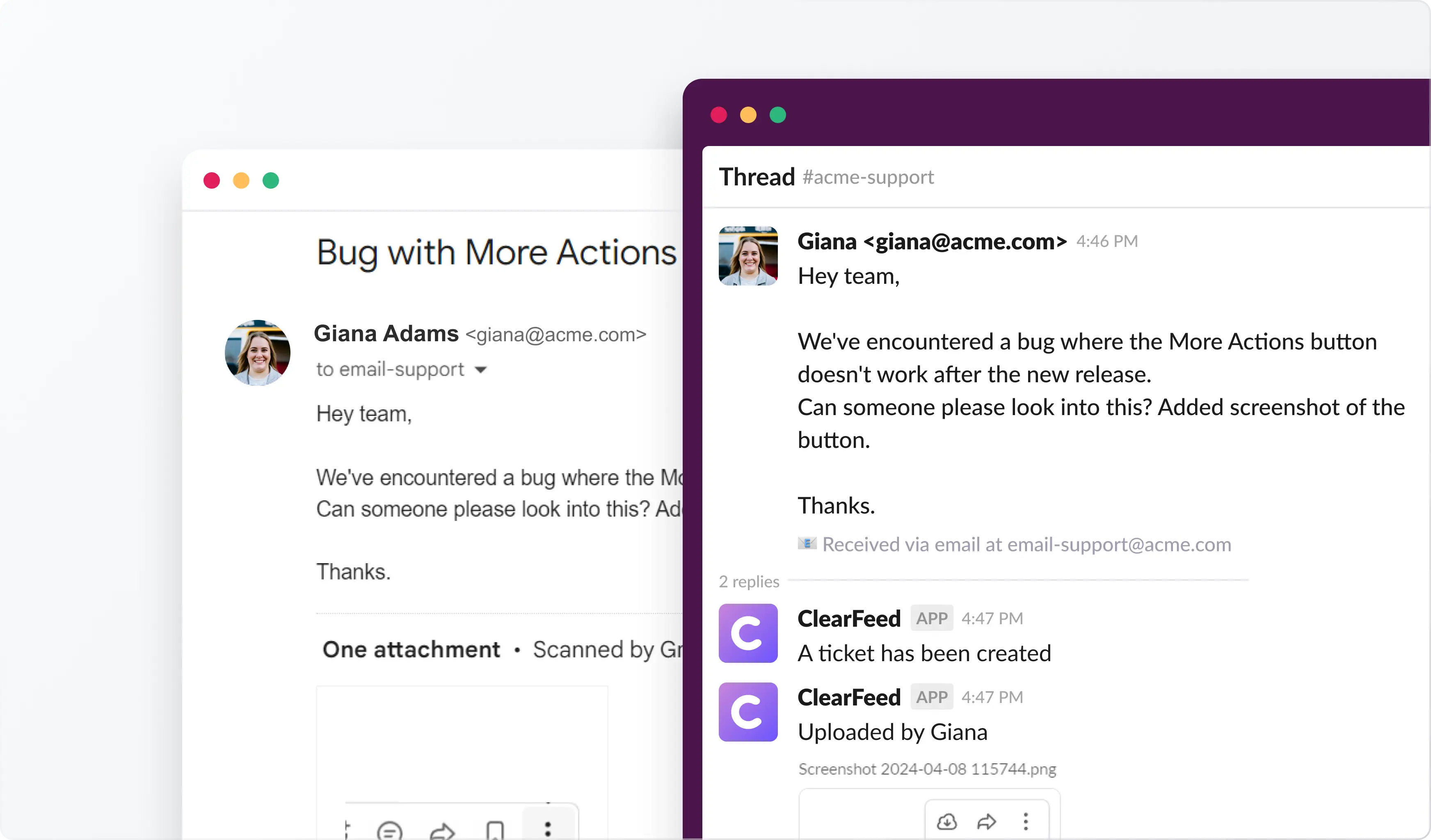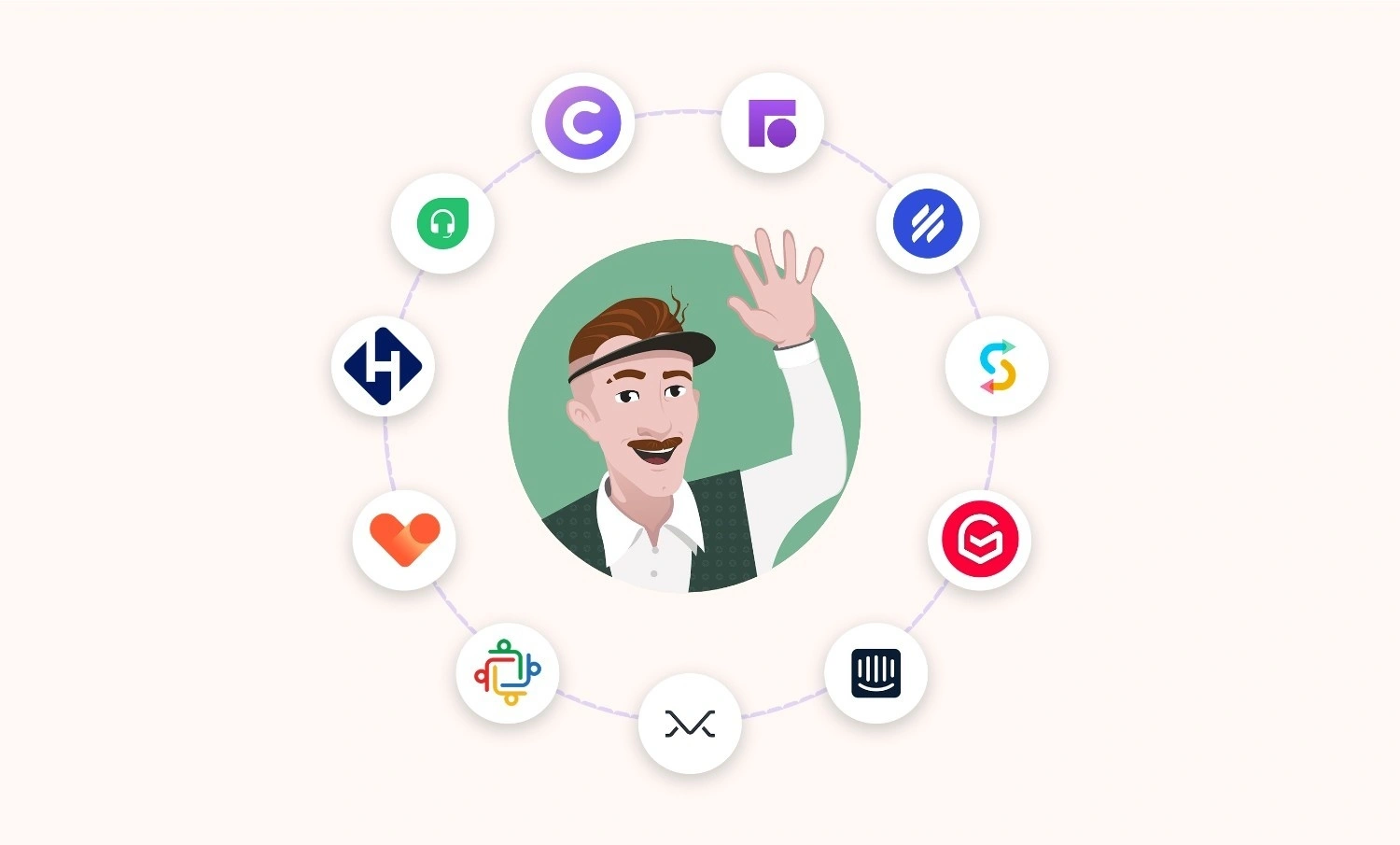Email is still the backbone of how most teams communicate with customers, partners, and vendors.
But as you grow, one address like support@ and security@ gets flooded.
It's difficult to coordinate who replies to which message and to track open requests. A shared inbox solves that.
In this guide, we'll show you how it works and how to set it up with the tools you already use, like Slack.
What Exactly Is a Shared Inbox?
A shared inbox is an email account that your whole team can use together. Everyone can read and answer emails from the same place. There is no need to forward emails or copy the entire team on messages.
Instead, everyone can see the same list of incoming emails. They can also see which emails have been answered, which are still waiting, and who is responsible for each one.
Think of it as a shared workspace for your team's email.
When a customer writes to an address like support@yourcompany.com, the message is sent to a central inbox. Your entire team can see it and work on it. You can assign a conversation to a specific teammate, leave private comments for each other, and prevent two people from sending the same reply. Your customers will still see emails from a single professional address.
Why Should My Team Use a Shared Inbox?
Because the way we work has completely changed:
- Your Team Is Distributed: You cannot simply turn to your coworker and ask, "Did you get the email from Acme Corp?" because your team is not in one office. They are working from different cities, their own homes, and even from other countries.
- Your Team Works Asynchronously: Your team spans multiple time zones. We cannot just have a quick meeting to hand off work. The system itself needs to handle the handover. The teammate starting work in London needs to see clearly what the teammate in Los Angeles completed before they finished for the day.
- Expectations Are Real-Time: Customers want answers right away. They do not care whether you are still looking for the right person to help them or reading through old emails. They just want their problem fixed, and they want it fixed quickly.
- Your team needs to collaborate: Not all requests can be resolved by one person. The team may need to discuss the issue raised before responding. The Shared Inbox needs to facilitate collaboration and not just a respond.
The old "forward and pray" method just can't keep up. This is where a real shared inbox solution comes in. Instead of a messy, invisible free-for-all, you get clear ownership, internal collaboration, and total visibility with a shared inbox.
How Does a Shared Inbox Work (+ Benefits for Your Team)?
Imagine someone sends an email to support@company.com or posts a message in a Slack support channel. Here’s what unfolds behind the scenes:
1. Centralized Visibility
The email does not go to one person's private inbox. Instead, it arrives in a shared workspace that the entire support team can see.
Think of it as a single list. Every customer request, whether via email or Slack, shows up in this list. Each request includes all the information: who sent it, when they sent it, any files they attached, and the conversation history.
2. Automatic Assignment and Tagging
Every new message is automatically labeled. It can be labeled by the customer's name, the source (e.g., email or chat), or its importance.
Sometimes, automatic rules can send messages to the right team. For example, a message to billing@ can go to the Finance team, and a message to bugs@ can go to the Engineering team. A team member can also manually choose to take a conversation. This lets everyone else know they are handling it, so no one else will reply to the same message.
3. Internal Comments vs. Public Replies
A shared inbox keeps your team's private conversations separate from the replies the customer sees. Your teammates can leave notes for each other right next to the customer's email. For example, they can write, "Bruce already fixed this problem." The customer will not see these notes. It is like having a private conversation backstage, while the main show is for the customer.
4. Real-Time Sync With External Tools
The most powerful feature is its integration with other tools. A shared inbox can work smoothly with your CRM, helpdesk, or project management apps.
When someone replies to a customer from inside a tool like Zendesk or Jira, that reply automatically appears in your team's Slack channel or shared inbox. There is no need to copy and paste the message, so no information is lost.
The status of the request, who is handling it, and any file attachments are kept in sync across the board.
What’s the Difference Between an Email, Shared Inbox, and a Helpdesk?
If your team handles customer or internal requests across email, Slack, and helpdesk tickets, you are not alone. Each of these tools is useful, but each one also has its own problems. Here is a real comparison of how they perform in three key areas: working together, seeing what's going on, and using automation.
How Do I Set Up a Shared Inbox for My Team?
The goal of setting up a shared inbox is to make sure no message is forgotten, everyone knows who is handling what, and every question gets answered.
So, you need to choose a platform that integrates with the apps your team already uses, such as Slack, Gmail, or Zendesk. If you are unsure which tool to choose, we can help. We have already tested the different options. In our guide, we list the best shared inbox tools. This includes simple setups for Gmail and tools built for Slack, like ClearFeed or MailClark. It will help you find the perfect tool for your team's way of working and your budget.
Best Practices to Make a Shared Inbox Work for Your Team
Setting up a shared inbox is more than just connecting an email address. You need to create a clear system for your team to get the best out of it. A good system helps your team work efficiently, clarifies responsibilities, and keeps everyone on the same page. Here is how to set it up correctly.
1. Start With a Clear Plan: Decide the Purpose and Who Is Responsible
A shared inbox must have a clear job.
Before you start, decide what kinds of messages this inbox will receive and who is responsible for answering them.
- Define the purpose. Keep customer requests (like those to support@) separate from internal requests (like those to it-help@).
- Assign an owner. Give each inbox to a specific team. If everyone is responsible, then no one is truly responsible.
- Set clear goals. Create internal SLAs so everyone knows what a "good response time" is.
2. Create a Triage System That Fits Your Team's Needs
Many teams find that a shared inbox just becomes another place where messages get lost. To prevent this, you need a clear system for sorting new messages. This system should match how your team already operates.
- Use automatic rules. Set up rules to send messages to the right person based on the customer, the subject line, or a priority tag.
- Match your team's structure. For example, send messages from big clients to your Account Management team, and send messages from smaller businesses to your General Support team.
- Bring sorting into Slack. With some tools, you can manage and assign these messages directly inside a Slack channel, so you don't have to switch between different apps.
This clear sorting system solves the "black hole problem," where an email gets lost because no one knows if it was handled in Slack, Gmail, or another tool.
3. Connect Your Email, Slack, and Ticketing Tools
As mentioned above, your shared inbox should not be a separate, lonely place. Customer conversations occur across many channels, including email, Slack, and helpdesk tickets.
To make everything work together:
- Sync your tools. Make sure your shared inbox and your helpdesk software (like Zendesk) sync automatically.
- Connect to Slack. Set it up so that an email to support@ automatically creates a new Slack channel for your team to discuss.
- Keep your notes private. Your team's internal discussions should happen in the shared inbox or Slack, not in the reply that the customer sees.
4. Create Clear Team Rules To Stay Organized
A good shared inbox does more than sort emails; it organizes how your team works together on them.
- Use private notes. Use @mentions and internal comments to discuss a message without putting that conversation in the customer's reply.
- Agree on status labels. Use simple, clear statuses like "Open," "Waiting for Customer," or "Escalated" that everyone on the team understands.
- Set rules for Slack. Decide how to handle urgent issues in Slack. For example, use an emoji reaction in a dedicated channel instead of sending private messages that others can't see.
Helpful Tip: Write these rules down in an onboarding guide. Teams that do this start using the new system more quickly and experience fewer misunderstandings.
5. Use Automation To Save Time
Modern shared inboxes are smarter than basic auto-replies. They now use AI agents that can think and act independently. This automation handles repetitive work, allowing your team to focus on more critical tasks. It also makes your team faster and more accurate.
Here is how this new automation works:
- Message Sorting: An AI agent can read new requests from email or Slack and understand their content. It then automatically sends them to the right team member based on the message's urgency or the customer's identity. You don't have to create the sorting rules yourself.
- Replies: Instead of sending a simple "we got your message" email, the agent can understand the customer's problem. It can then summarize it for your team and even draft a first reply.
- Reminders: A virtual assistant can track all conversations that are still in progress. It will send your team a reminder before a reply becomes late or a customer is forgotten.
- Self-Improving Systems: Over time, the AI agent learns from your team. It figures out which problems need to be escalated, which customers are a priority, and how your team likes to work. It then adjusts the automation to better fit your team's habits.
6. Track What Matters: Visibility, SLAs, and Accountability
You cannot manage what you cannot see. To understand your team's workload and performance, you need to track key numbers.
- Track important metrics. Focus on:
- How long it takes to give the first reply.
- How long it takes to fully solve a problem.
- How many conversations are waiting.
- How many solved issues get reopened.
- Use a shared dashboard. Create a simple report in a tool like Zendesk or ClearFeed that your whole team can see.
- Set up SLA alerts for late replies. Create automatic notifications for conversations that are stuck or past their due date.
That said, your shared inbox system should not stay the same forever. You should check and improve it regularly.
Keep Your Team in Sync With a Shared Inbox and ClearFeed
A shared inbox does more than just help you reply faster. It creates a system where every customer request is tracked, nothing is forgotten, and your team works together smoothly. By putting all your messages in one place, you create a better experience for your customers. For your team, it creates clarity and defines who is responsible for what.
If you want a tool that works right inside Slack, try ClearFeed. It lets you easily set up a shared inbox and connect it to tools like Zendesk or Gmail. This helps your support team run smoothly. Have more questions about how ClearFeed enables you to set up your Shared inbox? Schedule a personalized demo to see it in action today!