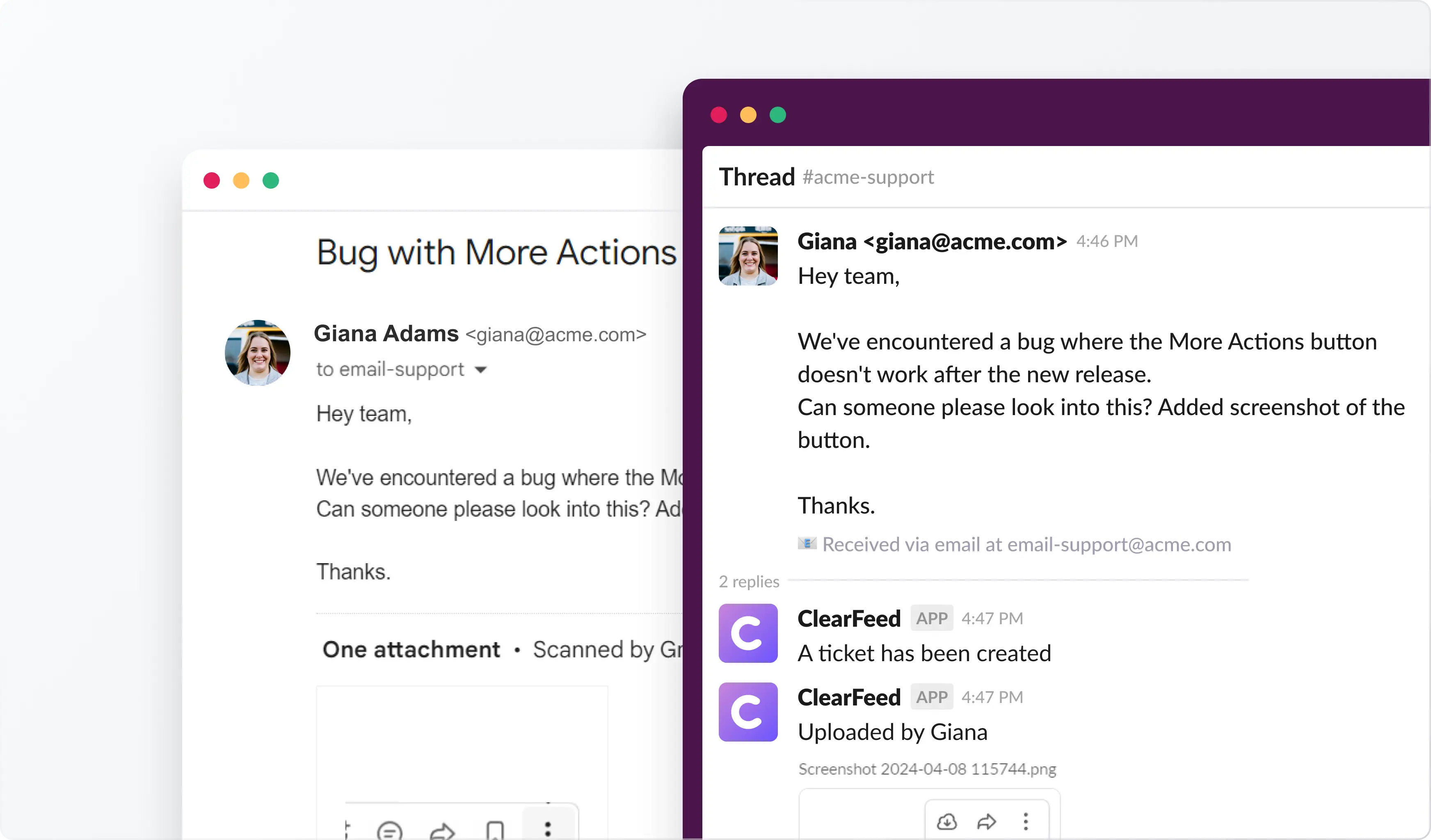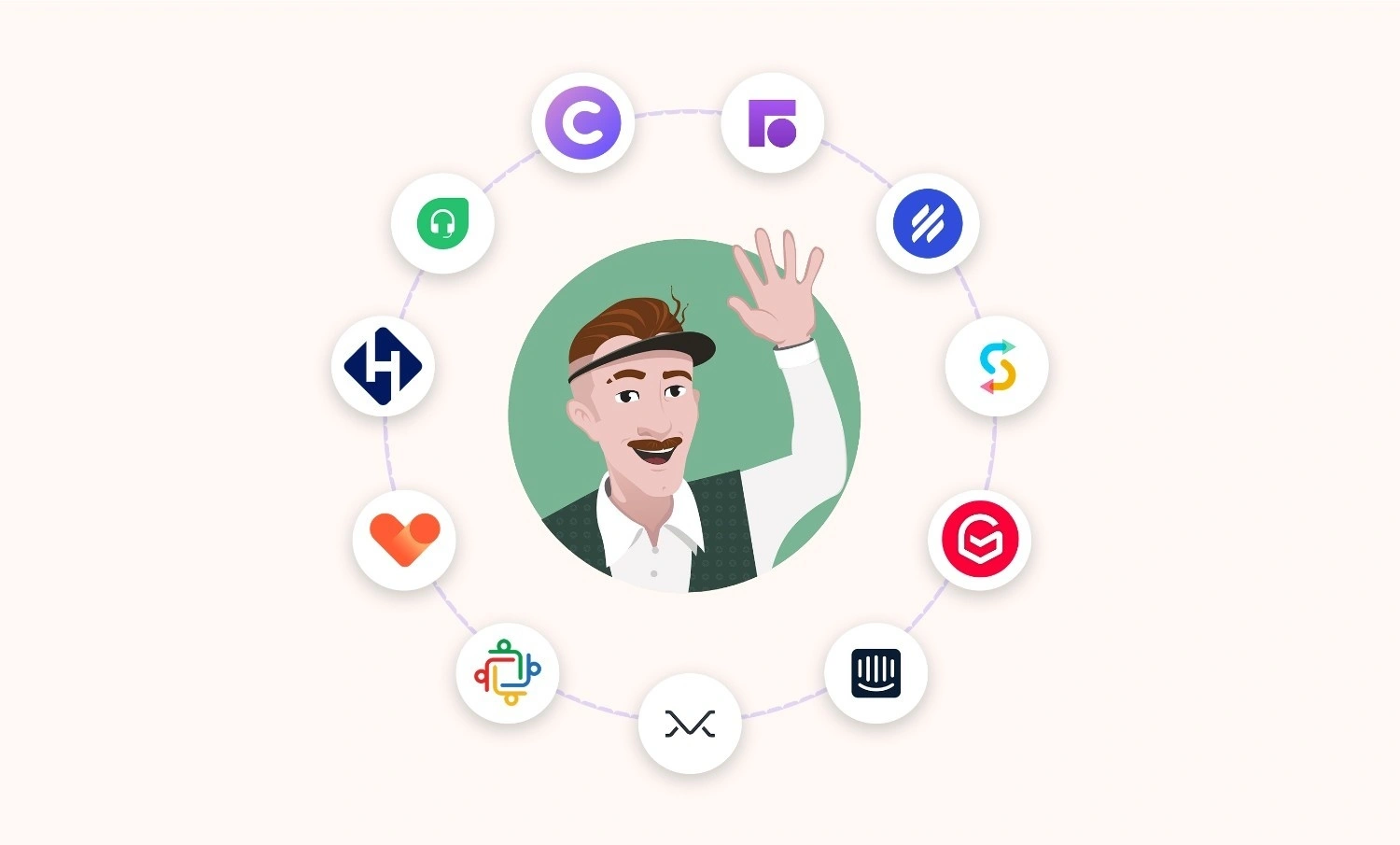Your customers still send emails. So do your prospects. Sales runs outreach. Support handles questions. Customer Success follows up.
But those emails end up in personal inboxes. Hard to track. Harder to share. While your entire team is constantly working out of Slack.
For modern Slack-native teams - bridging Slack and Email - has become an important problem. This brief guide shows you how to connect a shared email inbox to Slack. Rather than sifting through endless email threads or constantly forwarding messages, your team can easily tag a colleague, have a quick discussion, and reply to everyone right within Slack.
ClearFeed Brings Your Shared Inbox Into Slack
ClearFeed turns your email account into a shared inbox inside Slack. Every message shows up in a triage channel, so your team can:
- See new conversations as they arrive
- Reply directly from Slack
- Assign owners and close threads
- Get notified when replies are due
- Escalate to Jira, ClickUp, and more
Eliminate hidden emails and missed follow-ups. With ClearFeed, every message is visible, traceable, and in sync. Setting up your first shared inbox in Slack is straightforward and takes only a few steps. Here’s how.
Setting Up the Slack Shared Inbox
Step 1: Create a Free ClearFeed Account
Go to web.clearfeed.app and create a new account. When prompted, choose your use case: Internal Helpdesk or External Helpdesk—depending on whether you're helping internal teams or external customers. Connect your Slack workspace, and skip any integrations for now to keep things simple.
During setup, ClearFeed will automatically create two key things for you:
- An email address like support@abc.clearfeed-mail.com (based on your sign-up domain, e.g., abc.com)
- A Slack triage channel, like #cf-triage-channel, where incoming emails will appear
Step 2: Test Sending and Replying to Emails
Next, send a test email to your new support address—something like support@abc.clearfeed-mail.com. Watch it pop up in your Slack triage channel.

Try posting a private comment in the triage thread. It’ll stay in Slack and won’t be visible to the sender. Here’s how you can do it:
- In your triage channel, find the customer thread you want to discuss. Start a thread on that message. Type your reply, but add the 🔒 lock emoji at the start of your message.
- Post the reply. ClearFeed will automatically restrict visibility so only the teammates you mention (using @) can see the locked comment.
- Continue collaborating privately in that thread. Everyone else in the email thread in the inbox sees the main request, but your private side-discussion stays limited.
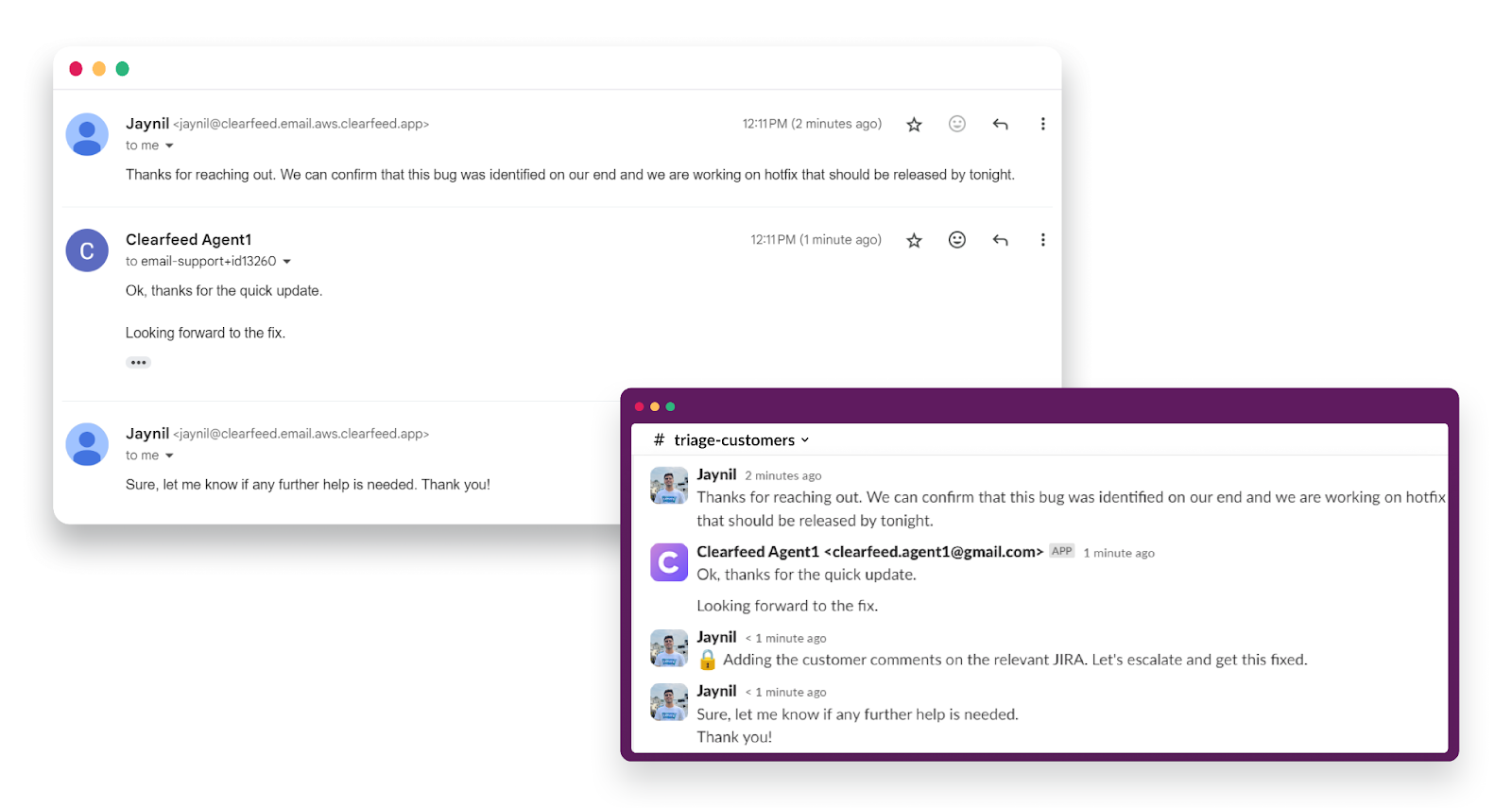
Step 3: Customize the Email ID
For a real shared inbox, you’ll likely want to use your company’s official support address. A straightforward way to do this is by using a Google Group. It allows you to forward emails from a group address (such as support@yourcompany.com) into ClearFeed.
Here’s a quick overview. (You can find other methods and a complete walkthrough here.)
- Set up a Google Group email ID, then add the ClearFeed-provided email address as a member. For example, we created a group called sales-team@clearfeed.ai and added the ClearFeed support address to it—along with a couple of regular users.
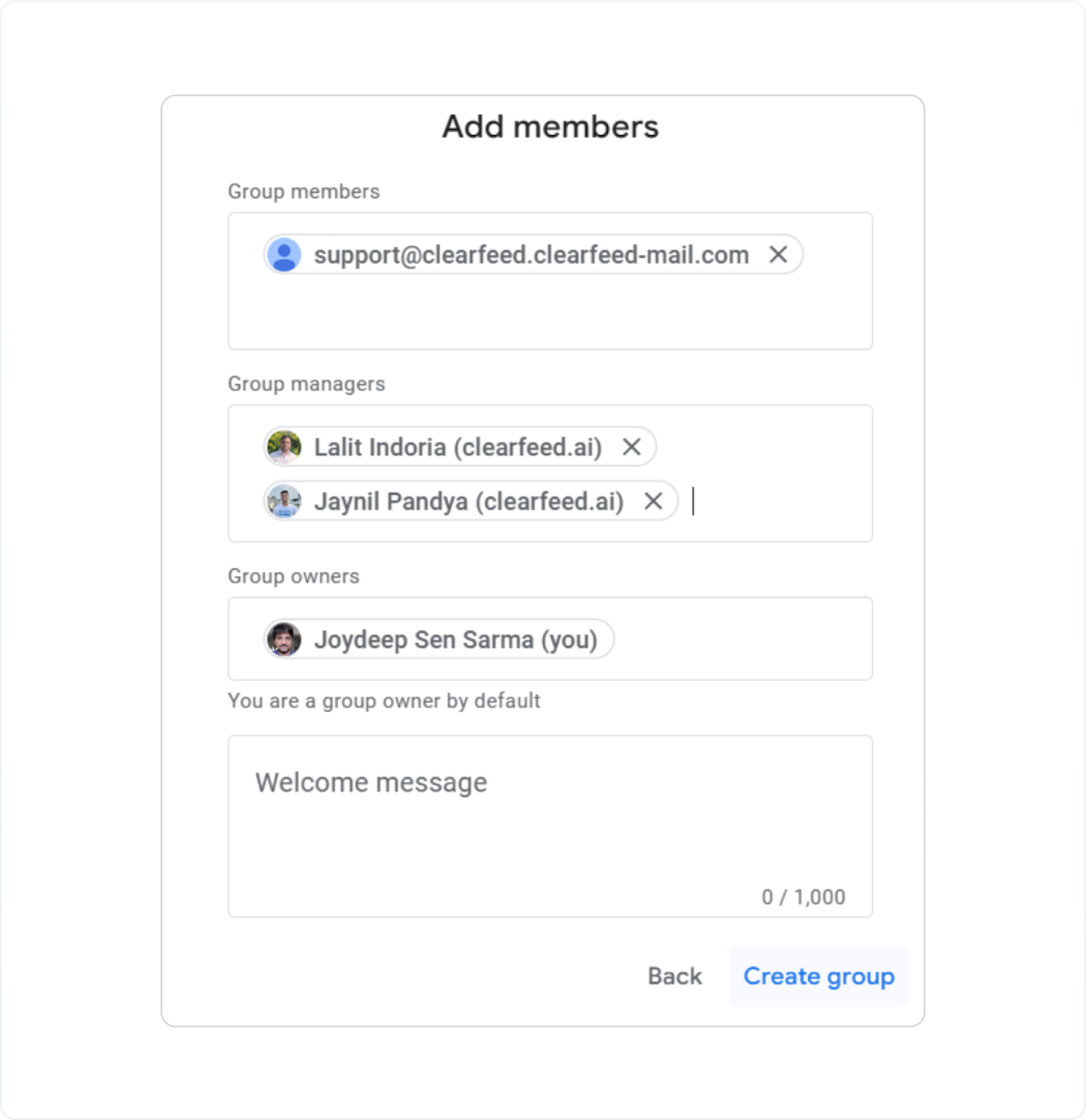
- To connect your Google Group, set it up as a custom email in ClearFeed.
- In the ClearFeed Web App, go to Settings → Email Setup. Under Add support emails, pick Custom Email, enter your support address (you can add multiple), and save. You can later route different addresses to different triage channels via separate Email Collections.

- Want replies to come from your custom email address too? You can set it as the outgoing address in Clearfeed. Head to the Customize section under Email Setup and update the "From" address. Since you're using a Google Group, you’ll need to authenticate it with Google. This step is required for ClearFeed to send emails on your behalf.
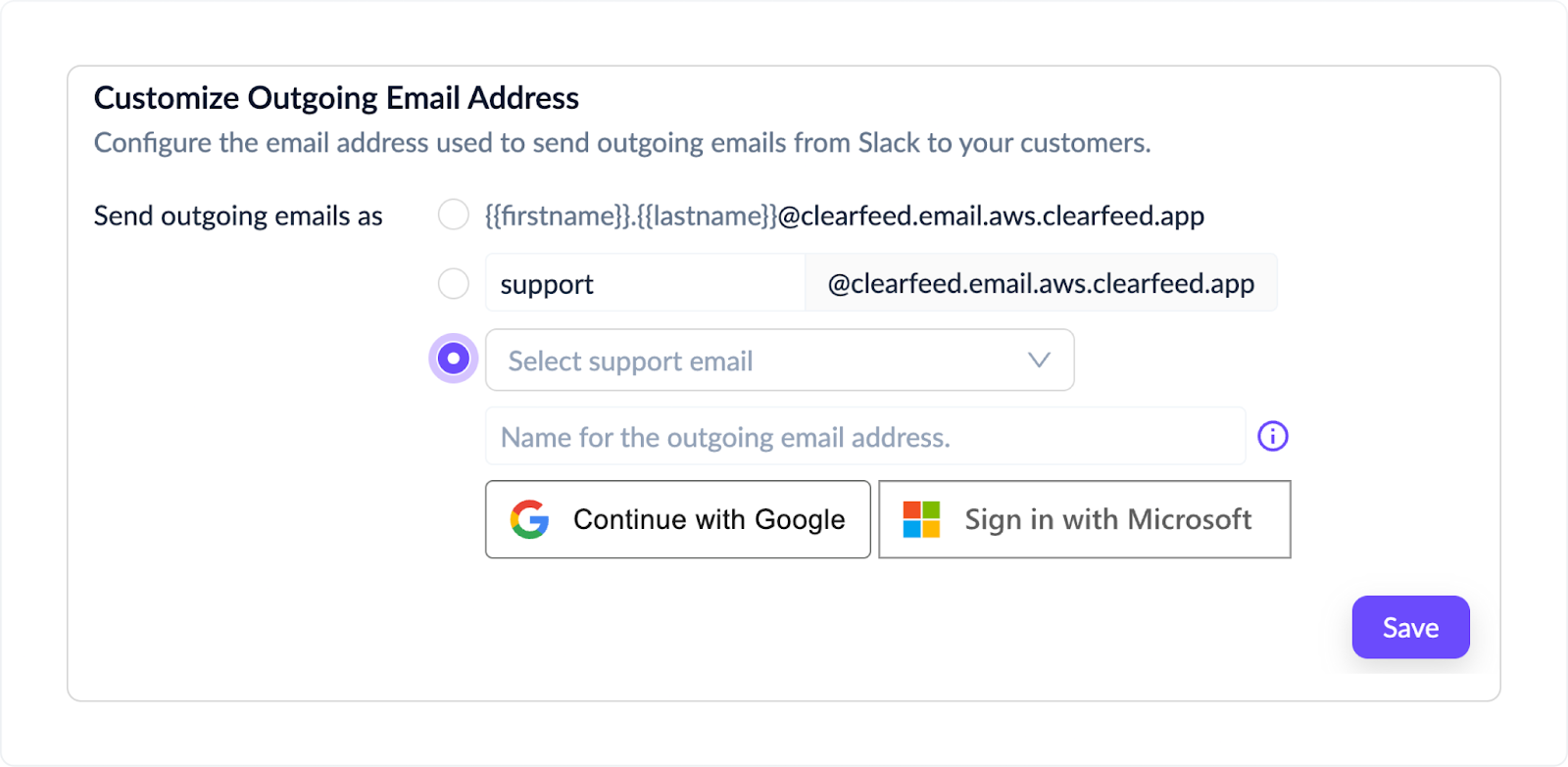
Step 4: Test With the Custom Email ID
Now, repeat the earlier test—but this time, send the email to your Google Group address (e.g., support@yourcompany.com).
You should see it land in the same Slack triage channel as before.
Reply in the Slack thread, and check that your response is sent from your custom email address. Everything should work end-to-end.
More Than Just Sending Emails: Run the Workflow in Slack
Your shared inbox is now live, and replies are working. Here’s where it becomes your team’s workflow hub—not just another email pipe.
1) Stay Ahead of SLAs (Right Inside Slack)
As messages arrive in your triage channel, ClearFeed starts the clock against the response targets your team has defined. Set business hours and goals, and establish escalation paths so that the right person is notified before a breach occurs.
Try it: define a target (e.g., “respond within 1 hour”), then send a test email. Watch how ClearFeed alerts the assignee in Slack when a reply is due.

2) PR and Issue Workflows With Jira + Slack
When a long Slack thread requires structured tracking, convert it into an issue (e.g., add your triage emoji or use “Create issue”). Key details—title, links, and status—remain visible in Slack. At the same time, updates sync back automatically, allowing support, engineering, and ops to work from the same source of truth without double entry.
From Slack, you can:
- Create a Jira issue from the triage thread (map summary/title, owner/assignee, priority, labels).
- Auto-sync status and comments between Jira and the Slack thread.
- Use SLA alerts in Slack to prevent stale PRs/issues and keep assignees on track.
- Keep internal notes private in the Slack thread while customer-visible updates flow to Jira.
Try it: From a triage thread, create an issue in Jira (or your ticketing tool, such as Zendesk/Freshdesk/ClickUp). Assign an owner, set the status, and continue collaborating in Slack as the ticket progresses in the background.
Manage Support Emails From Slack With ClearFeed
Set up your shared inbox in ClearFeed, and you won’t be moving emails into Slack. You’re changing how your team works. All requests are sent to Slack, where your team already works. You see every thread. You catch every follow-up. You work in one place.
You get SLAs, assignments, and escalations—built in and ready to use.
Start the free trial today! Connect your support email. Pull it into Slack. Manage tickets faster and smarter—all in one place.
FAQs
Q: What Does “Slack Inbox” Mean in Practice?
“Slack Inbox” refers to a set of Slack messages that need a response. It may be used to refer to a set of Slack messages that need attention. In the context of Email Slack Integration, it may refer to inbound Slack emails that have become a thread in a Slack channel and need a response.
Q. What Shared Inbox Works With Slack and Our CRM?
Some vendors like ClearFeed and MailClark offer a Shared Inbox (of Emails) in Slack. ClearFeed, for example, is a Shared Inbox that enables native email management in Slack and integrates with CRMs like Salesforce and HubSpot. It also integrates with Jira, ClickUp, Linear, and Asana, allowing the teams to view customer context, manage tickets, and create tasks directly from Slack threads.
Q: How Does PR Inbox Management Work With Jira and Slack?
PR Inbox often refers to an Email Shared Inbox for Public Relations Professionals. Shared Inboxes in Slack can help Public Relation Professionals manage Emails by bringing them into Slack, helping them send replies from Slack and track Email threads until Closure. A system like ClearFeed can not only setup a Shared Inbox for PR professionals - but also help them convert Email threads to Jiras where required seamlessly and connect the two.
Q: Do Shared Inbox Tools Support Internal Comments and Mentions?
Yes, Shared Inbox tools support internal comments through private notes. In a Slack-based Shared Inbox like ClearFeed, internal comments can be posted by simply prefixing them with specific emojis within Slack threads (that correspond to Email threads). These internal-only comments enable teams to coach teammates, @mention subject matter experts, and add context without exposing sensitive information to customers.