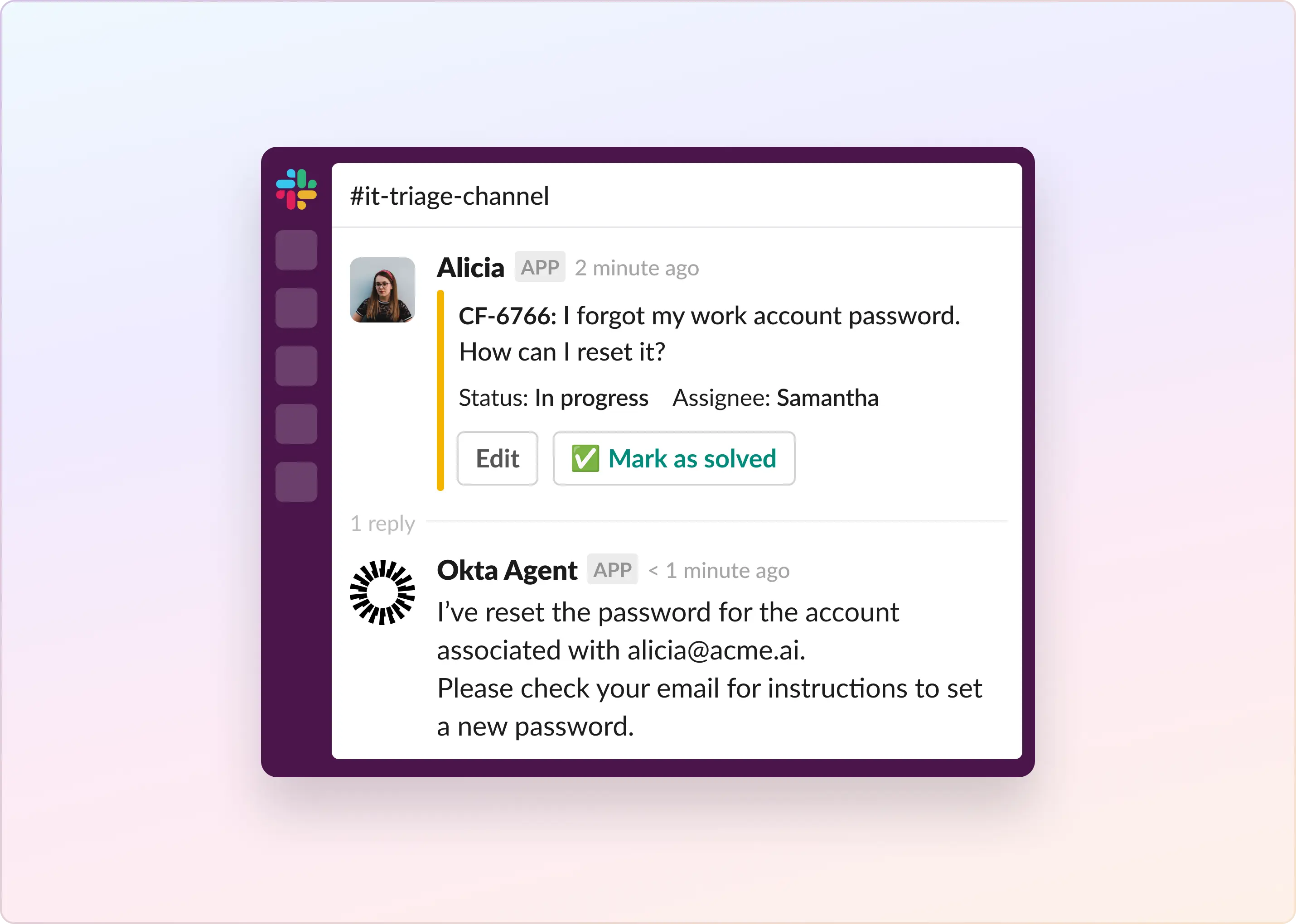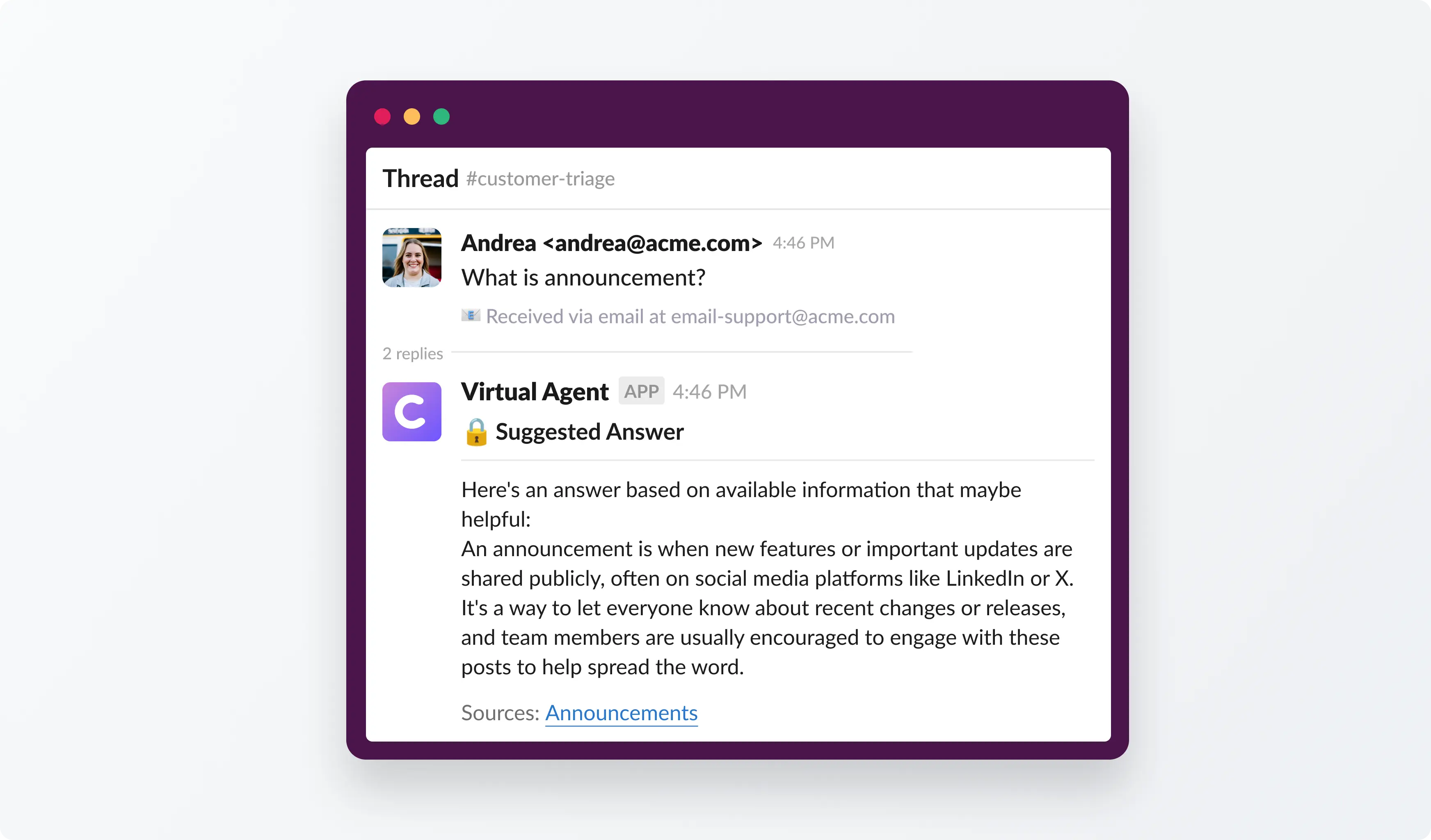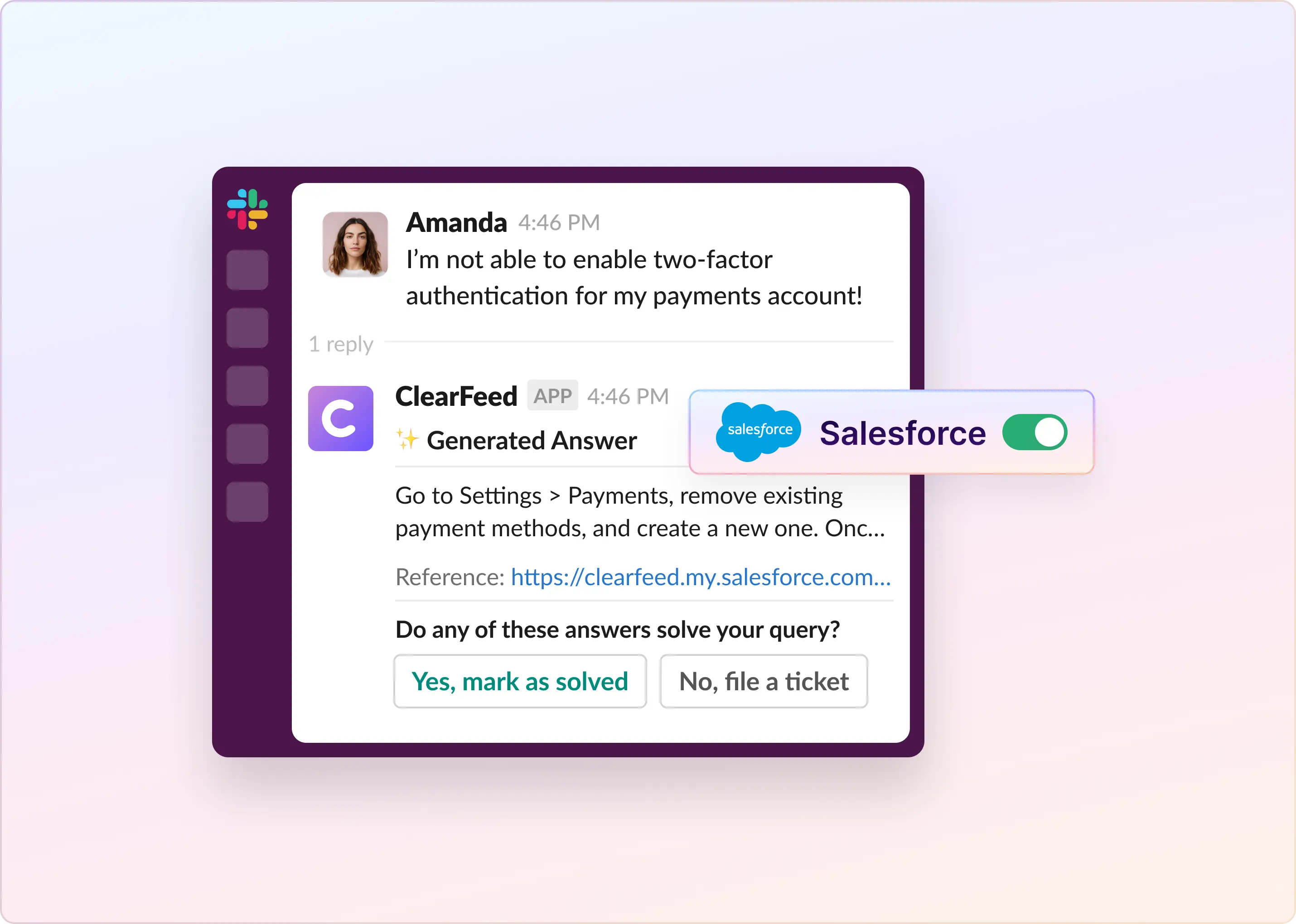Password reset requests slow down your IT team. They crowd Slack channels, disrupt focus, and drain productivity. In this guide, you’ll see how to connect ClearFeed’s AI Agent with Okta to handle reset requests instantly and securely—while still allowing human fallback when needed.
Getting a ClearFeed Account
This document assumes you have already signed up for ClearFeed. If not, head over to web.clearfeed.app and create a new account. Pick Internal or External Helpdesk as your use case (depending on whether you are working with internal users or customers on Slack), connect to Slack, and skip adding any integrations (just to make things simple).
How To Automate Password Reset in Slack Using ClearFeed’s Okta Integration?
Before we can use Okta Api's in Slack, you’ll need to create a secure app integration. Here’s how to begin.
Step #1: Connect Okta to ClearFeed
- In your Okta Admin Console, navigate to Applications, then click Create App Integration.
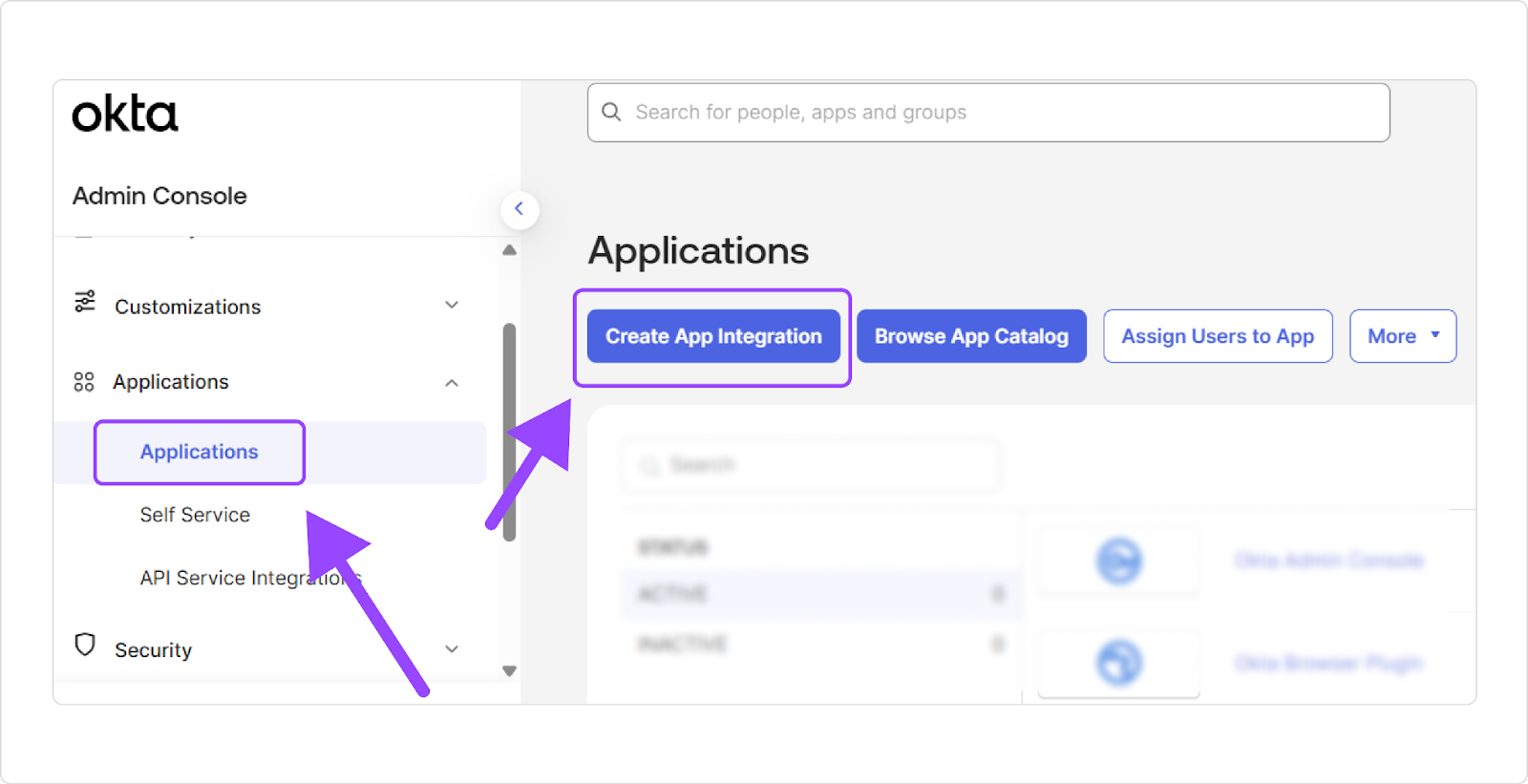
- Select API Services as the sign-in method, as we require machine-to-machine access (without end-user sign-in).
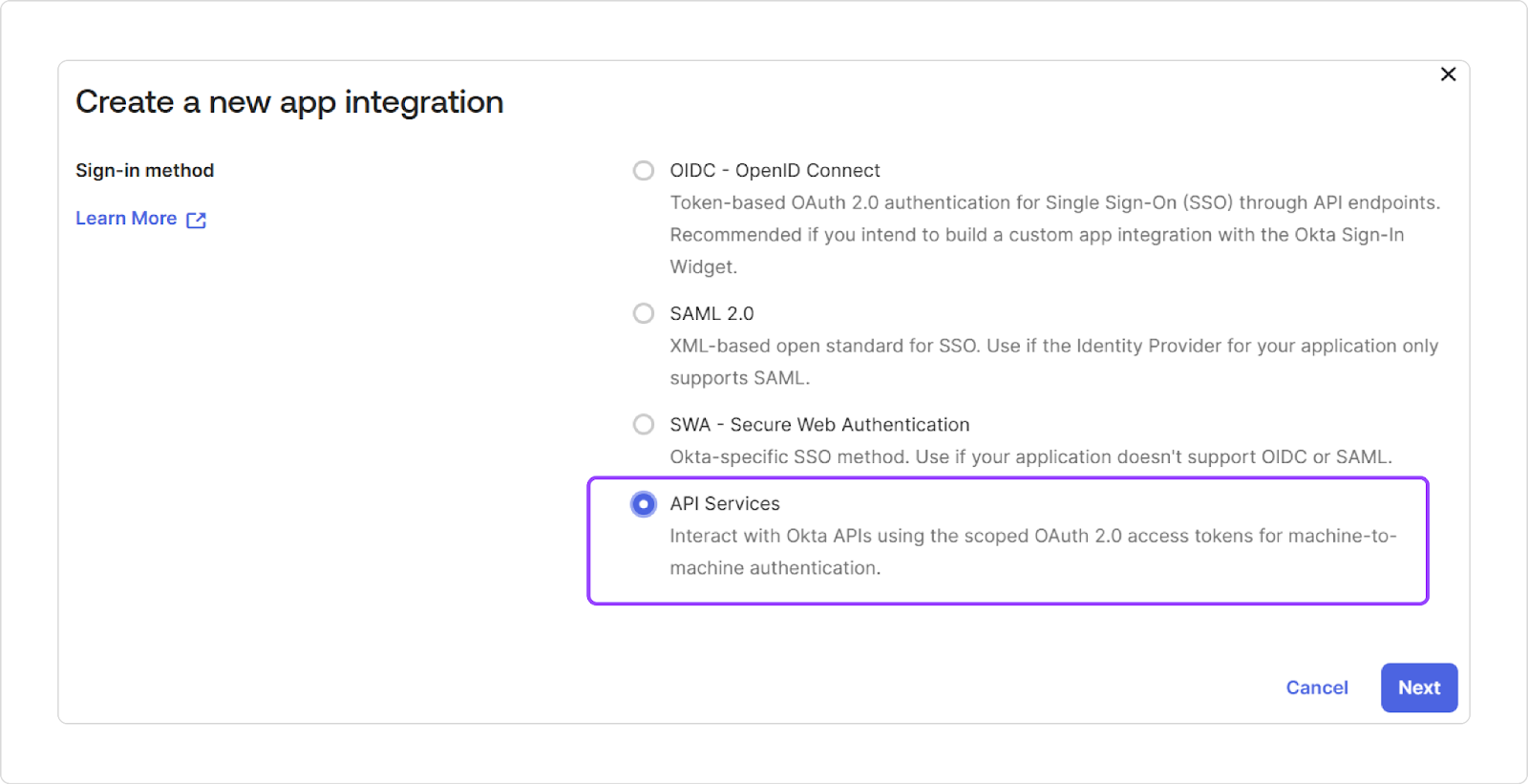
- Give the app integration a name, such as “ClearFeed,” and complete the setup. (Okta will automatically set this app to use the Client Credentials OAuth flow.)
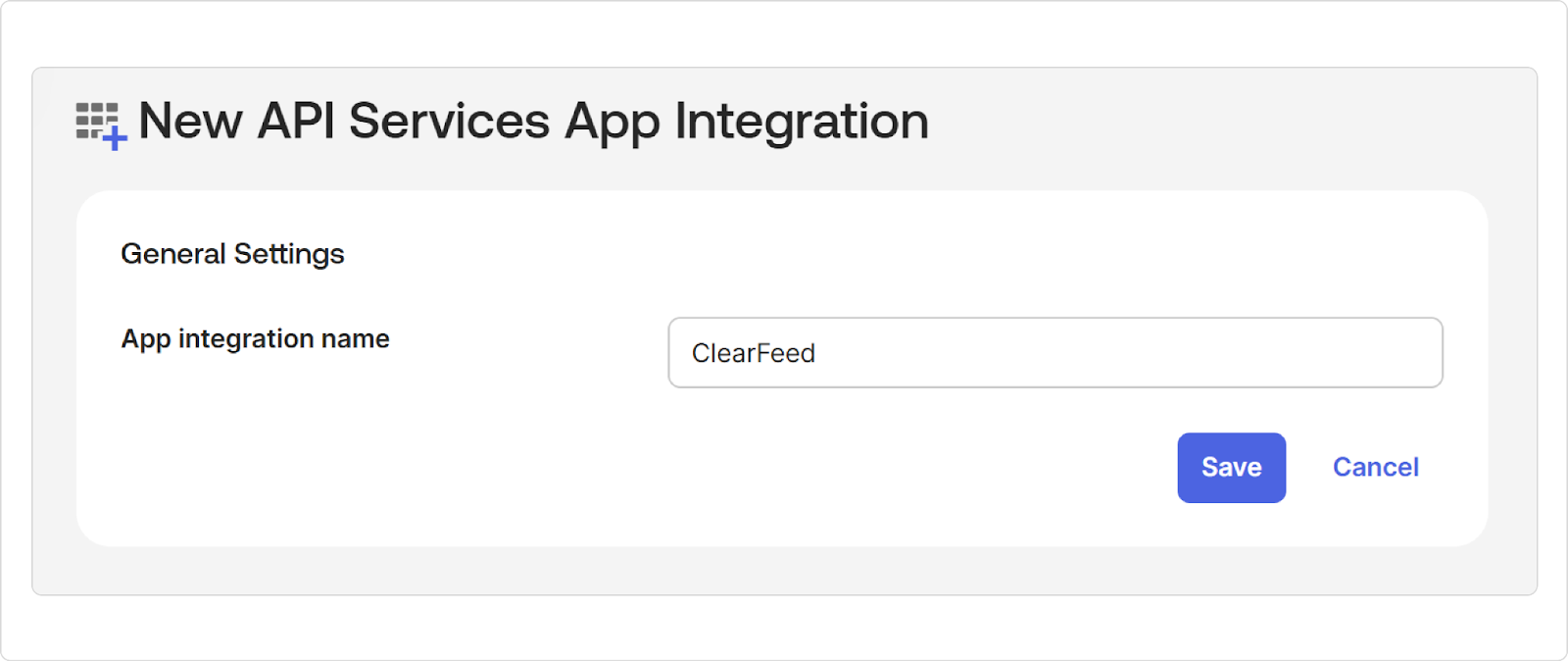
Step #2: Assign Administrative Permissions to the Service Application
Okta lets you bind admin roles or custom roles to the app to limit its capabilities.
- Go to Admin roles and click on Edit assignments.
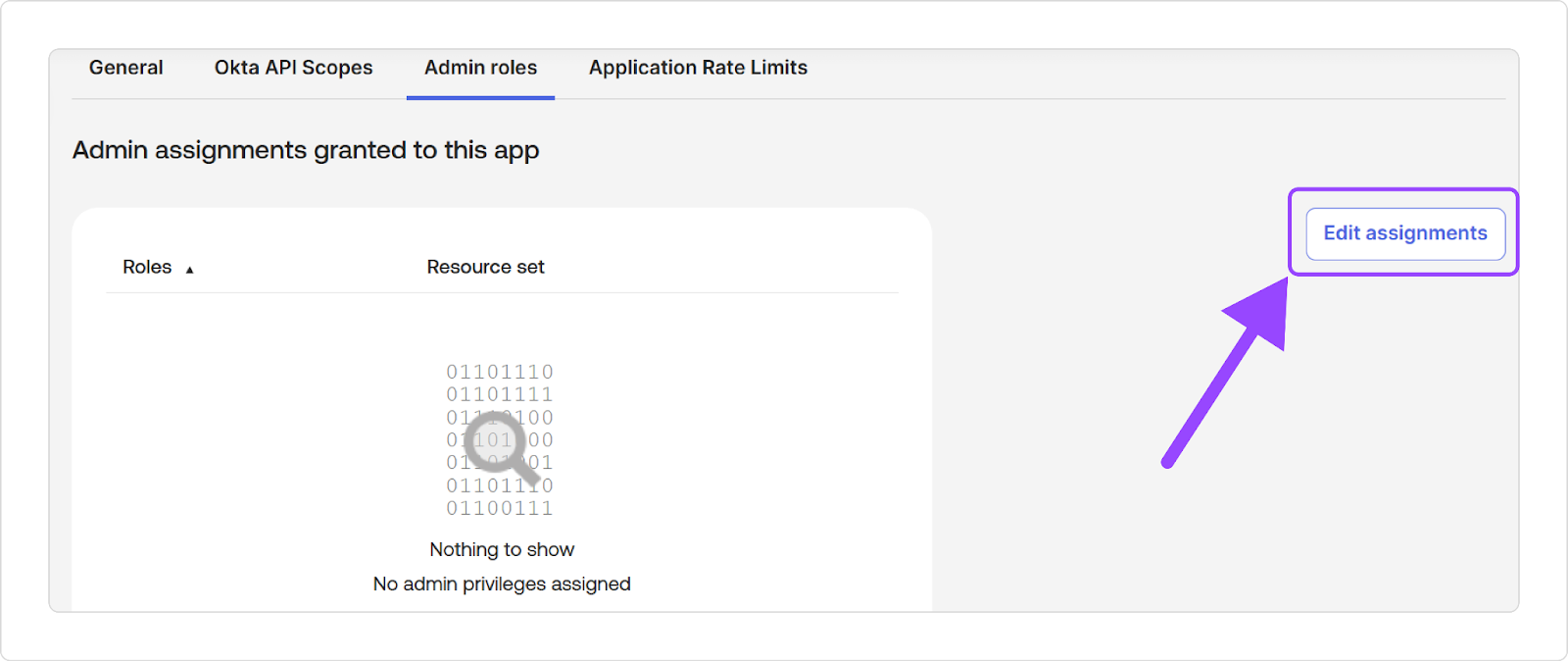
- Select Organization Assignment from he existing roles.
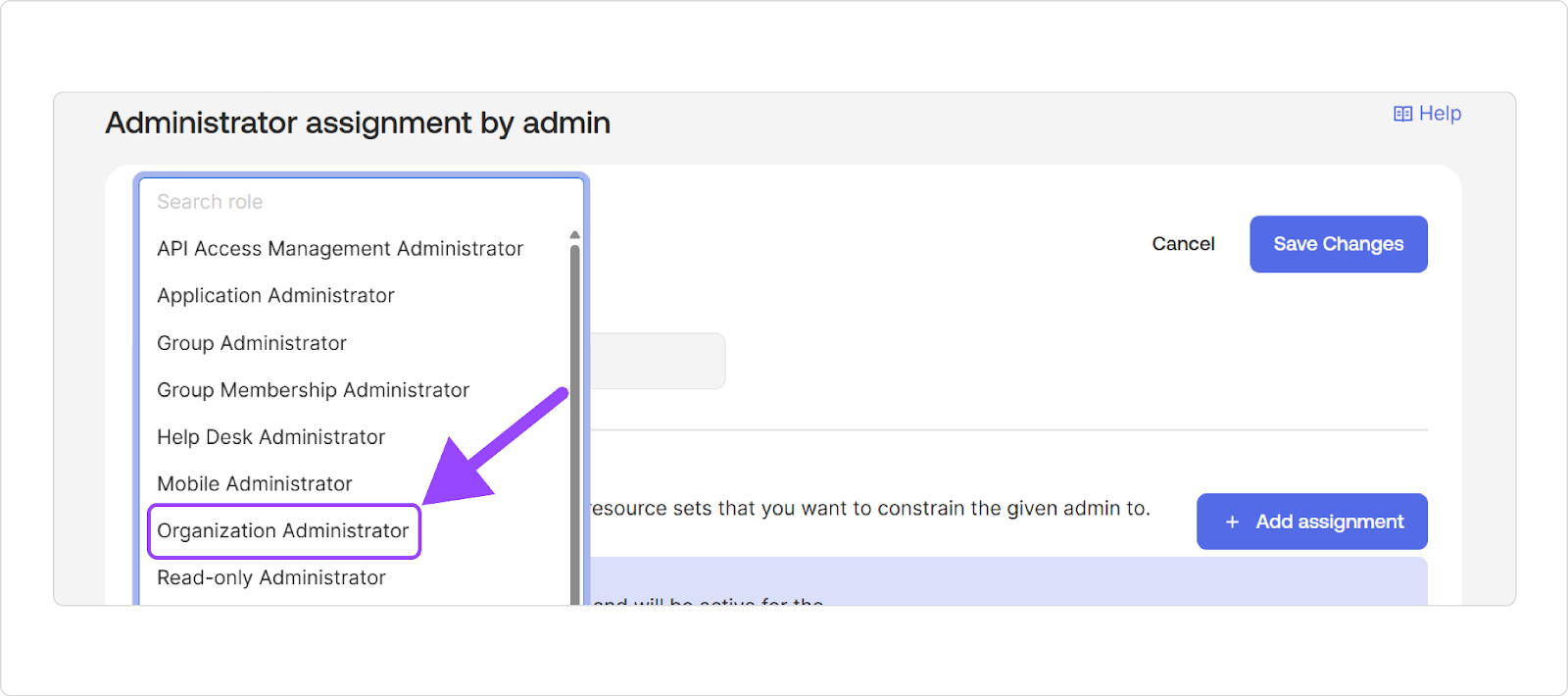
Alternatively, you can create a custom admin role in Okta with only the necessary capabilities for your workflows and assign it to the service app. This way, ClearFeed only has the minimum access required. Save the role assignment.
- Now, go to Okta API Scopes and grant the necessary scopes for ClearFeed to manage users. At minimum, enable:
- okta.users.read and okta.users.manage – to read user info and perform actions like password resets
- okta.groups.read and okta.groups.manage – if you plan to manage group membership
- okta.apps.read and okta.apps.manage – if you plan to list user app assignments or deactivate accounts
-
Step #3: Set Up Client Credentials
- Under the Okta app’s General tab, scroll down to the General Settings.
- Clear the checkmark from the Require Demonstrating Proof of Possession (DPoP) header in token requests option. And save the settings.
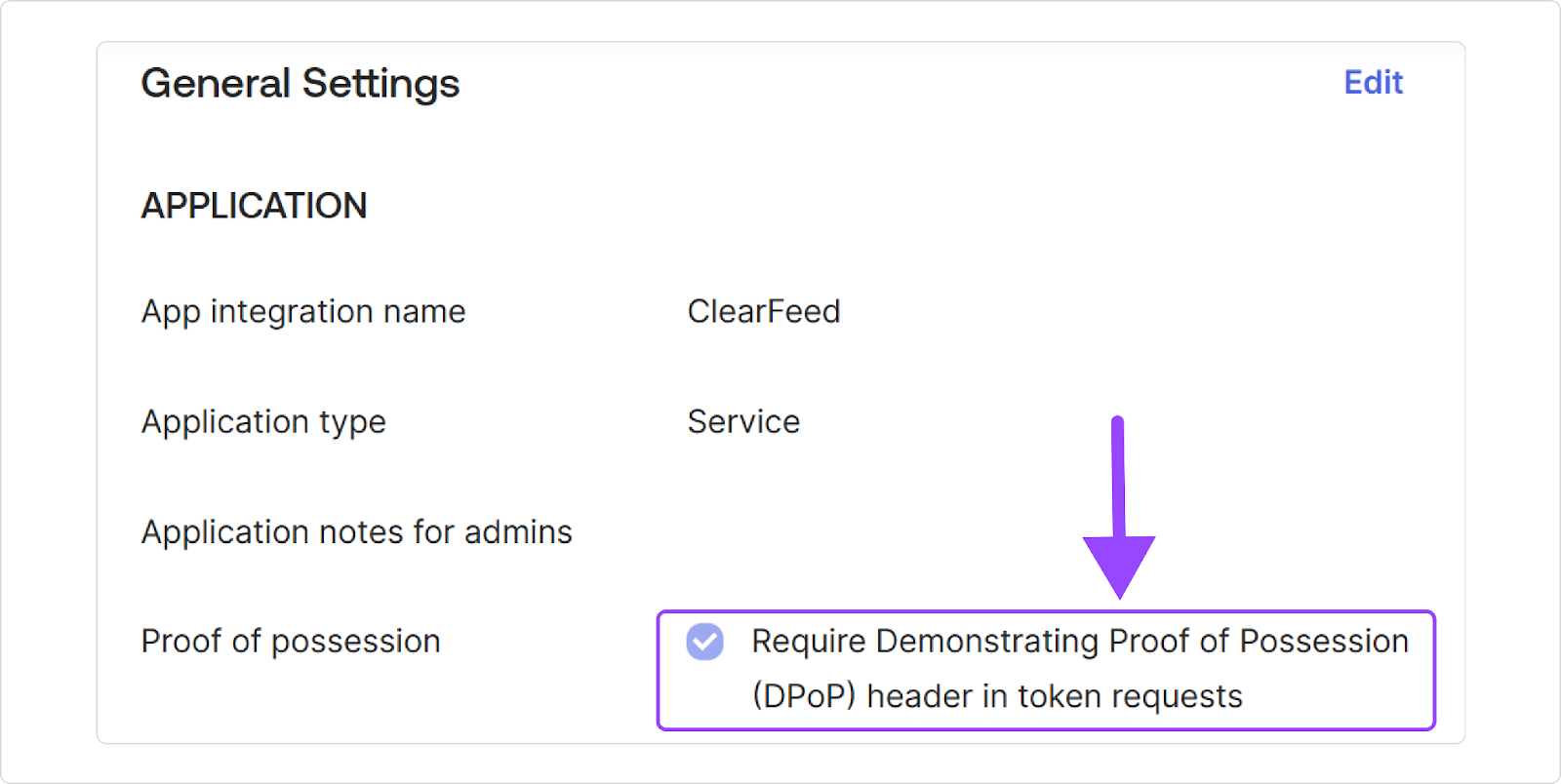
- Now, scroll up and in the Client Credentials section, click Edit and change the Client authentication status to Public Key/Private Key.
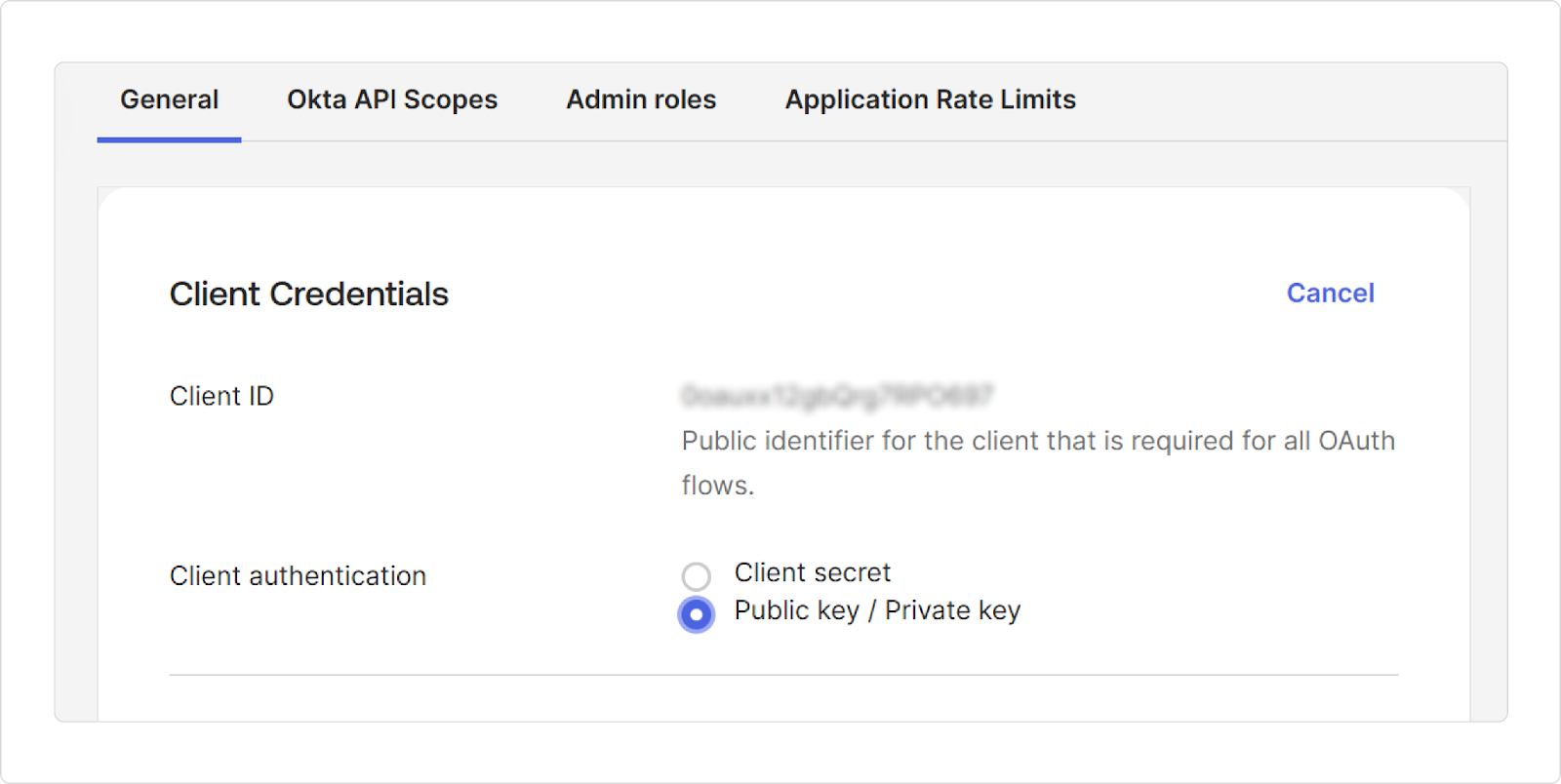
- In the PUBLIC KEYS section, click Add → Generate new key and have Okta generate a key for you.
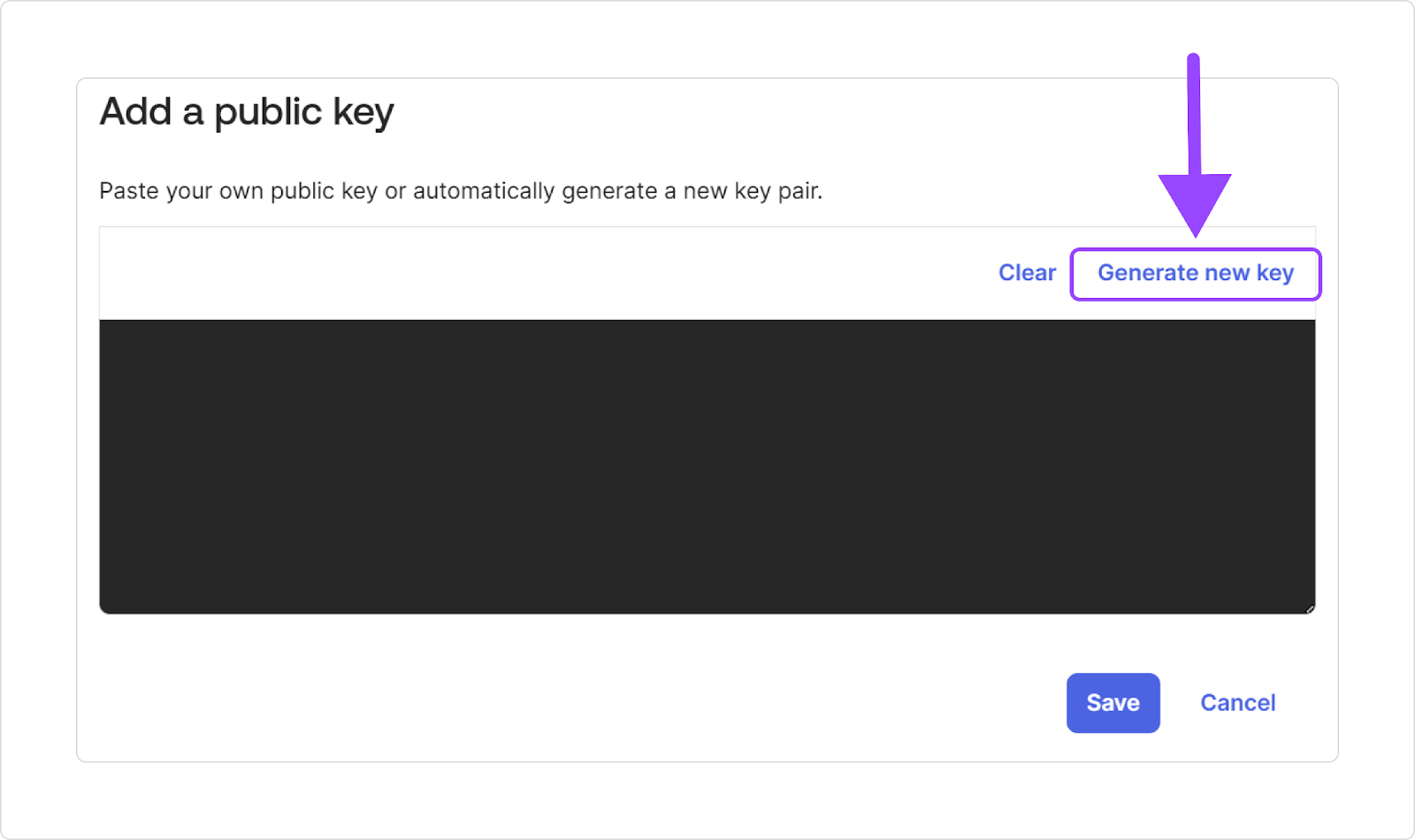
- Copy the private key (PEM format) and note the Client ID and Key ID (KID) for the app.
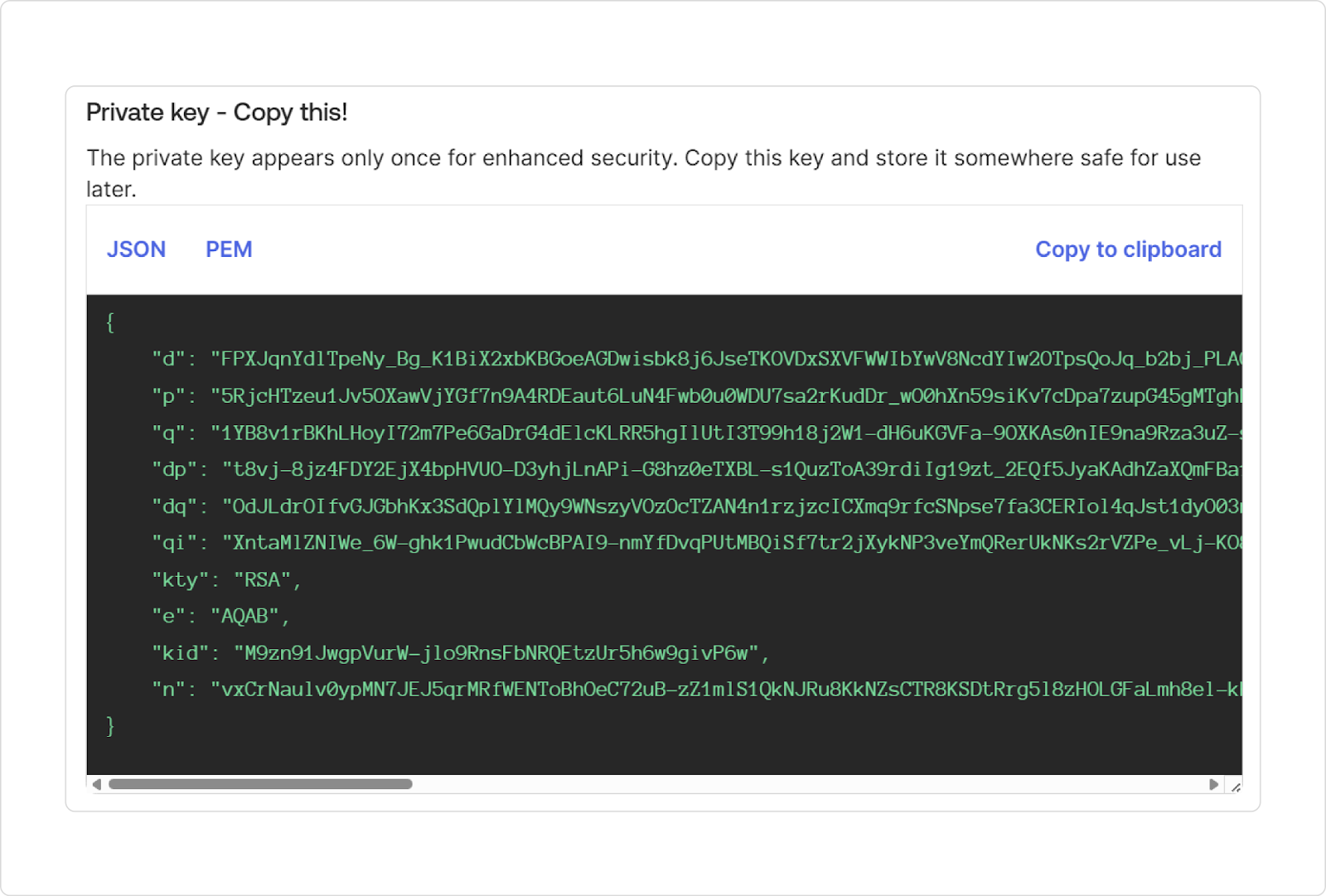
You’ll need to paste these into ClearFeed. Treat the private key like a password – store it securely, as Okta will not show it again once the window is closed.
Now, in the ClearFeed web console, go to Integrations and add Okta. It will prompt you to enter the Okta Client ID, Key ID, and the Private Key you obtained. After saving, ClearFeed will test the connection to ensure it can get an OAuth token from Okta. If everything is set up correctly, you’ll see Okta marked as “Connected” in ClearFeed.
Step #4: Build an Okta Capable AI Agent
- Go to AI → AI Studio → + New AI Agent. Give your agent a friendly name and icon.
- Under Add Integrations, select Okta from the dropdown menu.
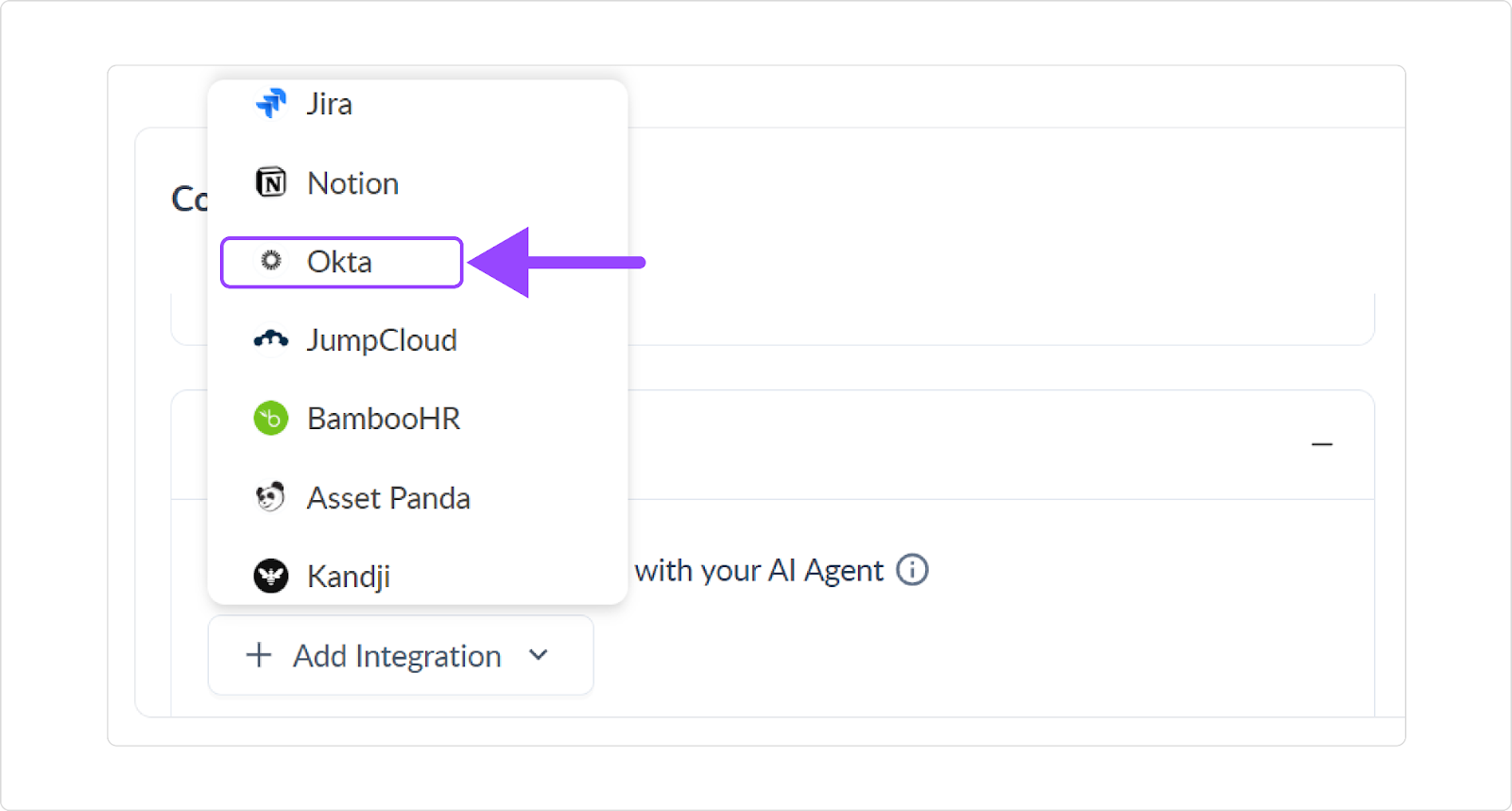
-
We will ignore the rest of the configuration sections in the Agent Studio (and come back to them later).
Step #5: Test Your AI Agent
After adding our knowledge source to the Agent, we can test it by giving it appropriate commands in the built-in Test interface on the right panel and preview answers before rollout.
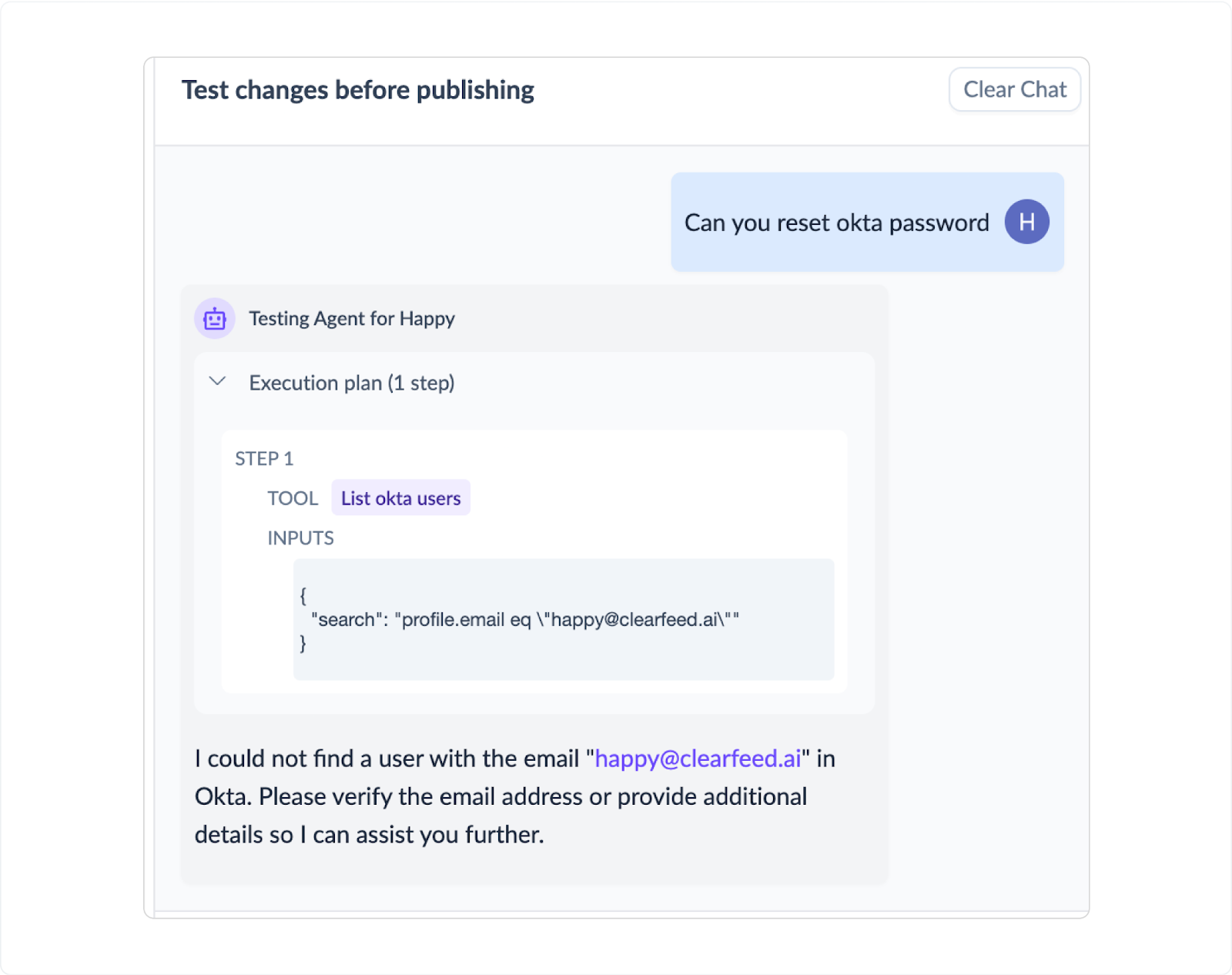
Step #6: Deploy the Agent to Slack
To deploy the Agent, we configure it against one of the Collections (and it applies to all the Slack channels in that Collection, or to email-based tickets for Email Collection, and so on).
- Add Slack Channels: From the ClearFeed web app - hover on the Slack Channel Collection, go to the … menu, and click on Add Channel. Add any Slack channels where we want the AI Agent to respond to this Collection.
- Attach the AI Agent: Click on the Slack Channel Collection and then go to the top right Settings → AI Agent, as shown in the UI below.

- Toggle on AI Agent and toggle on Enable AI Agent-Powered Answers for this collection.
- From there, you can choose either:
- Virtual Agent (auto-replies in the request channel), or
- Agent Assistant (suggests internally in your triage channel).
(You can’t enable both for the same collection.)

For now, choose Virtual Agent mode and leave the trigger on Automatic. We’ll return to these settings later to explore the alternatives.
Step #7: Use It in Slack (and Test Live)
Now, head to any Slack channel in the Collection where you enabled the Virtual Agent. Post a new message, and you’ll see the Agent search Confluence and reply with either an answer or search results, depending on how you set it up.
If you’re also using ClearFeed for ticketing, users can create tickets right from the channel if their issue isn’t resolved, and these tickets can be pushed into Zendesk, Jira, Intercom, and more.

Expanding Your AI Agent Capabilities
Hurrah! While it took a few steps, we have not deployed an AI Agent backed by Confluence in a Slack Channel. There’s a lot more ClearFeed can do.
- The AI Agent was deployed in Automatic mode. It can also be deployed in Manual mode, so answers are only given when a (configurable) emoji is applied.
- Agent Assistant: Want only to expose the answers to service teams in Slack? That can be done by selecting Agent Assistant, where answers are posted as internal comments in an internal Triage Channel that can be kept private to the service team. Here’s what responses by the Agent Assistant in a Triage Channel look like:
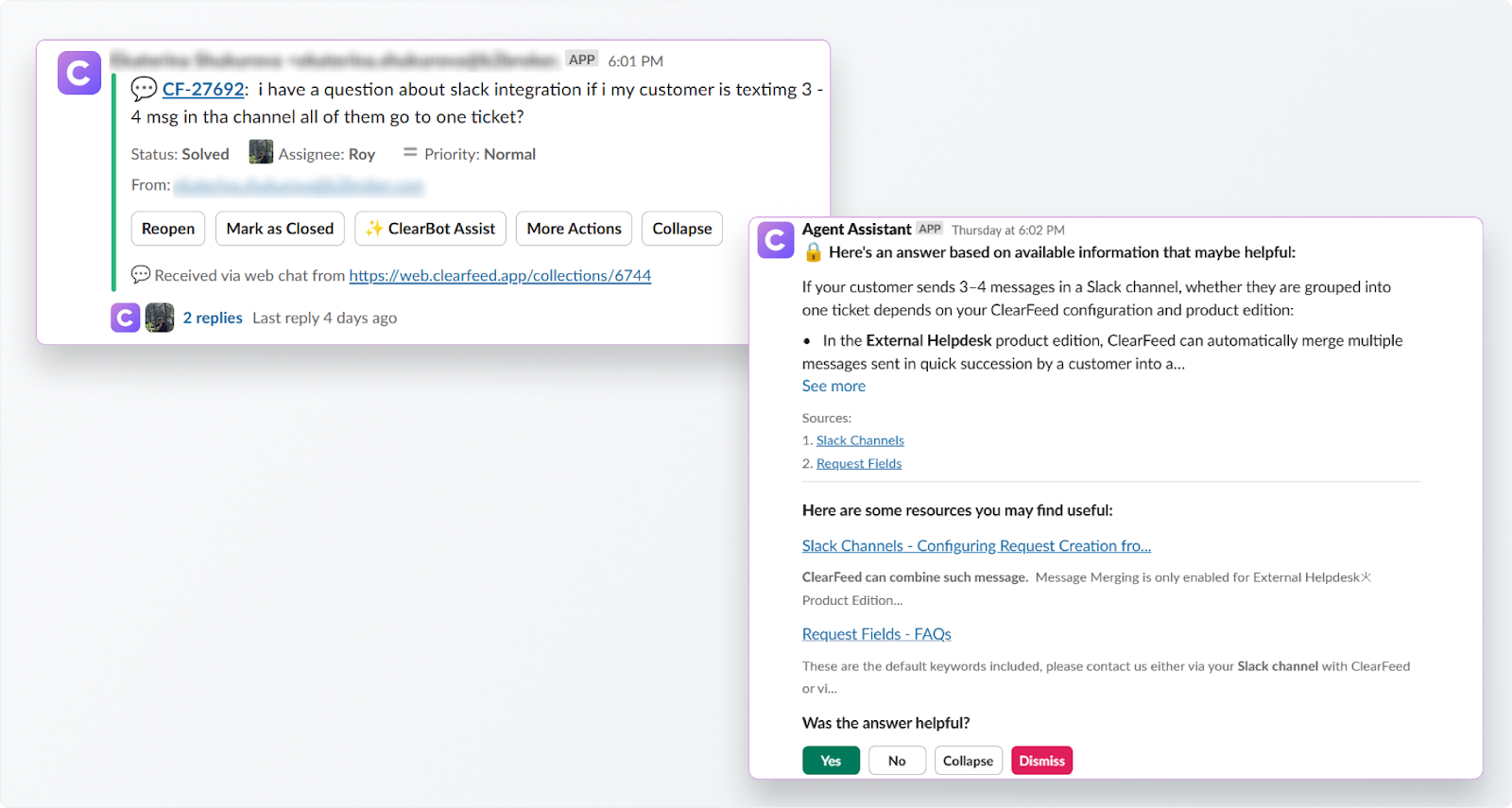
- Additional Instructions for the AI Agent: Have questions that should not be answered? Want to control the language of the responses, their style, or length? These and much more can be done by customizing the prompt (go back to the Agent Studio, click Edit on your AI Agent, and expand the Detailed Instructions section.

Let ClearFeed Handle Password Resets
Now, password reset requests in Slack get resolved instantly, securely, automatically, and with a human fallback when needed. Looking to expand? You can extend this setup to handle account unlocks, MFA resets, or other IT support flows.
Need help configuring it all? Drop us a line at support@clearfeed.ai—we’re here to help.