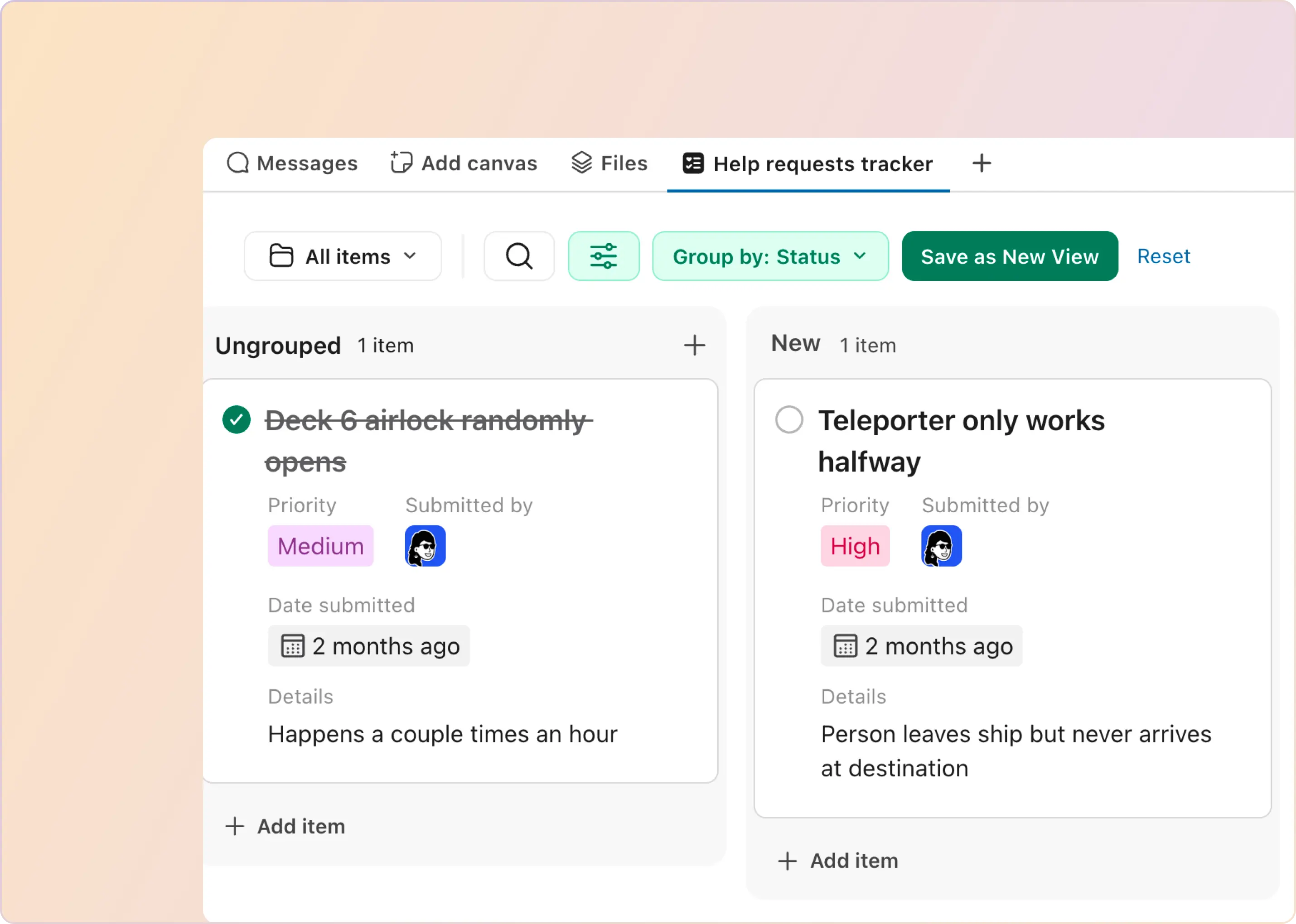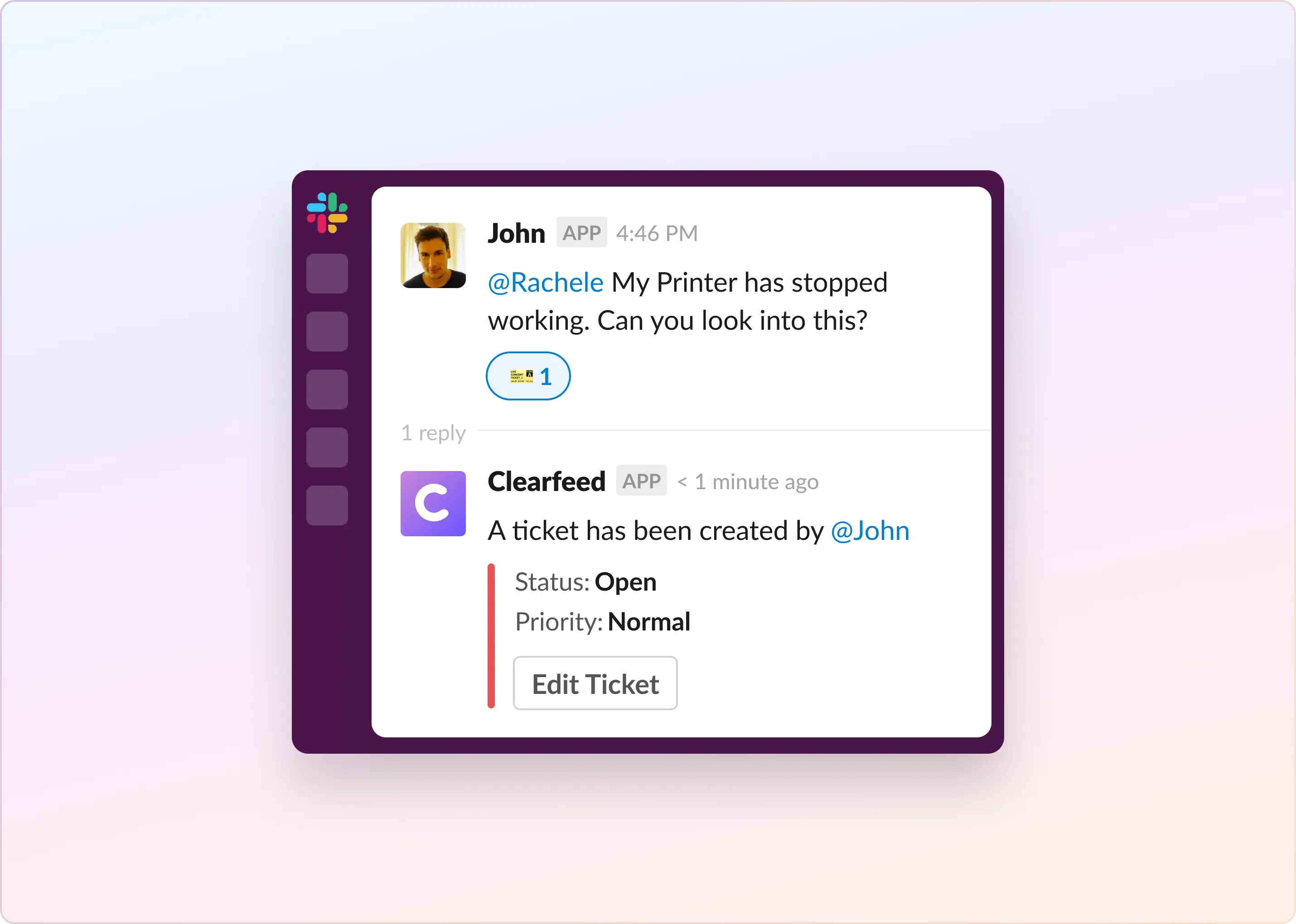If your support team uses Zendesk but spends most of the day in Slack, a Slack Zendesk integration helps you keep requests visible without constantly switching tabs.
With the Zendesk Slack app (also known as the Zendesk Slack connector), you can connect Zendesk to Slack so you can:
- create and manage tickets where the conversation happens
- add internal notes for your team
- get ticket updates in the right Slack channel
This guide covers integrate Zendesk with Slack for notifications, ticket creation, and workflows (aka Zendesk to Slack integration). Note that regarding Zendesk Chat Slack integration (live chat) or Zendesk Sell Slack integration (CRM), this guide focuses specifically on connecting Slack with Zendesk Support. Let’s get started!
Does Slack integrate With Zendesk?
Yes. With the zendesk slack integration, you install the Zendesk app in your Slack workspace and add it to the channels where your team works. After that, you can create tickets, add internal comments, and receive updates on new tickets or important ticket changes inside Slack.
If you only need basic ticket creation and notifications, the Zendesk app is usually enough. If you need advanced workflows like slack to zendesk tickets with deeper context capture, forms, and two-way sync, you will typically look at options like ClearFeed, Zapier, or Unito.
How To Get Started With Slack Zendesk Integration?
Method #1: Using the Zendesk Slack Connector (Official Slack Zendesk App)
The simplest way to connect Zendesk to Slack is to install the free Zendesk Slack app (also called the Zendesk Slack connector) in the Slack workspace where your support team works. Add the app to the channels where you want to create or track tickets.
How To Create Zendesk Ticket From Slack (3 Ways)
Once the app is set up, you can create Slack to Zendesk tickets in three common ways:
- Slash command: use a Zendesk slash command to create a ticket
- Message actions: convert an existing Slack message into a ticket using Slack actions
- @mention the bot: tag @zendesk in a message to start ticket creation
Slack Connect Note (Important)
In a Slack Connect channel, external users usually can’t use slash commands or message actions from the Zendesk app. Those options are limited to the workspace that installed the app (your agents).
A simple workaround is to use the @zendesk mention method. Both agents and customers can tag @zendesk to start a ticket without needing commands or menus.
Steps (mention method):
- Post a message in the channel and include @zendesk
- Click Create a ticket in the Zendesk bot reply
- Fill in ticket details and click Submit
Method #2: ClearFeed (When You Need More Than the Zendesk Slack Connector)
The official Slack Zendesk app is great for basic ticket creation and notifications. But if your team is trying to run real Zendesk ticketing in Slack without losing ownership, context, or follow-ups, you usually need a support-grade layer.
ClearFeed helps you integrate Zendesk with Slack so Slack threads can act like a structured intake layer, while Zendesk remains your system of record. It’s a strong fit for support, IT, and engineering teams that work primarily in Slack but still need Zendesk workflows behind the scenes.
What ClearFeed Adds to Your Slack Zendesk Integration
- Create and sync Zendesk tickets from Slack: convert any Slack message or thread into a ticket and auto-capture context like thread history, attachments, and links.
- Two-way comment sync: reply from Slack and push updates back to Zendesk (public or private), while Zendesk replies can reflect back to the right Slack thread.
- Auto-triage and routing: route requests to the right channel or team and auto-tag or prioritize based on rules (and optionally AI).
- SLA and status alerts in Slack: get notified when tickets are updated, escalated, or trending toward SLA breach so nothing disappears in the scroll.
- Collaboration without chaos: assign ownership, collaborate in internal Slack threads, and sync internal notes back as private comments.
- Slack Connect and external support: handle customer requests coming through Slack Connect channels while still tracking everything in Zendesk.
What This Looks Like in Practice
- A customer posts in a shared Slack channel. You convert the message into a ticket, and the entire thread becomes the context for the Zendesk ticket.
- Your team keeps working in the Slack thread, and the Zendesk ticket stays updated through two-way sync, so agents do not have to copy and paste updates across tools.
How To Integrate Zendesk With Slack Using ClearFeed
If you want more than the native Slack Zendesk integration (basic ticket creation + notifications), ClearFeed helps you create Slack to Zendesk tickets with better context capture and two-way syncing between the Slack thread and the Zendesk ticket.
Setup (Quick Steps)
To set up ClearFeed for Zendesk ticketing in Slack, you typically:
- Connect your Slack workspace and Zendesk Support account in ClearFeed
- Choose the Slack channels where requests come in (internal channels or Slack Connect channels)
- Pick how tickets should be created (emoji trigger or Slack message actions)
- Configure what gets captured (thread messages, attachments) and how updates sync back to Slack
How To Create Zendesk Ticket From Slack in ClearFeed (2 Ways)
Method 1: Emoji on a Slack Message
React to a message with the configured emoji to create a ticket. ClearFeed generates the ticket and shows key details (ticket number, title, status) right on the thread. It also uploads thread messages and attachments into Zendesk and keeps the thread and ticket in sync automatically.
Method 2: Slack Message Actions (Agents Only)
Agents can create tickets privately using Slack message actions. This method gives more control over what gets auto-added from a Slack thread into Zendesk, and you can optionally auto-share ticket updates back to the thread.
Pricing (ClearFeed)
ClearFeed’s Integrations pricing is usage-based. Plans start at $49/month for 250 tickets, with higher tiers and enterprise options for larger volumes. Professional plans start at $89/month. You can add GPT-powered answers from $20. Annual billing offers 15% off, and there’s a 14-day free trial. If you’re evaluating Zendesk ticketing in Slack at scale, start a free trial to test the workflow with your real channels.
What Are the Most Important Features for a Slack Zendesk Integration?
A good Slack Zendesk integration should do two things well: help you create Zendesk ticket from Slack quickly, and make it easy to manage the ticket without breaking the Slack conversation flow. It should also support key Zendesk details like forms and fields inside Slack, so agents don’t lose context or skip required info.
Here’s what to look for:
- Ticket creation from Slack (multiple ways): Look for options like a slash command, message actions, or a simple mention-based flow, so teams can create Slack to Zendesk tickets without friction.
- Context capture (thread, attachments, links): The best setups pull in the Slack thread history and key context so your Zendesk ticket is not just a one-line summary.
- Two-way updates between Slack and Zendesk: You should be able to reply or add notes from Slack and have updates reflect back in Zendesk, and ticket updates should post back to the right Slack thread.
- Zendesk fields and forms inside Slack: If your workflow relies on required fields, categories, or forms, your integration should let agents complete them during ticket creation, not “later in Zendesk.”
- Clear ownership and routing: Look for assignment, tagging, and routing support so requests don’t sit in a channel with no owner.
- SLA and escalation visibility in Slack: You want alerts for stale threads, high-priority tickets, and SLA risks so important work does not disappear in the scroll.
- Support for external workflows (Slack Connect): If you support customers in Slack Connect, you need a path that works even when external users cannot use app commands or message actions.
- Automation hooks for engineering escalation: If tickets often turn into Jira/ClickUp work, the integration should help you push the right details across without copy-paste.
The Bottom Line
A solid Slack Zendesk integration helps you move faster in Slack without losing the structure Zendesk gives you: clear ticket ownership, context, and a reliable system of record.
If your goal is simple, start with the Zendesk Slack app (the Zendesk Slack connector) for ticket creation and updates in Slack. If your goal is to run real Zendesk ticketing in Slack at scale, look for an option that supports create Zendesk ticket from Slack with better context capture, two-way sync, routing, and Slack-first visibility (especially if you support customers in Slack Connect). Either way, the best setup is the one that keeps conversations moving in Slack while ensuring nothing important disappears into the scroll.
Frequently Asked Questions
Can You Create a Zendesk Ticket From Slack?
Yes. With the Zendesk Slack app, you can create tickets from Slack (and with advanced tools, you can also sync replies and context back to Zendesk)
What’s the Difference Between the Zendesk Slack App and Advanced Integrations?
The Zendesk Slack connector covers core actions. Advanced options focus on stronger intake, context capture, routing, and ongoing syncing between Slack threads and Zendesk.
Does This Work With Slack Connect?
It can, but some ticket-creation methods are limited for external users in Slack Connect channels. Plan your workflow accordingly.