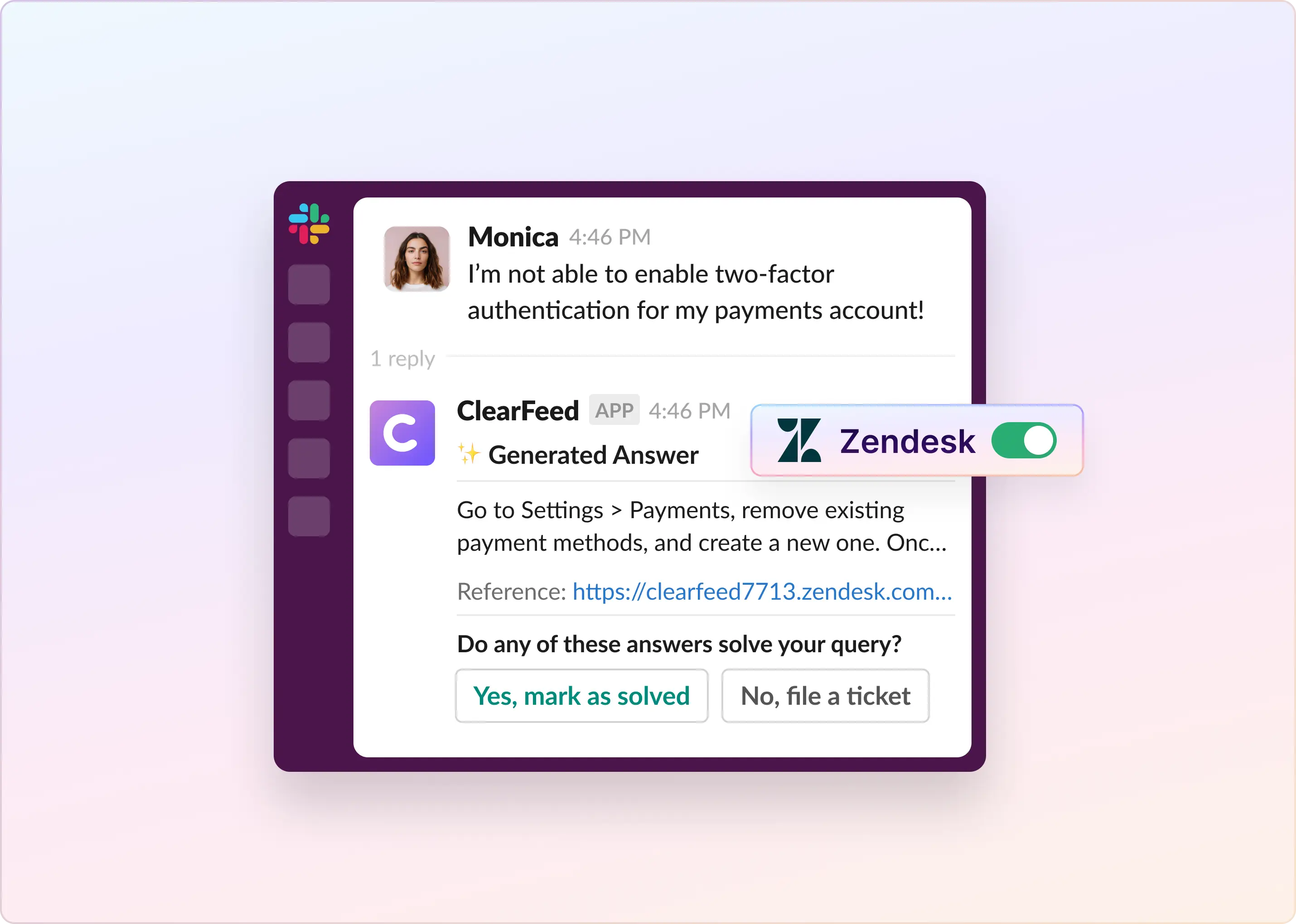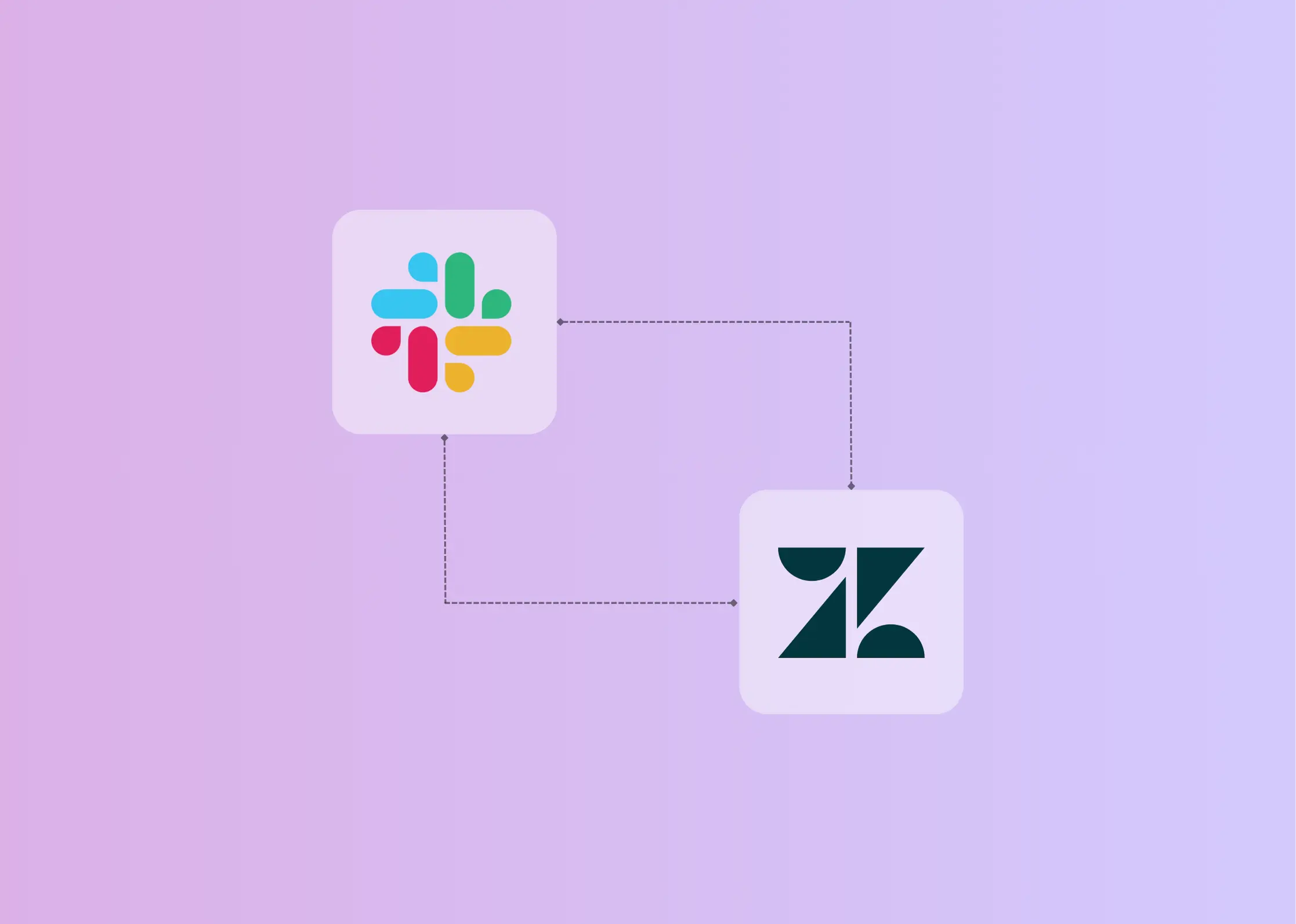Customer service can feel like a complex puzzle, but tools like Zendesk help make it much simpler for businesses to help their customers in a big way. At the heart of awesome customer service is good, clear talking – and that’s exactly where Zendesk forms come in handy.
These forms let your customers easily get in touch, and they're a super important way for you to learn what your customers need. This can really help make your business even better. If you're new to all this or just want to get better at using Zendesk forms, you're in the right place. Step by step, we’re going to show you how to start using Zendesk forms.
What Are the Benefits of Using Zendesk Forms?
Using Zendesk forms to manage customer service and support streamlines processes and improves customer satisfaction. Here are some main perks:
- Clear and Complete Communication: By asking the right questions from the start, support teams can quickly identify the root cause and develop a better solution. This reduces the need to go back and forth, saving time and keeping things running smoothly. Zendesk forms have mandatory fields, ensuring all important information is collected upfront and preventing the need to ask follow-up questions later, which can be frustrating for customers and delay problem resolution.
- Effortless Info Gathering: Customizable forms enable you to create dynamic fields that update or appear based on customer responses, so you can collect the most relevant information for each issue, cutting through the clutter and reducing the need for follow-up questions. Providing a structured and targeted information-sharing process helps customers feel more in control of the support process, leading to increased satisfaction and loyalty.
- Seamless Support Ticketing: Zendesk’s ecosystem integrates with a wide range of third-party applications and systems, enhancing form functionality and enabling action on collected data. Through these integrations, form data can trigger specific workflows, streamlining processes across customer service, sales, and marketing teams.
- Easier Access in One Hub: With forms integrated into the Help Center, customers can quickly move from self-service to support without leaving the page. This setup ensures that when customers do reach out, they provide all the needed details for a quick fix, improving their overall experience.
Sharper Insights for Better Service: Zendesk forms help capture crucial data for analyzing team performance, like how fast problems get solved and how happy customers are with the help. This info lets businesses figure out where they need more resources, be it in training or tech, ensuring money is spent where it can make the most significant difference in customer satisfaction.
How To Create a Ticket Form in Zendesk?
To create a ticket form in Zendesk, follow these steps:
- Log in to your Zendesk account. Go to the “Admin Center”.
- Click on “Objects and rules” in the sidebar. Select “Tickets” > “Forms”.
- To create a ticket form in Zendesk, you can select “Add form”.
- Enter a name for your form.
- Customize the form by adding custom ticket fields. You can create multiple forms and use conditional ticket fields to tailor the form to specific support requests.
How To Edit a Ticket Form in Zendesk?
Here's how you can edit a ticket form in Zendesk in simple steps:
- Go to the “Admin Center” and then find "Objects and rules" in the menu on the left side. Click it, then select "Tickets," followed by "Forms".
- From the list that appears, select the ticket form you want to change and click it to open.
- Once the form is open, here's what you can do:
- Change the form's name and what it's for
- Add new fields for info, take some out, or move them around
- Decide if you want agents, customers, or both to be able to see the form
- Turn the form on so people can use it, or off if you don't need it right now
- If you need to update the bits of information (fields) that people fill in on the form, again go to "Objects and rules", then "Tickets", and choose "Fields". Move your mouse over the field that needs updating, click the menu that appears, then select "Edit". You'll be able to change things like the name of the field, what it's for, who can see it, and the choices available in it.
- Don't forget to click "Save" once you're happy with the changes you've made to the form or individual fields – that way, everything updates and is ready for use.
How Do Customers File Tickets Using Zendesk Forms?
Zendesk offers several ways for customers to submit support tickets. Here's a breakdown of the main options:
- Default Help Center Form: Zendesk provides a basic HTML form builder in its Help Center. Customers can easily fill this out with their name, email, and problem description. It's a simple, ready-to-use option that creates a ticket in your Zendesk system.
- Custom Ticket Forms: For more flexibility, you can create your own forms:
- Using the Zendesk API: If you’ve in-house tech support, you can build custom HTML forms on your own servers. These forms can send requests directly to Zendesk using their Ticketing API, enabling you to add specific fields and features that suit your needs.
- Web Widgets: Zendesk offers widgets you can add to any webpage. These provide a customizable ticket form that customers can use without leaving your website. It's great for keeping users engaged on your site.
Third-Party Integrations: Some businesses use third-party tools, such as ClearFeed, to enhance their ticketing process. These tools can create structured forms that streamline ticket submission and ensure you collect all the information you need from customers.
How To Create Zendesk Tickets in Slack Using Forms?
Zendesk makes it easy to create tickets using forms on its own platform, like its Help Center and Chat system. However, Zendesk's Slack app cannot make tickets in Slack using Forms right now. Instead, you'll need to use other apps like ClearFeed or Zapier to make it work. These apps can connect Slack and Zendesk, allowing you to use forms in Slack to create tickets in Zendesk.
Creating Zendesk Tickets Using Forms in Slack With ClearFeed
With ClearFeed, users can import Zendesk Forms to create Slack Forms. And create Zendesk Tickets in Slack using these forms. Let’s dive into how:
- Set up a ClearFeed account
- Sign up for ClearFeed
- Connect ClearFeed to your Slack and Zendesk accounts
- Add Slack Channels to ClearFeed from where Tickets will be filed.
- Group these Channels into Collections in ClearFeed
ClearFeed also allows filing Zendesk tickets using Private Messages. See the Documentation for setting up ClearFeed and Zendesk.
- Import Zendesk Form in ClearFeed: Once you have connected ClearFeed to your Zendesk account, from the ClearFeed webapp:
- Go to Objects. Pick Zendesk Ticketing
- Click on Add Forms and pick the option Import from Zendesk.
- Customize the Form
Please see Documentation on Importing Zendesk Forms in ClearFeed for detailed steps.
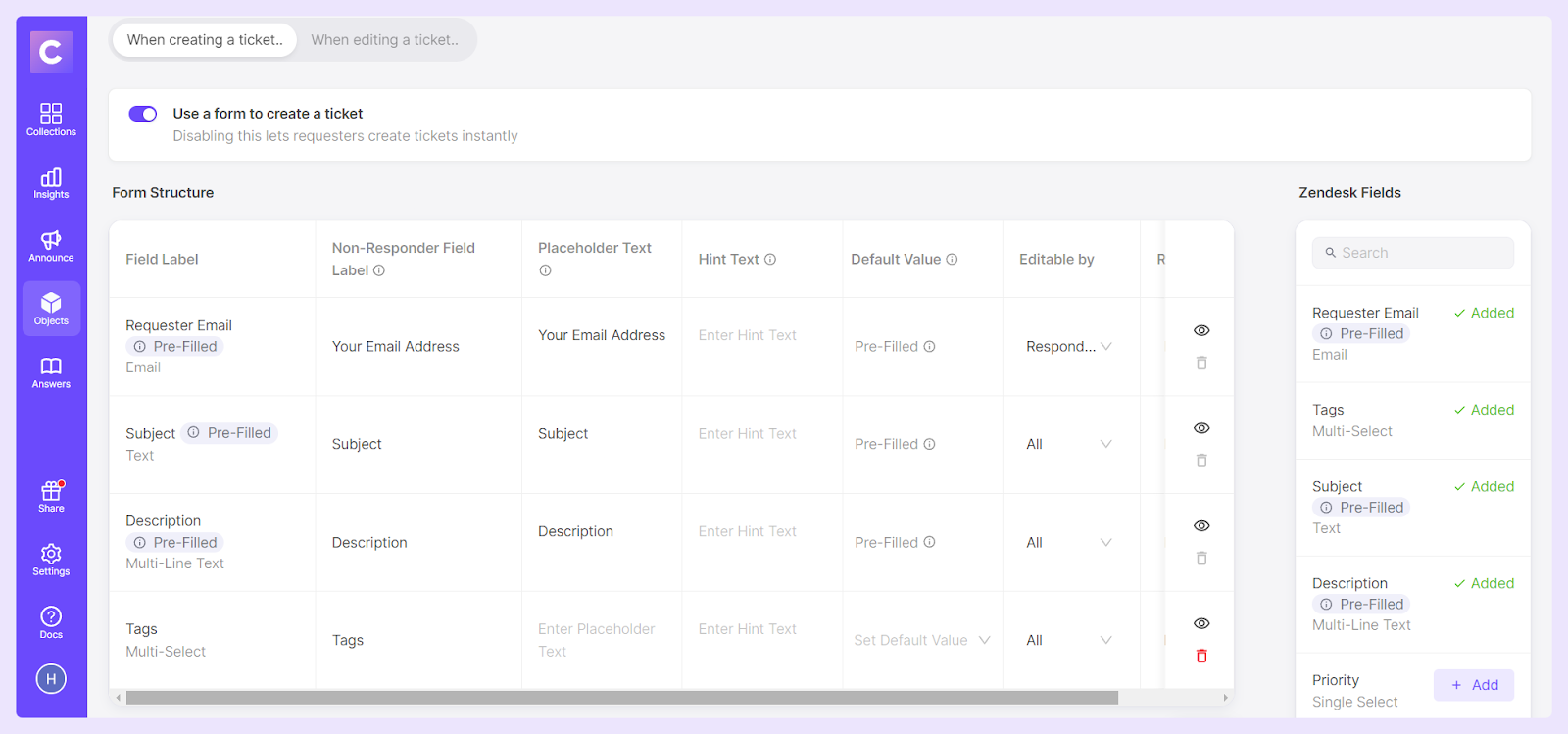
- Choose where to use your forms:
- Pick which groups (Collections) can use each form
- Make sure Zendesk Ticketing is turned on for these groups
This setup helps your team work faster and get all the info they need for each ticket.
Why Is Zendesk Forms Not Perfect?
Here are the key limitations of Zendesk forms:
- Restricted to 300 ticket forms per account: While Zendesk allows creating multiple ticket forms, the limit is 300 per account.
- Limited features for lower-tier plans: You can start using Zendesk with the basic Support Team plan at $19 per agent per month, which includes creating and using basic forms. However, for more sophisticated form capabilities, such as conditional logic, pre-fill options, and multi-language support, you'll need to consider higher-tier plans. Here’s a quick overview of the Zendesk pricing plans that support numerous ticket forms:
- Support Enterprise Plan: This plan is more expensive, at $115 per agent each month. You get forms that can do more, such as changing which fields appear based on your choices, allowing you to add files, and splitting the form into multiple pages.
- Suite Growth Plan: Starts at $89 per month per agent. With this, you can build advanced forms for your website that adapt based on customer selections, pre-fill fields, and support multiple languages.
- Suite Professional Plan: At $115 per agent each month, the plan includes top-notch features for your web forms. You can get really detailed about how your forms work, test different versions, and change the look with custom CSS.
Although the forms themselves are not overly expensive, Zendesk's pricing structure can become a significant expense as your business grows. This is because Zendesk operates on a "pay-per-agent" basis, so that costs can escalate quickly with team expansion. If you need advanced form features, upgrading to a higher plan is required and can significantly increase your monthly spend. Also, if you need additional features or want to integrate Zendesk with other tools, you may need to pay for add-ons.
Related Read: How to reduce Zendesk license costs
On the other hand, alternatives like ClearFeed offer similar capabilities for managing forms and tickets at a lower cost and integrate well with tools like Slack, potentially offering better value for growing businesses.
Using ClearFeed and Zendesk to Create a Slack Helpdesk
ClearFeed's Slack-Zendesk integration provides a comprehensive suite of features to streamline customer support operations and improve communication efficiency between the two platforms. Key features include:
- Effortless Ticket Generation: Users can initiate Zendesk tickets directly from Slack conversations by applying a designated emoji. The system employs AI to generate appropriate ticket titles.
- Real-time Synchronization: The integration ensures immediate, bidirectional synchronization of all communications, including attachments, between Slack and Zendesk.
- In-Slack Ticket Management: Support agents can modify ticket fields, escalate issues, and resolve tickets directly within Slack. It eliminates the need to switch between applications.
- Seamless Ticket Association: The system enables easy linking of existing Zendesk tickets to ongoing Slack discussions, promoting context retention and information continuity.
- Multi-platform Communication: The integration enables support agents to engage with customers simultaneously across Slack and Zendesk, facilitating internal discussions while maintaining formal customer communications.
- Streamlined Triage Process: Dedicated triage channels can be established to efficiently manage and categorize incoming customer requests from various sources.
- Automated Ticket Creation: The system can autonomously generate tickets for incoming customer inquiries, thereby optimizing the support workflow.
- GPT-Powered Answers: ClearFeed's Slack integration leverages AI to answer common customer questions automatically. It learns from old Slack messages to handle repeat questions, saving your team time and effort.
Plus, ClearFeed's pricing is based on the number of tickets generated, not the number of agents. This makes it a cost-effective choice for growing teams, unlike Zendesk's agent-based pricing model. Interested to learn more about ClearFeed’s Slack-Zendesk integration? Check out this detailed post here, or book a demo with our team here.