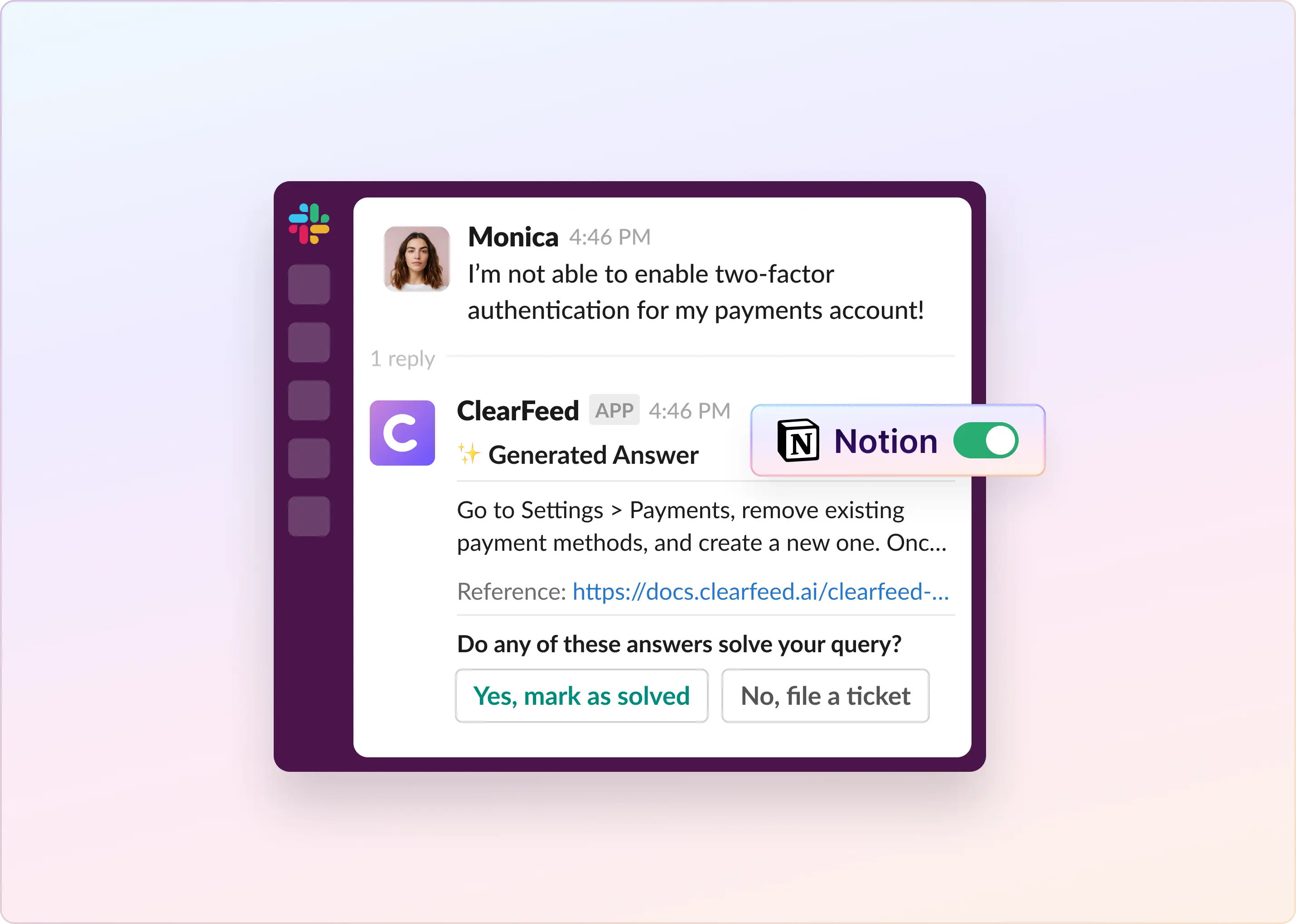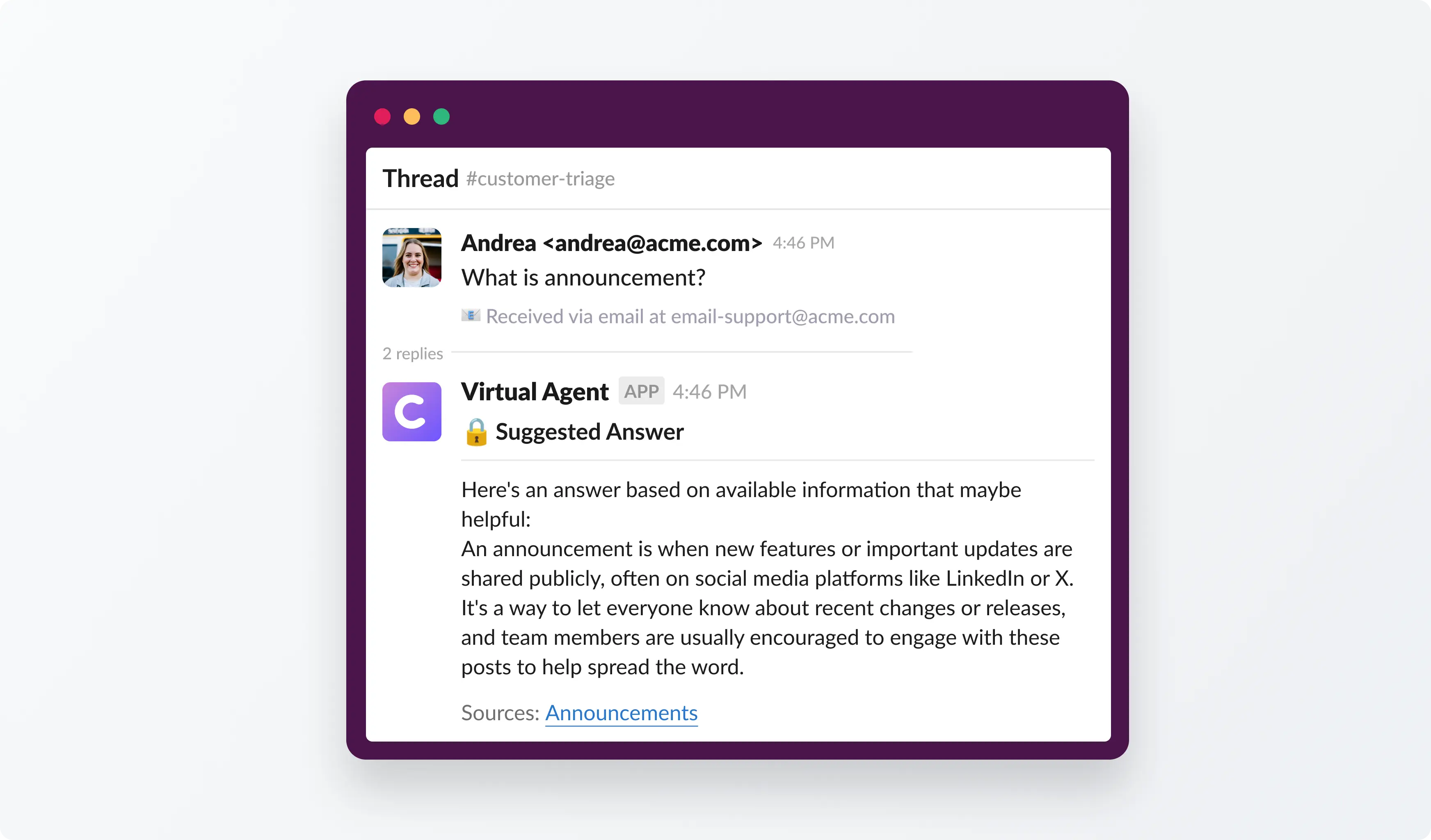Slack fills up with repeated questions. Your answers already live in Notion—buried in pages and subpages. How can we bring the two together?
In this guide, you’ll wire ClearFeed’s AI Agent to your Notion workspace - so questions in Slack get instant, accurate replies, with optional human review. Here’s how.
Before We Start
This document assumes you have already signed up for ClearFeed. If not, head over to web.clearfeed.app and create a new account. Pick Internal or External Helpdesk as your use case (depending on whether you are working with internal users or customers on Slack), connect to Slack, and skip adding any integrations in the initial signup (just to make things simple).
How to Enable Auto-Responses in Slack with Notion?
It's easy to get started. Just follow these guidelines to set up auto-answers in Slack using your knowledge base hosted in Notion.
Step 1: Connect Notion to ClearFeed
- Open the ClearFeed web app and go to Settings → Integrations.
- Find Notion and click Connect.

- Sign in to Notion and select the pages ClearFeed can access (you can grant specific pages; child pages can be selected directly).
- You’ll be redirected back to ClearFeed with a confirmation.
Step 2: Index Your Notion Knowledge Source
- Go to AI → Knowledge Sources.

- From the Add Knowledge Source dropdown, select Notion.
- Fill the drawer: Name, Tags (Notion is added by default), and Pages (choose All Pages or Specific Pages).
- Toggle Auto reindex regularly to refresh content daily.

- Save. Watch status move from Initiated → Indexing → Indexed.
- Need a fresh crawl now? Click Reindex on the source.

📓Note: ClearFeed shows and manages indexing statuses and lets you edit, reindex, terminate, or delete sources from the Knowledge Sources list.
Step 3: Configure Your AI Agent
- Go to AI → AI Agents → + New AI Agent. Give a name to your AI Agent.
- Under Knowledge Source, pick Add All or Pick Specific (use tags to limit to just your Notion set).

In Advanced Settings, decide whether to Display AI-generated answers & Select number of search results. These controls allow you to use the Agent purely as an answering system, or purely to retrieve search results, or both.

Step 4: Provide Your AI Agent With Detailed Instructions and Test It
Want precise control over
- What questions to answer, what not to answer,
- The language of response.
- The tone and how to respond if no answer is possible.
- Or even add replies to some specific questions in the instructions themselves.
This is the place where you can control all these things - using just natural language instructions.

Once done, you can test your agent by giving it appropriate commands in the built-in Test interface and preview answers before rollout.

Step 5: Deploy the Agent to Slack & Choose the Mode
To deploy the Agent, we must pick one or more Slack channels (or a Triage Channel). One can also deploy the Agent to respond to emails or web chat. All of this is done via Collections:
- Open a Collection (like Slack Channel Collection) and then go to Settings → AI Agent as shown in the UI below.

- Toggle on AI Agent and toggle on Enable AI Agent-Powered Answers for this collection.
- From there, you can choose either:
- Virtual Agent (auto-replies in the request channel), or
- Agent Assistant (suggests internally in your triage channel).
(You can’t enable both for the same collection.)

- For Virtual Agent, choose Trigger mode:
- Manual: This will enable the virtual agent only to answer when a specific emoji is applied to the thread.
- Automatic: In this case, the virtual agent will generate answers for all requests.

📓Note: In Agent Assistant mode, suggestions appear in the triage thread for your team to review and post.
Step 5: Use It in Slack (and Test Live)
Virtual Agent: On a new message in a request channel, the agent searches Notion and replies (answer and/or search results—based on your settings). If ClearFeed is being used for ticketing as well, users can create Tickets if their problem is not solved (Good news: ClearFeed can also create tickets in systems like Zendesk, Jira, Intercom, etc.).
In Manual mode, answers are generated only when the configured emoji is applied to the request.
Agent Assistant: Suggestions are posted as internal comments in your triage channel. Approve and post to the customer thread in one click.
Ask follow-ups with Bot Interactions: Tag @clearfeed right in the Slack thread to ask the bot for clarifications, summaries, or actions. Works in request channels and as private comments in triage.
These flows ensure answers are immediate when you want them—or reviewed by humans first.
Let Slack Pull Answers From Notion
Now, every Slack question can turn into a trusted answer from your Notion docs - either automatically or manually. And not just Notion - with ClearFeed you can connect Confluence, Google Drive, KBs from Ticketing systems, Documentation websites and many other common knowledge sources - and even combine the knowledge sources to find answers to user queries in the same as described in this guide.
Still have questions about how this works in Slack? Just email us at support@clearfeed.ai—we're happy to help you set it up.