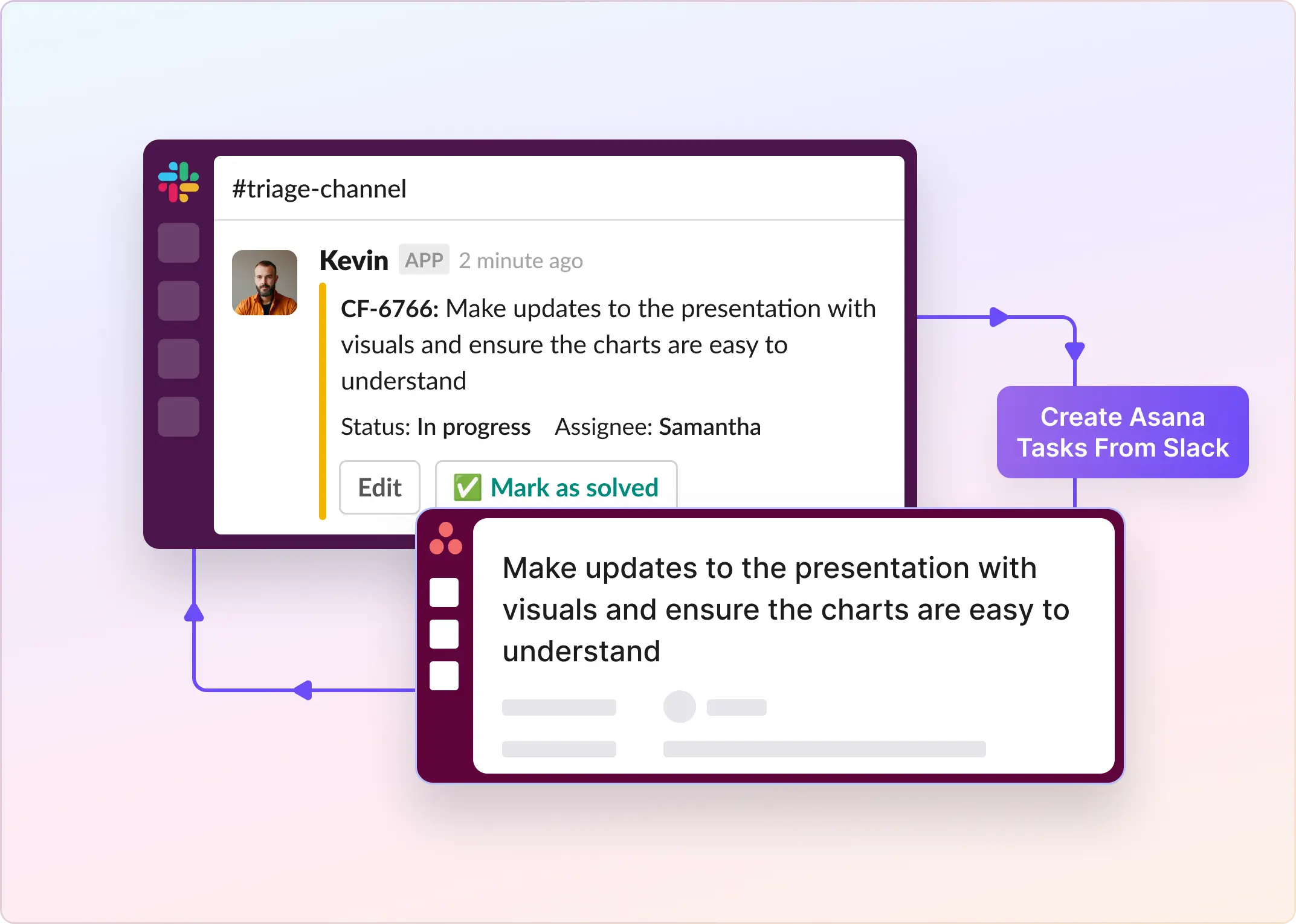Sometimes your team decides support tasks in Slack, but you track them in Asana. Tasks can get lost between the two apps. The easiest solution is to turn Slack conversations directly into Asana tasks. This way, nothing gets lost in busy chats.
ClearFeed makes this easy. It lets you create Asana tasks from Slack with one click. You do not have to switch programs or copy details by hand.
Here is how to set it up. This will help you keep every task visible and make sure everyone knows what to do.
Add Asana Tasks From New Slack Messages
Step #1: Connect Asana to ClearFeed
Now it’s time to bring ClearFeed and Asana together.
- If you haven’t already, sign up for the ClearFeed Web App.
- If you are signing up for the first time, simply select the Option to use ClearFeed as an Internal or External Helpdesk, as applicable. Skip connecting with Asana during setup.
- After signing up, head over to Settings > Integrations and select Asana from the available apps.
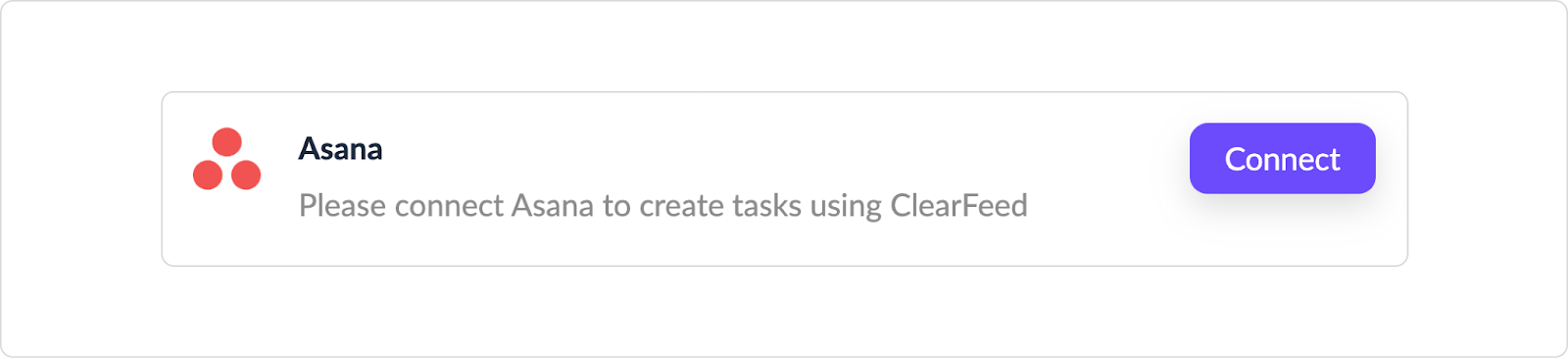
- Authorize ClearFeed to access your workspace. When you’re done, you’ll see ClearFeed listed under your Asana integrations.
Step #2: Add Slack “Request” Channels to ClearFeed
Think of this as telling ClearFeed, “Here’s where Support requests are logged.”
- Head to web.clearfeed.app/collections. This is where all your collections are managed. A Collection is ClearFeed’s way of grouping requests from a source (Slack channel, email, web chat, API, etc.).
- In the left-hand navigation panel, you’ll see a list of collections. You may already have a “Slack Channel” Collection created during the automatic account setup. If you don’t see an existing Slack Channel Collection, click + New from the bottom left and pick Collection → Slack Collection.
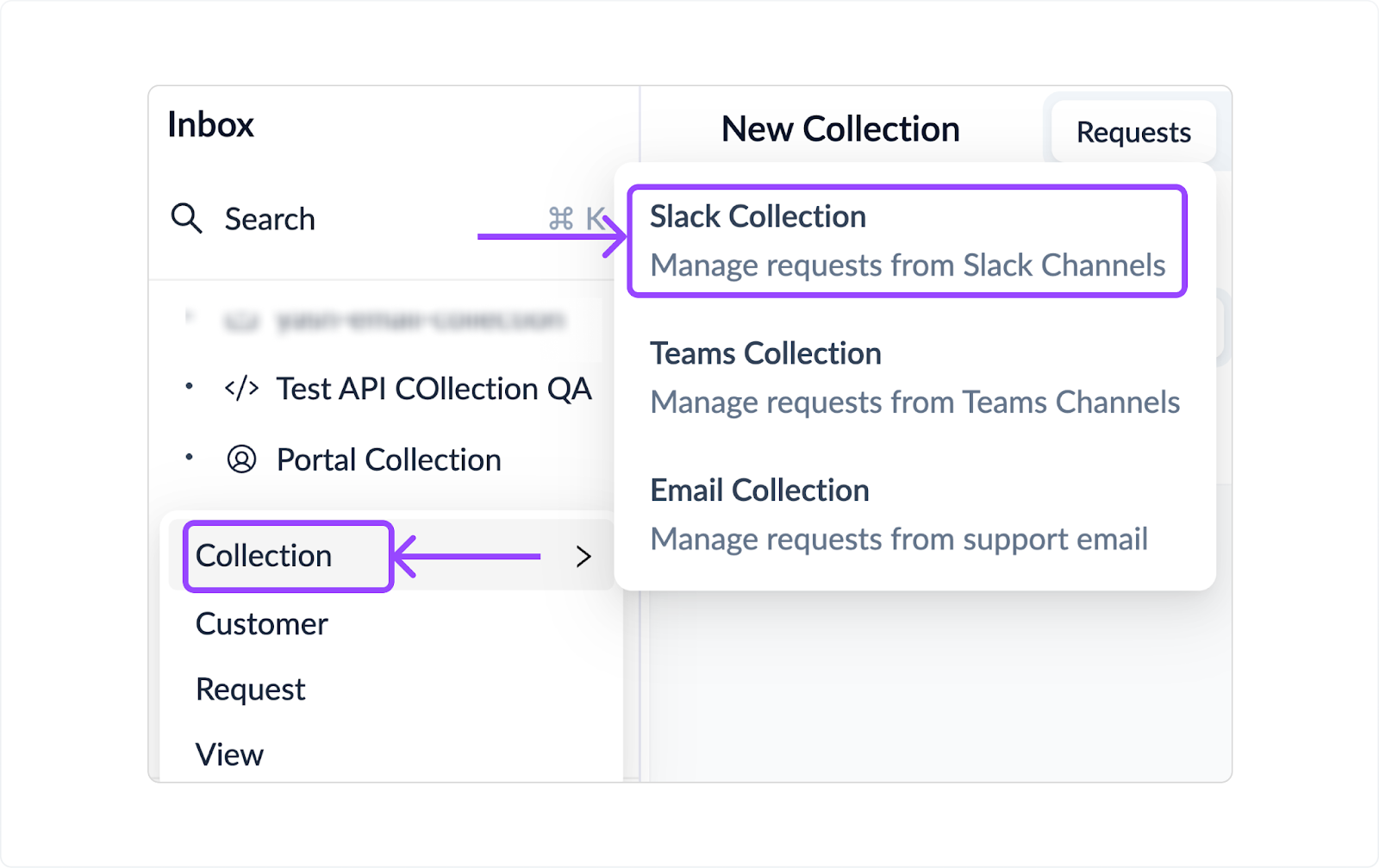
- Give it a meaningful name (e.g., “Support Requests”), and add the list of request channels where your customers send requests.
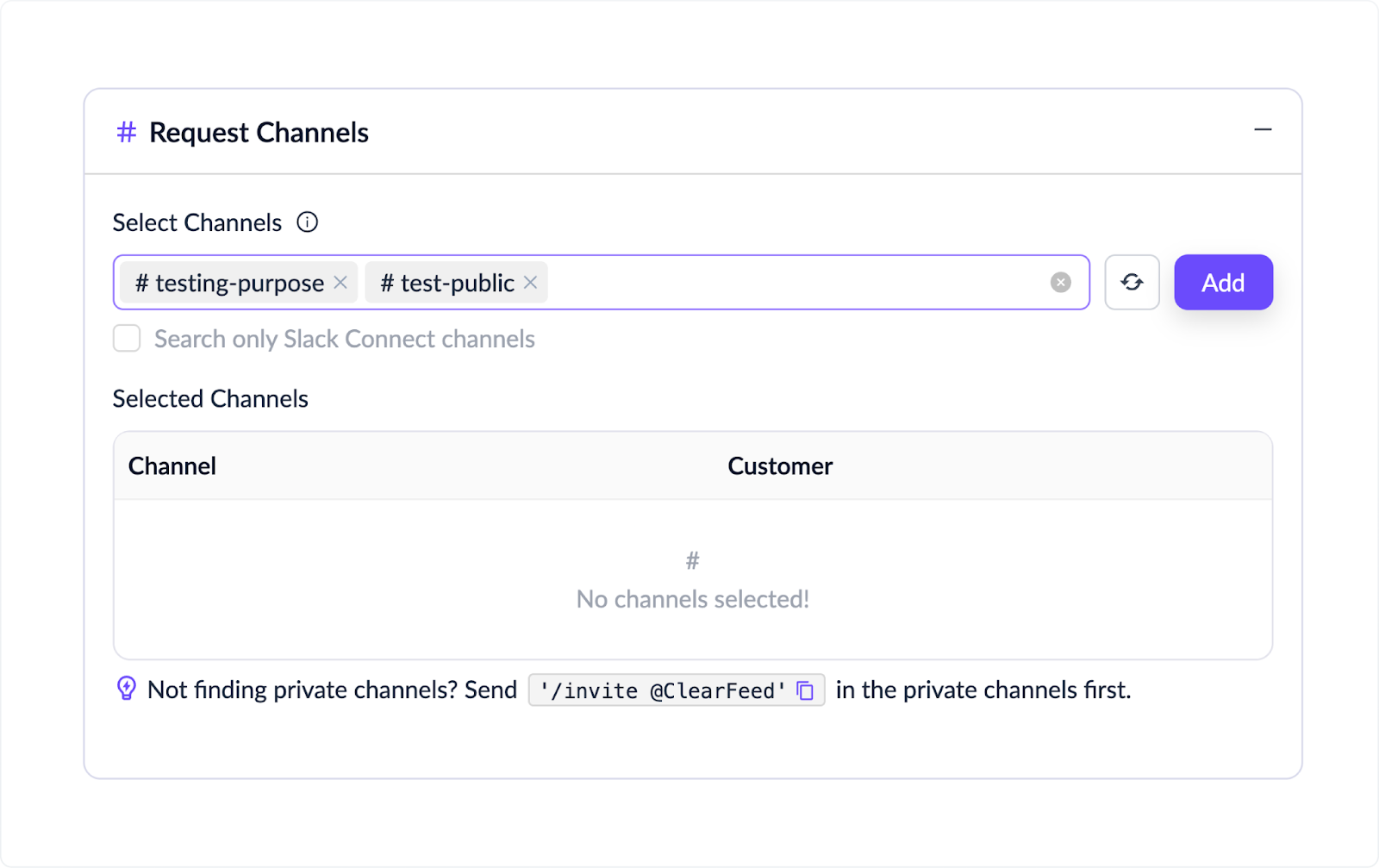
- Create a dedicated triage channel (let’s say #triage-asana-task-collection). This channel will automatically aggregate support requests from all other channels into a single, centralized stream. This simplifies monitoring and ensures no ticket is missed. While this step is optional, we highly recommend it to improve the efficiency of your ticket management process.
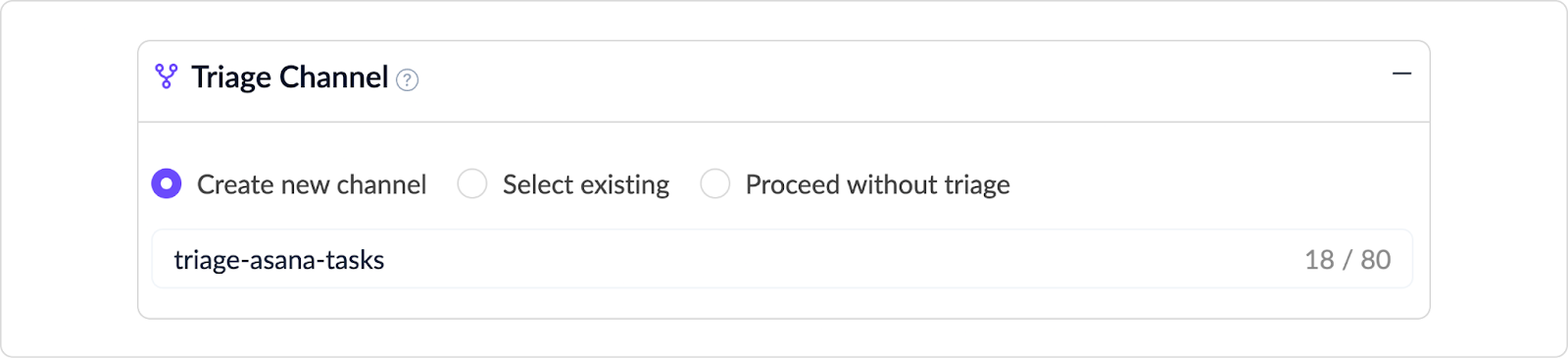
Step #4: Configure Asana Task Creation Using Emojis
To create a task using emojis, click on your Collection on the ClearFeed Web App, click on Settings on the top right:
- Scroll down to Task Management in your Collection settings, enable Task Creation, and select Asana.
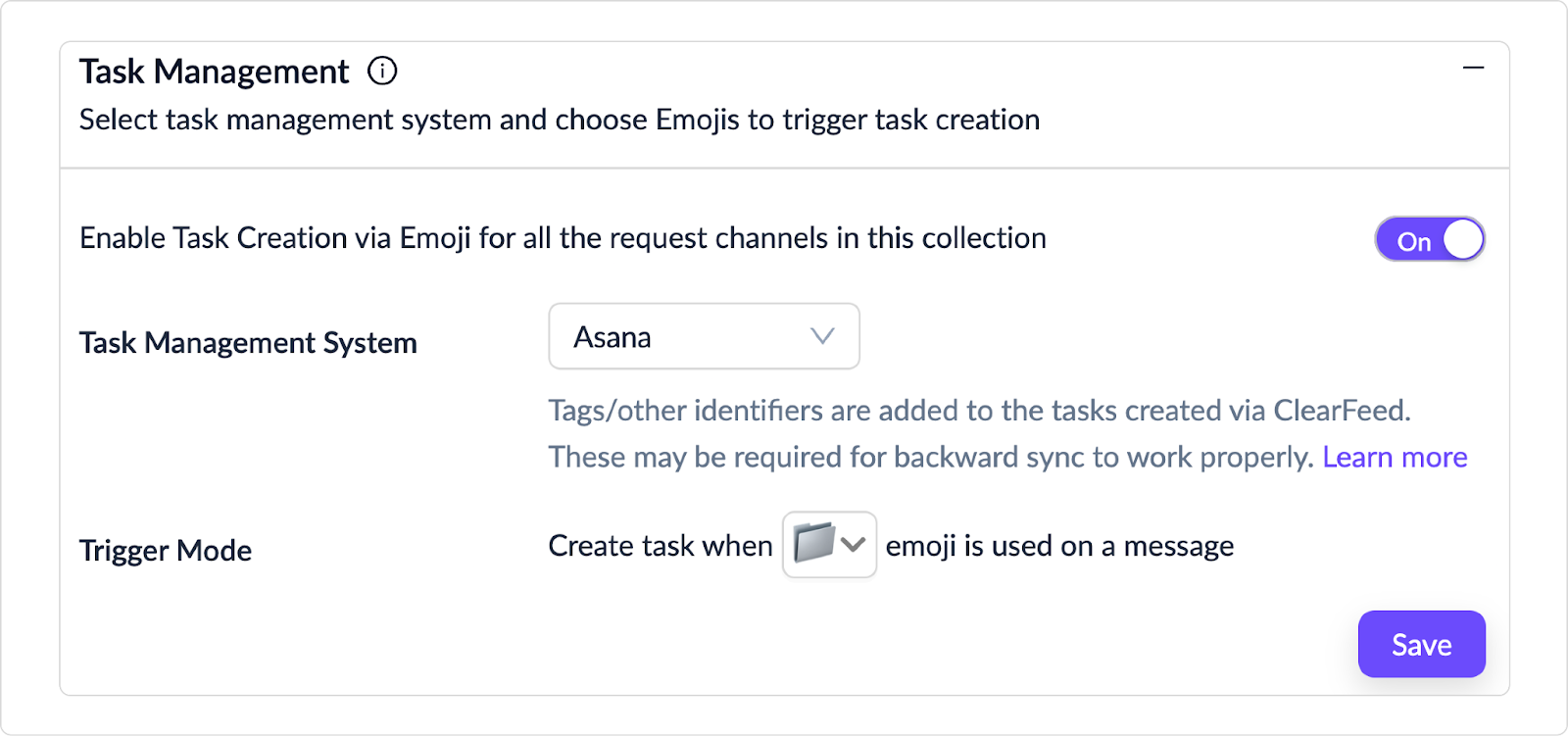
- Pick an emoji (🎫 is popular) that teammates can use to convert Slack messages into tasks.
We can also configure ClearFeed to automatically create tasks from each message posted to the channel. We will use an emoji-based manual trigger mode for this discussion.
Step #5: Note Down the Name of the Triage Channel
We are nearly done! As part of the Account or Collection Setup, we would have created a Triage Channel (something like #cf-triage-channel). You can find it in the Collection Settings in the Triage Channel section. Make a Note of it.
Now, Create an Asana Task From a Slack Message
ClearFeed now tracks any message posted in the Slack Request Channels. If the Triage Channel is configured, these appear there, where you can reply to the request, make private comments, and update the Request's status. To create Asana Tasks, we have two simple options:
1. Apply Emoji to the message from the Request Channel
Creating a Task in Asana from Slack is as easy as applying an Emoji
- Go to the message you want to track in Slack.
- Apply the Emoji configured in Step #3 above.
- This will automatically create an Asana task with an AI-generated Summary from the Slack thread and sync the Slack thread with the Asana Task.
2. Use “File a Asana Task” from the Triage Channel
If you’re already working inside your Triage Channel, you can escalate a request directly to Asana:
- Open the request you want to track.
- Click on More Actions → File an Asana task.
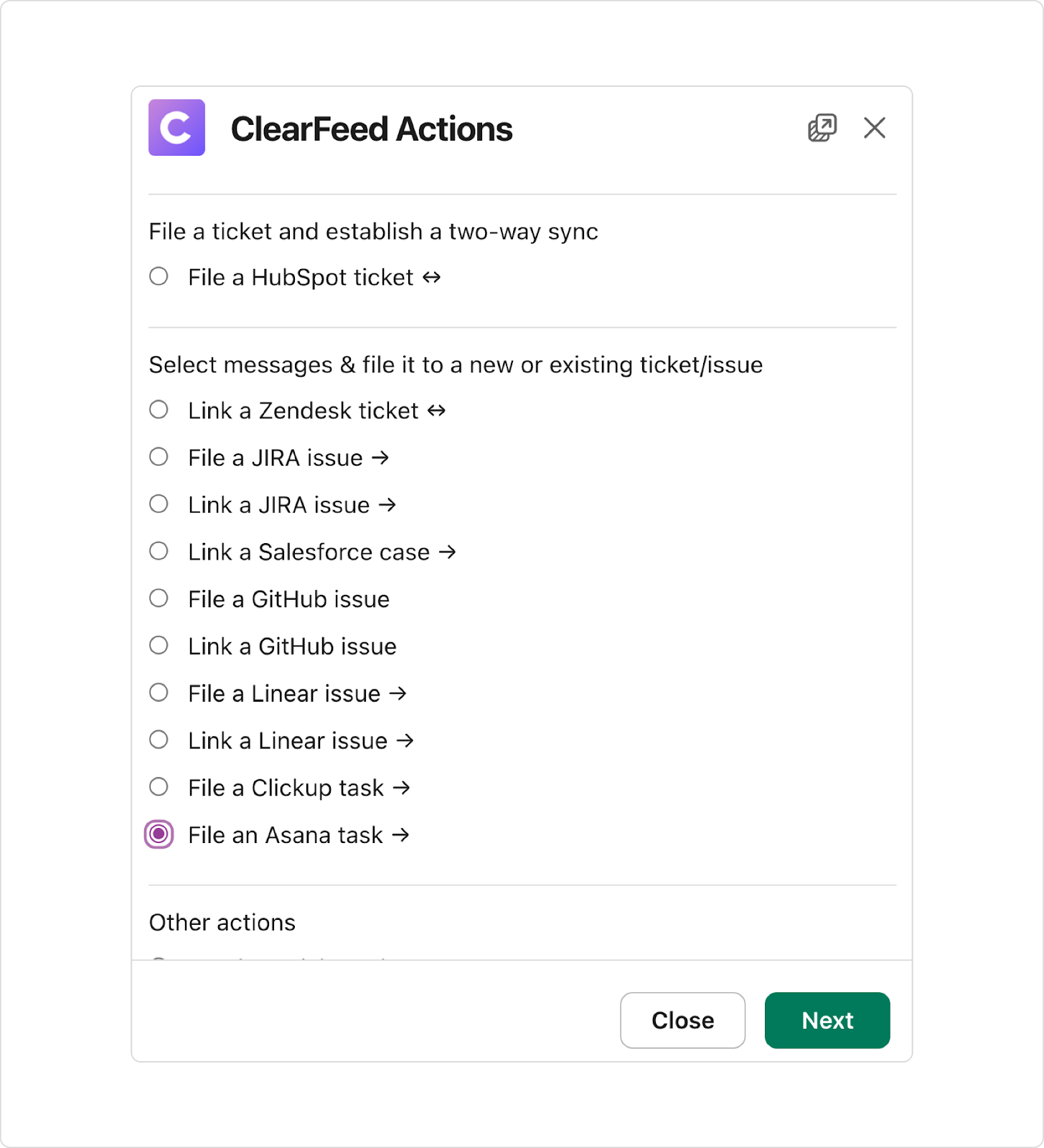
- Choose which messages from the thread to include and click Next. Fill out the task details (such as assignee, priority, or due date).
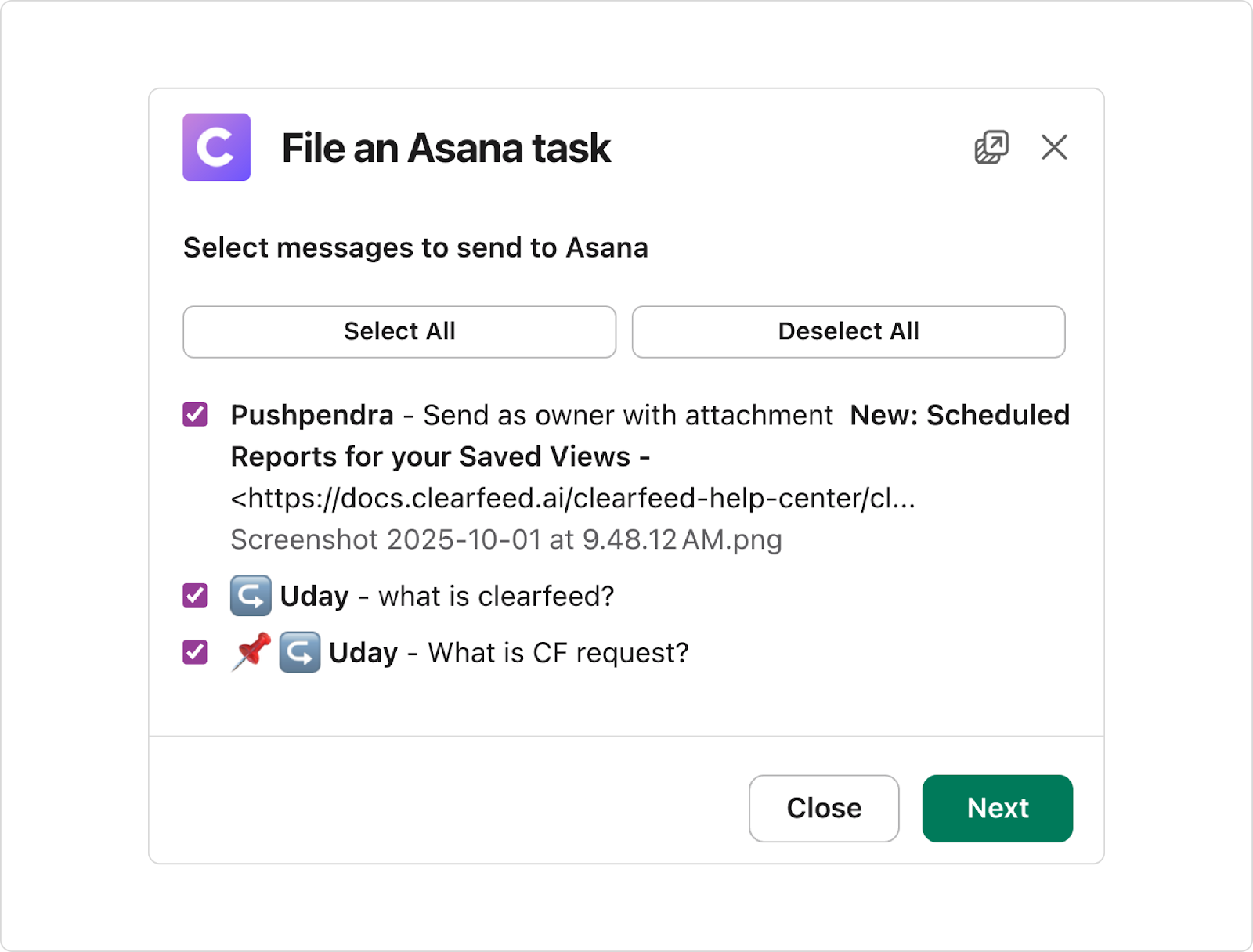
- Decide whether to post the task details to the request channel and, if you’d like, have future comments synced back.
- Click the File task, and the task is created instantly in Asana.
This method works well when your team is reviewing multiple requests at once and needs to escalate them during triage. You can also link multiple ClearFeed tasks to the same Asana task from the Triage channel.
More Ways of Combining the Power of Slack and Asana With ClearFeed
ClearFeed is a powerful platform for creating Slack-based helpdesks. There are many more things than we can cover in this brief guide, but here’s a quick preview:
- Configure SLAs: Set up SLAs for your support channels and receive SLA breach reports and flags for each support request.
- Tune Pending Response Alerts: ClearFeed classifies each message posted in Slack channels and posts alerts when Service teams are due for a response. Default alerts are created in Collection → Workflows and can be modified there.
- Deflect Queries Using AI Agents: You can add knowledge sources like Notion, Google Drive, websites, Wikis, knowledge bases, and more to ClearFeed and automatically answer and resolve questions in Slack before raising tasks. Read more here.
- Send Announcements: Have dozens of customer Slack channels? ClearFeed can send an announcement across all of them in one shot, schedule and modify it, and capture reactions and replies.
Power Up Slack and Asana Support With ClearFeed
ClearFeed connects Slack and Asana, so no requests get lost. It converts conversations into Asana tasks, organizes them into collections, and utilizes forms to maintain consistency and accuracy. With bidirectional sync, updates flow both ways—so changes in Asana are reflected instantly in Slack, and Slack conversations stay linked to their corresponding tasks.
Your team can manage support requests without ever leaving Slack. That means quicker replies, smoother teamwork, and happier customers. Get started with a free trial today and see it in action!