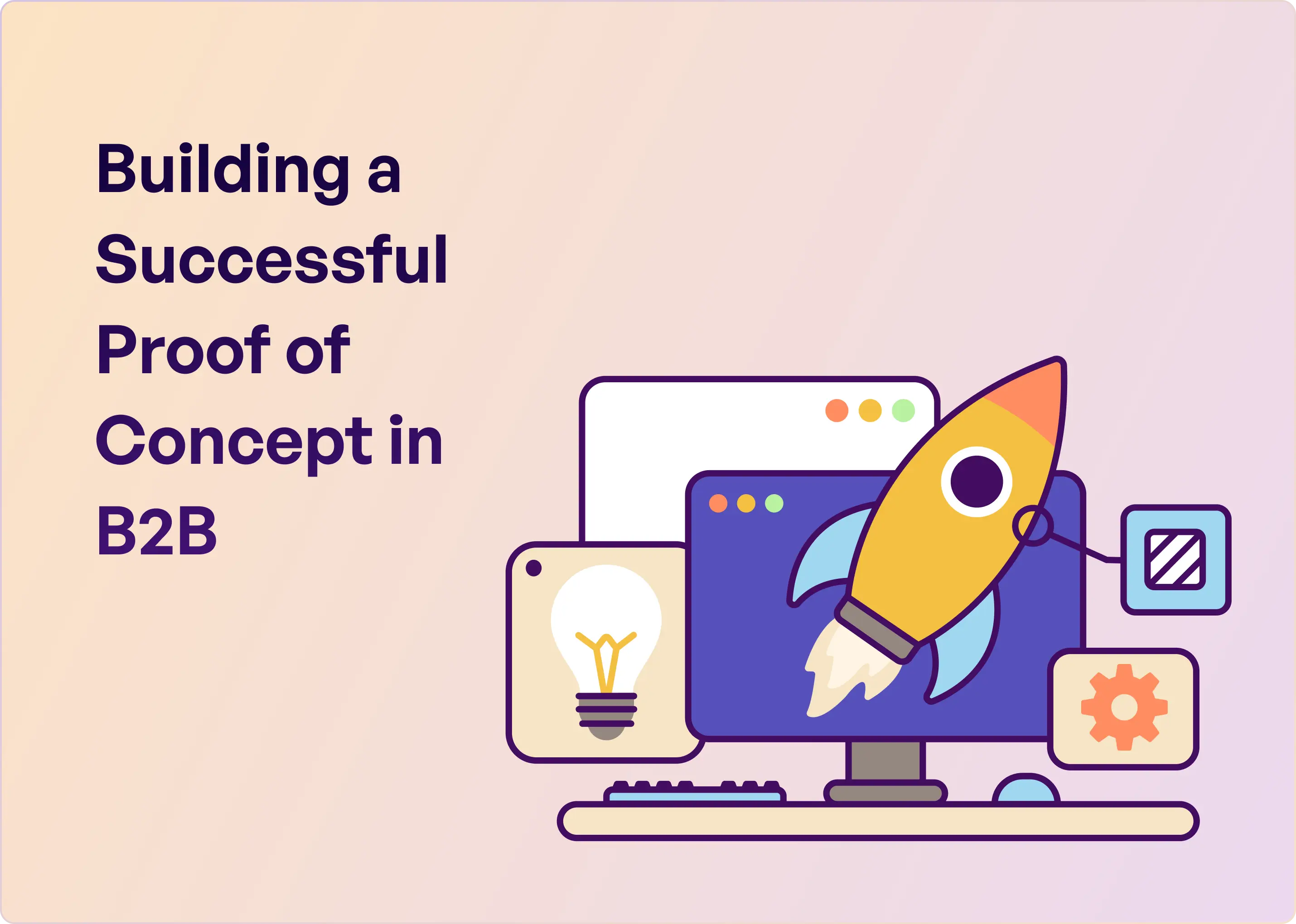Support teams live in Slack – handling customer queries, internal requests, and project updates all through chat. But keeping track of these tasks amidst the message flow can be challenging. Thankfully, a wave of Slack task management tools has emerged to turn conversations into actionable to-dos.
These top Slack integration apps act as the best Slack apps for productivity that let you capture, assign, and track tasks without leaving your chat. Slack itself recognized this need and, in 2024, launched a native feature called Slack Lists, enabling integrated task management inside Slack. With both built-in options and third-party Slack integration tools available, support teams have plenty of choices to streamline their workflow.
In this article, we’ll first highlight key features to look for in Slack project/task management apps geared towards support teams. Then we’ll review nine of the best apps for team collaboration and task management within Slack, including what makes each great, who it’s best suited for, and a standout feature.
What Features Should I Look for in a Task Management App for Slack?
When evaluating task management software for teams that rely on Slack, support leaders should consider a few essential features:
1. Capture Tasks Directly From Slack Conversations
If you can't turn a message into a task without copy–pasting, it's not a Slack-first app. Look for one-click message-to-task conversion, support for turning multi-message threads into a single task, and the ability to capture context like attachments, user details, and thread history. This solves the most significant operational pain: tasks that disappear into Slack scrollback.
2. Two-Way Sync (So You Never Switch Tools)
Most tools "integrate" with Slack the way a screenshot integrates with reality. You want true, bidirectional sync. Update a task in Slack, and it updates in Asana, Jira, or Linear. Update it in the app, and the Slack thread reflects it. Comments sync both ways automatically. This prevents teams from living in different versions of the truth.
3. Clear Ownership and Assignment
Slack channels are noisy. If you don't assign ownership, everyone assumes someone else is handling it. Your tool should support assigning tasks from Slack, auto-assigning based on keywords, channel, or requester, and providing visibility into who's on it without leaving Slack. Ownership is 80% of support hygiene.
4. Status Tracking in Slack, Not Hidden in a Dashboard
Support teams shouldn't need a second tab just to check if something is open, in progress, or blocked. Look for status updates that post back into Slack, easy ways to change status from Slack, and automated status changes based on workflow events. Status visibility means fewer "any update?" messages.
5. Automation: Can AI Coworkers Manage Task Queues?
A good Slack task app reduces manual decision-making. Essential automations include routing tasks based on keywords or message patterns, auto-creating tasks for alerts or system messages, nudges for stale tasks, and SLA timers or breach alerts. This is where AI-driven tools offer a real edge—understanding unstructured Slack messages and identifying "this needs action."
6. Multi-Channel or Multi-Team Support
Most teams don't have one channel. They have internal support, customer success, engineering escalations, vendor channels, and project channels. Your task tool should centralize them without forcing people to join every channel. A unified triage view solves this exact mess.
7. Support for Private Notes vs Public Replies
Especially for support or customer-facing teams, you need private internal notes that aren't visible to customers, as well as public replies sent back to Slack Connect or shared channels. This is operationally crucial. Otherwise, your Slack task system becomes unusable for real-world customer conversations.
9 Best Slack Apps for Project and Task Management
1. ClearFeed
ClearFeed is an AI-driven support platform embedded in Slack that streamlines customer and employee support by converting Slack conversations into manageable requests. It enables teams to assign, respond to, and monitor service requests through integrated ticketing, detailed analytics, and automation.
Key Features
- Slack-native task intake: ClearFeed captures requests directly from Slack conversations, threads, and DMs without needing forms or separate tools.
- AI-powered message grouping & summarization: AI groups related messages into a single request and summarizes long threads into clean task descriptions.
- Emoji or rule-based task creation: Tasks can be created manually using emojis or automatically based on keywords, patterns, or bot messages.
- Triage channels for centralized visibility: All tasks from multiple Slack channels can flow into a central triage view for IT, engineering, product, HR, or customer success.
- Two-way sync with Jira, Linear, ClickUp, and Asana: ClearFeed pushes tasks to external systems while keeping comments and status updates synced.
- Internal vs external messaging control: It lets teams collaborate privately inside the same Slack thread while keeping requester communication clean.
- Web app with queues, metrics & Kanban: ClearFeed provides a dashboard for tracking SLAs, assignees, unresolved tasks, and team performance.
- Multi-channel intake (Slack, Email, Web Widget): Tasks can originate from Slack, email, or embedded chat widgets and be managed in Slack + ClearFeed.
Pros
- ClearFeed meets teams where conversations already happen, reducing context switching and tool fatigue.
- Many tasks emerge from discussions, customer threads, and internal questions — ClearFeed prevents them from being missed.
- Slack context automatically becomes structured task information.
- Triage channels, AI grouping, and rules turn noisy Slack chatter into an organized queue of actionable work.
- Teams can discuss tasks internally while sending clean updates externally.
- Summaries, categorization, routing, and sentiment detection reduce manual effort and speed up decision-making.
- Support, engineering, IT, HR, product, and finance — each team can have its own queue, automations, and reporting.
- Handles intake from Slack Connect channels, web chat, and email; keeps customer context tied to the task.
Cons
- It doesn't handle sprint planning, dependencies, estimates, epics, or project roadmaps.
- It won’t replace tools like Todoist or tick-box personal task apps.
- If your intake mainly comes from email, Notion, CRMs, or external portals, ClearFeed isn’t the primary system of record.
- Teams must align on whether to use automatic or manual task creation to avoid clutter or under-capturing work.
- If they only live in Jira, adoption may rely on the two-way sync rather than Slack participation.
- If you just want a basic “task list inside Slack,” ClearFeed offers more than needed.
G2 Rating
4.6 out of 5 stars (144+ reviews)
Pricing
- Starter (Seat-Based): $24/agent/month — Slack-native helpdesk with ticketing, AI suggestions, private/internal notes, triage channels, and basic workflows.
- Professional (Seat-Based): $49/agent/month — Everything in Starter plus AI automations, SLA alerts, advanced analytics, custom forms, and multi-channel intake (Slack, email, web widget).
- Usage-Based Plans — Pay by channel or ticket rather than seats; ideal for teams with many Slack Connect channels or a low agent count. Pricing scales by the number of monitored channels or the monthly ticket volume.
- Enterprise: Custom pricing — SSO/SCIM, data residency options, white-labeling, API access, concierge onboarding, and custom security reviews.
2. ClickUp
ClickUp is a comprehensive productivity and project management platform that unifies tasks, docs, goals, and communications in a single customizable workspace. It helps teams of all sizes streamline their workflows and collaborate efficiently.
Key Features
- Task, project, and document management in one place
- Custom fields, statuses, automations, and ClickApps for workflow tailoring
- Real-time chat, collaborative docs, and whiteboards
- Time tracking, sprint management, resource, and workload views
- Multiple visualizations: Lists, Boards, Gantt charts, Calendars, Timelines
- Integrates with 1,000+ apps (Slack, Google Drive, GitHub, etc.)
Pros
- Rich customization and scalability
- Extensive built-in views (List, Board, Calendar, Gantt, Timeline)
- All-in-one hub for tasks, docs, and communications
- Time tracking and detailed reporting
Cons
- Learning curve for advanced features
- Some performance or interface slowdowns
- A few missing or limited features in the lower tiers
- Mobile app less robust than desktop/web
G2 Rating
4.7 out of 5 stars (10,700+ reviews)
Pricing
- Free: Unlimited tasks & users, 100MB storage, basic task management
- Unlimited: $7/user/month—unlimited storage, integrations, dashboards, and more
- Business: $12/user/month—advanced automations, advanced time tracking, and workloads
- Enterprise: Custom pricing—custom roles, advanced security, live onboarding
3. Asana
Asana is a leading work management and team collaboration platform. It enables users to organize projects, delegate tasks, set deadlines, visualize progress, and automate workflows—aimed at aligning organizations and accelerating impact.
Key Features
- Multiple project views: List, Board, Calendar, Gantt/Timeline
- Task assignment, dependencies, and custom fields
- Workflow builder and automations to streamline tasks
- Real-time dashboards, charts, and advanced reporting
- Goal and portfolio tracking, workloads, and approvals
- AI features for automation and suggestion
- Deep integrations with 300+ apps (Slack, Zoom, Google Workspace, Salesforce)
Pros
- Intuitive project and task management
- Multiple views (List, Board, Calendar, Timeline)
- 300+ app integrations (Slack, Teams, Google Drive)
- Robust reporting and dashboards
Cons
- Some advanced features require paid plans
- Learning curve for more complex options
- Mobile version less robust than web
- Can get expensive for large teams
G2 Rating
4.4 out of 5 stars (12,600+ reviews)
Pricing
- Personal: Free for up to 2 users, core task/project management features
- Starter: $10.99/user/month—timeline view, dashboards, workflow builder, automation
- Advanced: $24.99/user/month—portfolios, workload management, advanced integrations
- Enterprise & Enterprise+: Custom pricing—enhanced security, admin, compliance controls
4. Trello
Trello is a visual collaboration and project management tool using a Kanban-style interface. It helps individuals and teams organize their work into boards, lists, and cards—ideal for everything from simple to-do tracking to complex team projects.
Key Features
- Boards, lists, and cards to structure projects and tasks
- Butler automation for recurring tasks and reminders
- Multiple views: Kanban, Calendar, Timeline, Dashboard, Table, Map
- Custom fields and advanced checklists (paid plans)
- Power-ups and Slack integrations to add more functionality
- Real-time collaboration, commenting, attachments
- Mobile and desktop apps for on-the-go tracking
Pros
- Highly intuitive, visual Kanban design
- Generous free plan for small teams
- Built-in automation (Butler)
- 200+ integrations (Slack, Drive, Jira, etc.)
Cons
- Limited native support for dependencies
- Permission controls mostly in paid plans
- Handling multiple large projects can be tricky
- Advanced admin/security features require Enterprise
G2 Rating
4.4 out of 5 stars (13,800+ reviews)
Pricing
- Free: Up to 10 boards/workspace, unlimited cards, basic automations
- Standard: $5/user/month—unlimited boards, advanced checklists, custom fields
- Premium: $10/user/month—multiple views, admin/security, unlimited automations
- Enterprise: $17.50+/user/month—organization-wide controls, advanced security
5. Notion
Notion is a connected workspace for teams and individuals to create docs, take notes, manage databases, track projects, and collaborate—all in one highly customizable platform. It also offers built-in AI to help with content generation and workflow automation.
Key Features
- Rich note-taking and documentation with hierarchical organization
- Custom databases: tables, kanban, lists, calendars, galleries
- Collaborative docs with comments and multi-user editing
- AI-powered content generation, summaries, and automations
- Custom forms, sites, and analytics (Plus/Business/Enterprise tiers)
- Templates for wikis, project planning, task tracking, and more
- 70+ integrations (Slack, GitHub, Google Calendar, and others)
Pros
- Highly customizable pages, databases, and views
- Real-time team collaboration
- Extensive content support: docs, tasks, kanban, embeds
- Robust free plan and tiered options
Cons
- Can slow down with very large databases
- Offline mode less robust than some alternatives
- Steeper learning curve for new users
- Some advanced PM features require add-ons or external tools
G2 Rating
4.6 out of 5 stars (8,700+ reviews)
Pricing
- Free: Individual use, basic docs, databases, and calendar/mail
- Plus: From $10/user/month—unlimited blocks, file uploads, charts, custom forms
- Business: From $20/user/month—SAML SSO, private teamspaces, conditional forms, advanced integrations, unlimited AI
- Enterprise: Custom pricing—advanced controls, provisioning, audit logs, security & compliance
6. Todoist
Todoist is a straightforward, cross-platform task and project management solution for individuals and teams. It streamlines planning, prioritization, and progress tracking through intuitive lists, boards, and calendars, along with extensive integration options.
Key Features
- Tasks with priorities, due dates, reminders, and recurring schedules
- Projects, labels, filters, and custom views (Pro/Business)
- Multiple layouts: List, Kanban board, Calendar
- File attachments, comments, and activity history
- AI Assistant (Pro/Business): draft tasks, deadlines, summaries
- Team workspaces, inboxes, and role permissions (Business)
- Web, desktop, and mobile apps with real-time sync
Pros
- Clean, intuitive interface
- Fast task entry: natural language, recurring, priorities
- Real-time sync across devices
- 60+ integrations (Slack, Google Calendar, Outlook)
Cons
- Free plan limited in features and projects
- Some project management features less advanced
- Offline functionality less reliable
- Collaboration best for small groups
G2 Rating
4.5 out of 5 stars (800+ reviews)
Pricing
- Beginner (Free): 5 projects, 5 collaborators/project, basic features
- Pro: $4/month—300 projects, advanced filters, reminders, backups, AI Assistant
- Business: $6/user/month—team workspace, up to 500 projects, team roles & permissions, centralized billing
7. Jira Software
Jira is a collaborative project management and issue-tracking platform widely adopted for agile and traditional workflows. It helps teams plan, track, and execute projects of any size with boards, goals, reports, and deep integration capabilities.
Key Features
- Boards for Scrum, Kanban, and custom workflows
- Backlog management, milestones, and dependency mapping
- Goals linking and alignment to company objectives
- Custom automation rules and approval processes
- Detailed reports, analytics, and dashboards
- Advanced permission, compliance, and security controls
- Real-time collaboration, comments, file sharing, and notifications
Pros
- Highly customizable workflows
- Powerful for agile (Scrum/Kanban) and cross-team projects
- Extensive reports and real-time dashboards
- 3,000+ integrations with dev and collaboration tools
Cons
- Complexity and steep learning curve
- Can become overwhelming for new users
- Some advanced features only in higher tiers
- Performance issues at scale or with large datasets
G2 Rating
4.3 out of 5 stars (7,000+ reviews)
Pricing
- Free: Up to 10 users, basic project management, 2 GB storage
- Standard: $7.91/user/mo—For 300 agents, advanced permissions, 250 GB storage, external collaboration
- Premium: $14.54/user/mo—For 300 agents, AI features, cross-team planning, unlimited storage, 24/7 support
- Enterprise: Contact for pricing—Advanced analytics, enterprise security, unlimited automation, and sites
8. monday.com
monday.com is a flexible, AI-powered work management platform designed to help teams and organizations plan, track, and execute any type of work. It's an all-in-one workspace that supports everything from task tracking to complex project management, enabling cross-department collaboration and scalable workflow automation.
Key Features
- Visual boards with multiple views: Kanban, Timeline, Gantt, Calendar
- Automations for tasks, notifications, and reminders (no-code)
- Time tracking and advanced reporting
- Real-time collaboration: file sharing, comments, updates
- Custom fields, templates, forms, and dashboards
- 200+ integrations (Slack, Teams, Drive, Jira, etc.)
- Permission controls, private boards, and guest access (tier-dependent)
- AI-powered tools for workflow building and custom automations
Pros
- User-friendly interface
- Highly customizable boards and workflows
- 200+ integrations and robust automations
- Real-time collaboration and centralized updates
Cons
- Advanced automations and features cost more
- Initial learning curve for new users
- Offline functionality is limited
- Some customization/settings may feel overwhelming
G2 Rating
4.7 out of 5 stars (14,600+ reviews)
Pricing
- Free: Up to 2 seats, basic boards, Kanban, calendar, docs, and 200+ templates
- Standard: From $12/user/month—adds Timeline, Gantt, calendar views, automations (250/mo), integrations, and guest access
- Pro: From $19/user/month—private boards, advanced reporting, time tracking, increased automation/integration limits
- Enterprise: Custom pricing—enterprise security, advanced permissions, premium support, advanced analytics
9. Airtable
Airtable is an AI-powered platform that combines the versatility of spreadsheets with the power of databases, allowing teams to build custom apps, organize workflows, and automate processes—no technical background required.
Key Features
- Customizable tables, fields, and forms for various workflows
- Multiple views: grid, kanban, calendar, Gantt, gallery
- App builder and Interface Designer for process management
- Automations (triggers, actions) and AI agents for repetitive tasks
- Real-time collaboration, permissions, and commenting
- Pre-built templates for CRM, project tracking, asset management, and more
- Enterprise-grade security, admin controls, and audit logs (higher tiers)
- 100+ native and third-party integrations
Pros
- Easy to use and highly customizable
- Multiple data views (grid, calendar, kanban, gallery)
- Automations and AI features save time
- 200+ integrations (Slack, Drive, Salesforce, etc.)
Cons
- Advanced features only in higher-tier plans
- Learning curve for advanced/complex apps
- Cross-base collaboration can be tricky
- Can be expensive for large teams or enterprise features
G2 Rating
4.6 out of 5 stars (3,100+ reviews).
Pricing
- Free: Unlimited bases, 1,000 records/base, 1 GB attachments, basic automations
- Team: $20/user/month—50,000 records/base, 25k automation runs, sync, Gantt, timeline views
- Business: $45/user/month—125k records/base, premium integrations, SAML SSO, admin tools
- Enterprise: Contact for quote—500k records/base, advanced admin/security, enterprise API
The Best Slack Task Manager Depends on Your Team’s Needs
At the end of the day, the best Slack task management app is the one that fits how your team already works. Some teams need the structure of a full project-management suite, some want lightweight personal task lists, and some simply need a better way to turn chaotic Slack conversations into action.
The good news is that Slack now has tools for all of those workflows. Whether you choose a traditional task platform with a Slack add-on or a Slack-native solution built around real conversations, the goal is the same: keep work moving, keep context together, and make sure nothing important slips through the cracks. Pick the tool that does that for your team with the least friction, and you’ll feel the payoff almost immediately.
Frequently Asked Questions
1. What Are the Best Slack Project and Task Management Apps?
The best Slack apps for project and task management include Asana, Trello, ClickUp, monday.com, ClearFeed, and Jira. Asana and Trello simplify task tracking, while Jira and ClickUp support complex workflows. Monday.com offers visual planning, and ClearFeed excels at managing support tickets within Slack.
2. Can You Create To-Do Lists and Manage Tasks in Slack?
Yes, you can manage tasks directly in Slack by integrating tools like Asana, ClickUp, or Trello. These apps let you create, assign, and track tasks, convert messages into tasks, set deadlines, and sync updates—all without leaving Slack.
3. How Do Slack Task Management Integrations Work?
Slack task management integrations work by using bots, message shortcuts, and workflow automations to connect with external tools. When tasks are created or updated, the integration sends automatic updates to Slack channels or DMs to keep teams aligned in real time.
4. Which Slack App Is Best for Small Business and Teams?
The best Slack task management apps for small teams are Trello, ClickUp, and ClearFeed. Trello and ClickUp offer easy setup and free tiers, while ClearFeed integrates natively with Slack, reducing context switching and streamlining task tracking within conversations.
5. How Do Slack Task Management Tools Help Support Teams?
Slack task management tools help support teams by capturing requests from Slack, enforcing SLAs, and syncing with helpdesks like Zendesk or Freshdesk. Tools like ClearFeed ensure no request is missed while support teams work in their system of record and employees stay in Slack.
6. Are Slack Task Management Apps Free?
Yes, most Slack task management apps offer a free tier that includes task creation, notifications, and limited automations. To access advanced features like analytics, time tracking, and helpdesk integrations, teams usually need to upgrade to a paid plan.
7. How Do I Choose the Right Slack Task Management App?
Choose the right Slack task management app by evaluating where your team tracks work, whether you need simple tasks or full automation, required integrations like Jira or Zendesk, pricing, and features like SLA tracking, reporting, and visibility across teams.
8. Is Slack a Project Management Tool? (Slack for Projects)
Slack cannot fully replace project management tools, but with the right integrations, it acts as a front door for work. It captures tasks from conversations and reduces context switching by syncing with platforms like Asana, Jira, or ClickUp.