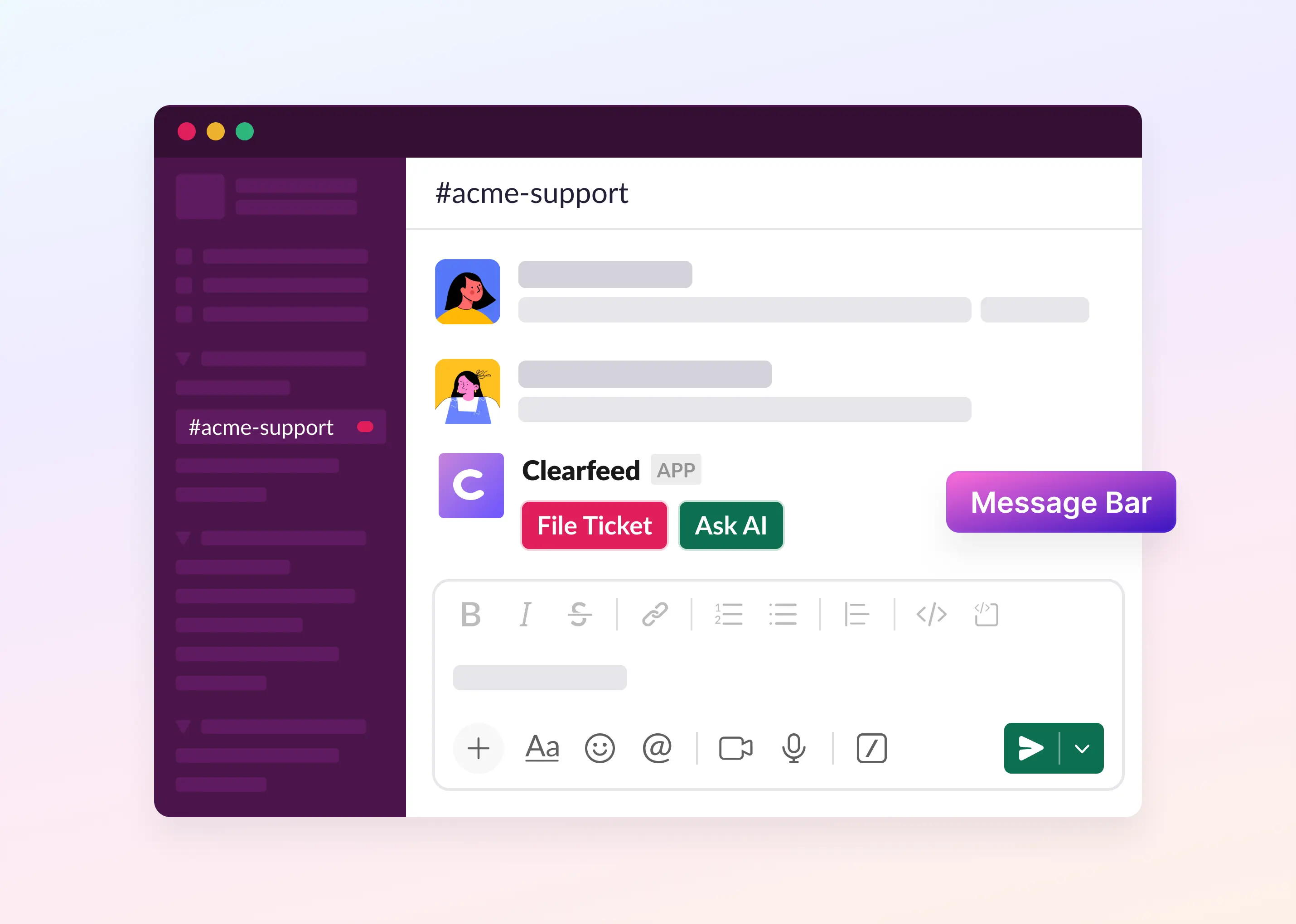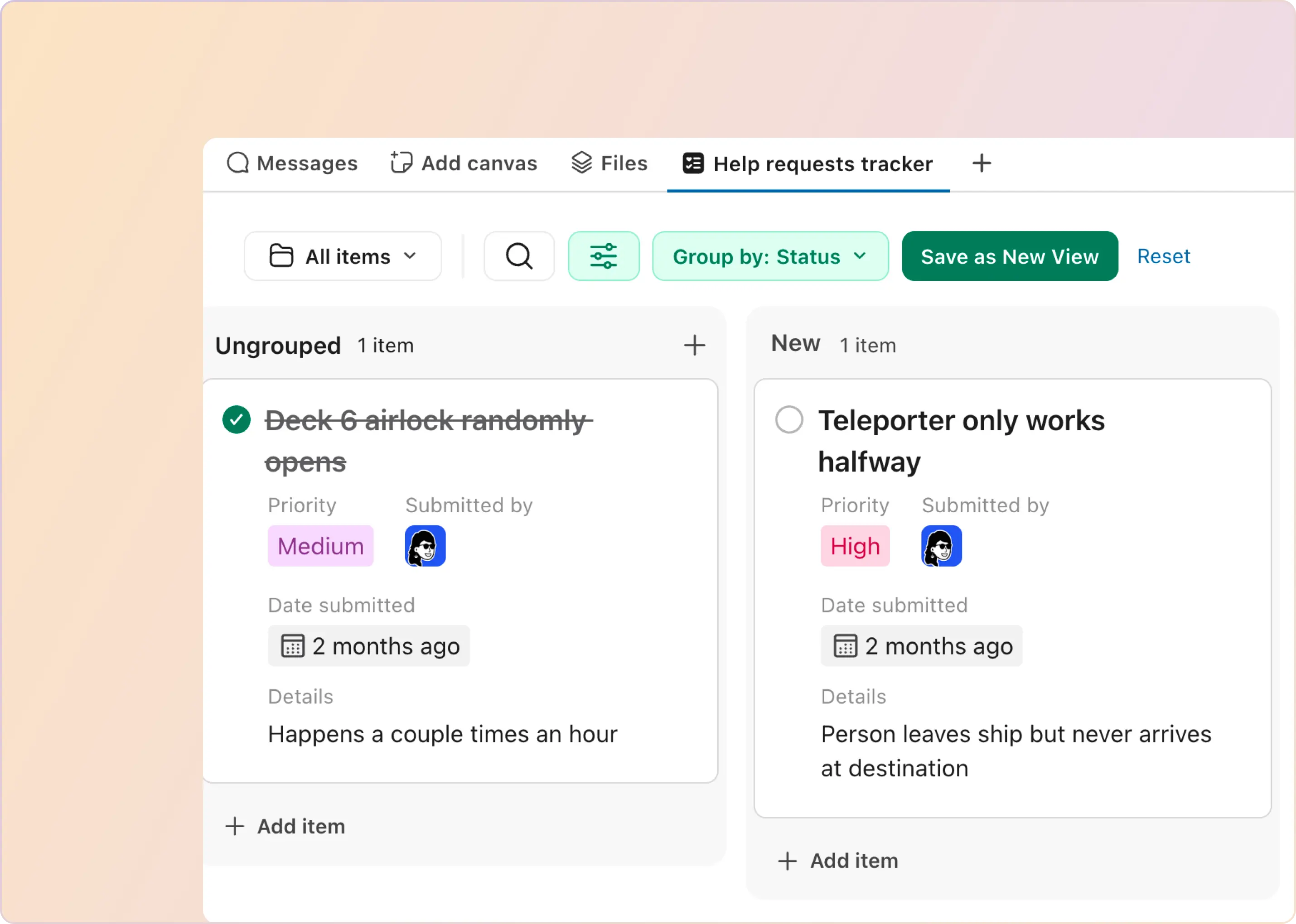Many companies setup helpdesks in Slack - where employees and customers can raise issues that are tracked as tickets. At ClearFeed we have helped hundreds of companies setup Slack helpdesks - with AI for answering questions automatically and creating tickets with Forms seamlessly.
Yet we heard repeatedly that not everyone wanted to post a message to a channel to create tickets. A lot of them just wanted a button to start a ticket filing flow. While AI Agents were useful in replying privately - but users also wanted a way to chat with the AI bots in private. Today we’re introducing Message Bar in ClearFeed’s comprehensive solution for Slack-based Ticketing. It’s a persistent, actionable bar at the bottom of request channels in Slack that gives users a clear, one-click way to ask questions or create a ticket directly from the chat interface. By keeping the actions directly in front of users, Message Bar helps ensure that:
- Ticket creation remains consistent
- Teams spend less time guiding users through the process
- Users can chat with AI Agents privately - instead of having to post a message in a channel to get a response.
Let’s dive in to see how the new Message Bar works and simplifies your workflow.
How Message Bar Works
Message Bar can be configured in all Request Slack channels that belong to a ClearFeed Collection. Here’s how it functions:
1. A clear entry point for taking action
Once enabled for a Collection, Message Bar appears at the bottom of every monitored Slack channel so users always have an easy way to take the next step - create a ticket or start a private chat with the ClearFeed AI Agent. As new messages arrive, the bar automatically repositions itself below the latest message.
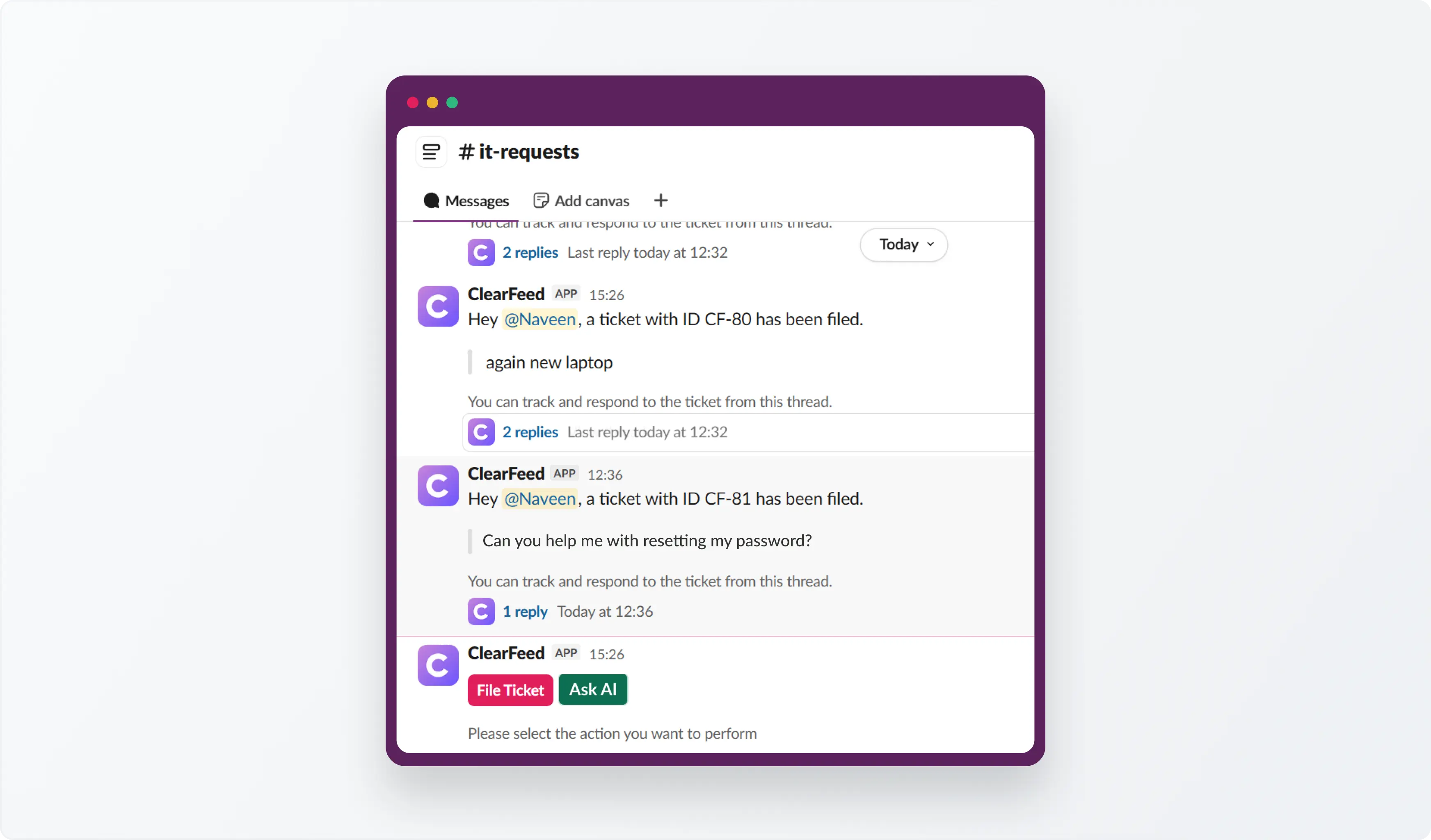
2. Ticket creation from Slack
Message Bar provides the same functionality as the /cf-file command. When a user clicks the button, ClearFeed opens the appropriate ticket creation flow, whether that is a ClearFeed native ticket or a form-based integration such as Zendesk, Freshdesk, HubSpot, Intercom, Salesforce, or ClickUp.

3. Chat privately with the ClearFeed AI Agent
With the Ask AI button, users can start a private chat with the ClearFeed AI Agent. Users can ask questions, summarize Slack threads, draft responses, search connected knowledge sources, or get help preparing details before creating a ticket, without cluttering the public channel. This helps reduce noise in busy support channels while still giving users quick access to AI assistance.
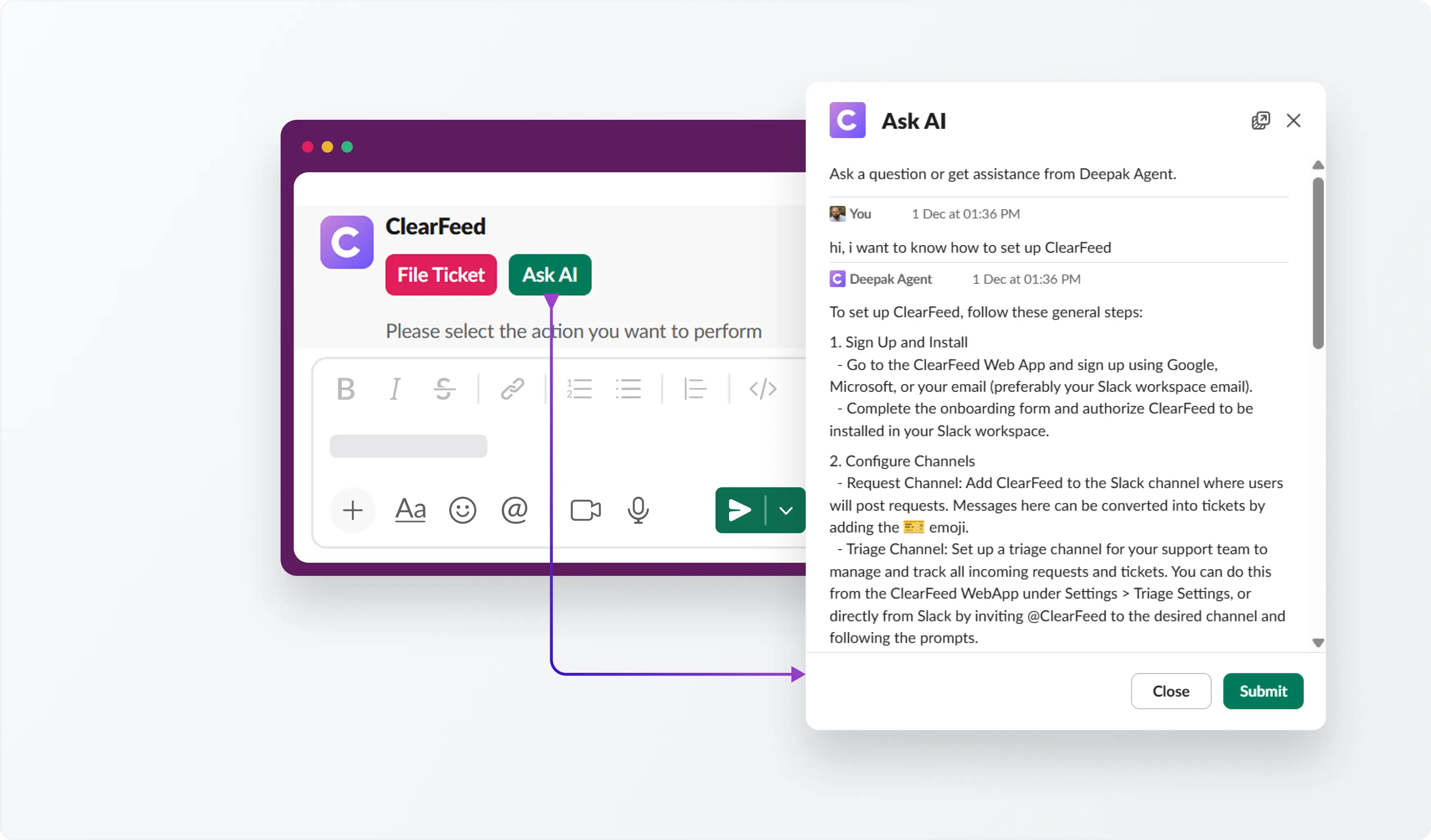
4. Customizable text and button style
From the Collection settings, admins can adjust:
- Message Bar text (e.g., “Need to file a ticket?”)
- Button label (e.g., “Create Ticket”)
- Button style (Primary: Green / Default: Transparent / Danger: Red)
This allows teams to keep the action aligned with their internal workflows or expectations.
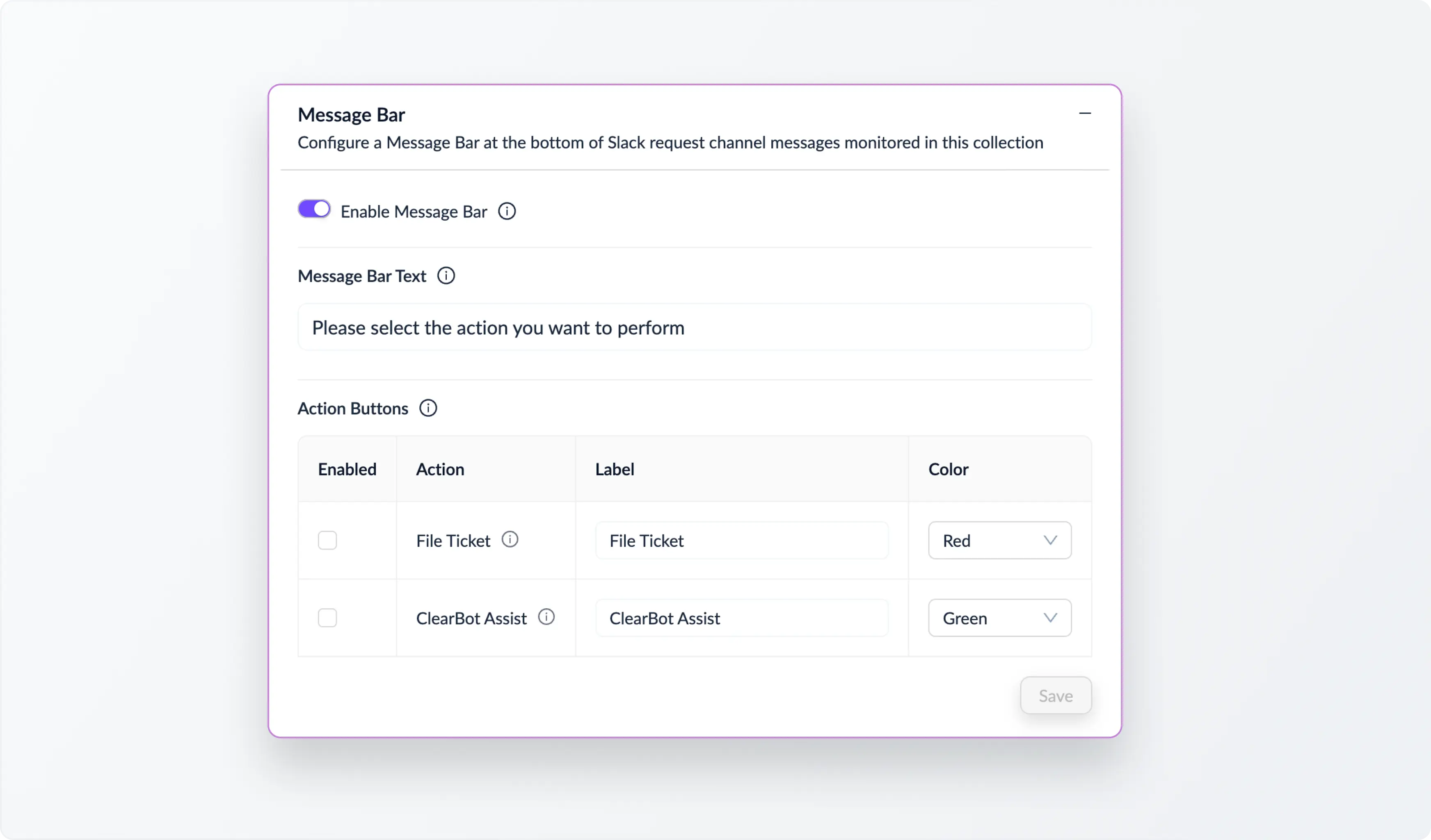
5. Easy to enable or disable
The feature can be turned on or off at the Collection level. When disabled, the bar disappears from all channels instantly, no manual cleanup required.

Check out the detailed setup guide here.
Wrapping Up
Message Bar gives users a straightforward way to take action in Slack, whether they need to create a ticket or chat privately with the ClearFeed AI Agent. By reducing friction at the point of action, it helps teams capture more requests accurately and maintain a smoother support workflow.
This feature is generally available to all ClearFeed customers. If you're interested in learning more about the new functionality, please reach out to us on Slack or email us at support@clearfeed.ai.