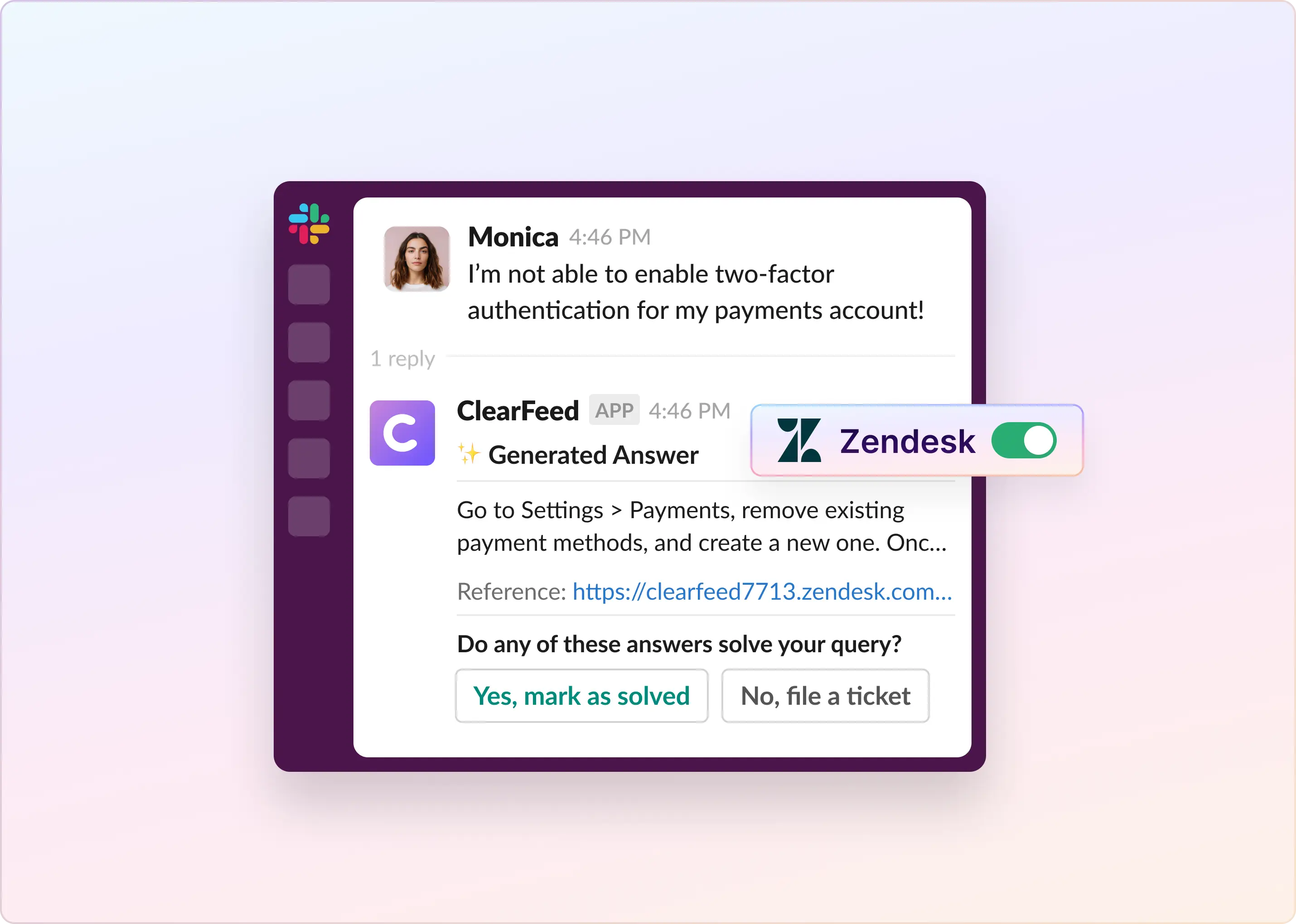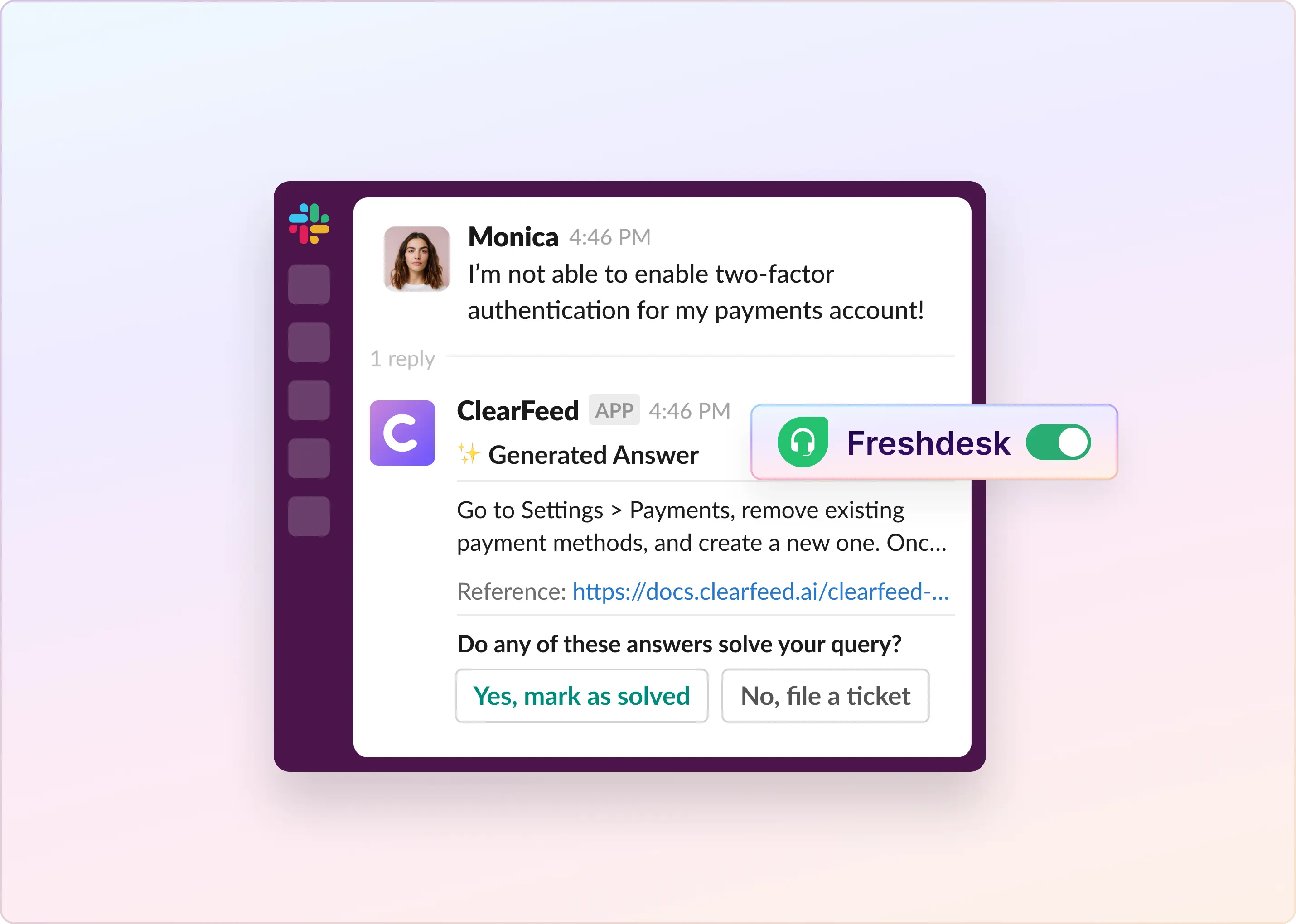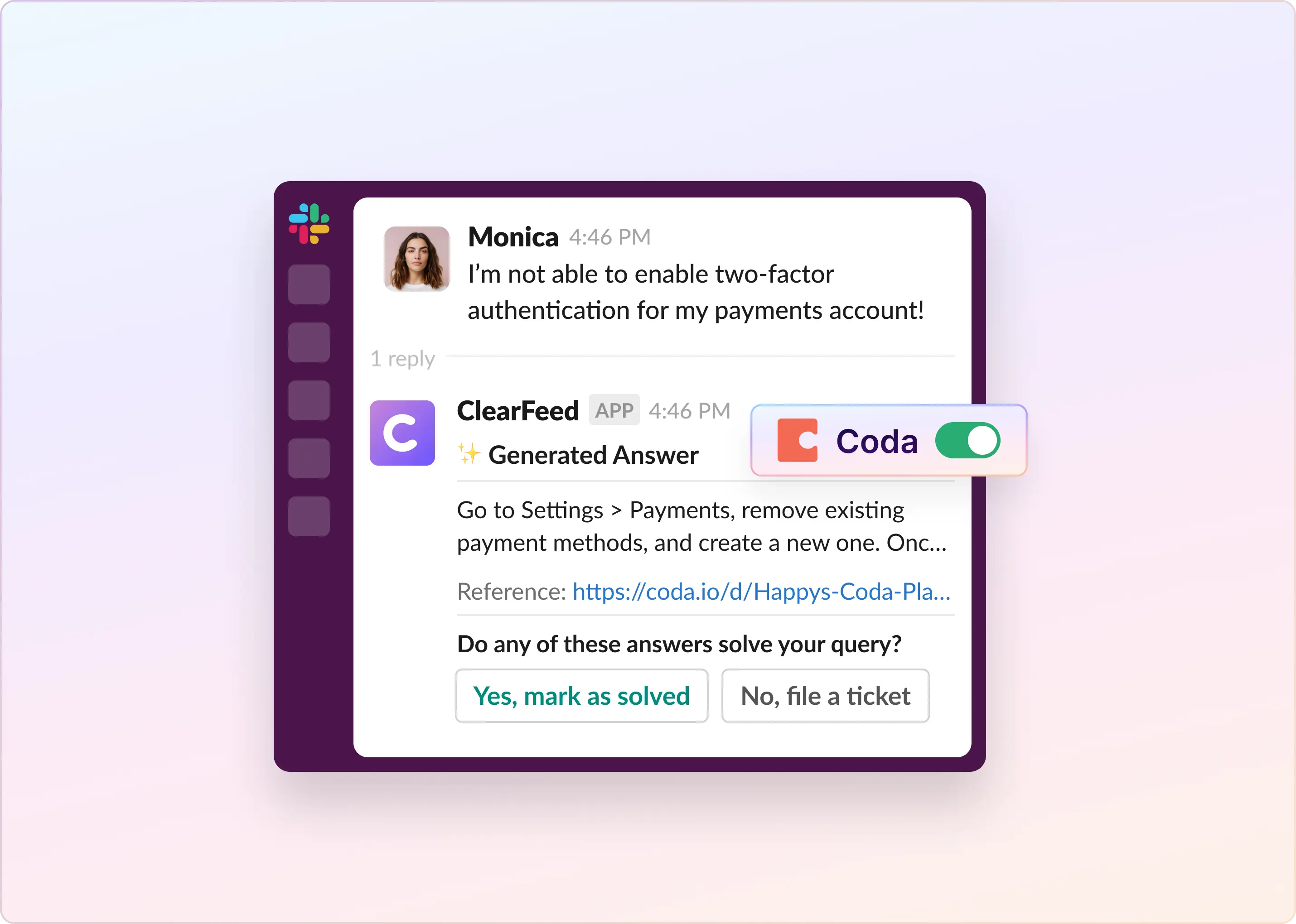Your Zendesk Guide is full of helpful how-tos, but teammates still ask the same “How do I...?” questions in Slack every day. The answers are there. They’re just buried behind folders and search bars that most people don’t have time to dig through.
This quick tutorial shows you how to connect ClearFeed to your Zendesk knowledge base, allowing Slack to surface answers automatically. Simply ask in a channel, and the relevant article pops up in seconds. You can choose to let the bot reply on its own or keep a quick approval step for more control.
How To Enable Auto-Responses in Slack With Zendesk Knowledge Base?
It's easy to get started. Just follow these guidelines to set up auto-answers in Slack using your knowledge base hosted in Zendesk.
Step 1: Connect Zendesk to ClearFeed
- Open the ClearFeed web app and go to Settings → Integrations.
- Find Zendesk and click Connect.
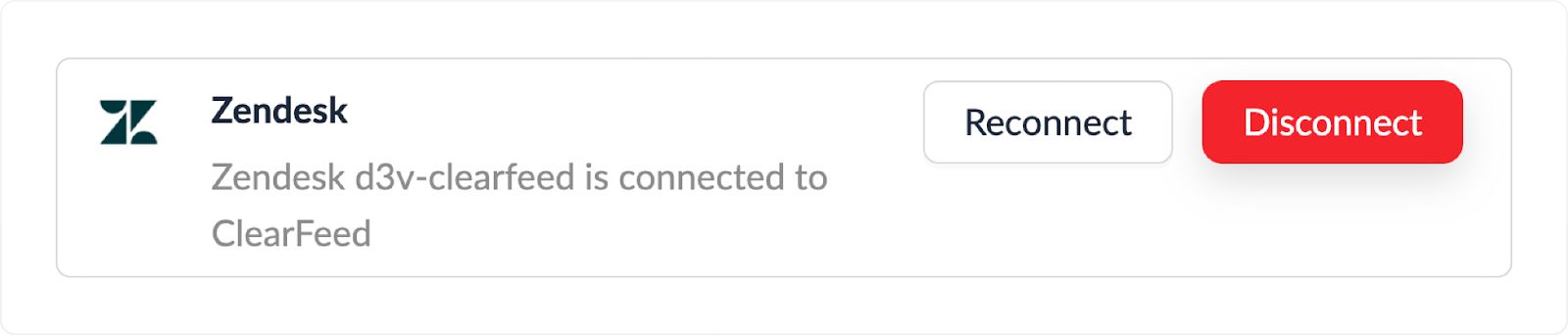
- A pop-up will open where you need to enter your Zendesk’s sub-domain name, Admin’s email address, and the API key.
- Click Connect to complete the integration.
Step 2: Index Your Zendesk Knowledge Source
- Go to AI → Knowledge Sources.

- From the Add Knowledge Source dropdown, select Zendesk.
- Fill the drawer: Name and Tags (Zendesk is added by default). All the categories from your Zendesk knowledge source will be indexed.
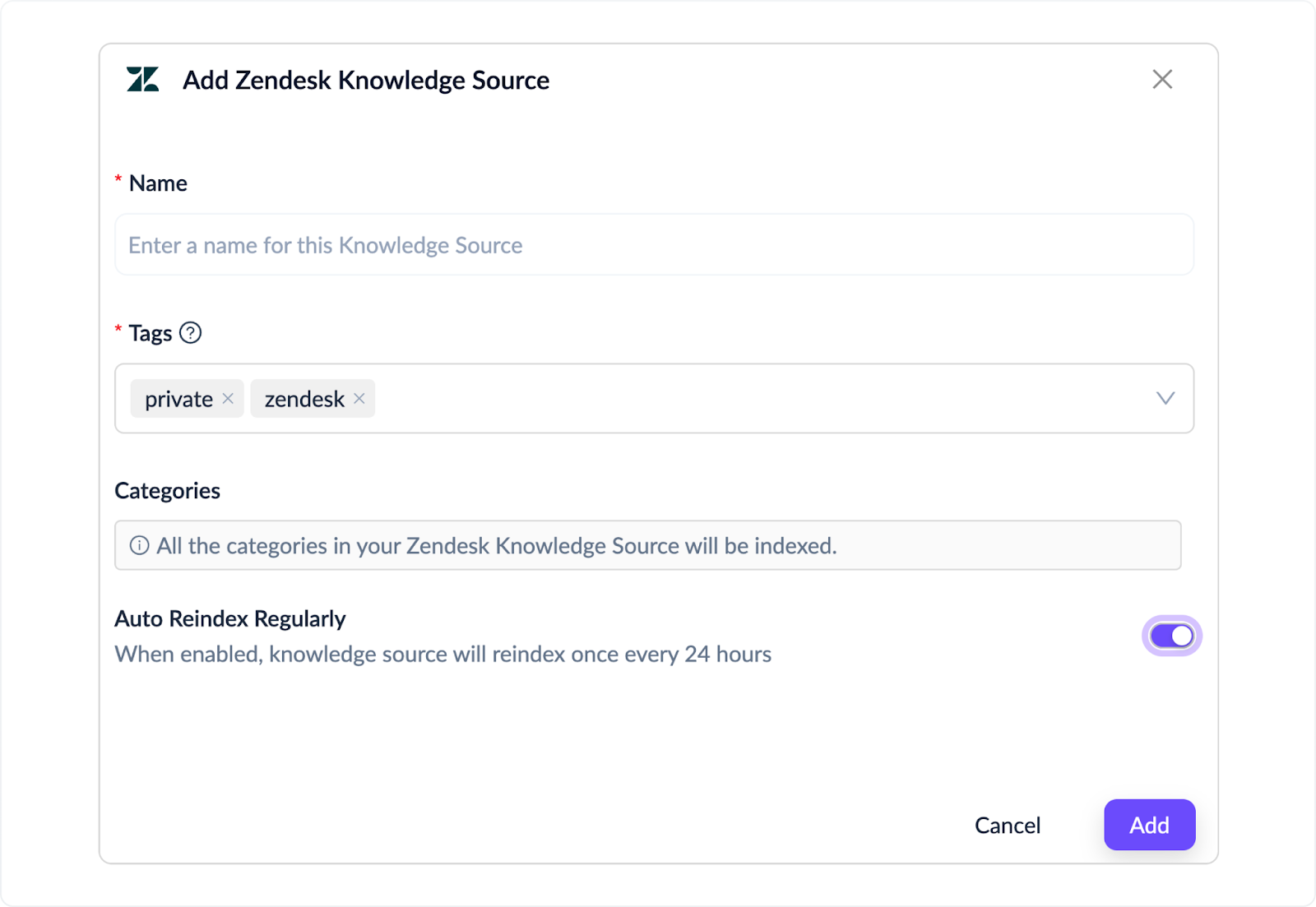
- Toggle Auto reindex regularly to refresh content daily.
- Save. Watch status move from Initiated → Indexing → Indexed.
- Need a fresh crawl now? Click Reindex on the source.
Step 3: Configure Your AI Agent
- Go to AI → Agent Studio → + New AI Agent. Give a name to your AI Agent.
- Under Add Knowledge Sources → Pick Specific (use tags to limit to just your Zendesk set) or Add All.

We’ll skip the remaining configuration sections in Agent Studio for now and revisit them later.
Step 4: Test Your AI Agent
After adding our knowledge source to the Agent, we can test it using the built-in Test interface in the right panel and preview the responses before rolling out.
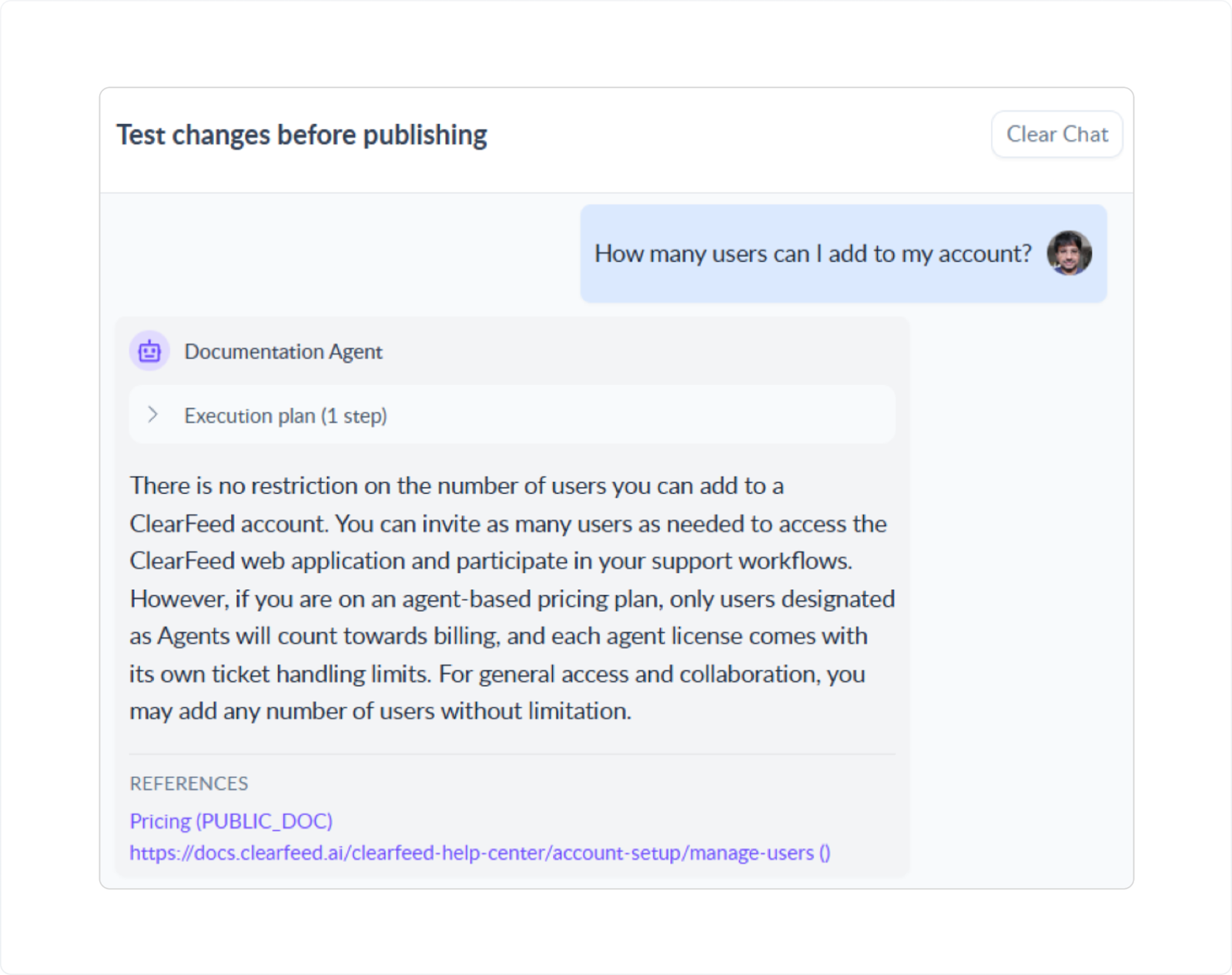
Step 5: Deploy the Agent to Slack
To deploy your Agent, assign it to a Collection. Once configured, it will automatically cover all Slack channels in that Collection—or email-based tickets if you’re using an Email Collection.
- Add Slack Channels: From the ClearFeed web app - hover on the Slack Channel Collection, go to the … menu, and click on Add Channel. Add any Slack channels where we want the AI Agent to respond to this Collection.
- Attach the AI Agent: Click on the Slack Channel Collection and then go to the top right Settings → AI Agent, as shown in the UI below.

- Toggle on AI Agent and toggle on Enable AI Agent-Powered Answers for this collection.
- From there, you can choose either:
- Virtual Agent (auto-replies in the request channel), or
- Agent Assistant (suggests internally in your triage channel).
(You can’t enable both for the same collection.)

For now, select Virtual Agent mode and leave the trigger set to Automatic. We’ll return to these settings later to explore the alternatives.
Step 6: Use It in Slack (and Test Live)
Now, head to any Slack channel in the Collection where you enabled the Virtual Agent. Post a new message, and you’ll see the Agent search the Zendesk Knowledge Base and reply with either an answer or search results, depending on how you set it up.
If you’re also using ClearFeed for ticketing, users can create tickets right from the channel if their issue isn’t resolved, and these tickets can be pushed into the Zendesk ticketing system.

Expanding Your AI Agent Capabilities
Hurrah! Although it took a few steps, we have not yet deployed an AI Agent backed by the Zendesk Knowledge Base in a Slack Channel. There’s a lot more ClearFeed can do.
- The AI Agent was deployed in Automatic mode. It can also be deployed in Manual mode, so answers are only given when a (configurable) emoji is applied.
- Agent Assistant: Want only to expose the answers to service teams in Slack? That can be done by selecting Agent Assistant, where answers are posted as internal comments in an internal Triage Channel that can be kept private to the service team. Here’s what responses by the Agent Assistant in a Triage Channel look like:
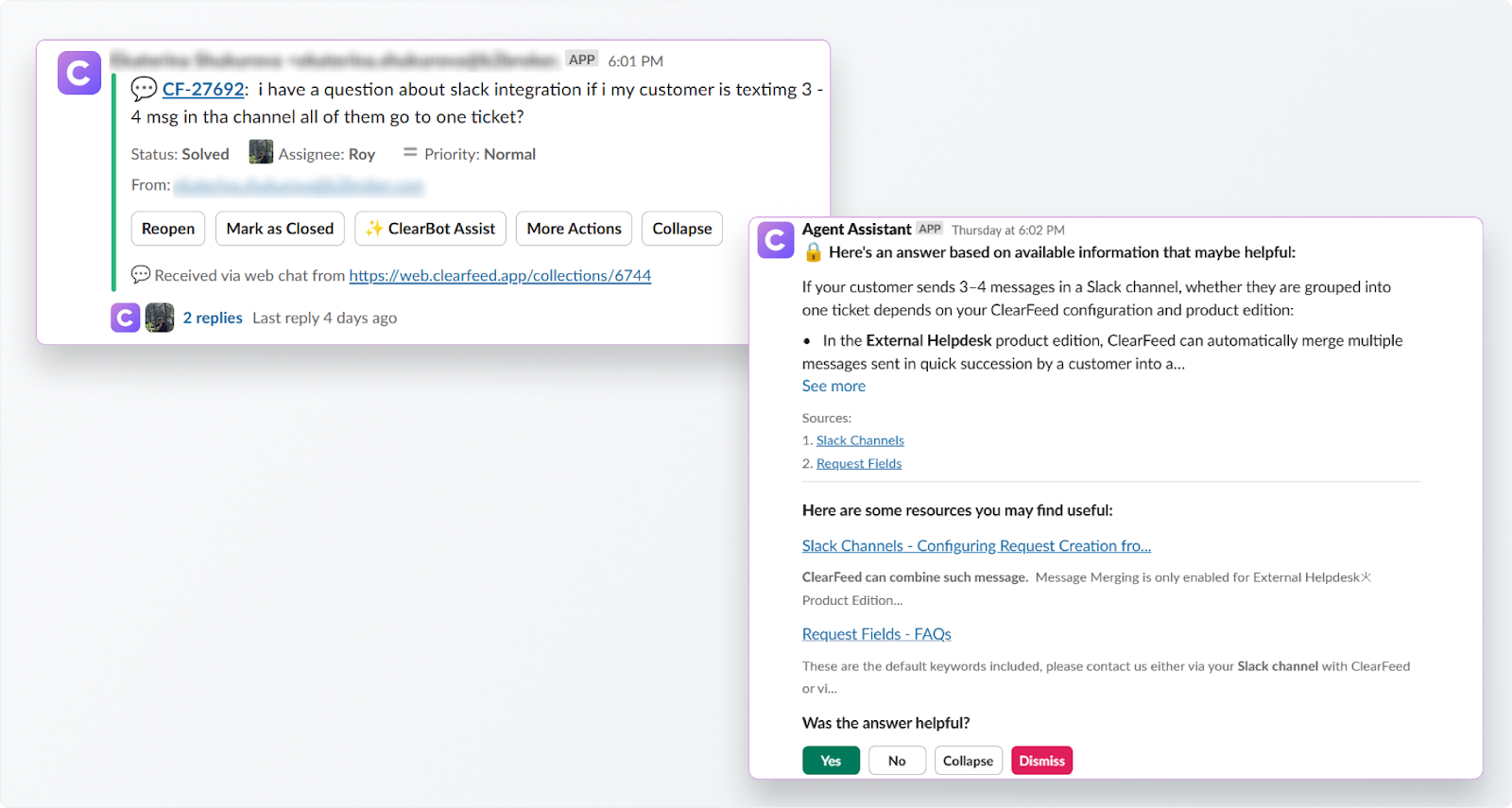
- Additional Instructions for the AI Agent: Do you have questions that should not be answered? Want to control the language of the responses, their style, or length? These and much more can be done by customizing the prompt (go back to the Agent Studio, click Edit on your AI Agent, and expand the Detailed Instructions section.

Bring Instant Zendesk Answers to Slack With ClearFeed
Connect ClearFeed to Zendesk Guide, and every question in Slack can surface the right help-center article. Responses appear automatically, or you can add a quick human check.
Need broader coverage? You can link Confluence, Notion, or other wikis while Zendesk remains your primary reference.
Ready to see it in action? Start a 14-day ClearFeed trial—free, no credit card required. Questions or custom requirements? Email us at support@clearfeed.ai and we’ll be glad to help.