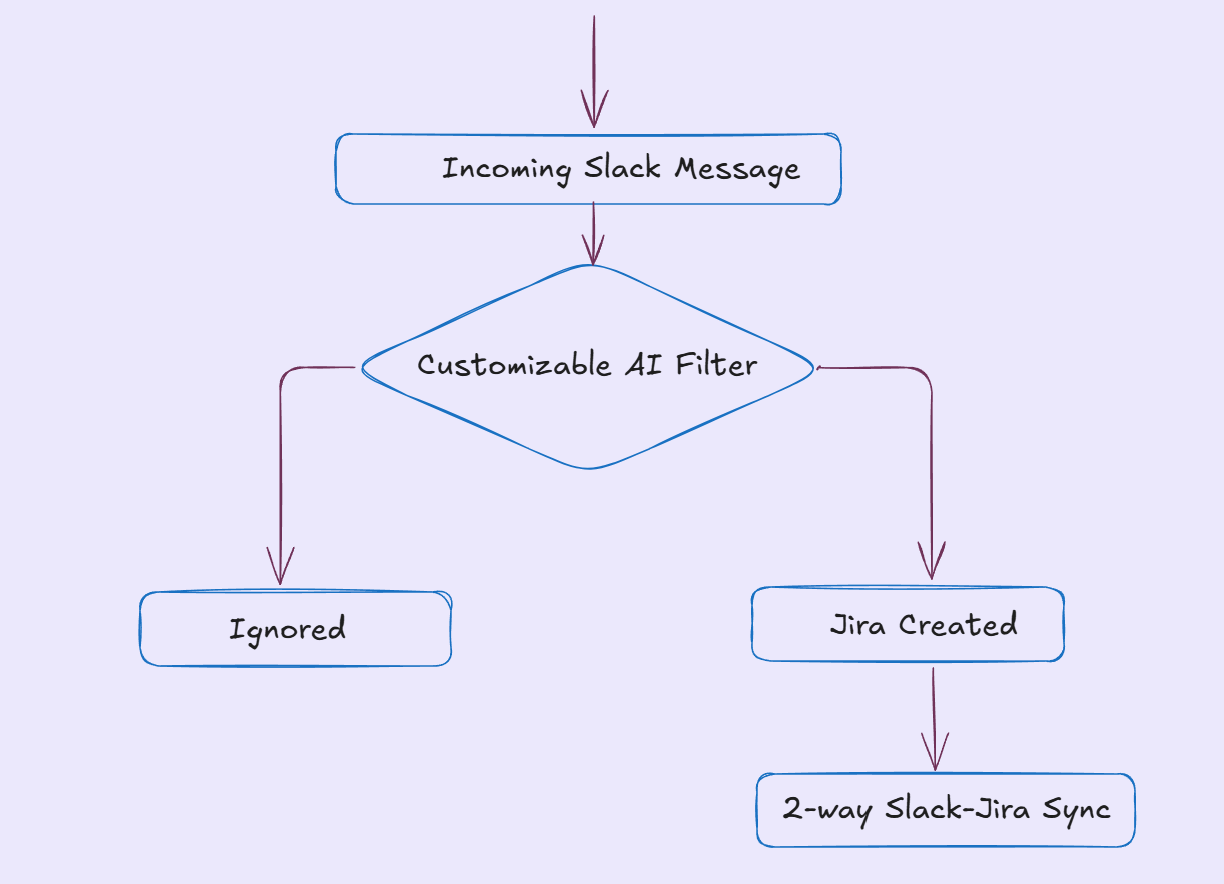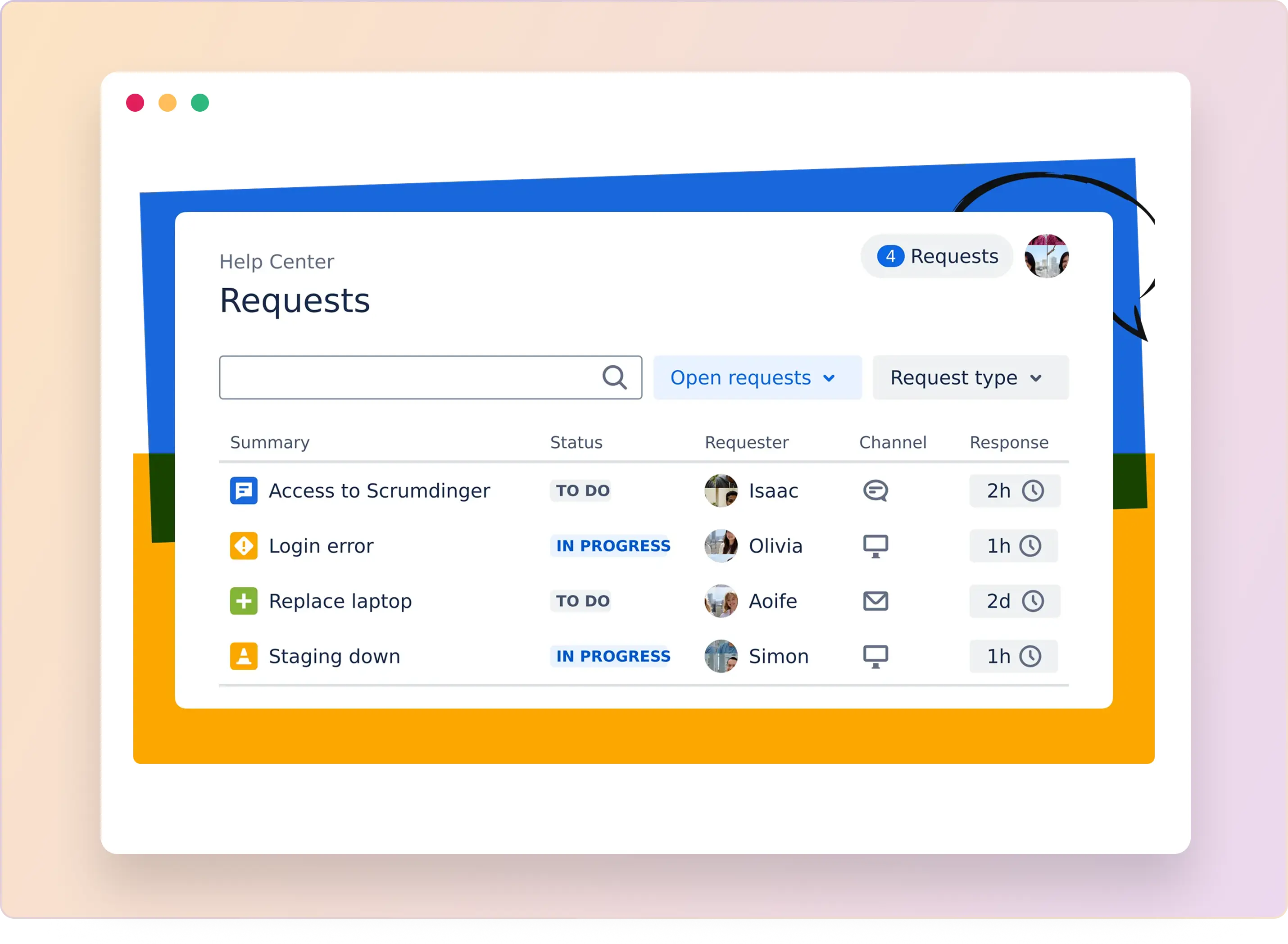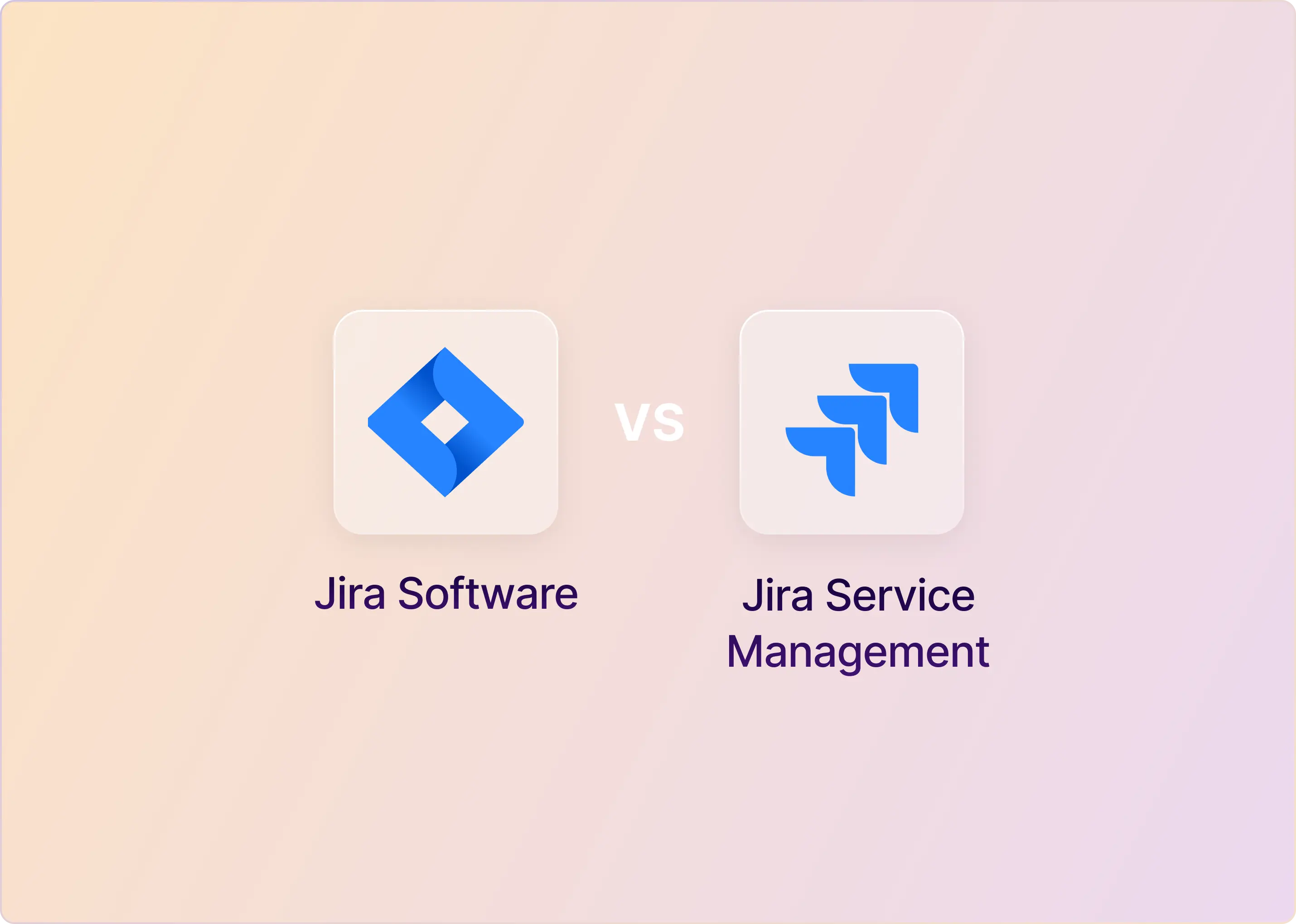Tired of switching between Slack and Jira to manage support issues? The constant back-and-forth can slow your team down and lead to missed updates. Jira comes in several flavors — Jira Software, Jira Service Management, and Jira Work Management — each built for different types of teams.
In this guide, we’ll focus specifically on integrating Jira Software with Slack to help engineering and project teams work more efficiently. If you’re using Jira Service Management (for ITSM and support teams), we’ve written a separate detailed guide on integrating it with Slack.
How to Integrate Jira Software with Slack?
There are several ways to integrate Jira Software with Slack, depending on your team’s specific needs. The native Jira Slack app is the quickest way to receive real-time Jira Software notifications and perform basic issue management directly in Slack. For more advanced features, consider using ClearFeed.
You can also use webhooks for custom notifications, but they require more technical setup and are better suited for teams with developer resources. For a user-friendly start, let’s start with the native Slack app and a third-party tool.
How to Integrate Jira with Slack Via Native App?
Integrating Jira Software with Slack via the native app is a quick and straightforward process. Before getting started, ensure you have admin privileges for both your Slack and Jira Software accounts, and use the desktop apps for a smoother experience. Here’s how to get started:
Step 1: Install the Jira Cloud Slack App

- Open Slack, go to your workspace, and click on the ∨ icon next to Apps > Manage > Browse apps.
- Look for “Jira Cloud" and select the app from the search bar. This will open a new tab where you can click 'Add to Slack'.
- Log in with your Atlassian (Jira) account and authorize the integration.
Step 2: Connect Your Jira Account and Project
- After installation, you’ll get a direct message from the Jira Cloud app in Slack.
- In any Slack channel or direct message, type "/jira connect" and press Enter.
- Follow the prompts to link your Jira account and choose the specific Slack channel and Jira project you want to connect.
Once connected, the Jira bot will be available in Slack to help you manage issues and receive updates directly within the Slack channel.
Step 3: Customize Your Settings
To fine-tune your integration settings, either:
- Click "Manage" from the default message sent by the Jira bot, or
- Type /jira manage in any Slack channel
From here, you can:
- Select which Jira projects are linked to which Slack channels.
- Choose the types of Jira events that trigger Slack notifications.
- Update or remove existing project configurations.
Now you can create issues, get real-time updates, and manage projects directly from Slack using slash commands.
How Do Jira Slack Commands Help Streamline Communication?
Once you've integrated Jira Cloud with Slack, you can use a variety of slash commands to manage issues, track updates, and take quick actions, without switching between platforms. This means less time switching between tools, better visibility for your team, and smoother conversations that keep everyone focused.
Here are some commonly used Jira slash commands in Slack:
These quick actions make Jira feel like a natural extension of your Slack workflow, helping your team stay agile and collaborate in real time.
How to Send Jira Cloud Notifications to Slack?
To stay updated on important activity in your Jira projects, such as when issues are created, updated, resolved, or commented on, you can enable Jira notifications directly in Slack. This helps you manage your work properly without constantly switching between tools.
Here’s how to set up and customize your notifications:
1. Connect Jira Projects to Slack Channels:
- In Slack, navigate to the channel where you want to receive Jira updates and type "/jira connect". Follow the prompts to link a Jira project.
- Once connected, project-related notifications will automatically start appearing in the channel.
2. Turn On Personal Notifications:
- Open a direct message with @Jira in Slack, and type /jira notify.
- Select "Turn on personal notifications" to receive Jira updates directly in your Slack direct messages.
3. Customize Notification Preferences:
- Use /jira manage to control which Jira events (like issues created, resolved, or commented) trigger notifications in a specific channel.
- Use /jira notify to select which types of personal updates (such as mentions, assignments, or comments) you want to receive.
- Use /jira unsubscribe to stop receiving certain notifications you no longer need.
You can configure notifications for these types of Jira events:
- Issue created, updated, or deleted
- Comment created, updated, or deleted
- Assignee updated
- Status transitioned (e.g., In Review, In Progress)
- Issue link created or deleted
- Worklog created, updated, or deleted.
You can also choose whether notifications display a truncated summary or the full text for the issue summary, description, comments, and worklogs.
4. Notification Delivery Options
- Decide if notifications should be sent to public channels, private channels, or direct messages.
- Adjust these settings at any time to reduce clutter and focus on the updates most relevant to you and your team.
Tip: For a more detailed setup, you can also manage some notification preferences directly via the Jira Cloud app’s interface inside Slack.
What You Can (and Can't Do) with the Native Jira-Slack Integration
With the native Jira-Slack integration, your team gains access to several features that can streamline your workflow and improve communication. However, you must keep in mind that while the native integration is easy to set up, it may not support all the advanced features your team needs.
Here’s a breakdown of what you can and can’t do with the native integration:
✅ What You Can Do:
- Project Channels & Notifications: Create Slack channels for each Jira project to receive automatic updates when Jira issues are created, updated, or commented on.
- Link Unfurling & Issue Previews: When you share a Jira Software issue link in Slack, it expands to display a summary, status, and key details, providing instant context without requiring a click-through.
- Create, View & Update Issues in Slack: Use slash commands or message shortcuts to create new Jira tickets. You can also view, comment on, assign, and update issues, right within Slack.
- Search for Issues Instantly: You can also search and retrieve Jira issues from Slack to quickly access their details and take action if needed.
❌ What You Can’t Do:
While the native app covers the basics, it has some crucial limitations that teams should be aware of:
- Limited Slack-Jira Sync & & Ticket Management: You can create Jira issues from Slack, but syncing is not truly bi-directional. Comments or updates made in Slack may not fully reflect in Jira, and you can’t edit ticket fields or change statuses directly from Slack.
- No Advanced Triage, Routing, or Automation: Workflow management features, such as triage, routing, ticket prioritization, and SLA tracking, must be handled manually within Jira. The app doesn’t support automated triggers or advanced workflows.
- Basic Notifications & Customization: Notification settings are limited. You cannot define complex triggers or customize alerts per channel or project, which can lead to excessive noise or missed updates.
- No In-Depth Analytics or Reporting: The native integration lacks visibility into ticket volumes, response times, resolution metrics, or SLA breaches, making performance tracking difficult.
- Scalability Challenges: Handling multiple Jira Software instances or managing many Slack channels and projects becomes increasingly complex as your team grows.
- Lack of Integration with Other Tools: If you rely on tools beyond Slack and Jira (e.g., Confluence, CRMs, DevOps tools), you’ll need additional integrations or third-party platforms to build connected workflows.
These limitations may necessitate the use of additional tools or workarounds for teams with more complex needs. For a more advanced and scalable solution, third-party tools like ClearFeed.
How to Integrate Jira Software Using ClearFeed?
This integration method offers deeper synchronization, automation, and AI-driven workflows to improve your Jira-Slack integration. If your team is growing and needs more control, ClearFeed is an excellent choice.
You can easily connect Jira through the Atlassian Marketplace, configure it in ClearFeed’s web app, and start managing tickets in Slack within minutes. A detailed Slack Jira integration guide using ClearFeed is available here
ClearFeed brings full Jira Software functionality into Slack, with features like:
- One-Click Ticket Creation: Create Jira tickets from any Slack message, thread, or DM — not just channel messages.
- Bi-Directional Sync: Updates, comments, statuses, and assignments sync instantly between Jira and Slack.
- No-Code Setup: Easily set up automations with a drag-and-drop builder, no coding required.
- Sync Across Tools: Integrate Jira with Zendesk, Asana, ClickUp, and other tools.
- Field-Level Controls: View and edit Jira issue fields directly in Slack.
- SLA Tracking: Monitor SLA timers and get breach alerts in Slack, so you never miss a deadline.
- AI-Powered Workflows & Prioritization: Use AI to assign, prioritize, and manage SLAs, automatically identifying high-priority tickets.
- Knowledge Base Sync: Integrates with Confluence, Notion, and others to bring relevant knowledge articles into your workflow.
To make it easier for you to understand the differences between the native Jira-Slack integration and ClearFeed, here's a comparison:
How to compare Slack vs. Jira?
Engineering and Operations team struggle with the dichotomy between Slack and Jira. Slack is where all the conversations happen and problems are reported. Whereas Jira is where Issues are tracked and projects are managed. Can one choose one versus the other?
In practice both are irreplacable and co-exist. Jira is very poor for fast paced conversations. Slack is very poor at tracking tasks and doing project management in a team setting. The way many Development and Operations teams combine this is to:
- Report problems, ideas, issues in Slack
- Triage the issue in Slack
- File Jiras when it is not possible to resolve the issue in Slack
- Keep Jira and Slack synced so that conversations are not silo'ed.
Beyond Syncing, escalations teams also want to track response times. And of course, mark Slack threads as Closed where possible. Using the native Slack and Jira functionality is a good starting point for setting up such a pattern. Beyond that teams can look at solutions like ClearFeed for escalation management and Incident.io and Root.ly for Incident management - all of whom provide higher level solutions across Slack, Jira (and other task management systems) for managing escalation channels and incidents.
How to create Jiras issues from Slack?
There are at least 4 ways to create Jira from Slack using the Jira Slack App:
- Using the "/jira create" shortcut from anywhere in Slack.
- Running the Jira workflow from the Slack Search bar: Just do Cmd + K (or Ctrl + K in Windows) and type "jira create" to get the Workflow prompt. However the interface of the Workflow shortcut is distinctly more complex than just running the shortcut above.

- Use the Create Jira action from the Slack message menu (the ⋮ next to every message). One big advantage of this approach is that the message from which the "Create Jira" action is invoked ia automatically copied into the Jira description.

- From the Jira Slack App (just type Ctrl+K or Cmd+K, type Jira and go to the Jira Slack app and type "create" to get this button (yet another way to invoke the /jira create shortcut!)

- Create Jira Automatically using a Slack Workflow. Slack workflows allow one to configure various triggers that can trigger Jira creation. This be be used for automated Jira filing. We look at this option in more detail in the following section.
How to automate Jira creation from Slack?
There are two ways to automatically create Jiras from Slack.
- Using Slack workflows and Jira Slack App
- Using third-party integration platforms like ClearFeed
Lets look at these individually.
A. Creating Jiras using a Slack workflow and Jira Create Workflow Action
- From the Slack desktop app - Goto
...menu on the Left and Click onTools - Click on the
Workflowsmenu item - and click on the+Newgreen button on top right and selectBuild Workflow - In the workflow pick a trigger for creating Jiras. We will pick the Slack Option, this is what it looks like:

- For this example, we have picked a workflow to create Jiras on Emoji application. This option looks like the below - we have used Emoji application in #support channel as a trigger.
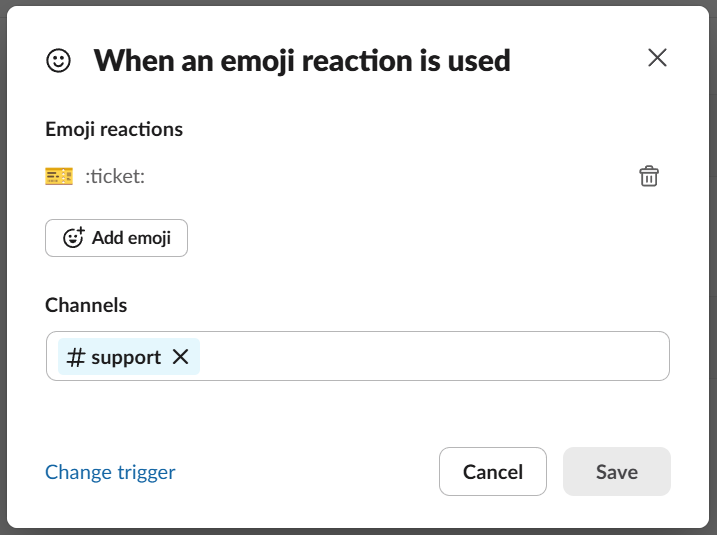
- Next we add a Step to the workflow to create a Jira - by picking the
Jira Cloudoption from the list of available steps - and picking theCreate Issueoption therein. At this point the user maybe required to authenticate with Jira and connect Slack with their Jira account.
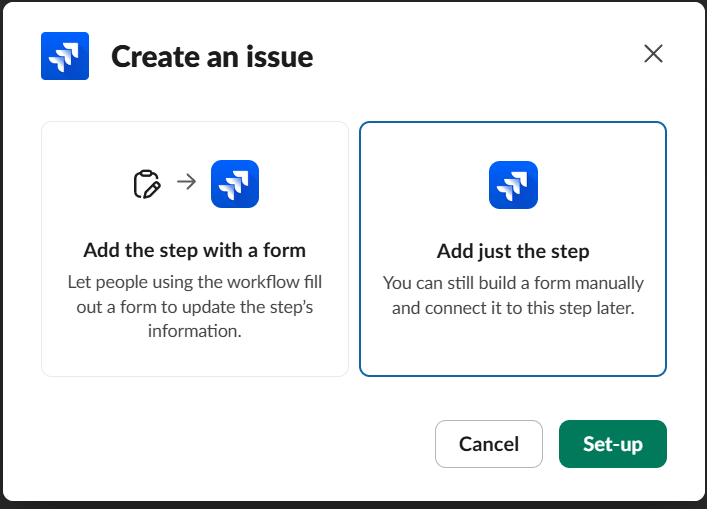
On completing the configuration of this step - users can apply the Emoji in the #support channel to file Jira automatically. Notice some of the limitations of this approach:
- There is no way to create Jiras from every message in a channel.
- There is no way to apply AI to create Jiras from specific types of messages (other than by using keyword filters which are brittle).
- Created Jiras are not bi-directionally synced with the Slack thread.
- There's no way to automatically prefill the Jira Summary and Description with the contents of the message.
B. Creating Jiras from Slack automatically using ClearFeed
We will use ClearFeed as an example of a very different way of automating Jira creation. The steps here require:
- Setting up an account in ClearFeed and connecting it to both Slack and Jira
- Adding Slack channels to a Collection in ClearFeed
- Configuring a Jira creation policy for the Collection which includes specifying things like:
- Emoji based manual Trigger or Automatic Trigger
- List of allowed Projects for Jira filing
- Default Issue Type
- Picking the automatic option creates a Jira for every message posted in a Slack channel. This is what the automatic creation screen looks like:
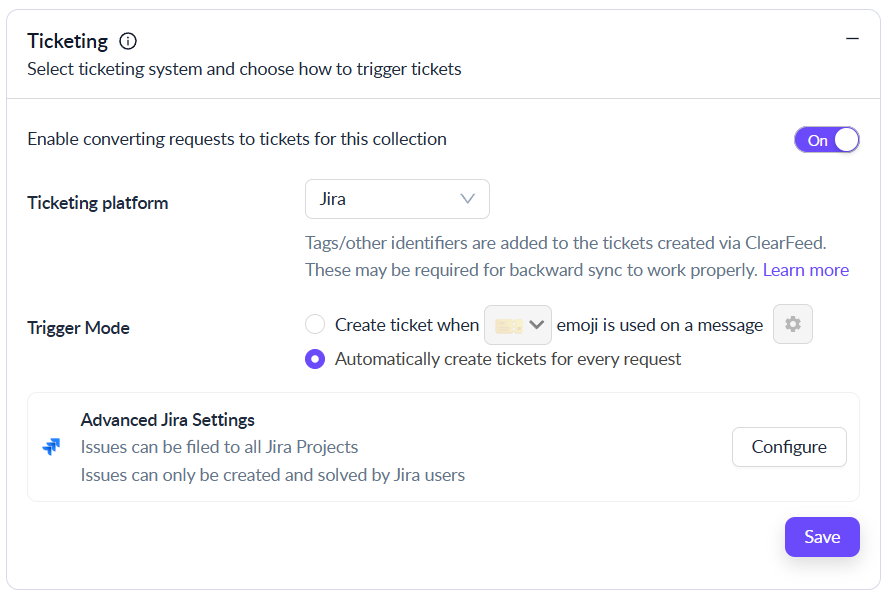
To create Jiras automatically, but with meaningful content and behavior:
- ClearFeed automatically populates Jira Summary and Description from the Slack thread using AI.
- All messages and attachments are automatically copied over to the Jira
- Bi-Directional Sync is established between Jira and the Slack thread by ClearFeed.
Users can also use AI to filter messages from which to file Jira automatically - offering a very different approach to picking between Manual and All Messages mode.
FAQs
1. How do I set up Jira integration with Slack?
Ans: Install the Jira Cloud Slack app from the Slack Marketplace, connect your Jira account, and configure notifications for the channels and projects you want to monitor and setup Slack workflows to create Jiras.
2. What features does the Jira Software Slack integration offer?
Ans: The native Jira Slack integration enables you to view issue summaries, receive automatic ticket updates, and perform basic actions, such as commenting on tickets, creating Jira issues and perform Jira actions from Slack workflows.
3. Can I create Jira issues directly from Slack?
Ans: Yes, with the native Slack app, you can create Jira issues using the /jira create command or from Slack messages or from Slack workflows. For full support with threads and direct messages (DMs), consider using third-party tools like ClearFeed.
4. How do I manage Jira notifications in Slack?
Ans: You can manage notifications via the Jira Software Slack app settings, where you select the projects, issue types, and Slack channels to receive alerts. For more granular control over notifications, including custom alerting and filters, ClearFeed provides advanced features.
5. What are the benefits of integrating Jira Software with Slack?
Ans: Integrating Jira Software with Slack allows your team to stay updated on ticket statuses, collaborate efficiently, and manage issues without constantly switching between platforms, saving time and boosting productivity.
6. Can Jira send a Slack message?
Ans: Yes, Jira can send messages to Slack channels via the Jira Bot. After connecting the Jira Software app, the bot automatically sends issue previews in Slack. Simple slash commands can trigger additional actions.
7. Can I integrate multiple Jira projects with Slack?
Ans: Yes, you can connect different Slack channels to different Jira projects or even multiple projects in a single channel.