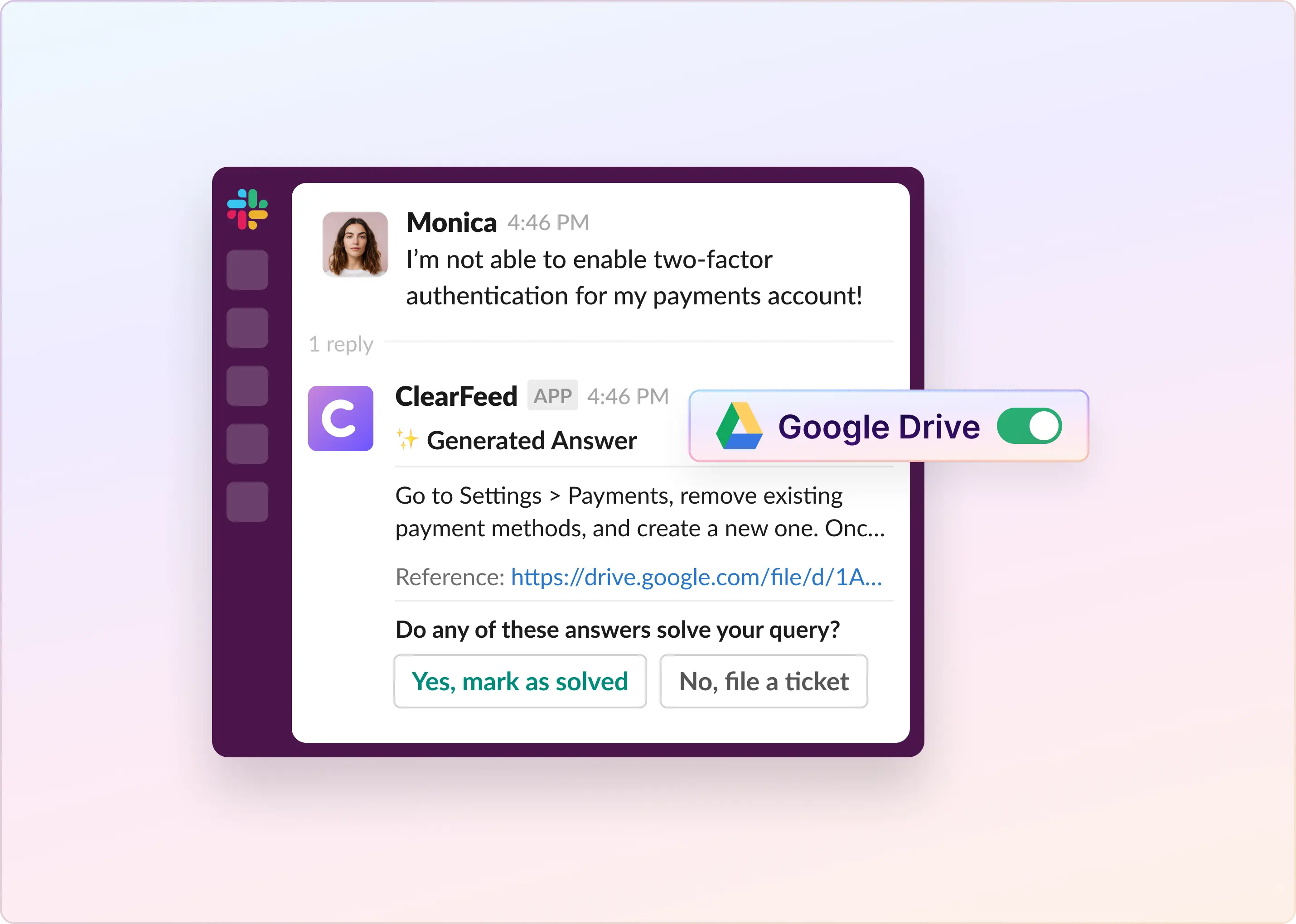Switching between apps and tabs slows work and creates distractions. For teams using Slack for communication and Google Drive to store critical documents, finding the correct file or requesting access can often be a time-consuming process.
The Google Drive-Slack integration solves this by bringing files and updates directly into Slack. Teams can share, comment, and collaborate without leaving the conversation. Documents stay centralized, updates sync instantly, and managers gain real-time visibility.
In this guide, we’ll show you how to connect Slack and Google Drive to simplify workflows and improve daily efficiency.
How To Integrate Google Drive With Slack?
The easiest and most common way is native integration. This allows you to share files, receive notifications, create Google Docs, Sheets, or Slides, and manage permissions directly in Slack.
Step 1: Install the Google Drive App in Slack
- Open Slack on your desktop.
- Go to the Slack App Directory and search for Google Drive.
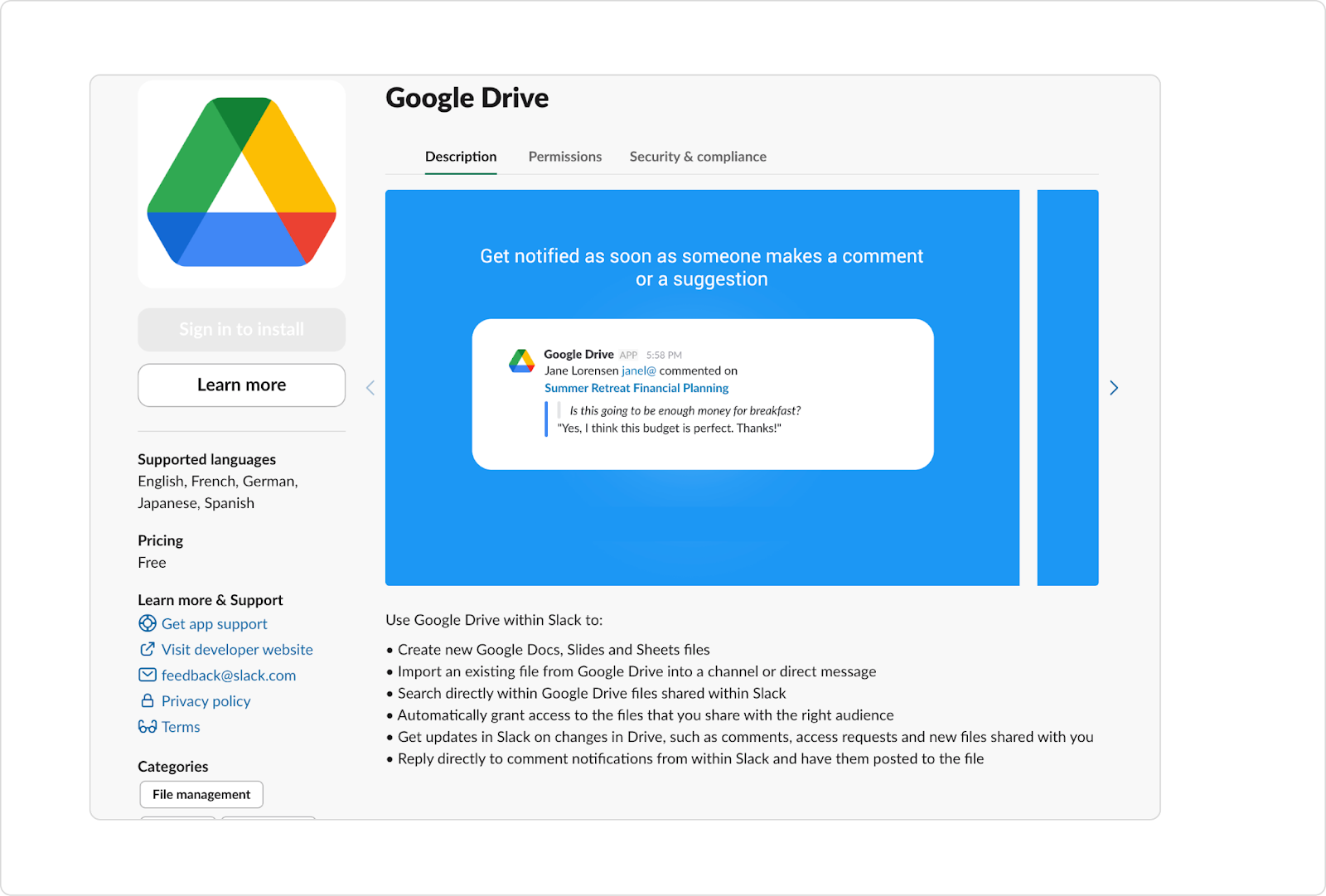
- Click Add to Slack → Add Google Drive app → Allow.
- Authenticate with your Google account and grant permissions.
Step 2: Connect Individual Accounts
- Every user who wants to use Google Drive features in Slack must connect their own account.
- In Slack: Hover over More → Automations → Apps, search and open Google Drive, then click Connect Google Drive in the app Home tab. Follow the prompts.
- If your org enabled domain-wide authentication, users may be automatically connected; check with your admin.
Step 3: Share and Create Google Docs and Files Directly in Slack
Create a new document:
- In any Slack conversation, click the slash command icon ("/").
- Type /google-drive and select Create a document.
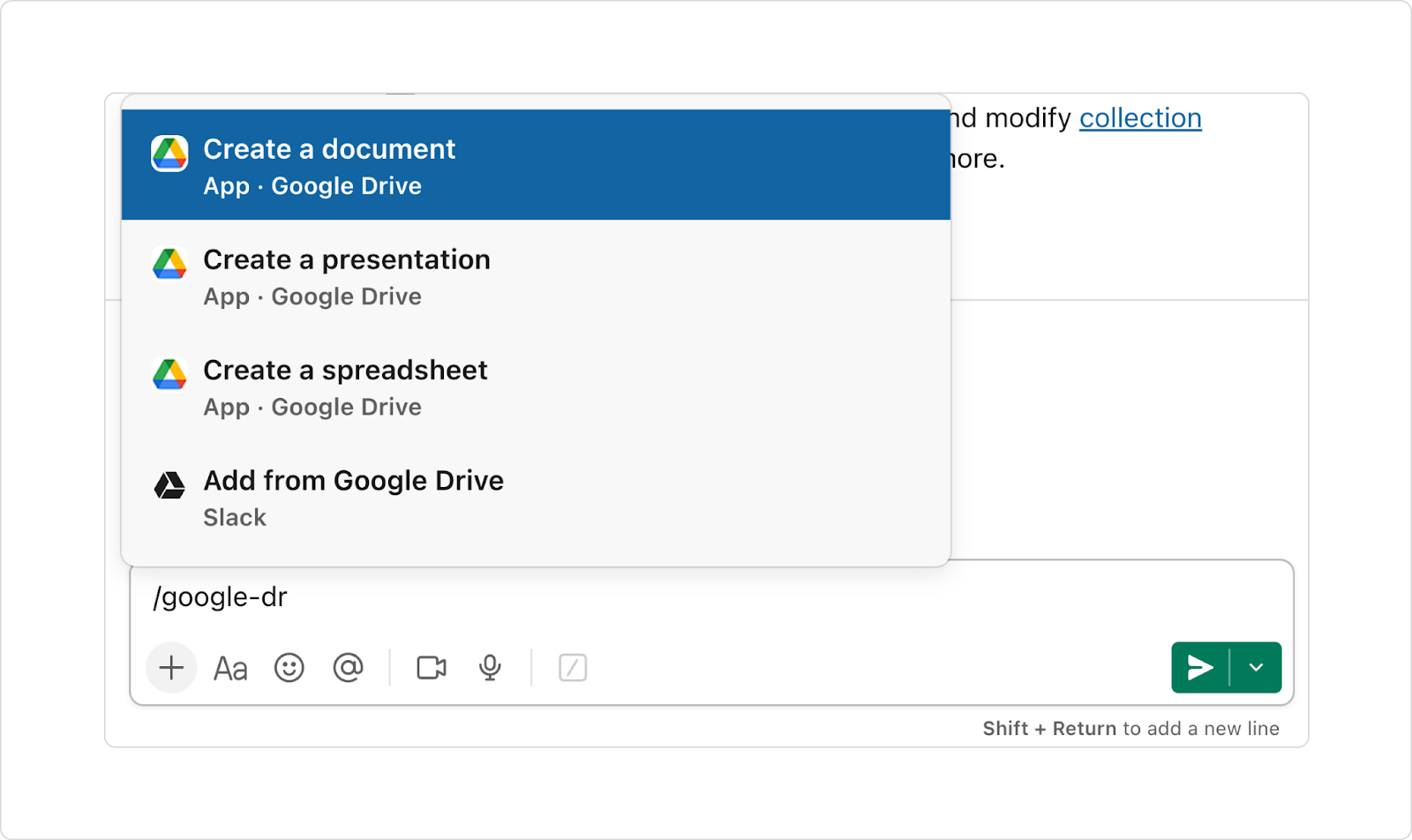
- Add a Title, an optional message, and select the person/channel to share with (or leave unticked if not ready).
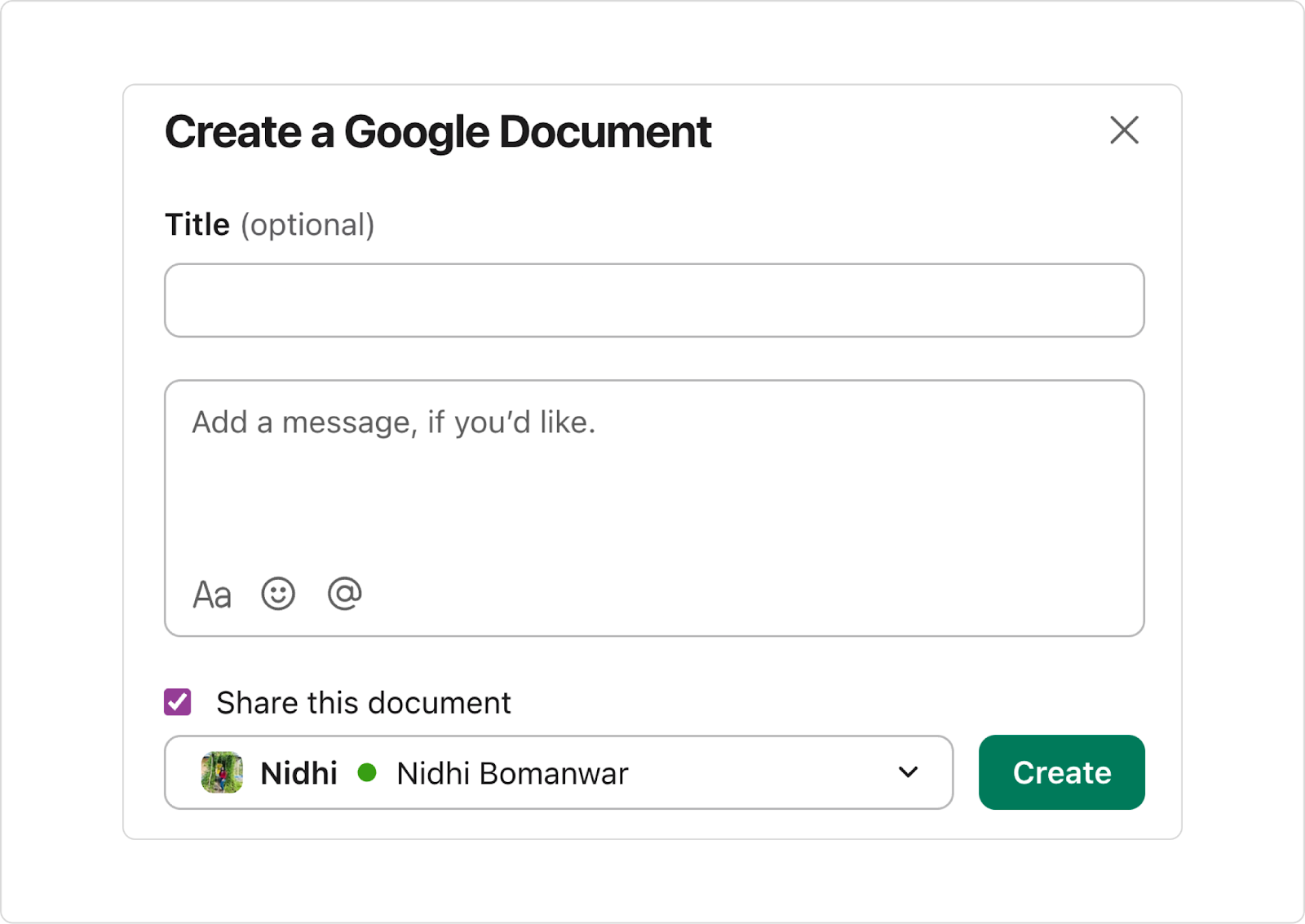
- Click Create.
Share an existing file:
- Type /google-drive and select Add from Google Drive.
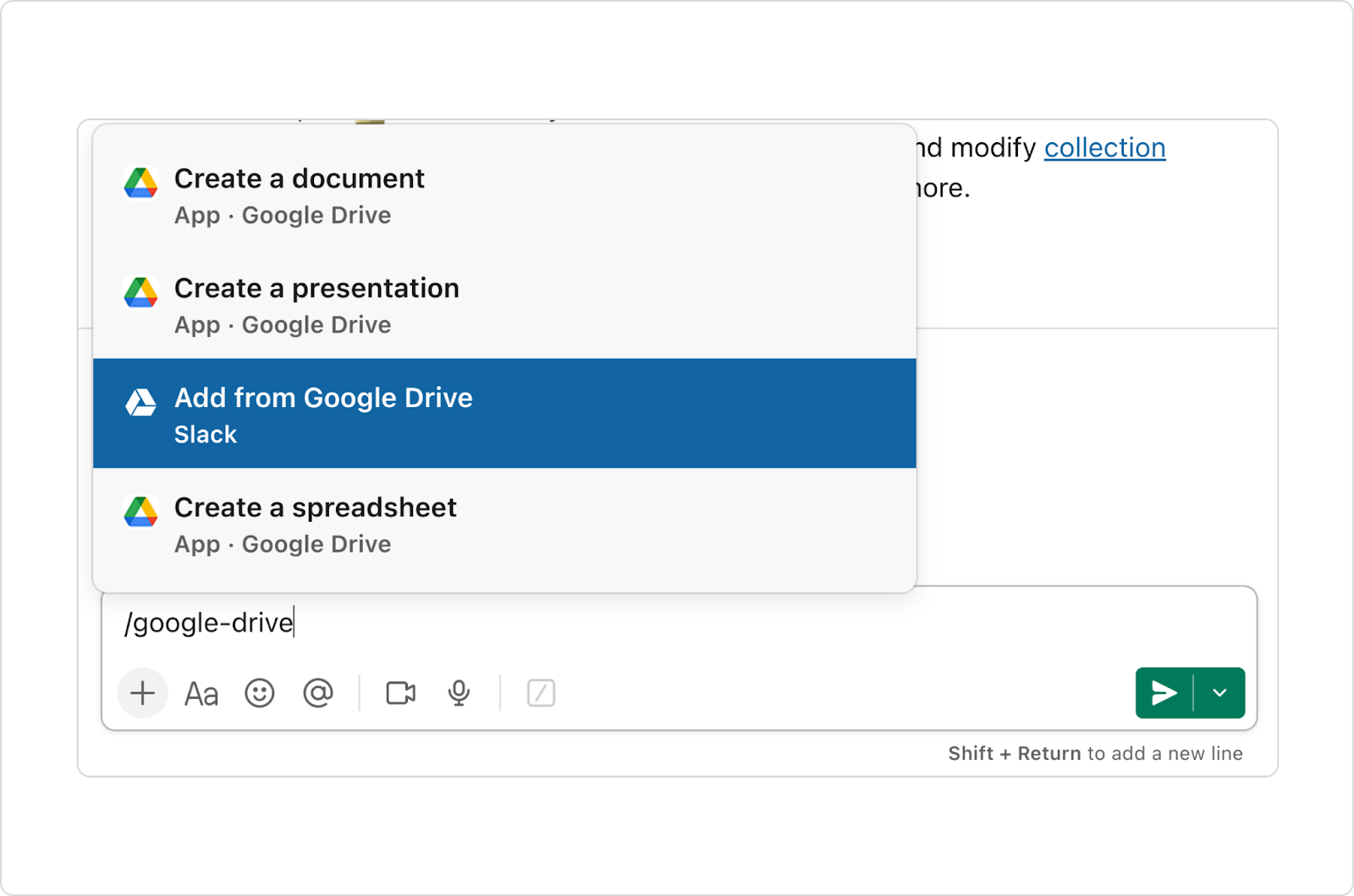
- Slack will prompt you to select the file from your Google Workspace and share it with your team.
Step 4: View and Reply to Comments in Slack
Whenever someone comments on a Google Drive file you’ve shared, Slack automatically sends a notification in the relevant channel or DM.
- To view and reply:
- Click on the notification, or go to More → Automations → Apps. Select the Google Drive app and go to the Messages tab.
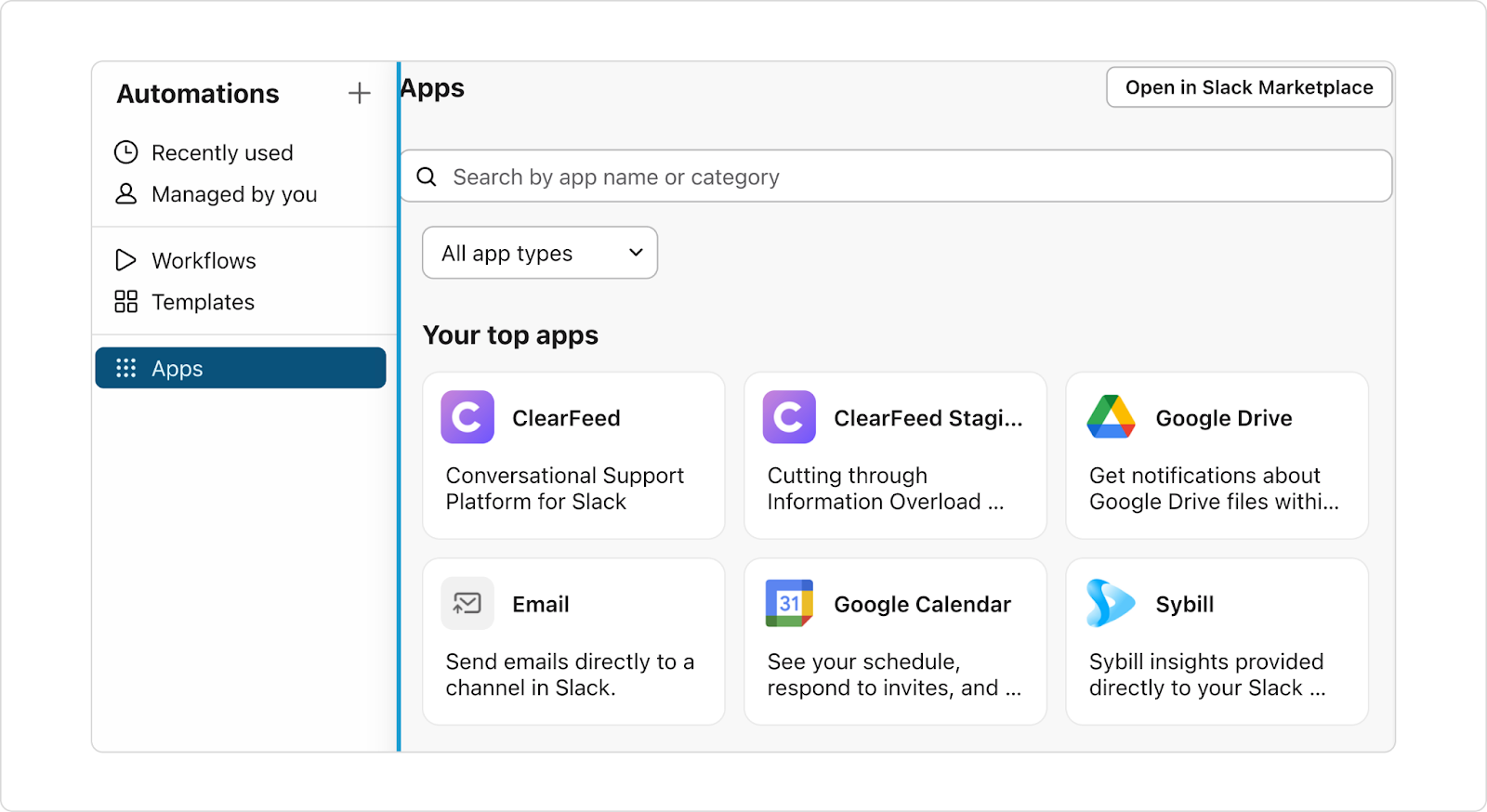
- Reply to the thread to respond to a comment in a Google Drive file from Slack.
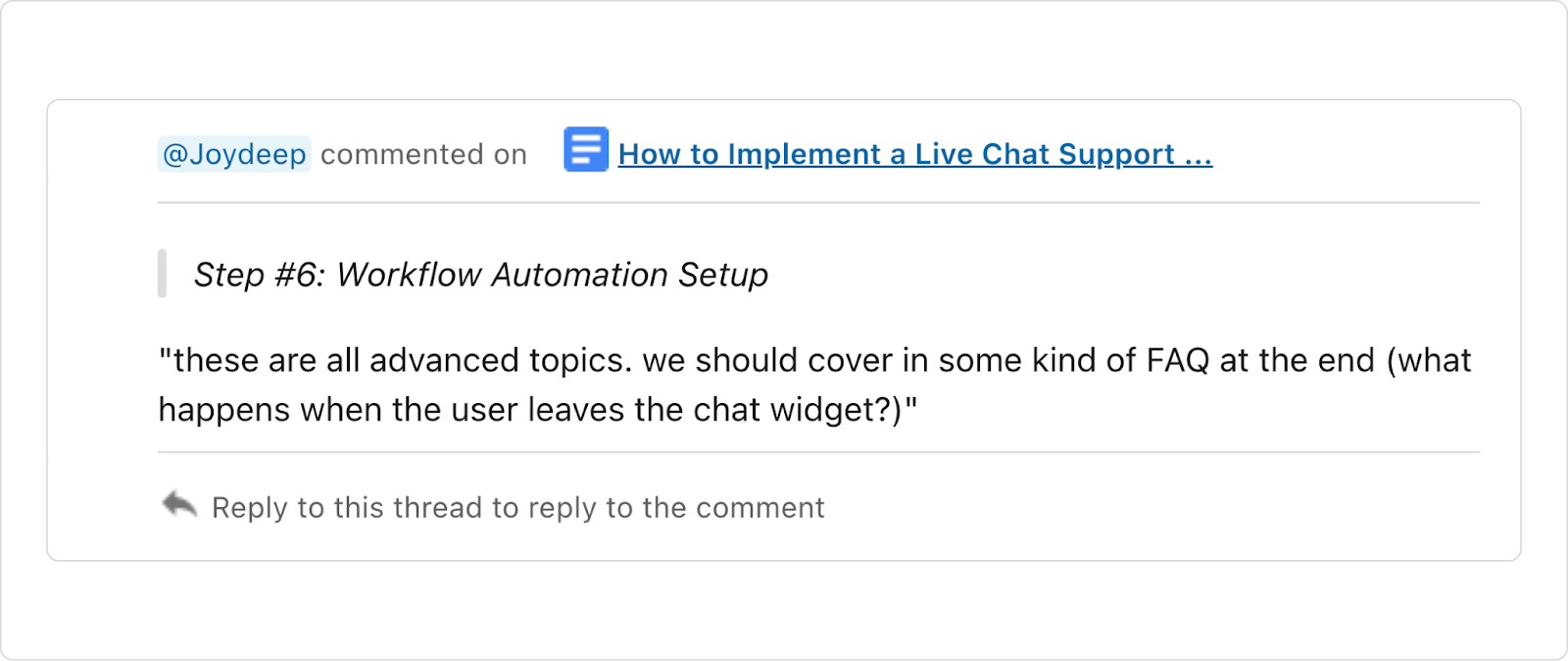
- Your reply syncs directly back to the Google Drive file, so everyone with access can see it.
Step 5: Configure Notifications, Previews, and Disconnect
- Notifications:
- Go to Automations → Apps → Google Drive → Home tab.
- Toggle notifications on or off for all files, or manage notifications per file directly from Google Drive.
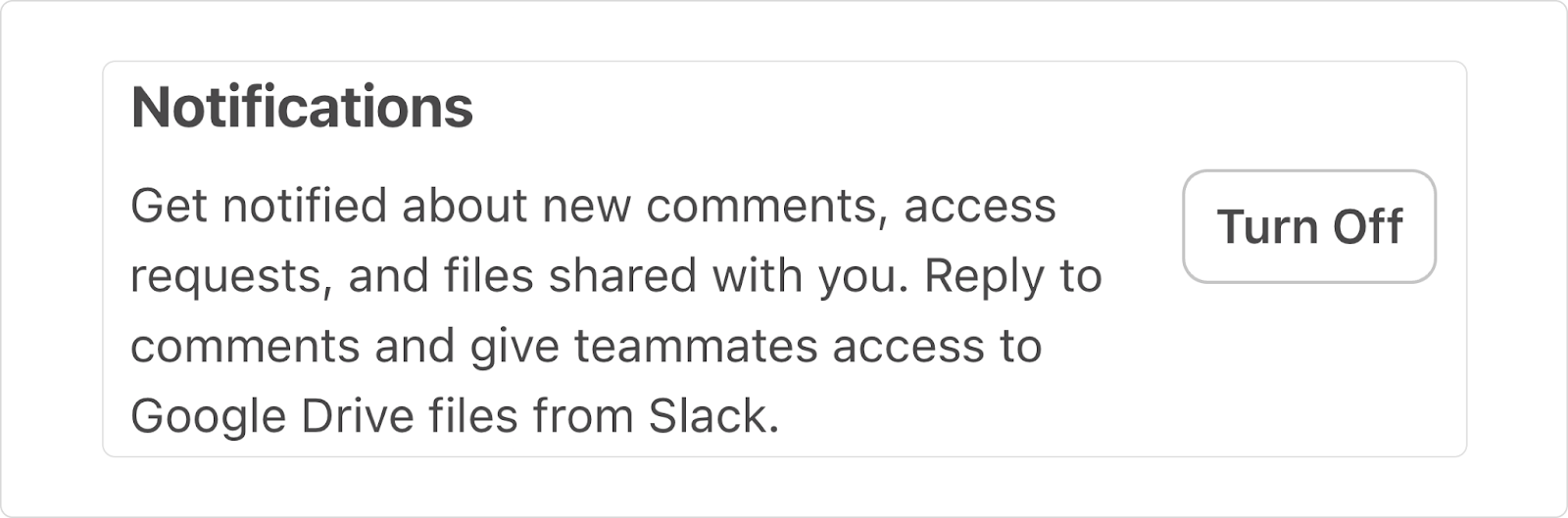
- File Previews: In the same Home tab, you can turn previews on or off to control whether Slack shows rich previews of Drive files.
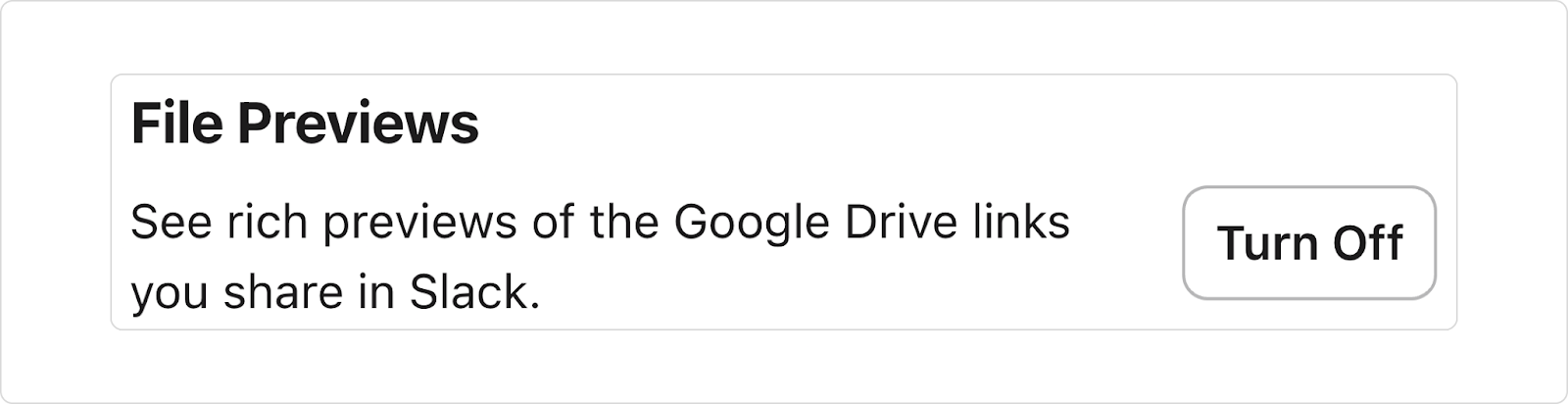
- Disconnect: If you want to disconnect your Google Drive from Slack, go to Automations → Apps → Google Drive → Home tab → Disconnect.
Now, if you’ve tried the native Google Drive–Slack integration, you know it’s great for quick file sharing and updates.
But what happens when your team needs more—like turning Drive into a real knowledge hub inside Slack? That’s where ClearFeed comes in. Built for teams who live in Slack and Teams, ClearFeed makes it easier to manage requests, surface answers instantly, and keep sensitive files secure—without ever leaving the conversation.
How ClearFeed Extends Google Drive Slack Integration
ClearFeed takes it a step further by turning Google Drive into a searchable knowledge base within Slack. Your team can find content quickly, respond to requests without leaving Slack, and keep sensitive files secure.
Here’s how ClearFeed helps:
- Instant Content Retrieval: Connect your Drive, select the files and folders you want, and ClearFeed automatically indexes them. Policies, FAQs, troubleshooting guides, and playbooks become instantly accessible within Slack.
- AI-powered, Contextual Answers: Instead of copying links or tagging colleagues, you can ask ClearFeed directly in Slack and get relevant answers sourced from Google Drive. This reduces repetitive questions and accelerates resolution times.
- Permission-Aware and Secure: ClearFeed respects existing Google Drive permissions. Only authorized files are indexed, keeping sensitive data protected while making knowledge discoverable for the right team members.
- Always up to Date: With automatic reindexing every 24 hours, your Slack knowledge base stays current. No manual syncing, no outdated documents floating around.
Apart from Google Drive, ClearFeed supports 20+ knowledge sources, including Notion and Confluence. This brings GPT-powered, AI-assisted support directly into Slack, enabling faster and smarter workflows.
Ready to take Slack Drive collaboration to the next level?
Turn Google Drive into a searchable Slack knowledge hub. Start your 14-day free trial or book a personalized demo!
FAQs
1. Can I share Google Drive files directly from Slack?
A: Yes. Once integrated, you can share files using Slack’s message menus, slash commands, or by pasting Drive links, making collaboration faster without leaving Slack.
2. Will the Drive file content be searchable within Slack?
Yes. Once the Google Drive app is installed in Slack, shared files become searchable. You can find them by searching for keywords in the file titles or content.
3. How to disconnect Google Drive from Slack?
Go to Apps > Google Drive and select Home. Click Disconnect Google Drive. Admins can enforce permissions and control access during this process.
4. Are there privacy risks with this integration?
Yes. During authentication, Slack requests permissions to access your Google Drive files. If these permissions aren’t managed carefully, sensitive data could be exposed.
5. How does Slack Google Drive integration work?
It syncs Google Drive activity into Slack channels and DMs. You can post Drive links, receive alerts for comments or edits, and adjust permissions directly within Slack.
6. Can the Google Drive Slack integration expose private documents?
Yes. If shared in public channels or with incorrect permissions, private files can be viewed by others. Use private channels and check permissions to stay safe.