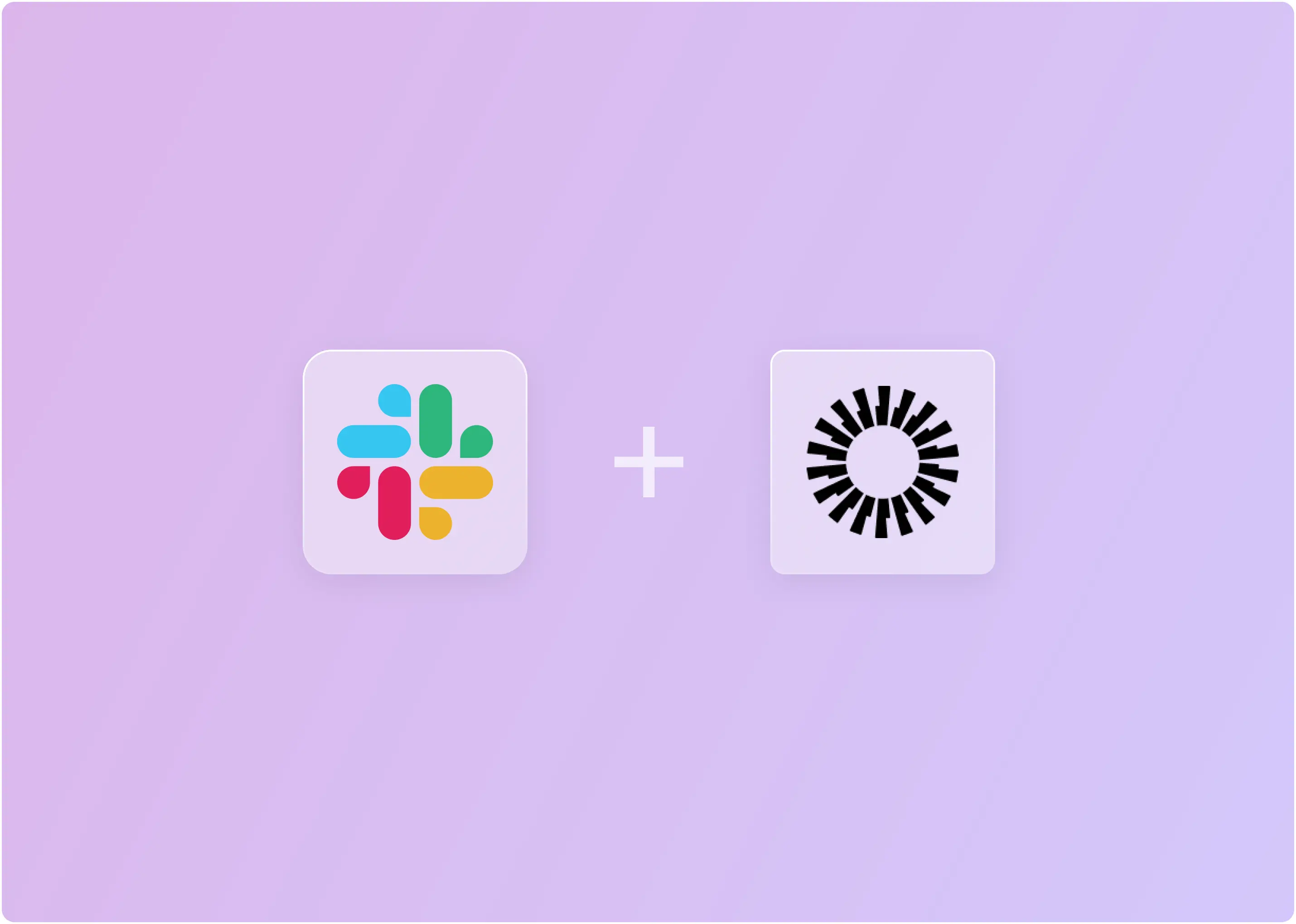Most people know Trello as a visual task board. It’s great for to-do lists, project planning, maybe even meal prepping if you're feeling organized. However, here's the twist: with a few clever tweaks, Trello can also serve as a lightweight ticketing system.
If you're a startup, small team, or solo operator tired of clunky support tools or overpriced helpdesk software, this setup might be precisely what you need.
In this post, I’ll walk you through how to turn Trello into a functional and flexible ticketing system (plus how a better alternative can help you when your support team finds it limited).
Why Use Trello as a Ticketing System?
Trello is great because it’s easy to use. You don’t need a complicated setup or training. The board and card system is simple: just create tasks, assign them, and move cards around as work progresses. You can customize almost everything, such as list names, labels, and fields, to match your work style.
It’s visual and clear, so everyone on the team can quickly see what’s new, in progress, or finished. Collaboration is easy, too. You can tag teammates, add comments and files to cards, and keep everyone updated. Trello also offers automation features, such as auto-assigning or moving cards, through its Butler feature.
Plus, Trello is budget-friendly. It’s free for basic use, which is ideal for small teams, and remains affordable if you require additional features. And with over 247 integrations, called Power-Ups, you can connect Trello to tools like Slack, Gmail, Zendesk, GitHub, and many more.
Core Components of a Trello Ticketing System
When you use Trello for tickets, each part of Trello maps to a familiar ticketing concept:
- Boards = Ticket queues: A Trello board is like a big queue or bucket of tickets. You might have one board per team or type of request (e.g., “IT Support Tickets”). Think of the board as the container holding all your open issues.
- Lists = Workflow stages: Each list on the board is a step in the process. Typical examples are “New”, “In Progress”, “Waiting” (e.g., on client or another team), “Review/QA”, and “Done/Closed”. You move cards across lists as tickets move through the workflow.
- Cards = Tickets/issues: Each card represents one support ticket or issue. You give the card a title (e.g,. “User can’t log in”) and put all the ticket details on the back (description, attachments, etc). Each card is effectively a mini-ticket record.
- Members = Assignees: Adding a member to a card means assigning that ticket to a team member. Trello will notify them and track who’s responsible.
- Labels = Priority or type: Trello labels (colored tags) can indicate things like priority (High/Medium/Low) or category (Bug, Feature Request, Billing, etc). You can add multiple labels to each card.
- Due Dates and Deadlines/SLAs: You can set a due date on a card as an internal deadline or an expected Service Level Agreement (SLA). Trello will even remind people in Slack or email if a date is approaching or has passed.
- Attachments & Comments = Discussion/Notes: Treat the card’s activity feed as your ticket’s conversation log. You can drop screenshots or files on a card, and team members can comment or checklist steps (e.g., “Contacted user, waiting on info”).

For example, in the board above, the “Support Tickets” board has lists like New Tickets → Triage → In Progress → Waiting on Customer → Resolved. You can see at a glance who has how many new issues, which tickets are pending review, and so on. Each card in the board is a single ticket that can carry its details.
How to Set up Trello for Ticketing?
Now, let’s set up a Trello board for your 2-person support team that’s simple, efficient, and easy to grow with. I’ll walk you through exactly what to name each list, how to use labels, and how to automate common steps.
Step 1: Create the Board
- Open Trello and click "Create" > "Create board".
- Name your board—something like "Customer Support Queue" or "Support Desk" works great.
- Pick a Team/Workspace (or create one if you don’t have one yet).
- Set visibility to Private for just your team, or Workspace Visible if others need access.
Step 2: Set Up Your Workflow Lists (Ticket Stages)
Here’s a great starter workflow for small support teams:
- 🎫 New Tickets – All incoming requests go here
- 🔍 Triage – Initial review and clarification
- 👩💻 In Progress – Actively being handled
- 🕒 Waiting on Customer – Paused while waiting for info from customer
- ✅ Resolved – Finished and confirmed resolved
Step 3: Standardize Cards as Support Tickets
Each card represents one support request, and here’s a suggested Card Template (click “Create Template” in Trello):
Card Title: [Customer] Login Issue on Chrome
Card Description Template:
👤 Customer Name:
📧 Email:
📄 Issue Summary:
🧪 Steps to Reproduce:
📷 Attachments (screenshots, logs):
👀 Internal Notes:
Also, add a Checklist for your standard support actions:
- Acknowledge request
- Reproduce issue
- Provide a solution or next steps
- Confirm with the customer
- Close the ticket

Step 4: Add Labels (Priority & Type)
Use Trello labels to tag each ticket quickly:
By Priority:
- 🔴 Urgent
- 🟠 High
- 🟡 Medium
- 🟢 Low
By Type (optional, multi-label):
- 🐛 Bug
- 💬 Question
- ⚙️ Feature Request
- 🧾 Billing/Account

To create labels, open any card > click Labels > Create a new label. Color-code them for quick scanning.

Step 5: Assign Agents
- Add all three agents to the board (click “Share” at the top right).
- When you triage a ticket, assign the card to the right person.
- Trello will notify them and show it in their “Assigned to Me” view.
Step 6: Use Due Dates for Internal SLAs
- Click into a card, select Dates > set a Due date. For example:
- P1/Urgent: Due in 2 hours
- P2/High: Due in 1 day
- P3/Normal: Due in 2–3 days
- Agents will get reminders when due dates approach.

Bonus: Add Trello Automation to Support Workflows
Trello’s built-in automation features can handle a lot of the routine heavy lifting. Butler lets you create rule-based automations. For example, you might set a rule like “When a card is added to New, automatically assign it to Jim and set the label to High Priority.” Or “When a card moves to Closed, move it to “Resolved”.
To set this up, go to Automation > + Add button and select "Create a custom button."

It will take you to a new page where you can select the Card buttons. Here, you can give a name to the button (let’s say Assignee), change the icon (optional), and add a desired action.

You can move the card to a different list when a change is made. I’m setting up the automation to move a card to ‘Resolved’ when the due date is over. Once you have added all the actions to the Card Button by clicking the +, save the changes to reflect them in the Trello cards.
Additionally, Trello supports numerous Power-Ups and integrations. A key example is Jira Power-Up. Using this, you can connect Trello cards with Jira issues, create a Jira ticket directly from a Trello card, link existing Jira issues, and view real-time status updates right inside Trello.
The integration is convenient when your support team triages bugs or feature requests in Trello, but engineering manages its workflow in Jira. The Power-up ensures that context travels with the ticket and helps keep both teams aligned without requiring them to switch tabs.
Similarly, Zendesk Power-up connects your Trello board with Zendesk, allowing agents to attach Trello cards to Zendesk tickets or vice versa. You can view the Zendesk ticket status, requester info, and even comments — all within Trello. It helps bridge structured customer support with internal task management.
With that flexibility, Trello-based queues can support a wide range of internal workflows.
Common Use Cases
Teams utilize Trello-based queues for numerous internal workflows. Some common examples:
- Internal IT/Helpdesk: Your IT or facilities team can run a helpdesk off a Trello board. New service requests or support tickets are received and triaged by moving cards through lists. It’s a light-weight alternative when you don’t need or can’t afford a complete helpdesk tool.
- Bug Triage: Engineering teams often use a Trello board to track bugs. Trello’s support article suggests using a “Bug Reports” board where support and devs collaborate. You can add feature requests and link related tickets so everyone knows the status of a bug fix or feature.
- HR/Facilities Requests: HR departments or office managers can use Trello to process employee requests (like reimbursement forms, equipment needs, or facility issues). Employees submit issues (via email or a simple Trello form) and the team handles them using the board.
- Customer Support (Startups): Small SaaS startups or apps often use Trello to handle customer tickets initially. If you’re just getting started, you can set up a public support email feed into Trello and use labels or lists to mimic a support system. (As the Atlassian blog notes, Trello’s support teams use boards for everything from bugs to feature requests.)
In each case, Trello acts as a central tracker of requests. As long as requests are relatively few and the team is communicative, this simple approach works well. That said, as teams grow or processes become more demanding, Trello’s simplicity can begin to reveal its limitations.
Limitations of Trello as a Ticketing System
1. No Built-In SLA Tracking
Trello doesn’t offer native SLA policies or timers. You can manually set due dates, but there is no enforcement, alerts, or escalation paths if a ticket breaches the SLA. This makes it challenging to consistently track time-to-resolution or response time.
2. Lack of Structured Support Reporting
Unlike tools like ClearFeed, Zendesk, or Jira Service Management, Trello doesn’t come with built-in analytics for things like:
- Average resolution time
- Agent productivity
- Ticket volume trends
- First-response SLAs
You’d need third-party tools or manual spreadsheets to track metrics.
3. No Multi-Channel Intake
Out of the box, Trello can’t capture tickets from live chat, phone, or messaging apps. Email-to-board is available, and forms can help. However, if your support runs across chat tools (such as Intercom, WhatsApp, or in-app widgets), Trello requires integrations or middleware (like ClearFeed) to handle those channels.
4. No Role-Based Permissions or Audit Logs
Granular permissions (like restricting who can move or edit tickets) aren’t available in free or standard plans. There is also no audit trail of who did what and when, which is critical in regulated environments or teams with strict accountability requirements.
5. Scalability Issues
Trello works great for small teams, but as your support operation grows (more agents, higher volume, cross-functional workflows), it becomes harder to manage:
- Too many cards on a single board get messy fast
- No queue prioritization or round-robin assignment
- Complex workflows (e.g., approvals, escalations) require workarounds or external automation tools
6. Manual Workload Management
There’s no native queue management, load balancing, or capacity tracking. To view the number of tickets assigned to each agent, manual tagging or external tools are required, as Trello doesn’t provide a built-in agent dashboard.
7. No Native Knowledge Base or Self-Service
Most dedicated ticketing systems come with a customer-facing knowledge base or frequently asked questions (FAQs). Trello doesn’t support that. You’d need to create and link to documentation manually (e.g., from Notion, Google Docs, or a help center).
8. Minimal Customer Context or History
You can track customer issues in card descriptions. Still, there is no unified customer profile, previous ticket history, or interaction timeline across cards, which limits personalized support and fast issue resolution.
In short, Trello is a great starting point for lightweight support workflows, but once your team grows or needs deeper automation, analytics, or SLAs, its limitations become clear. For teams that reach this stage, a platform like ClearFeed offers purpose-built capabilities for structured, scalable, and efficient support operations.
ClearFeed runs inside Slack and converts support chats into proper tickets — complete with SLAs, escalations, and integration with your tools.
Scaling Support Operations With ClearFeed
ClearFeed is a Slack-native ticketing system built for support teams. It lets you run a helpdesk inside Slack – tickets are created, updated, and closed via Slack channels or messages. It can stand alone or connect to your existing tools, such as Jira, Freshdesk, Zendesk, etc.
With ClearFeed, you gain features that Trello lacks: it sends SLA alerts, provides real-time reporting, enables private collaboration on tickets, and maintains a proper ticket queue in the background. (For example, ClearFeed can “convert and bi-directionally synchronize Slack threads to tickets in external systems” and configure automated SLA escalations to Slack or OpsGenie.)
In short, as your team grows, moving to a tool like ClearFeed or a full-fledged helpdesk will give you the workflows and metrics you need – and you can still integrate Trello data into those systems if desired. Learn how it works by signing up for a free trial or see it in action by booking a demo today!