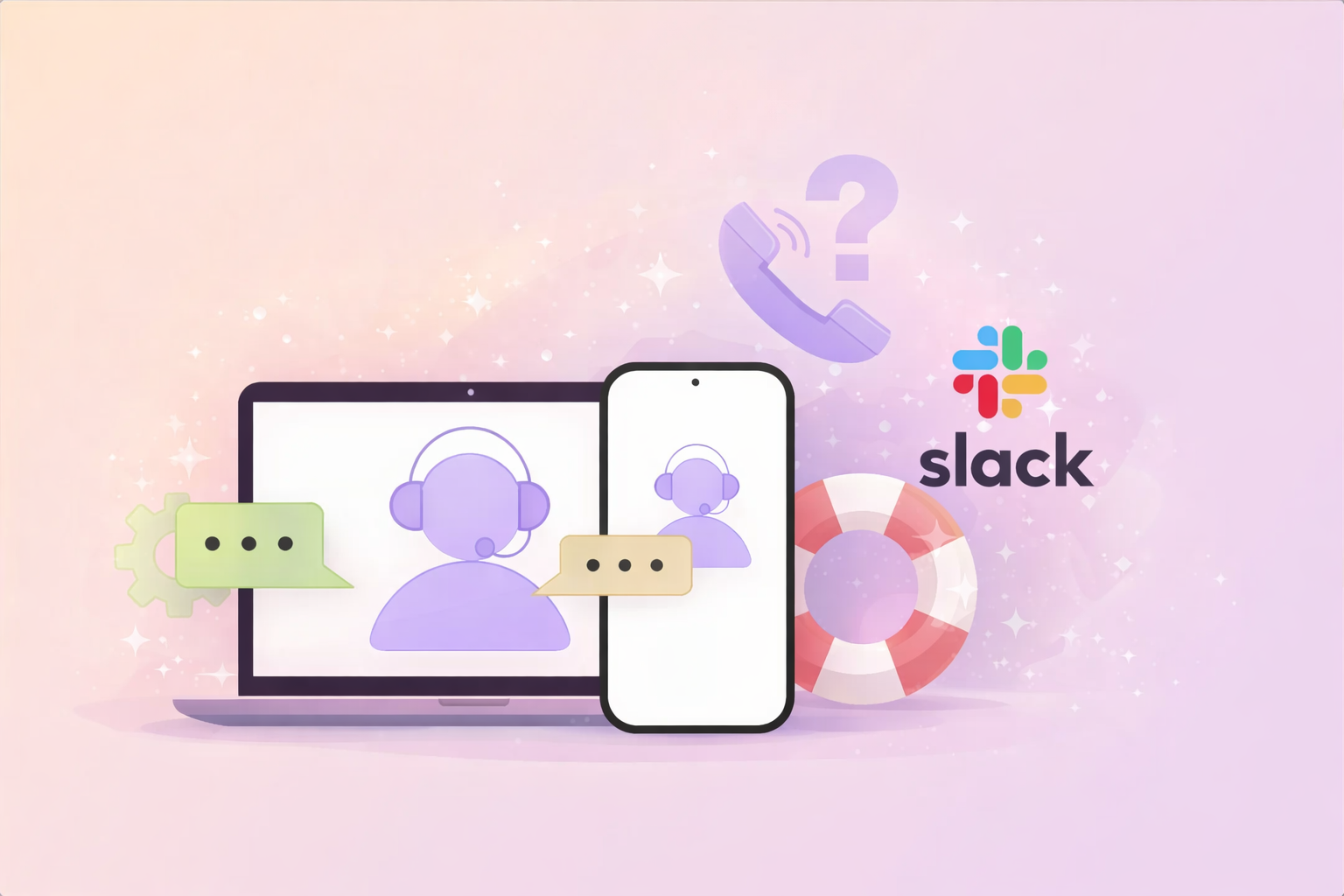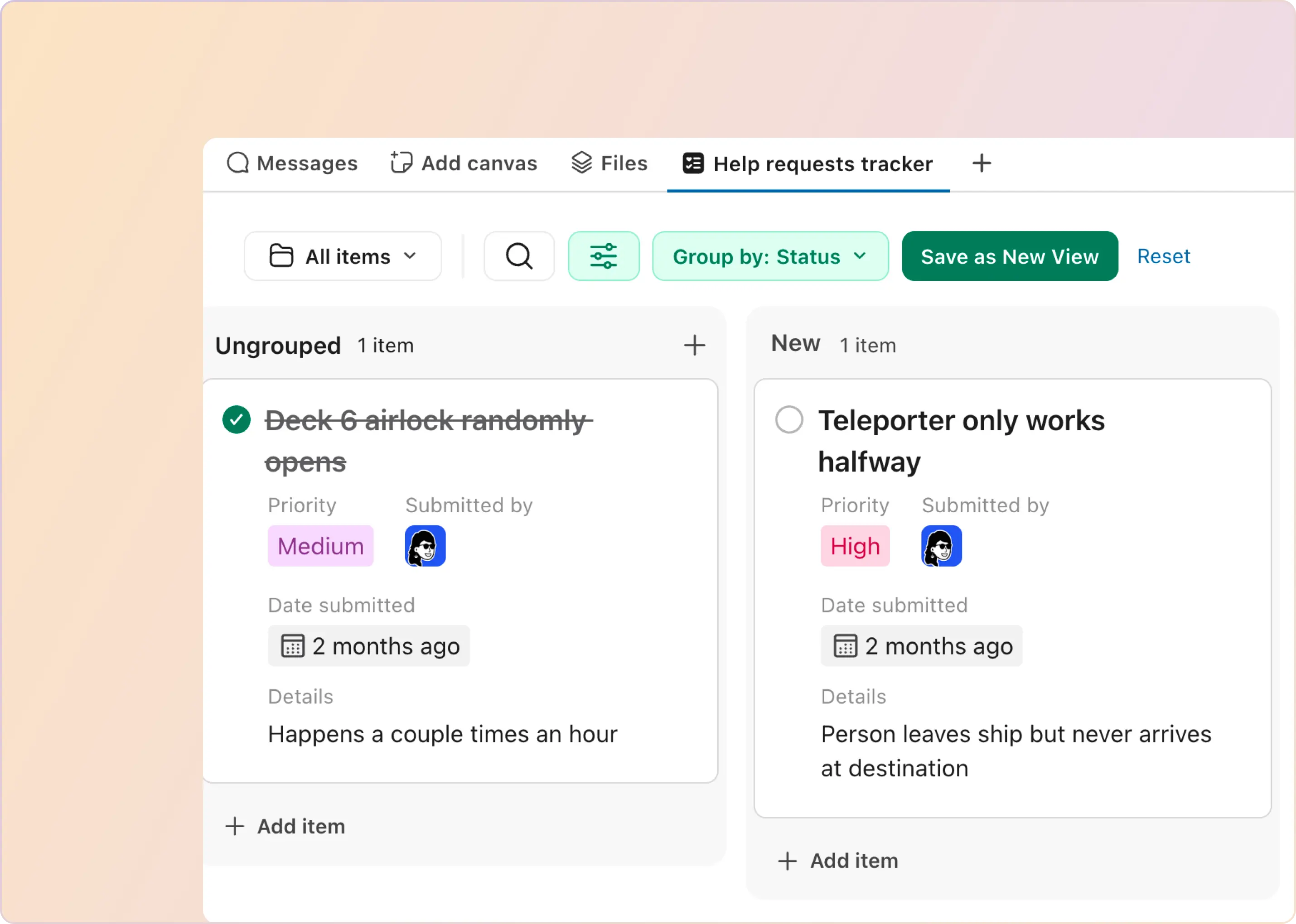Slack and Microsoft Teams are the leading contenders in workplace communication. Deciding between them isn’t always easy. Each platform has unique strengths and features. Let's break down their main differences to help you pick the best one for your team.
Slack vs. Teams at a Glance
Microsoft Teams is tailored for organizations looking for a complete collaboration hub, with strong integration into Office 365 for document sharing and editing. Slack thrives in keeping communication simple, offering fast and flexible messaging with robust app connections. Each platform plays to its strengths, but there’s plenty more to consider. Here’s a snapshot of the features—read on for the details.
User Interface: Simplicity vs. Comprehensiveness
Slack's clean, intuitive design has won over many users with its simplicity and ease of use. Features like drag-and-drop file uploading, easy search options, and clear notifications enhance user experience.
Users can make their Slack workspace look the way they want by choosing different themes and colors that can match their tastes or company style.

They can also change the sidebar to show the most important channels and messages at the top by using the Star feature in Slack, helping them stay organized and work better.
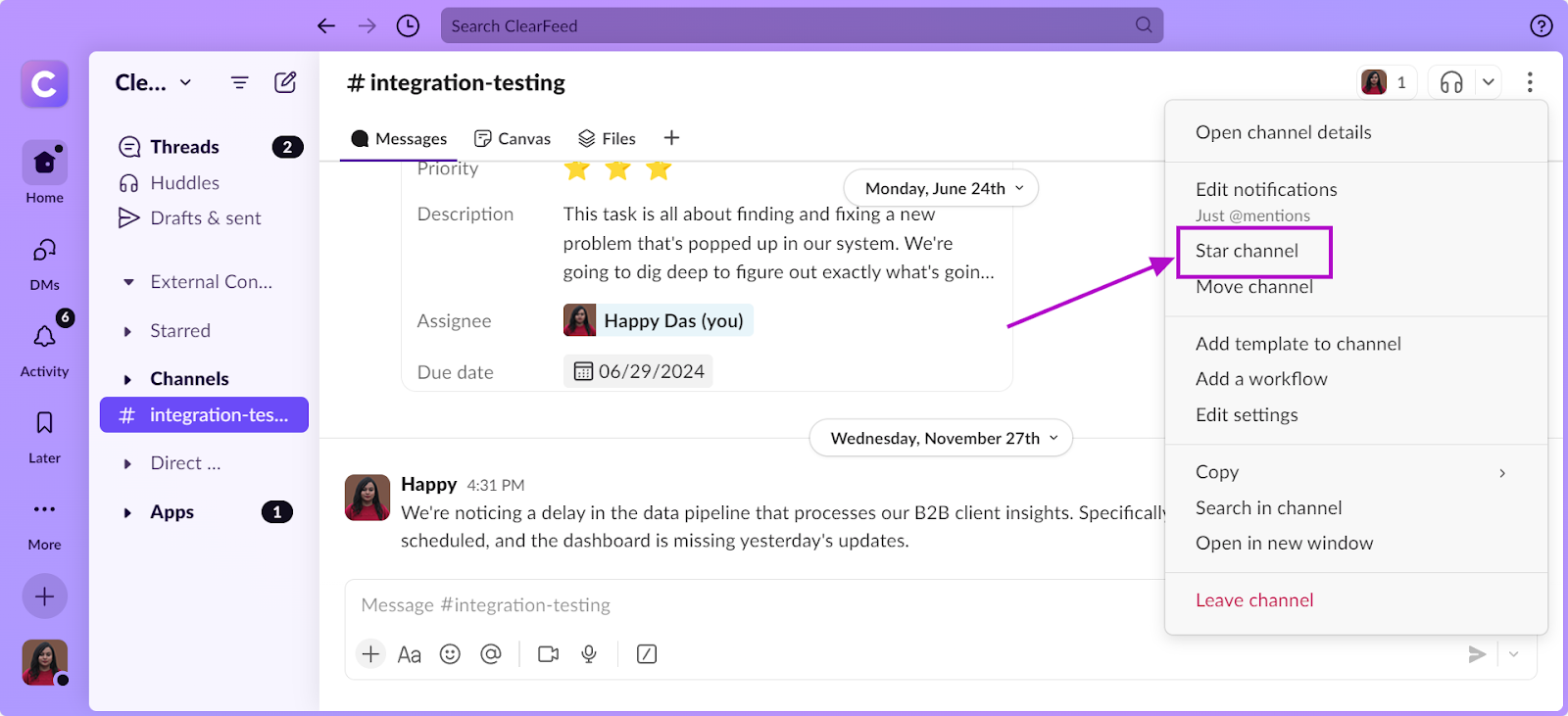
“As a DevOps engineer, I found it easy to implement Slack into our workflow. Its user-friendly interface and simple setup process made the transition seamless. We were able to connect it with our other tools smoothly, thanks to its wide range of integration options. This has greatly improved our efficiency in managing tasks and communicating within the team.”, a G2 reviewer says.
Teams, on the other hand, offers a more comprehensive interface that can feel a bit overwhelming at first, especially for those new to the Microsoft ecosystem.
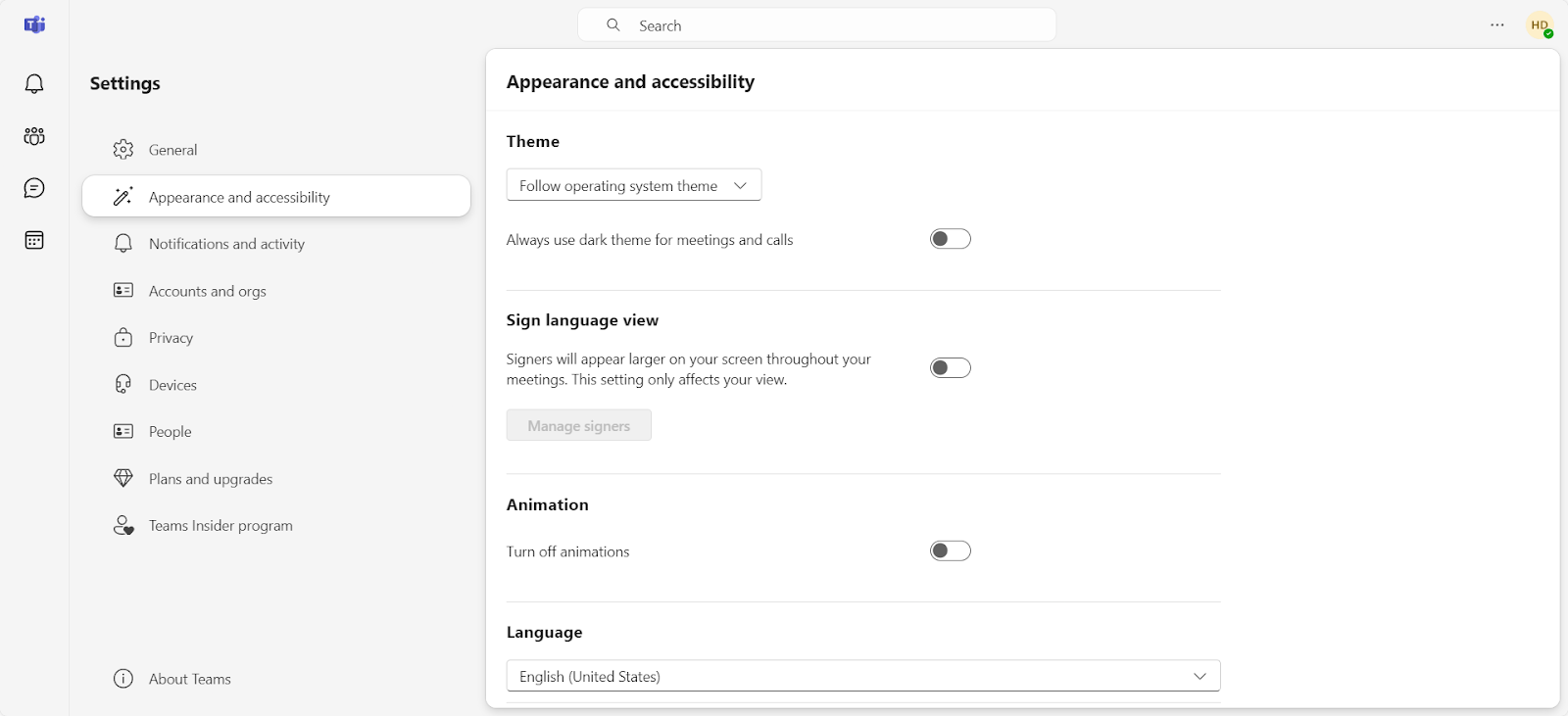
Communication Features: Organizing Conversations Effectively
Threading and Channel Management
Slack and Microsoft Teams approach conversations differently. Slack uses a flexible, channel-based structure with threading options, making it easy to keep discussions focused and reduce clutter. You can also organize channels using features like starring and categories (as mentioned above).
Microsoft Teams, on the other hand, enforces threading within channels, which can help maintain order but may feel restrictive for some users. This difference can impact how teams manage ongoing discussions and organize their workspace.
Slack Connect vs. Teams Shared Channels
Slack Connect lets teams securely collaborate with external partners directly in dedicated channels, offering seamless integration with apps and tools. It's a well-established feature, and you can find more details in our Slack Connect Guide.
Teams Shared Channels aim to offer similar functionality but are not yet fully rolled out (General Availability). Currently, they have significant limitations—for example, you can’t install apps in shared channels, which could affect collaboration.
Slack Huddles vs. Teams Calls
Slack Huddles provide quick and informal audio or video calls within channels, but they’re limited to 15 participants on the free plan. For larger or more advanced video calls, Slack supports integrations with tools like Zoom and Google Meet.
Microsoft Teams shines in this area with robust video conferencing capabilities, supporting meetings of up to 10,000 participants. Features like breakout rooms and real-time transcription make it ideal for large-scale events or formal meetings.
File Sharing and Task Management: Integration at Work
When it comes to file sharing and collaboration, both platforms offer solid options. Slack works well with various cloud storage services, while Teams leverages its deep integration with SharePoint and OneDrive. If your team lives and breathes Microsoft Office, Teams might have the edge here.
The Tabs feature in Teams keeps frequently used apps and files at your fingertips. You can customize each channel with relevant tabs, making it easy for team members to access the resources they need without hunting through multiple apps or folders.
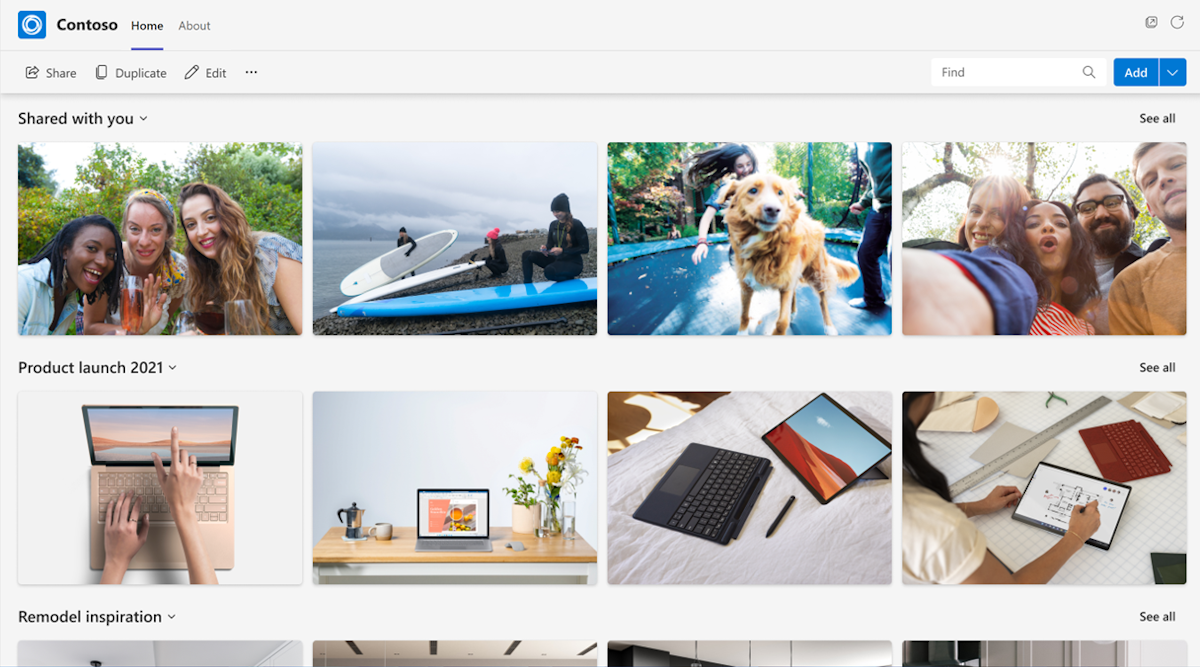
Teams’ Tabs feature; Image Source: Microsoft
Task management is another area in which Teams excels, thanks to its integration with Microsoft Planner. You can create, assign, and track tasks right within your team channels, keeping everyone on the same page without the need for a separate project management tool.

Teams’ Microsoft Planner; Image Source: Microsoft
Slack now has a Lists feature! This lets you create, track, and manage projects right in Slack. You can assign tasks, set due dates, prioritize them, and work together with your team.
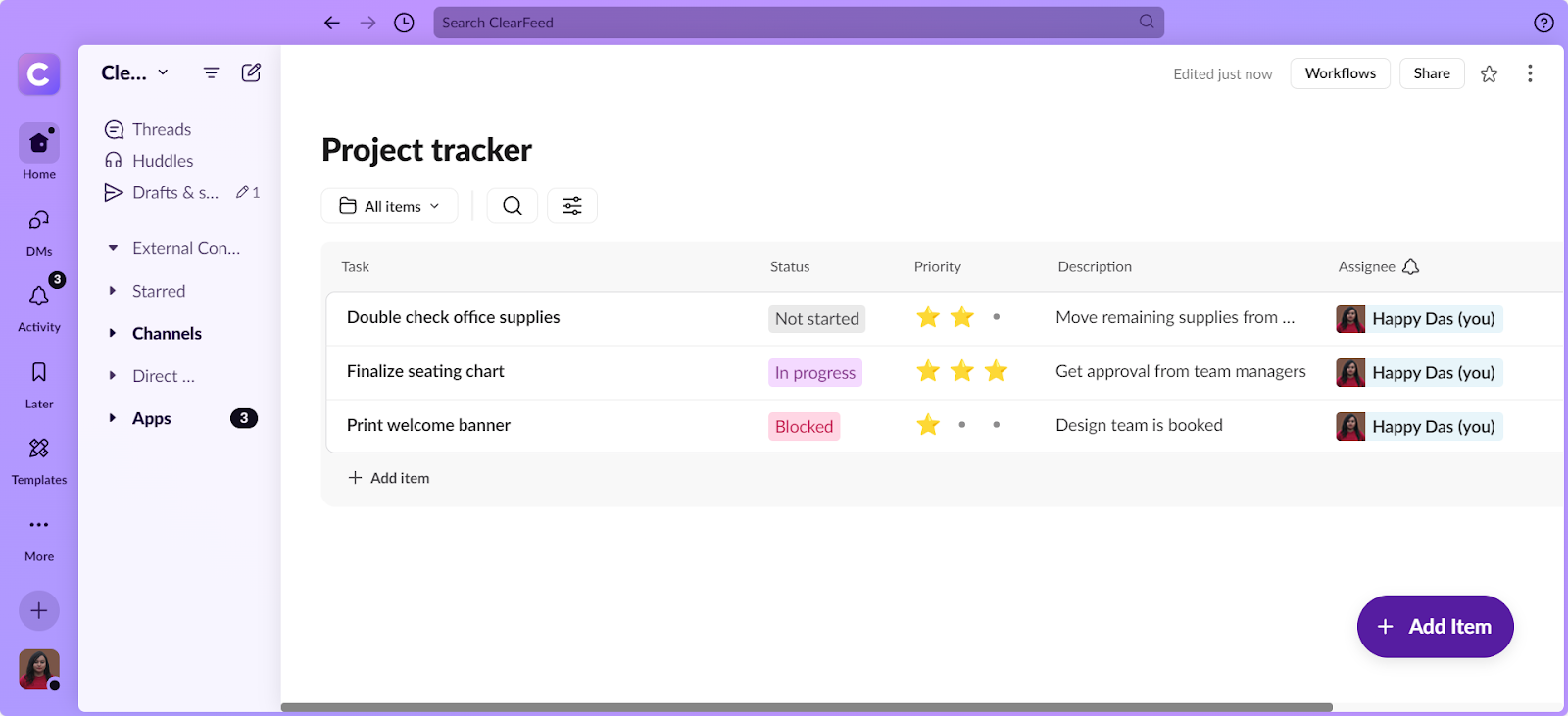
Integration and Customization: Tailoring the Experience
Integration capabilities are crucial for many organizations. Slack boasts an extensive app directory with thousands of integrations, making it highly adaptable to various workflows. Want to automate your team's daily standup? There's a bot for that. Need to collect employee or customer feedback? No problem. There are survey apps for that. The possibilities are nearly endless.
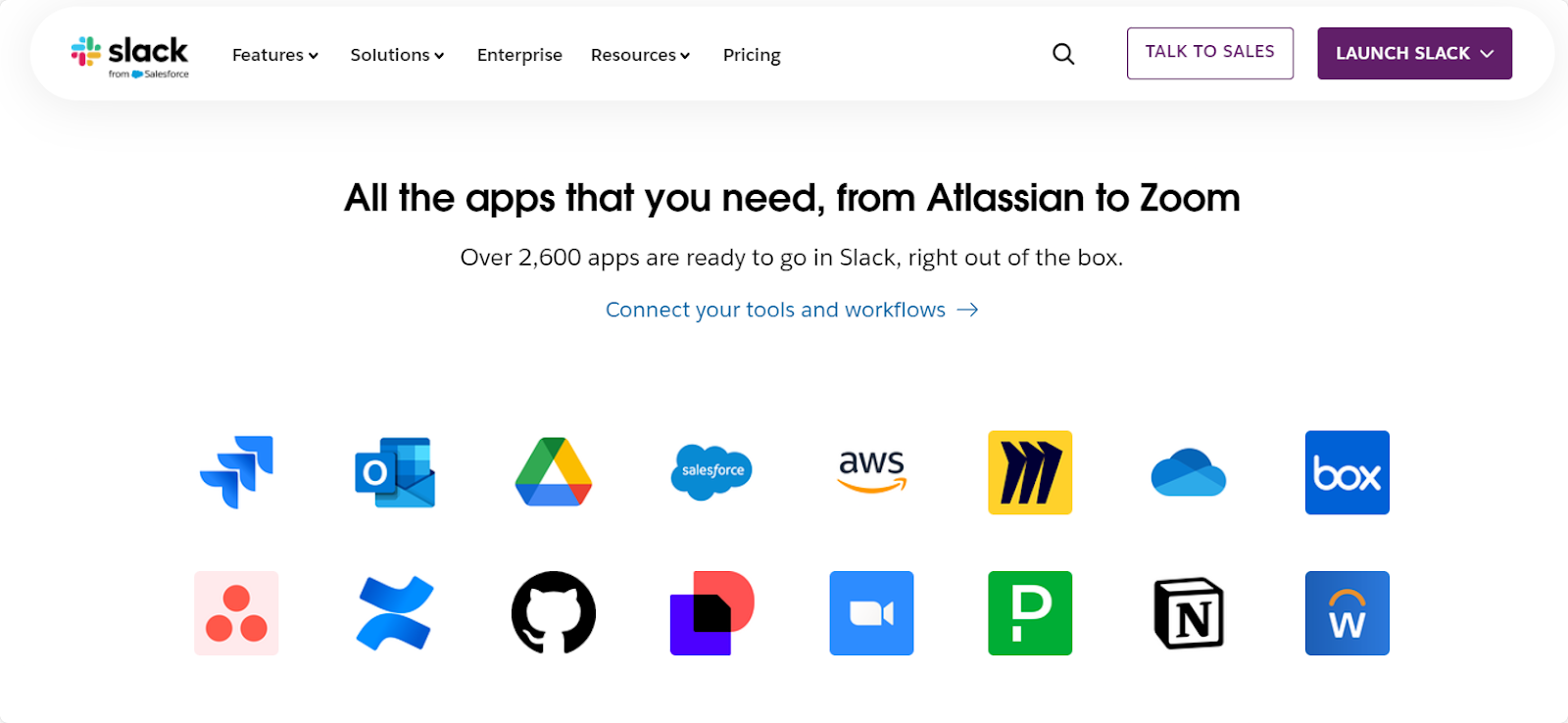
Image Source: Slack
And let's not forget about managing knowledge using Slack AI, your friendly neighborhood AI assistant. While it might not pass the Turing test anytime soon, it's surprisingly helpful for quick queries and custom responses. You can even train it to answer frequently asked questions, saving you time and reducing repetitive explanations.
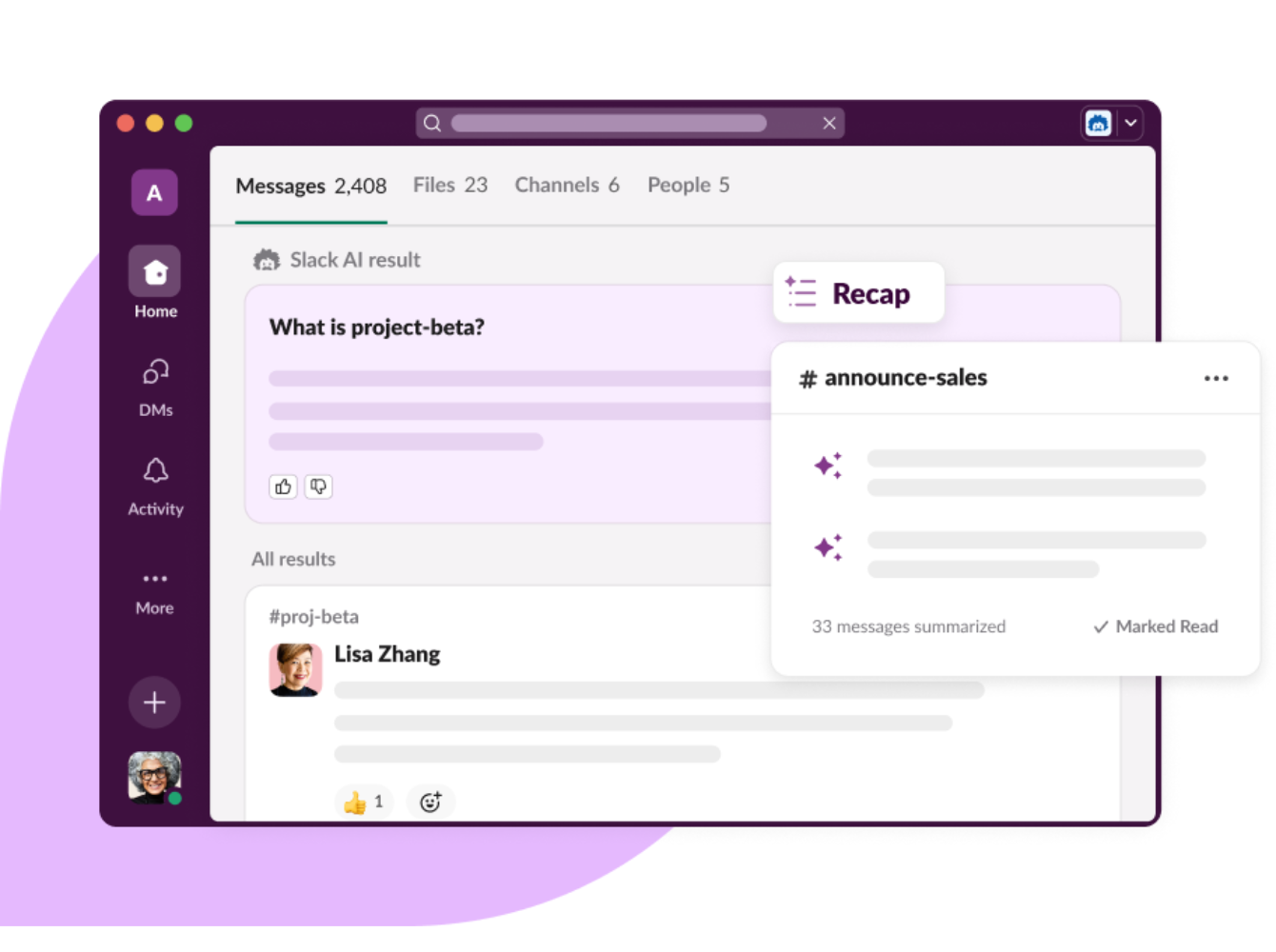
Image Source: Slack
Teams, while initially more limited, has been rapidly expanding its integration options, especially within the Microsoft ecosystem. Zendesk Support, Zoho Desk, Jira Cloud – they're all right there, seamlessly woven into the Teams interface. This integration means you can collaborate on customer support issues or employee concerns in real-time without ever leaving the app.

Simplifying Routine Tasks with Automations
Slack's Workflow Builder is amazing for automating regular tasks. Whether it's bringing new team members on board or sending out-of-office messages, you can set up custom workflows easily without needing to know any coding.
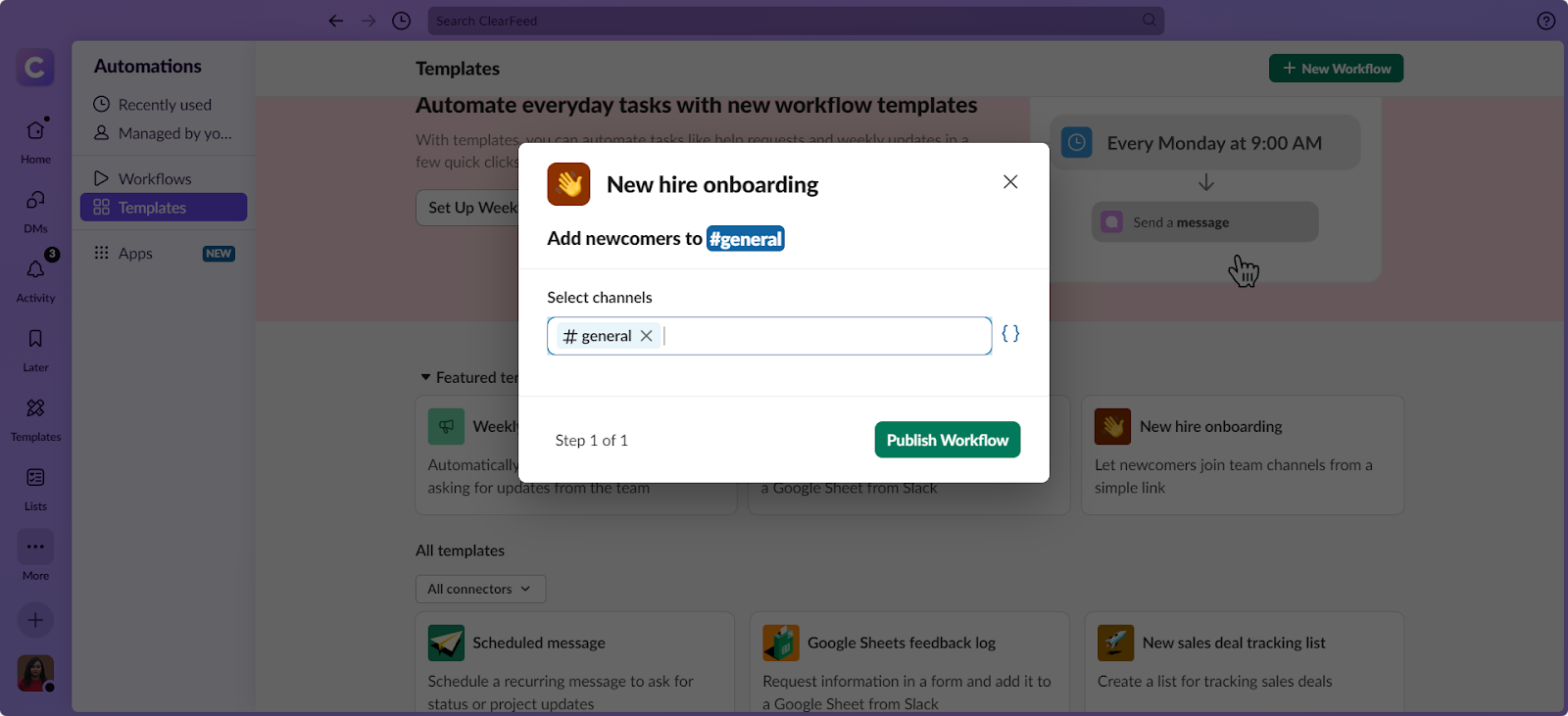
Message scheduling is another nifty feature that can improve team communication, especially for distributed teams across different time zones. Need to send an important update but don't want to ping your colleague at 3 AM? Schedule it for a more reasonable hour.

Microsoft Teams, on the other hand, doesn’t have a built-in automation tool like Slack’s Workflow Builder. Instead, it relies on Power Automate (formerly known as Flow), which is a separate product. Power Automate allows users to create everything from simple notifications to advanced multi-step workflows. While it offers powerful automation options, setting it up may require more effort and familiarity with the tool than Slack's built-in solution.
Security and Compliance
Security and compliance features are increasingly important in our data-driven world. Both platforms offer robust security measures, but Teams often gets the nod from larger enterprises due to its comprehensive compliance tools and integration with Microsoft's security infrastructure. This includes end-to-end encryption, multi-factor authentication, and advanced threat protection. Teams is compliant with a wide range of standards, including GDPR, HIPAA, and SOC 2.
Slack offers robust security features, including data encryption at rest and in transit, two-factor authentication, and single sign-on (SSO) options. They also provide compliance certifications for various standards, including HIPAA, FINRA, ISO/IEC 27017, and SOC 3. For enterprises, Slack offers features like e-discovery and data loss prevention (DLP).
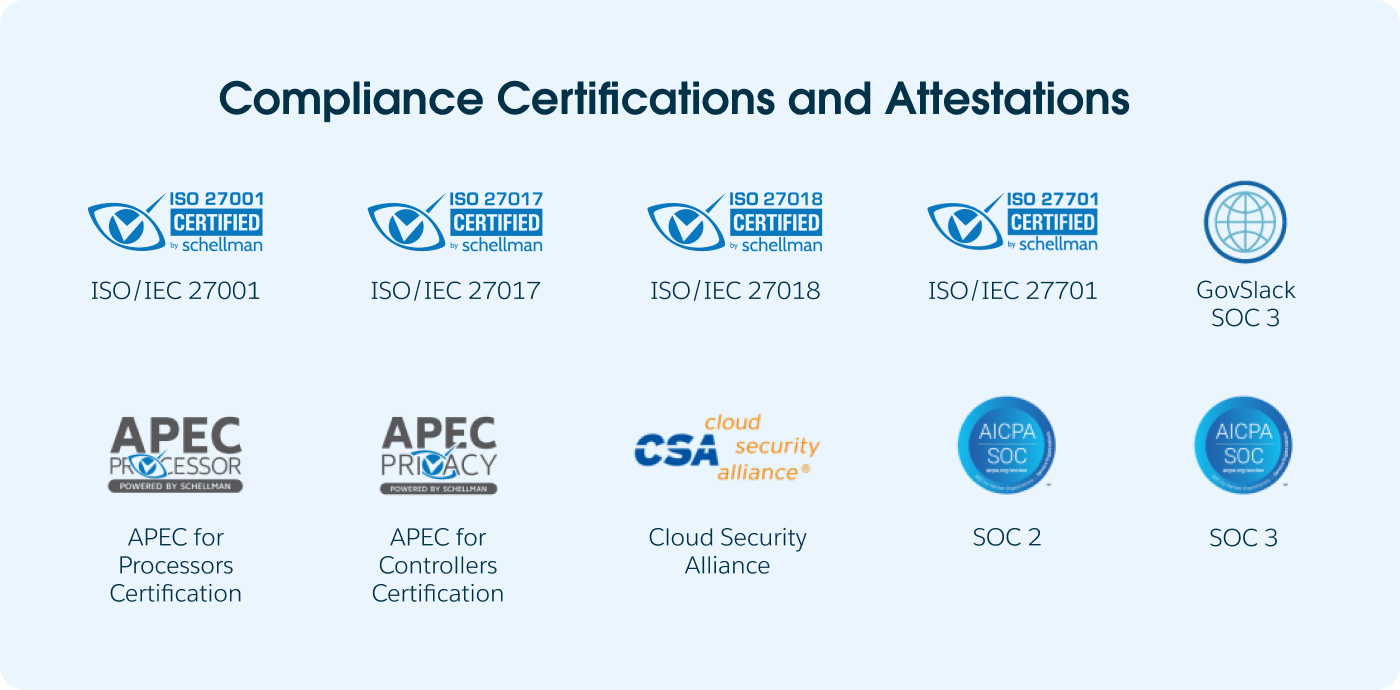
Image Source: Slack
Both platforms offer admin controls for managing user access and permissions. However, Teams generally provides more granular controls, which can be beneficial for larger organizations with complex security requirements.
When it comes to data retention and e-discovery, both platforms offer tools to meet legal and regulatory requirements. Teams, however, integrates more deeply with Microsoft's compliance tools, which can be an advantage for organizations dealing with complex compliance scenarios.
Pricing: Weighing Costs Against Features
Slack has a free plan that’s perfect for getting started. It includes essential features like channel-based messaging, a 90-day message history, and basic integrations to help your team communicate better. If you decide to upgrade, paid plans start at just $7.25 per user per month, giving you access to unlimited message history, advanced integrations, and enhanced security options. For larger organizations, Slack also offers the Enterprise Grid with custom pricing tailored to your needs.
On the flip side, Microsoft Teams is part of the Microsoft 365 family and offers a free version, too! This version has unlimited chat, video calls, and file storage, which makes it a solid option for collaboration. To access advanced features like meeting recordings, increased security, and integrations with Microsoft apps, you'll need a Microsoft 365 subscription, which starts at $6 per user per month. So, it's a bit more budget-friendly than Slack.
If your team is already using Microsoft 365, Teams could be a great choice since it comes bundled with your subscription. However, if you’re looking for a platform that offers seamless integration with other apps or a more flexible way to collaborate, Slack might be worth the extra investment.
Can Slack and Microsoft Teams Integrate?
Despite being competitors, Slack and Teams aren't completely walled off from each other. There's some level of interoperability, albeit limited. Slack's Microsoft Teams Calls app allows users to initiate Teams calls directly from Slack, bridging a crucial gap between the platforms.
For organizations using both tools, third-party automation platforms like Zapier or Microsoft Power Automate can create custom workflows that connect the two. This might involve syncing messages, notifications, or even file transfers between Slack and Teams.
However, don't expect seamless, out-of-the-box integration. The competitive nature of these platforms means deep, native integration isn't on the cards. Organizations often need to get creative, using webhooks or APIs to build custom solutions for specific use cases.
Are There Third-Party Tools to Integrate MS Teams and Slack?
Looking ahead, the landscape of workplace communication is evolving rapidly. As remote and hybrid work becomes the norm, there's growing pressure for better interoperability between different collaboration tools. The good news is that enterprise tools are now available to integrate Slack and Teams. Two products are notable:
Final Thoughts: Choosing the Right Platform for Your Team
Selecting between Slack and Microsoft Teams isn't a decision to be taken lightly. Both platforms offer powerful solutions for workplace communication and collaboration, each with its strengths and quirks.
Slack's intuitive interface and vast integration options make it a favorite among startups and tech-savvy teams. Its flexibility allows for quick adaptation to changing project needs and workflows. If your organization values agility and works with a diverse set of tools, Slack could be your ideal choice.
Microsoft Teams, on the other hand, offers a comprehensive solution, particularly for those already invested in the Microsoft 365 ecosystem. Its robust video conferencing capabilities and seamless integration with Office apps make it a strong contender for larger enterprises or companies with complex collaboration requirements.
When making your decision, consider factors such as:
The tool you choose should serve your team's needs, not dictate them. Whichever platform you opt for, the key is thoughtful implementation and ensuring your team is well-equipped to leverage its full potential.
Going beyond the core chat platforms - products like ClearFeed can offer an innovative approach to manage helpdesks for customers and employees on these chat platforms - a common use case for Slack and Teams. By intelligently organizing and prioritizing messages, ClearFeed can complement your chosen platform, enhancing productivity and reducing communication fatigue.
Interested in exploring how ClearFeed can enhance your team's communication, regardless of your chosen platform? Book a demo today to see how our AI-powered solution can streamline your workflow and boost productivity.