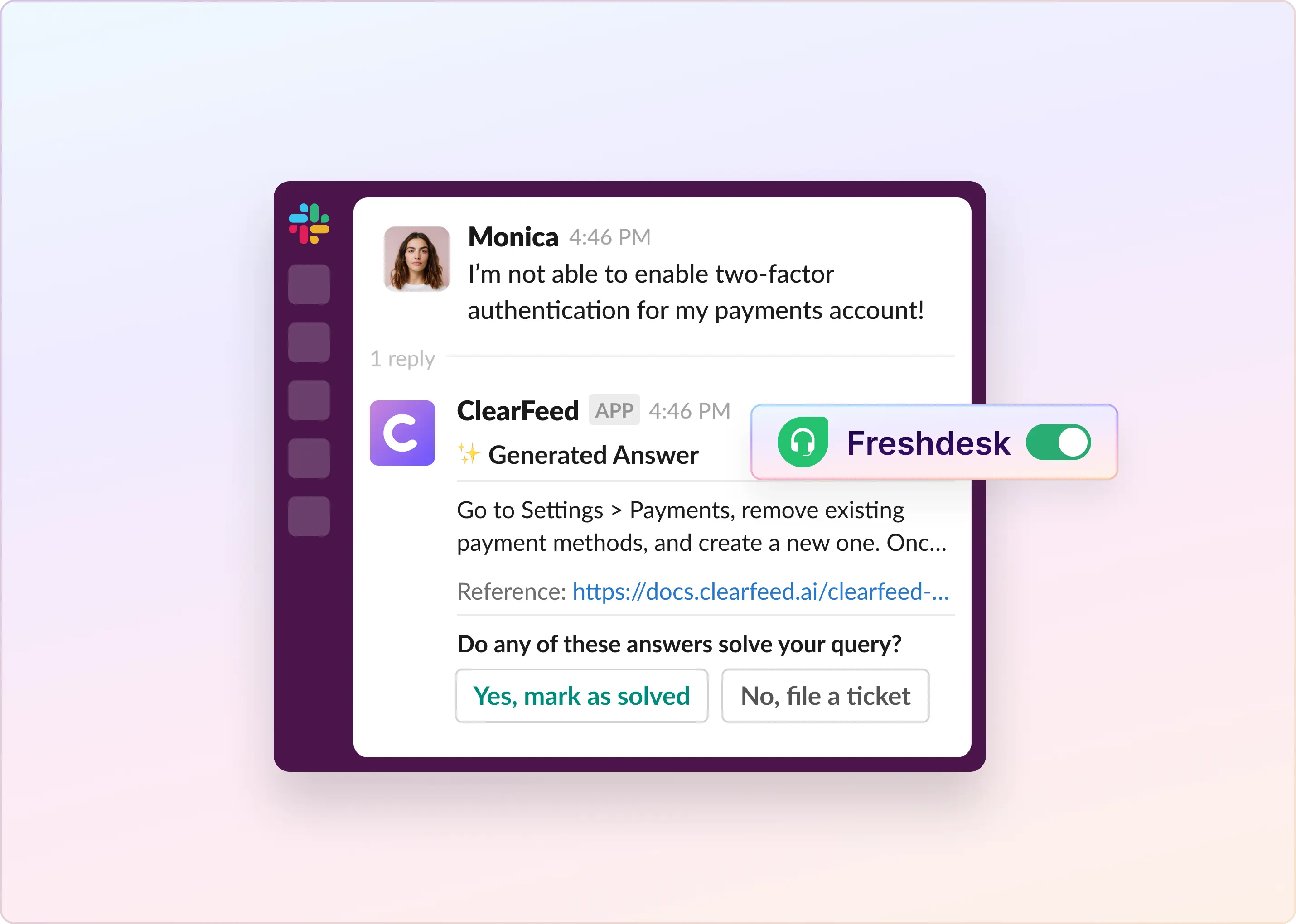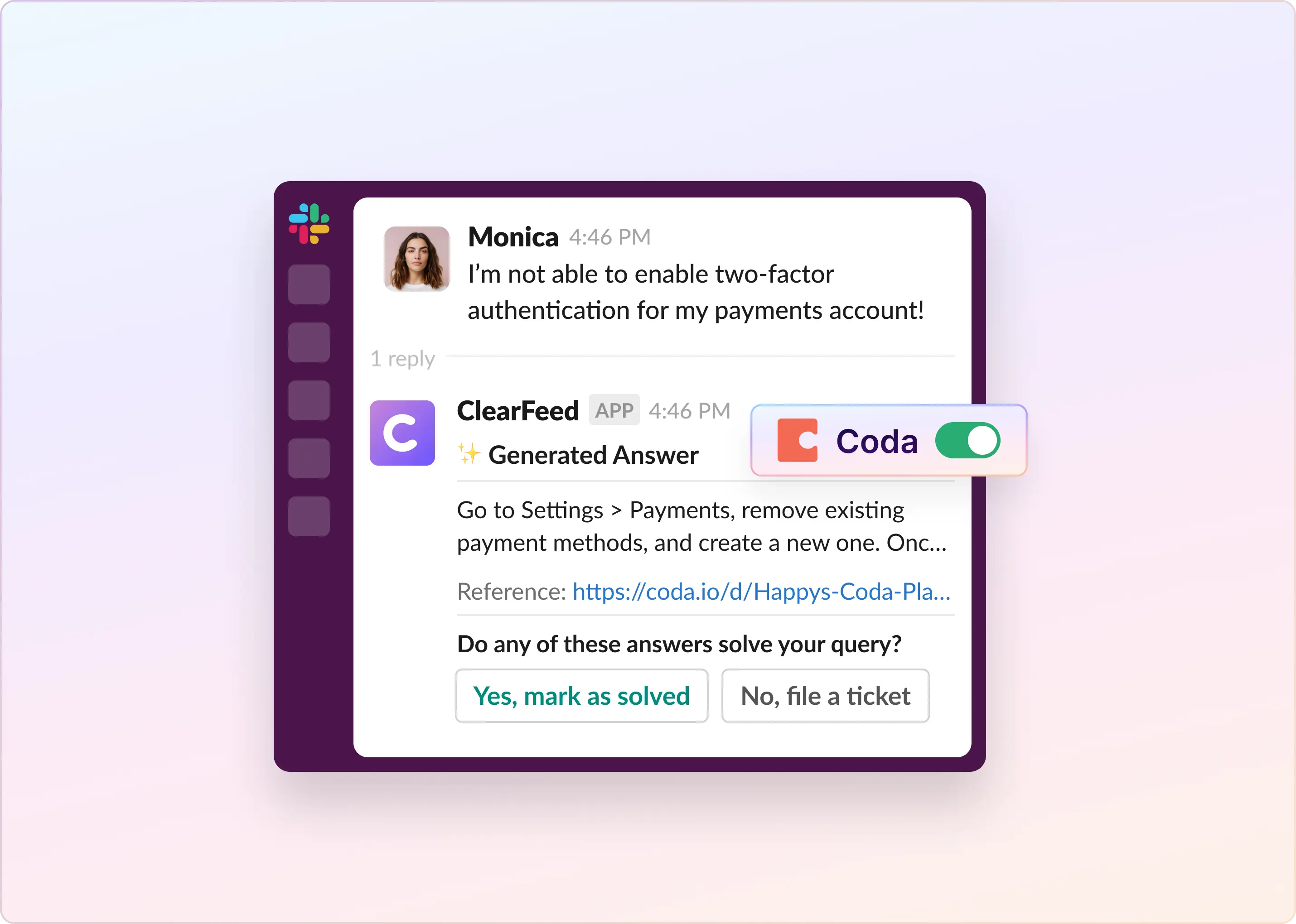Nothing slows down IT teams more than searching through outdated documents, scattered emails, or endless chat threads. In fact, a Panopto study found that 81% of people get frustrated when they can’t quickly access the information they need to do their job.
Whether your team works remotely or in the office, having fast access to IT help, SOPs, guides, and documentation is important. Instead of digging through cluttered files to troubleshoot issues, why not set up an IT knowledge base to keep everything organized and easily accessible?
In this blog, we’ll show you how to create a successful IT knowledge base that keeps everything organized and easily accessible for your team.
What Is an IT Knowledge Base?
An IT knowledge base is a central hub where all IT-related information, like troubleshooting steps, FAQs, and how-to guides, is organized and stored. It helps both employees and customers quickly find answers on their own, reducing the need for constant IT support.
When combined with a helpdesk and ticketing system, an IT knowledge base helps track issues, identify common problems, and provide long-term solutions. Agents can also update the knowledge base with new solutions.
Why Having an IT Knowledge Base Is Important?
Customers expect quick access to accurate information, and IT companies must provide easy-to-find solutions for common issues. Here are some reasons why investing in an IT knowledge base is a smart move:
- Boosts Employee Productivity: A report shows that employees spend around 1.8 hours daily looking for information. With a knowledge base, they can quickly find what they need, improving overall productivity.
- Reduces IT Support Load: By automating answers to common issues (like password resets, installation), a knowledge base frees up your IT team to handle high-priority tasks such as system upgrades, security, and network issues.
- Faster Resolution & Shorter Wait Times: Customers can resolve problems without waiting for helpdesk support. If needed, they can diagnose the problem first, saving time for agents.
- Consistent Service: An IT knowledge base ensures all employees use the same solutions for IT issues, providing better consistency across the company.
To create a well-structured IT knowledge base, you need to include key elements that form the backbone of your system. These elements help employees find solutions quickly, resolve issues, and maintain consistent support. Without them, your knowledge base may become disorganized and hinder productivity.
What Can Be Included in an IT Knowledge Base?
An IT knowledge base should include the following components:
- Software Documentation: Clear guides and instructions for all software used within the organization.
- Troubleshooting Information: Solutions for common technological issues and errors.
- Internal Tools and Resources: Instructions on using internal tools, such as ticketing systems, monitoring software, or databases.
- FAQs: A section with frequently asked questions and their answers to help users solve problems quickly.
- Coding Best Practices: Guidelines for IT professionals on the best coding practices for various tasks and projects.
- Onboarding Materials: Training resources to help new employees get up to speed quickly.
- Integration Capabilities: Connect the knowledge base with external tools like CRM, help desks, or project management platforms for seamless access to information.
- Search Functionality: A smart search engine with keyword support, filters, and natural language processing helps users find what they need quickly.
These elements ensure that your knowledge base is structured and comprehensive and serves both everyday users and IT professionals. So, how do you actually build one your team can rely on?
How to Create a Structured IT Knowledge Base?
To have an effective IT knowledge base, you need to know how to structure it well so that the right information is easily accessible when needed. Here’s a simple guide to help you get started:
Step 1: Identify the Purpose and Audience
Before jumping into tools or content, you need clarity on why you're building the knowledge base and who it's for.
- Purpose: Is it for internal IT teams or external customers?
- Audience: What are their needs, technical know-how, and daily challenges?
- Goals: Are you trying to reduce ticket volume, onboard new employees, or improve team collaboration?
Knowing your "why" sets the direction for everything that follows.
Step 2: Consider Team Size and Responsibilities
Think about the structure of your IT team. If you have a small team, choose a simple tool with basic collaboration features. Teams with larger IT teams should look for advanced platforms with AI-powered search, analytics, and multi-role support.
Also, decide who will manage, contribute to, and maintain the knowledge base content.
Step 3: Choose the Right Platform and Tools
To create and manage your knowledge base effectively, pick a knowledge base platform that suits your team’s size and needs. This software will help you organize and share information easily. Look for tools that provide:
- User-friendly interface
- Role-based access and permissions
- Integration with tools like Slack, MS Teams, Jira
- Support for multimedia content (text, video, screenshots)
Some popular tools to consider are Confluence, Freshdesk, Zendesk, and Notion.
Step 4: Gather and Organize Information
Before creating new content, collect what you already have. You can include FAQs, SOPs, troubleshooting guides, onboarding documents, and training materials.
This helps avoid duplication and provides a solid foundation for your knowledge base.
Step 5: Structure Your IT Knowledge Base
A well-structured knowledge base helps users find what they need quickly. Consider these tips:
- Organize your knowledge base into clear sections like hardware, software, security, and troubleshooting.
- Use consistent headings, labels, and tags
- Add filters, search bars, and suggested results
- Mix content types such as videos, how-to guides, visuals, etc.
For instance, Zendesk organizes its support portal into categories like "Support," "Chat," and "Guide," making it easy for users to find solutions.
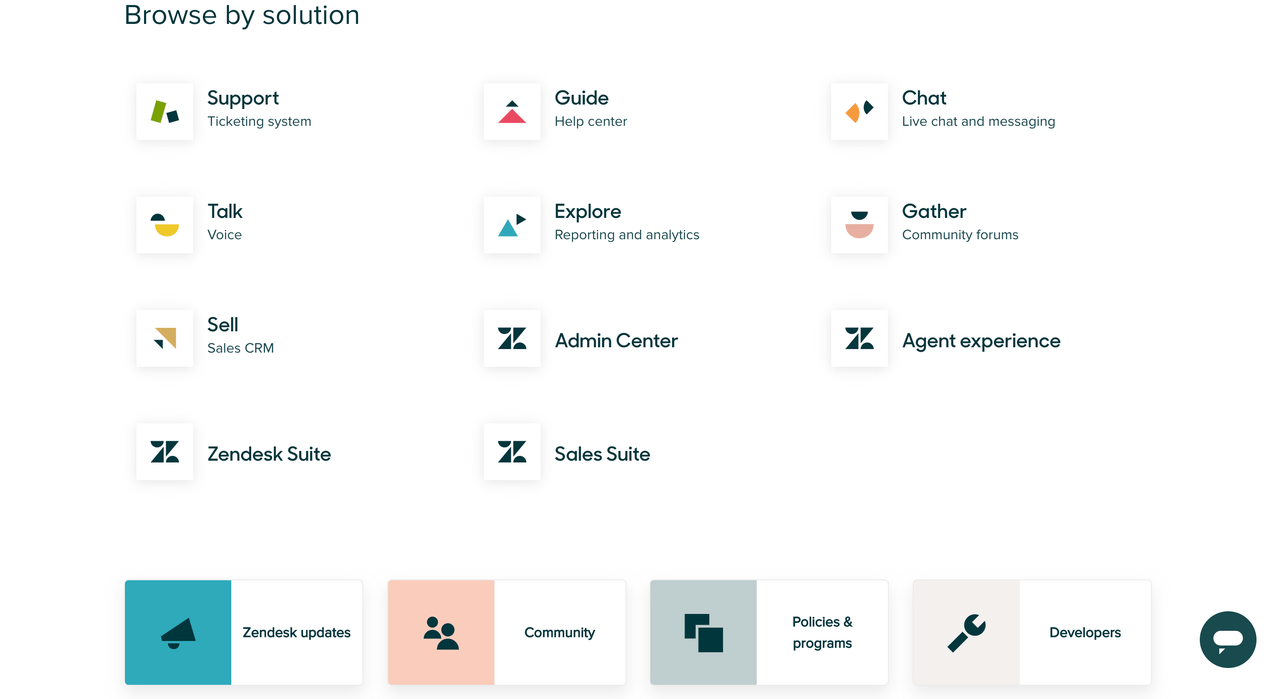
Step 6: Create High-Quality, User-Friendly Content
Content is the heart of your knowledge base. Make sure it’s clear, actionable, and easy to understand:
- Keep it clear and simple. Avoid jargon.
- Use visuals (screenshots, flowcharts)
- Write step-by-step guides (e.g., "How to reset your password")
- Involve IT experts to ensure accuracy
Step 7: Optimize Search and Discoverability
Good content is useless if people can’t find it. Improve searchability by:
- Advanced Search Tools & Filters: Add features like keyword filtering, category filtering, and auto-suggestions to improve searchability. For example, if a user types “reset password,” they should see suggestions for articles related to resetting passwords across different systems or platforms.
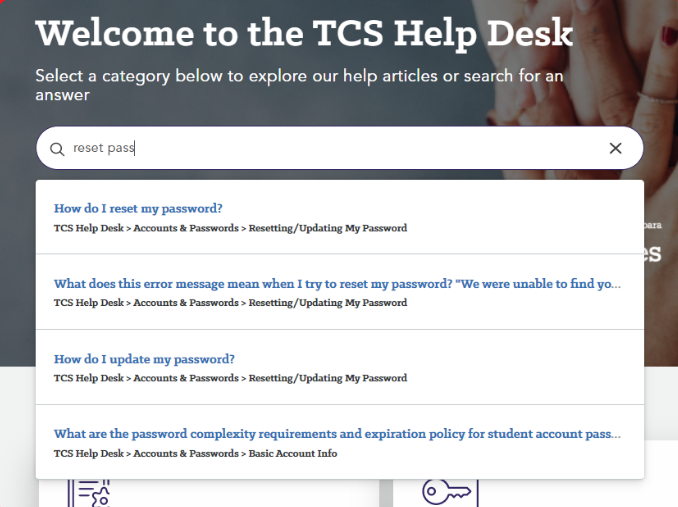
- SEO for Internal Knowledge Base: Use relevant keywords and optimize article titles and descriptions.
For instance, instead of just naming an article "Resetting Your Password," try “How to Reset Your Password in [Software Name].” This way, it’s easier to find when users search using specific terms.
- Helpful Descriptions: Add short, keyword-rich summaries for each article. For example, instead of just an article titled "How to Set Up Your Email Account," use a description like, “This article guides you through the steps to set up your email account on different devices and troubleshoot common issues.” This provides users with more context before they click on the article.
Step 8: Assign Access and Permissions
Control who can view, edit, or manage your knowledge base.
- Assign admin roles for content management.
- Define contributors and readers.
- Protect sensitive content with access controls
This keeps your IT documentation secure and well-maintained.
For example, in Jira Service Management, access can be controlled by specifying who can view each space, such as “All users and customers” or “Only licensed users.” This ensures sensitive content is visible only to authorized personnel.
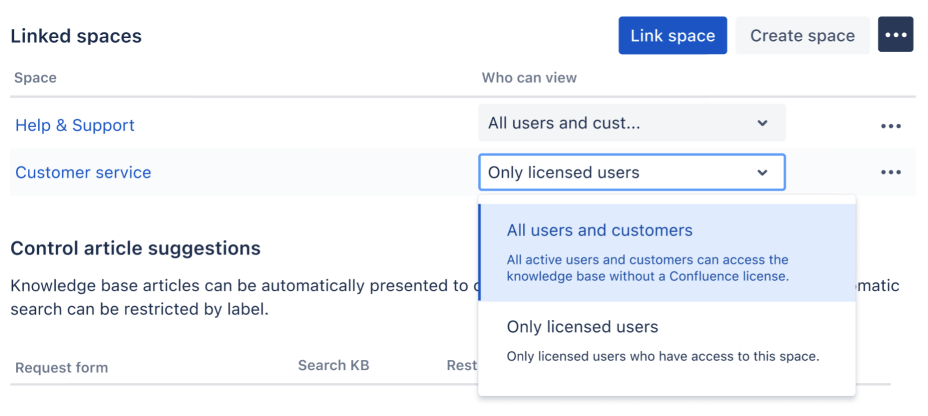
Step 9: Maintain and Update Regularly
Once everything is set up, you'll still need to keep your IT knowledge base updated.
Keep it up-to-date by scheduling regular content reviews and tracking changes made across the knowledge base. You can assign a maintenance team based on your team size and notify your employees or customers when a major update is made.
Step 10: Automate Where Possible
Automation helps your IT team save time and stay consistent.
- Ticketing System Integration: Link your IT knowledge base with help desk tools like Jira or Zendesk. When a support ticket is raised, the system can automatically suggest the most relevant articles from your knowledge base, helping users resolve common issues on their own.
- Automated Content Reviews: Set up automatic reminders for content audits to ensure your knowledge base stays up-to-date with minimal manual effort.
- AI Support: Use AI tools or chatbots to recommend relevant articles based on user queries.
For example, with Zendesk integrated into MS Teams, the AI agent can suggest articles when a user asks a question. Admins can turn on the AI agent using the answer bot command and customize settings like article filters.
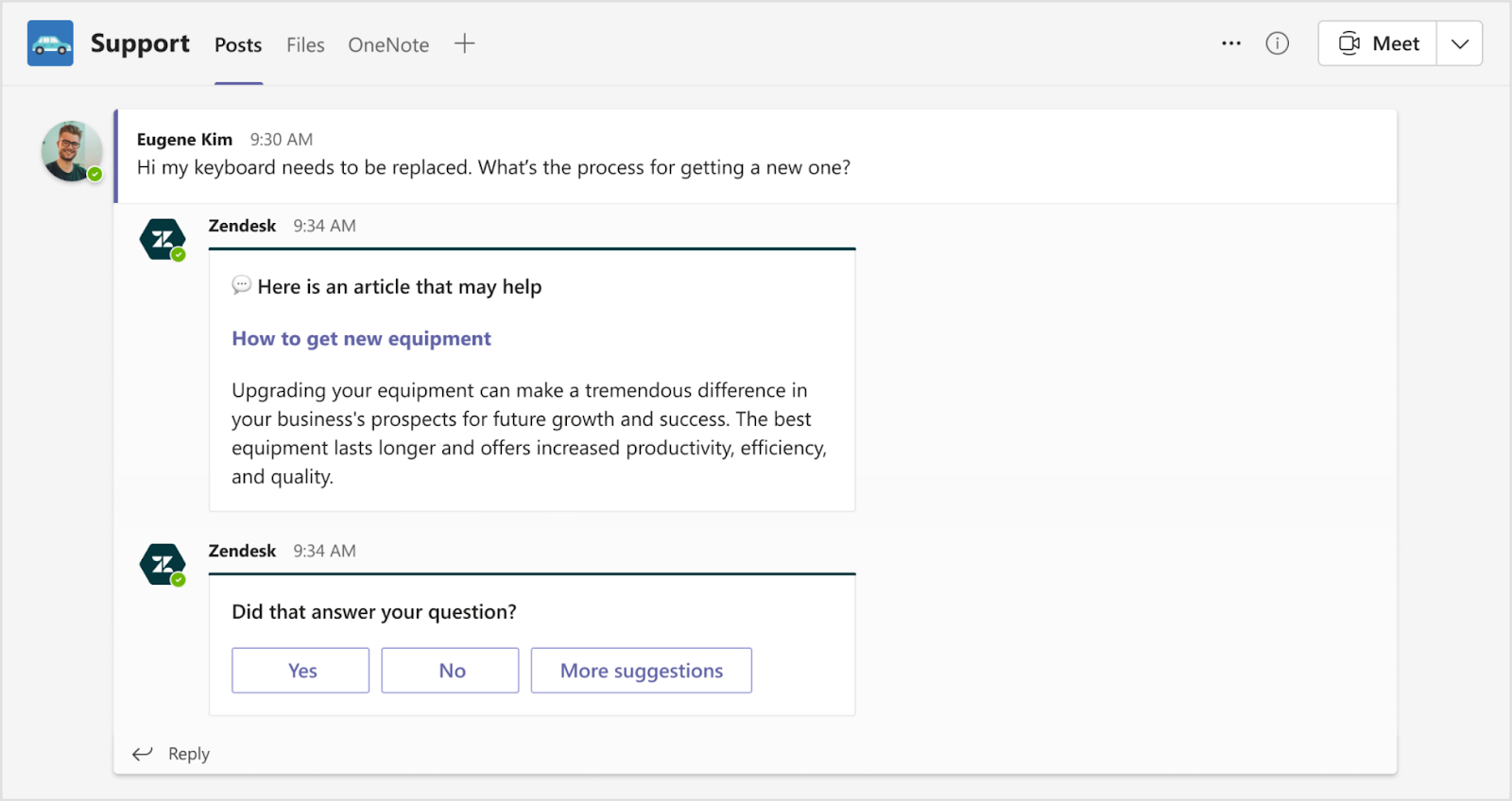
Step 11: Train Employees and Encourage Usage
For your IT knowledge base to be effective, everyone needs to know how to use it.
To drive adoption:
- Provide training sessions and video tutorials.
- Involve employees in the selection process to ensure the tool fits their needs.
- Highlight benefits like faster onboarding and reduced dependency on senior staff.
- Reward active contributors and gather feedback regularly to improve the system.
Power Up Your IT Knowledge Base with ClearFeed
ClearFeed simplifies managing your IT knowledge base by connecting various platforms like Slack, MS Teams, SharePoint, and Google Docs in one place. It organizes information, keeps it up-to-date, and leverages GPT-powered responses through Slack for instant answers.
Here’s how it helps:
- Multi-Source Integration: Connects with over 100 platforms, including Slack, Confluence, and Zendesk, centralizing all IT knowledge in one place.
- AI-Powered Responses: ClearFeed uses AI (GPT-4) to automatically answer questions, improving over time by learning from past interactions.
- External Documentation Integration: Pulls in real-time info from sources like Notion, Confluence, etc., so you can search internal and external knowledge in one system.
- Real-Time Updates: Keeps your knowledge base current with automatic updates.
- Access Past Conversations: Quickly find solutions by accessing past Slack messages to resolve recurring issues.
- Customizable: Tailors access to information based on your team’s needs.
Want to learn more? See how ClearFeed can save time and improve knowledge sharing within Slack. Get in touch for a demo today!