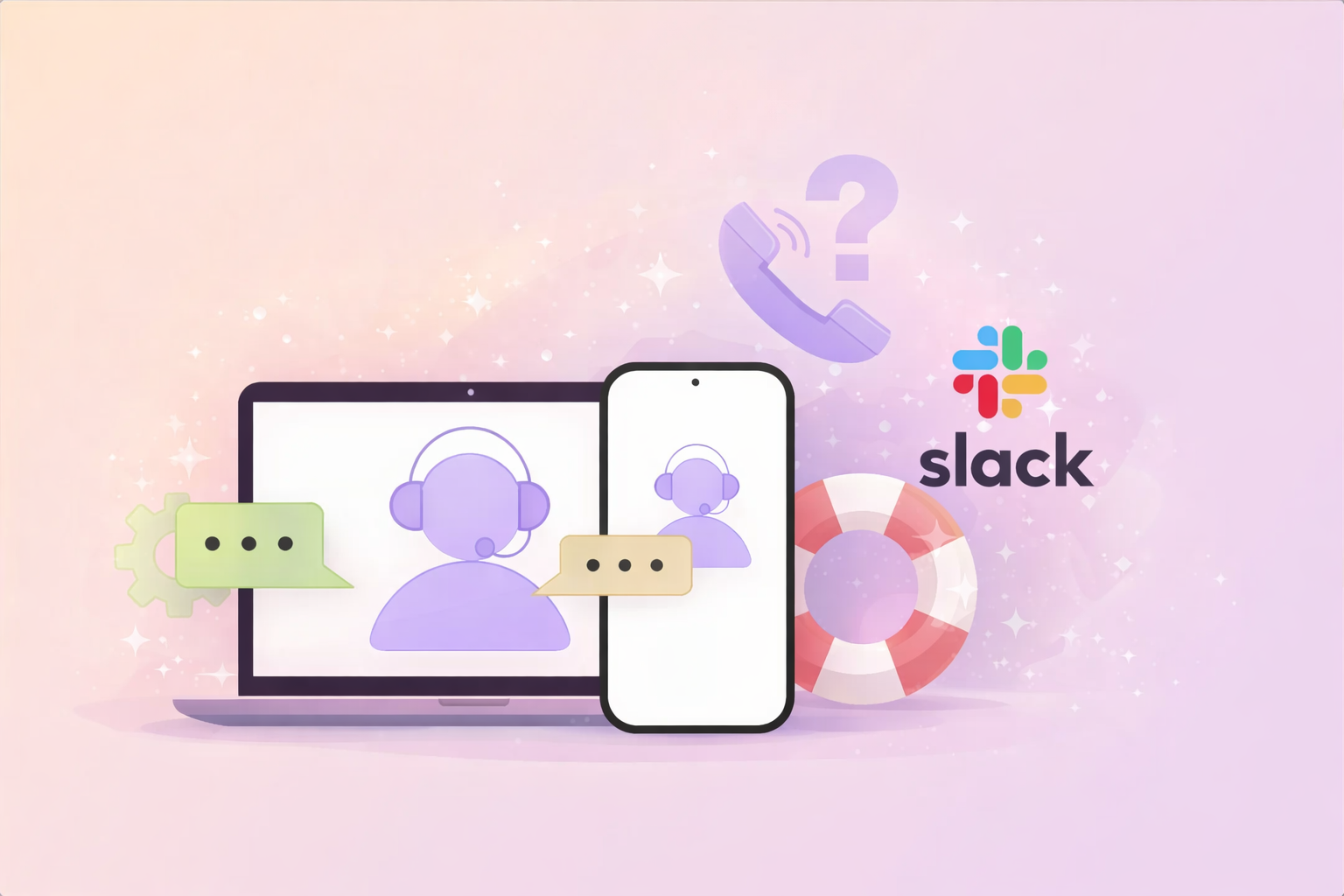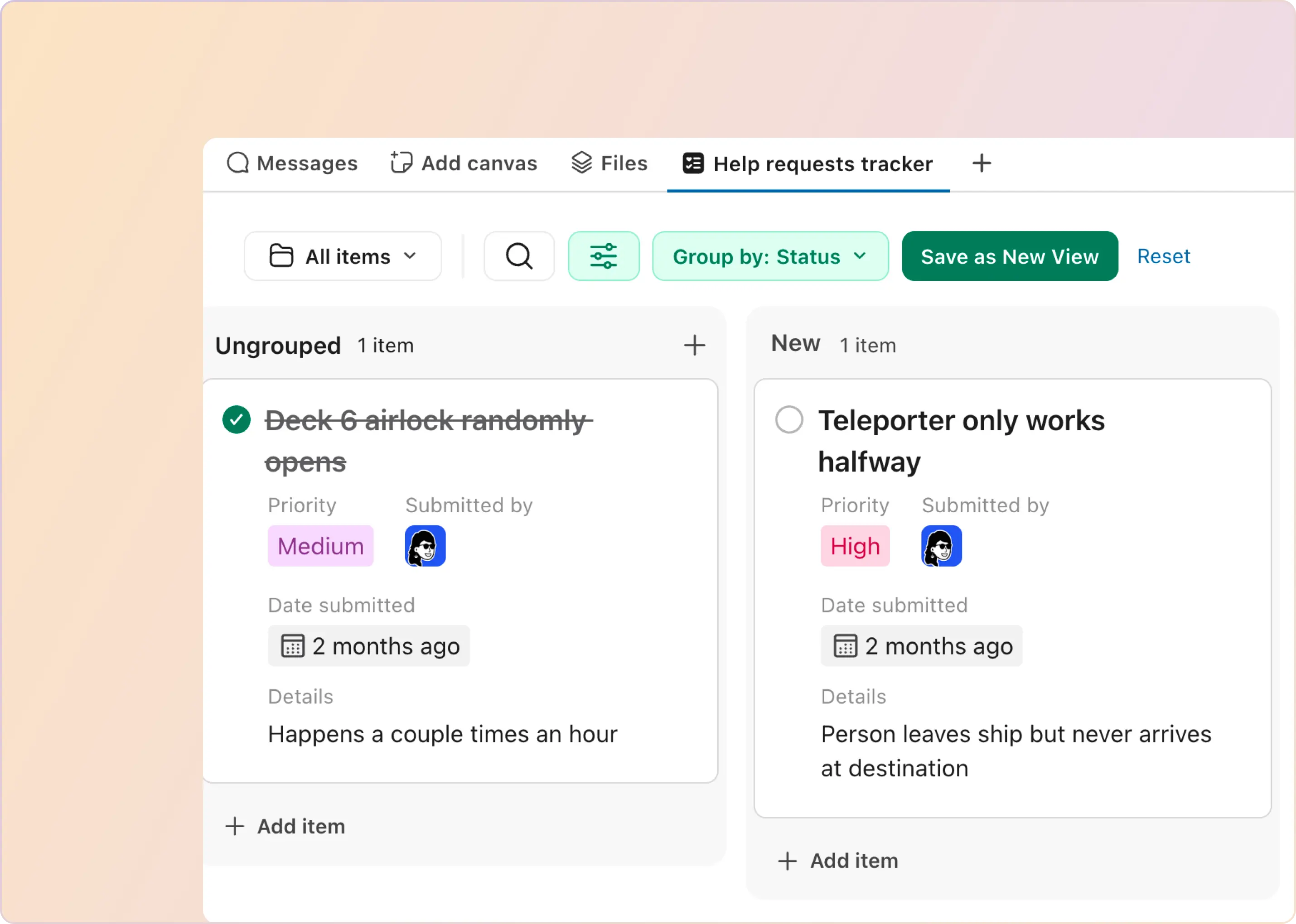In this fast-paced business environment, effective communication is essential for support teams. Many businesses are turning to integrations that connect their communication tools and support systems for smooth interactions between teams and customers. One such powerful combination is Slack and HappyFox.
By connecting Slack to HappyFox, businesses can improve their workflow and deliver faster, more efficient customer service. This allows support teams to receive instant updates about new tickets, chat requests, and important notifications directly in Slack.
In this guide, we’ll learn the step-by-step process for setting up the HappyFox-Slack integration and tips to optimize it for your team’s needs.
Why Should You Integrate Slack with HappyFox?
Connecting your Slack workspace with HappyFox offers numerous advantages that can significantly improve your team's customer service. Here are a few reasons to consider it:
- Improved team collaboration: Teams across departments can communicate and collaborate seamlessly within Slack, staying updated on ticket status and chat inquiries without needing to switch platforms.
- Real-time notifications: Support agents receive instant alerts in designated Slack channels for new tickets, updates, or incoming chats, ensuring no important information is missed.
- Faster issue resolution: Centralizing communication in Slack helps reduce response times, as agents can quickly address tickets and chats without toggling between apps.
- Enhanced real-time collaboration: Teams can solve problems more efficiently by brainstorming, escalating issues, and sharing information directly in Slack.
- Automated notifications: Set up workflows that automatically notify relevant channels about ticket creation or updates, keeping everyone informed with minimal effort.
Next, let's explore the specific features that make this integration powerful.
Features of HappyFox-Slack Integration
HappyFox-Slack integration through HappyFox's native app provides an array of features that significantly improve communication and optimize ticket management within your organization.
- Instant Notifications: You can automatically send notifications about ticket updates (like new tickets, assignments, category changes, etc.) directly to any Slack channel you choose.
- Manage Tickets in Slack: You can create, respond to, and modify help desk tickets right from within your Slack workspace.
- Smart Rules: Set up rules to automatically post specific ticket notifications based on conditions you define.
- Knowledge Base Search: Use slash commands in Slack to search for external Knowledge Base articles.
- Flexible Notification Settings: You can map different Slack channels to be notified about various ticketing events, offering flexibility in how you manage notifications across multiple categories.
- Integration Control: You can verify your Slack Workspace details and manage the integration status from within HappyFox.
- Public and Private Channels: Initially, only public channels are shown for notifications. However, you can add the HappyFox Slack App to any private channel and include it in the notification list.
- Temporary Disablement: You can temporarily turn off the integration if you want to pause notifications without losing your configuration.
- Permanent Unlinking: If needed, you can completely remove the Slack integration from HappyFox, which will delete the current configuration, allowing you to link a different Slack workspace.
Before you get started with the integration process, there's an important requirement to keep in mind:
Ensure you have administrator-level access to both Slack and HappyFox. This is essential as you will need permission to modify settings, authenticate apps, and configure the apps.
Steps to Integrate Slack with HappyFox
Once you’ve confirmed that you have the necessary prerequisites, you’re ready to begin the process. There are two ways to connect HappyFox with Slack: The native app method and the Zapier method.
Method 1: Via Native App
- Begin by logging into your HappyFox account. From the dashboard, go to the Apps > Chat. This will display a list of apps that can be added to HappyFox.
- Search for the Slack integration option from the list of available integrations. Click on Install to start the setup process. You will be redirected to a screen prompting you to authorize the connection.
- On the next screen, you will see the option to "Add to Slack." Click this button, and you will be redirected to Slack’s login page. Log into Slack, select the workspace you want to add to the HappyFox bot, and click on Authorize.
- Now select the Slack channel or DM where you want notifications from HappyFox to appear. This will be the space where new ticket notifications, updates, and other alerts will be posted.
Note: Only public channels appear in the "Channels" dropdown by default. To see a private channel in the list, simply add the "HappyFox Slack App" to that private channel.
- Once you’ve selected your preferred Slack channel, click "Install." After authorization, you’ll be redirected back to HappyFox’s app management page.
In the "Basic Settings" section, you can confirm the details of the integration. You should see your Slack workspace name, workspace ID, and the "Integration Status," indicating everything is set up correctly.
And that’s it! Your HappyFox account is now successfully connected with your Slack workspace, allowing you to manage support tickets more efficiently right from Slack.
While the integration offers many benefits, it's important to be aware of potential challenges you might face.
Challenges of Using HappyFox-Slack Integration
With HappyFox-Slack integration, you may encounter some challenges that could affect the user experience or workflow. Here are the key ones to consider:
- Limited to One Slack Workspace: Currently, HappyFox only supports integration with a single Slack workspace. For organizations that use multiple Slack workspaces, this limitation can create issues in managing customer support across different teams or departments.
- Limited Ticket Property Modifications: Only three ticket properties (assignee, priority, and status) can be modified from Slack. Agents must switch to HappyFox for more detailed updates.
- Private Channel Visibility: By default, only public Slack channels appear in the "To Channels" dropdown when configuring notifications. Agents must manually add the HappyFox app to private channels, which can be inconvenient, especially in organizations with complex channel structures.
- Potential for Missed Updates: If notifications are not properly mapped or if Slack settings are misconfigured, critical updates, such as new tickets or SLA breaches, may be missed. This can result in delayed responses and negatively impact customer satisfaction.
If these challenges seem significant for your use case, there's an alternative method using Zapier that might better suit your needs.
What Can You Do with HappyFox-Slack Integration Using Zapier?
By using Zapier to connect HappyFox and Slack, you gain access to several basic automation options. For example:
- Add a reminder for yourself or your teammate
- Send a message to a private channel
- Set the topic of any channel
Now that you understand what's possible with the Zapier integration, let's walk through how to set it up:
How to Integrate HappyFox with Slack Using Zapier?
- From your Zapier dashboard, click on the “+Create” button and then select “Zaps” to start creating your integration.
- Choose HappyFox as the Trigger App.
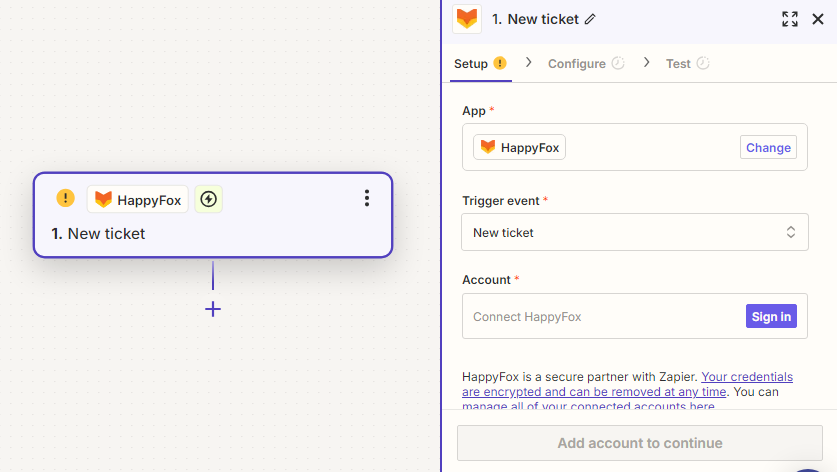
- Next, choose a trigger event (such as New Ticket) that will initiate the automation when a new ticket is created in HappyFox.
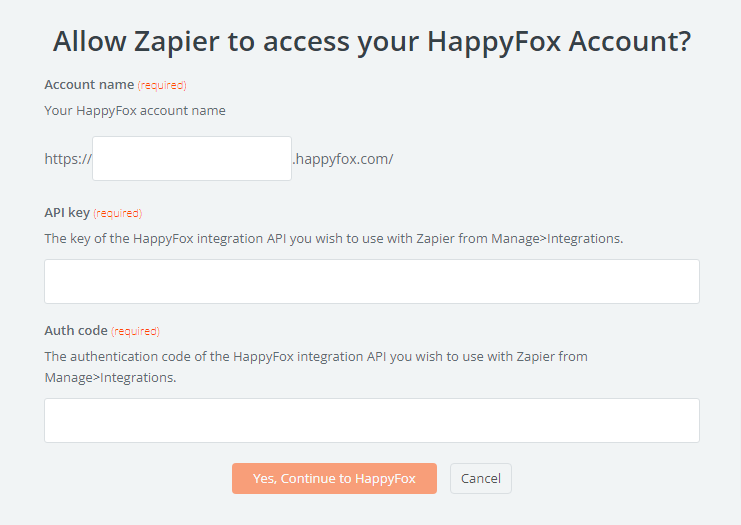
- Follow the prompts to connect your HappyFox account by providing the necessary credentials and API keys.
- In the "Action" section, search for and select Slack app.
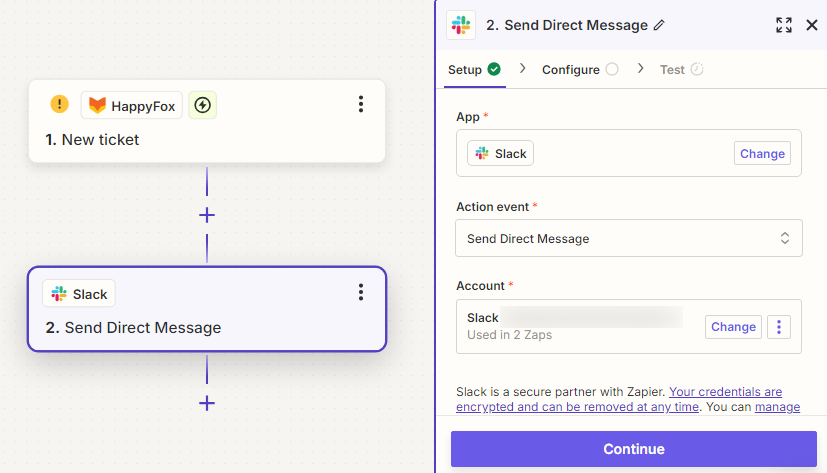
- Depending on what you want to automate, choose an action event, such as Send Channel Message or Add Reminder. Authorize Zapier to access your Slack account by logging in and granting permissions.
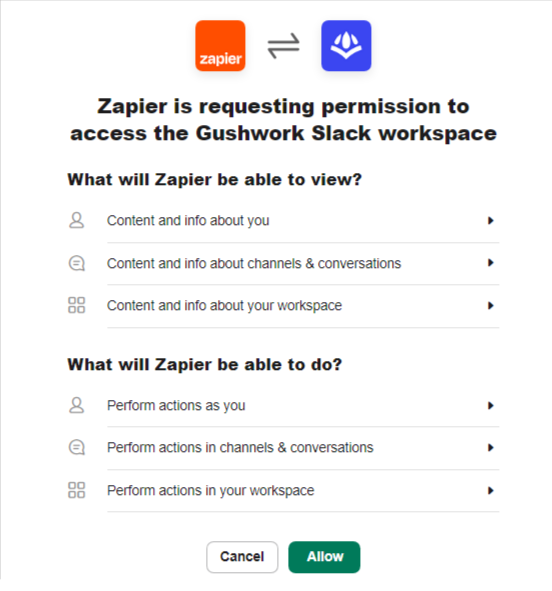
- Set up the details of your Slack action, such as selecting the channel where messages will be sent and customizing the message content.
- Run a test so that everything is set up correctly, and click on Publish to finish the setup. Now, you will start receiving alerts in Slack every time your trigger is activated in HappyFox.
While HappyFox's Slack integration can meet very basic business needs via Zapier, some organizations require additional features or flexibility. And this is where ClearFeed comes into the picture.
Introducing ClearFeed: A Slack-Native Ticketing Alternative to HappyFoxn Alternative to HappyFox-Slack Integration
ClearFeed provides an excellent solution for businesses seeking a more flexible and feature-rich alternative for ticketing on Slack than integrating HappyFox with Slack. It provides native ticketing capabilities within Slack and connects Slack with various task management tools, ensuring that important messages and updates are never lost in the flow of Slack conversations.
- Create and Manage Tickets from Slack: With ClearFeed, agents can create tickets from Slack threads in just one click, uploading messages and attachments easily. Additionally, users can modify ticket properties such as title, priority, and status directly from Slack, making it easier to manage tickets without switching platforms.
- Two-Way Sync: Messages and attachments from Slack threads are automatically synced to ClearFeed tickets, and it also supports two-way syncing between Slack and tools like Zendesk, Jira, ClickUp, and Linear. Comments, status updates, and replies made on either platform are reflected instantly, ensuring accurate tracking and communication.
- Collaborate Across Teams: ClearFeed enables sales ops managers, engineers, HRs, and customer support teams to collaborate on tickets within Slack. Teams can privately discuss issues in triage channels, and all responses are logged back into the ticketing system.
- GPT-Powered Knowledge Base Integration: One of ClearFeed’s standout features is its GPT-powered Virtual Agent. It helps you suggest relevant articles and automatically generates responses based on the question or issue raised in Slack, streamlining support workflows and enhancing response accuracy.
By offering these advanced features, ClearFeed serves as a powerful alternative to multiple existing integrations. It addresses many of the challenges teams face, such as limited notifications and ticket modification options.
Schedule a demo today and learn how ClearFeed can optimize the way your team collaborates and manages tickets across platforms!