We've all been there. You must quickly add a task or request to your team's ticketing system. But you're not at your desk and can't log into Freshdesk. Is there an easy way to get around this problem? Well, yes. This is where Slack-Freshdesk integration comes in. This tutorial will walk you through the steps to create tickets in Slack for Freshdesk.
How to Create Freshdesk Tickets in Slack?
Follow these steps to create a ticket in Slack for Freshdesk:
1. Hover over the message, click the three-dots icon, and select 'Create ticket.' The ticket's description will automatically be filled with the content of the Slack message.
2. There are two ways to start a new ticket in Slack:
a. Click the More actions button that you can see in front of the message for which you want to create a Freshdesk ticket.
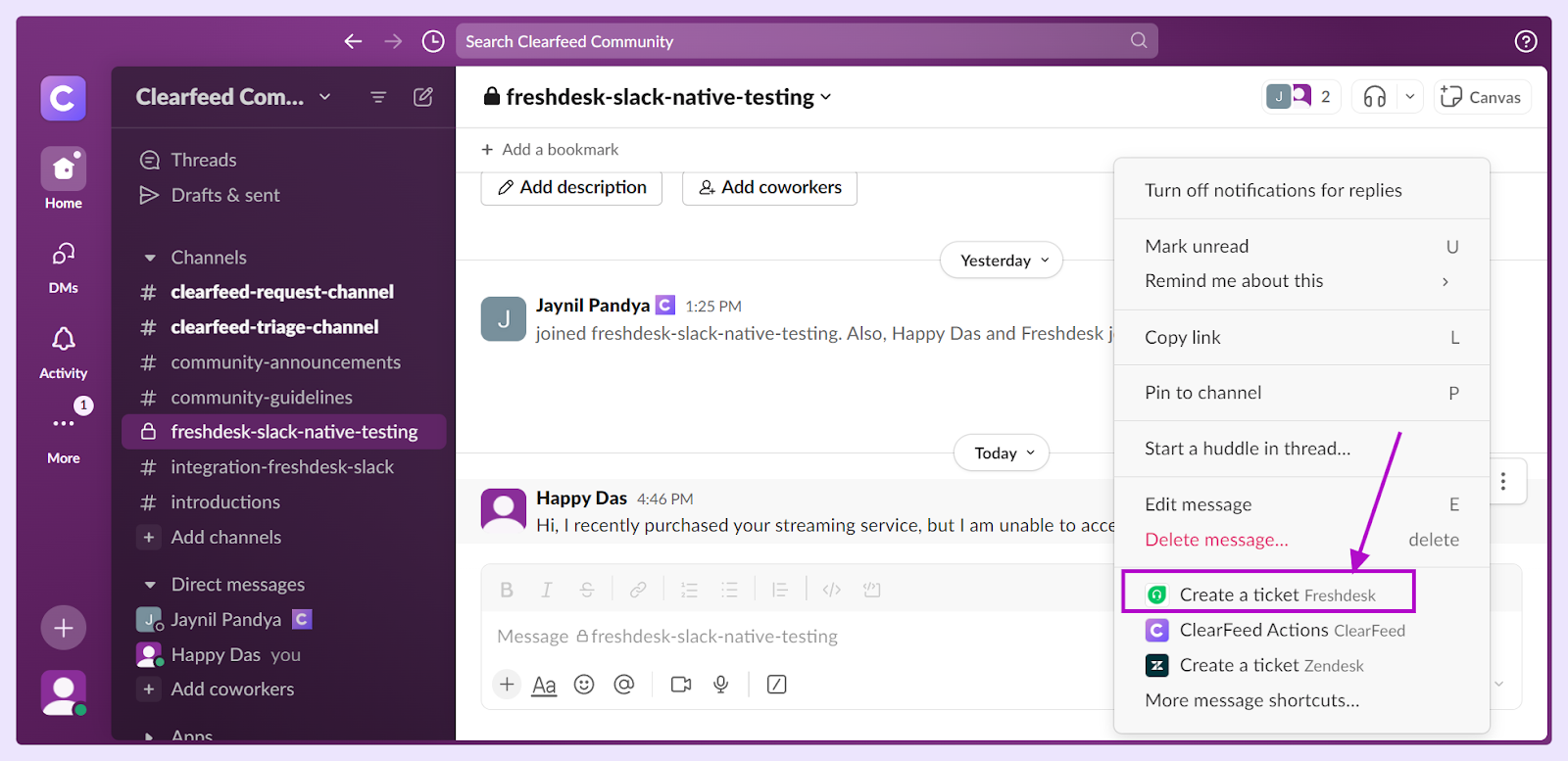
b. In the message input field, select Run shortcut > Create a ticket.

c. This will open a pop-up where you can add all the details required for the ticket. Select Create to save the ticket for reference.

Freshdesk makes communication between clients, co-workers, and other business partners easy to make your customer service and support more efficient. It is easy to integrate into Slack, allowing you to perform several functions right from your channel without leaving Slack. Learn more about how ClearFeed streamlines Slack-Freshdesk integration for customer support teams here.












