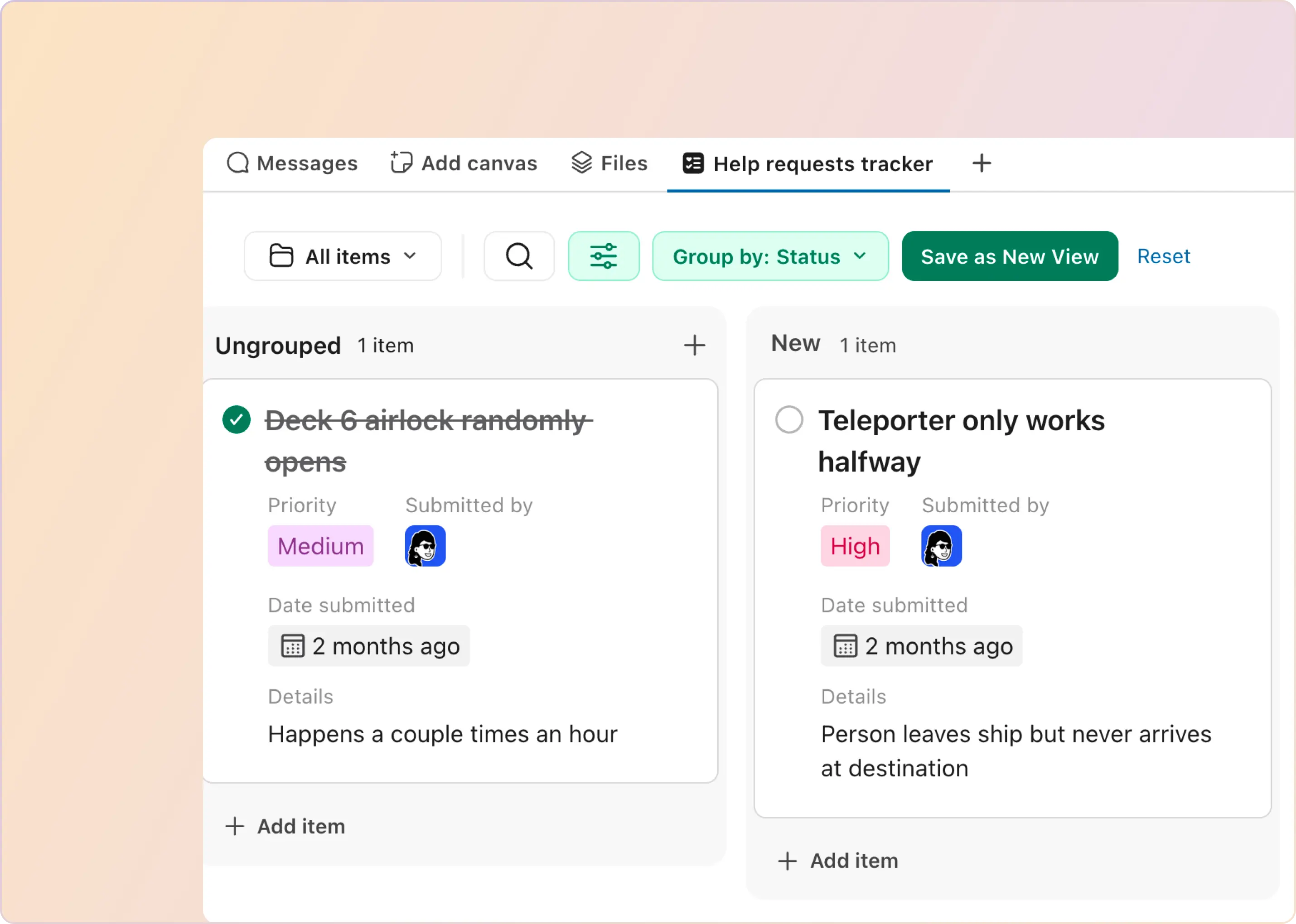If you’ve ever needed to send the same message to multiple teams or Slack channels at once - like a product launch update or a company-wide alert - you’ve probably wanted to perform a key operation in Slack - a broadcast! A Slack broadcast lets you push one message to many channels at the same time, so your team doesn't spend time copy-pasting the same thing over and over.
Unfortunately, there's really no simple way to make a broadcast across many channels that's built into Slack. In this guide, we’ll break down:
- How a Slack broadcast compares to regular Slack messages like @channel or DMs
- Where native Slack tools help - and where they fall short
- How ClearFeed makes broadcasting across channels seamless
When To Do a Slack Broadcast?
In general, teams use a Slack broadcast when they need to share urgent updates, company-wide announcements, bulk message to a large number of customers, or time-sensitive information with all members of a channel. Broadcasts are best for one-way communication that requires visibility and immediate awareness without expecting replies. But it's also common, particularly in customer channels, for there to be some replies. Here are some examples of different teams and when they might want to make broadcasts in Slack:
1. Customer Support & Success
Support teams often live in 50, 100, or even 200+ customer Slack channels. A broadcast lets them speak to all customers at once—without repeating themselves. Use it when:
- A new feature is rolling out and all customers need to know
- A product incident is affecting multiple accounts
- You want to share release notes or status updates across every channel
Watch out for responses and reactions! Customers may have important feedback about the announcement and it's important to monitor and followup for the same.
2. IT & Operations
IT and Ops teams often need to communicate urgent or technical updates across the company. Broadcasts make it easy to reach everyone who needs to know—without triggering a pool of replies. Use it to:
- Share scheduled maintenance or outages
- Alert teams about security vulnerabilities
- Push live updates during incident response
3. HR & Internal Comms
For HR and internal communications, timing and tone matter. Broadcasts help deliver updates that are both timely and respectful of people’s time—especially in distributed or hybrid teams. Use them to:
- Share new benefits, policies, or procedure
- Promote internal initiatives or culture programs
- Communicate company-wide announcements across time zones
4. Marketing, Sales Ops, and Others
Go-to-market teams often need to align multiple stakeholders fast. Whether it's a new campaign or a product launch, broadcasts help keep everyone on the same page. Ideal for:
- Campaign and launch announcements
- Sales enablement rollouts
- Updates that need to reach multiple teams at once
How To Broadcast in Slack and make Announcements?
Slack offers several built-in features that can approximate a broadcast, but each has limits:
- Post in #General Channel
Every Slack workspace has a default channel (typically #general) that all members join and can’t leave. By convention, this serves as the main announcements channel. Owners can restrict posting in #general to admin/leadership only (making it essentially read-only) to avoid noise.
You can even rename #general to #announcements for clarity, and use @here to ping every member on urgent news. This is Slack’s simplest broadcast — one post to all users. However, it goes to only one channel, not to multiple teams separately.
- Announcement-Only Channels (Enterprise):
On Slack’s Enterprise Grid, admins can create announcement channels anywhere in the workspace. These are special channels where only designated leaders (like HR or IT) can post, and others just read updates.
TechCrunch notes Slack introduced this so companies have “a clean, controlled environment for important announcements.” It’s perfect for org-wide notices (new HR policy, org announcements) in a single channel. But again, it’s one channel per audience.
- Scheduled Messages:
Slack app lets users schedule any message to send later. While this is handy for timing communications (e.g. posting an update at 8am local), it still applies to a single channel or DM.
Scheduling multiple channels means repeating the process in each one. (Slack’s Workflow Builder also offers a “Send a scheduled message” template for recurring notifications and announcements, but setting it up requires the Workflow app.)
- Using Slack Workflows:
It is possible to post to many channels in a single shot using Slack Workflows. This requires putting together a Slack workflow with one message step for every channel. In the next section, we will show you how to do this.
How To Broadcast to many channels using Slack Workflows
It is possible to create Slack workflows where:
- The announcement message is captured in the action trigerring the workflow. In the example below, we have used a specific keyword to start the workflow. Just post amessage with the word "Announcement" in a specific channel.
- Next we add a series of Workflow steps, one for each channel we want to send the message to.
- In each Step, we use the "Send Message" action - and post the text of the original message in one of the target channels.
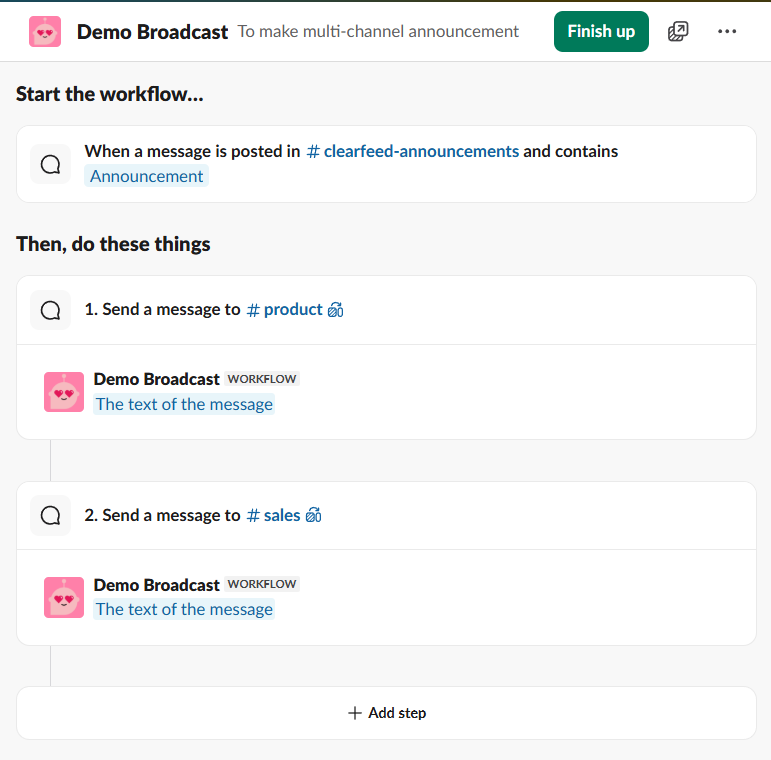
The screenshot shows how this workflow can take an announcment in one channel and post it to #product and #sales. We can keep adding more steps and more channels. As we can see, it's a little painful to put this workflow together:
- There's no way to just maintain a list of target channels - one has to add workflow steps for every channel. That means that if the channels change - the workflow has to be edited.
- Furthermore - we are only able to copy the text of the message and not it's entire contents (like any content in Slack blockit attached to the message or image and other attachments).
While this mechanism works for small number of channels and simple use cases - it absolutely cannot scale to large number of channels - for example when managing customer support over Slack.
Why Are Slack Native Features Limited for Broadcast?
Slack is great for conversations—but not built for broadcasts at scale. Here’s where its native features start to fall short, especially for growing teams:
- No Way to Copy Messages to Many Channels: Slack doesn’t support sending a single message to multiple channels at once. If you need to announce a product update to #product, #sales, and #support, you’d have to manually copy-paste the message into each channel, or put together a complex Slack workflow. Not only is this time-consuming, but it also increases the risk of inconsistencies or missing a channel entirely. For companies operating at scale, this becomes unsustainable.
- Lack of Audience Segmentation: There’s no way to segment users by role, team, geography, or custom tags within Slack’s native capabilities. You can't easily say “Send this only to Engineering Managers in the USA.” That kind of targeting requires either manual effort or external tools. Without segmentation, messages either miss the right people—or worse—hit the wrong ones, leading to noise and disengagement.
- No Delivery or Read Analytics: Once you post an announcement in Slack, you have no way of knowing who actually read it. Did your message land? Did people ignore it? Did they even see it? Slack doesn’t offer any kind of delivery insights, read receipts, or click tracking. This makes it difficult for comms, support, or IT teams to measure engagement or prove ROI on internal communication efforts.
- Limited Scheduling and No Recurrence: Slack allows basic message scheduling—one message, one channel, one time. But if you want to schedule recurring broadcasts (e.g., daily standup reminders, weekly release notes), or send the same message to 5 channels at 9 AM sharp, you have to use Slack workflows. Which, as we have seen are complex and do not handle rich blocks and many channels well.
- High Risk of Notification Overload: Slack does support @channel, @here, and @everyone—but these notifications are blunt instruments. When overused, they cause frustration and channel muting, defeating the purpose of a broadcast. More importantly, Slack doesn't give you a way to throttle or customize how different users are notified. External broadcast tools can fine-tune delivery to ensure relevance and reduce alert fatigue.
- No Approval or Admin Workflows: In large or regulated organizations, announcements often require multiple levels of review. Slack’s native messaging doesn’t support approval workflows, version control, or audit trails for internal broadcasts. There’s also no way to delegate broadcasting rights selectively across teams.
- No Cross-Channel Performance Visibility: You may post the same update in five different channels—but Slack doesn’t show you where it performed best. Did the support team engage more than the engineering team? Did the announcement get buried in a noisy channel? With no metrics to compare, it's impossible to optimize your communication strategy.
Slack is a phenomenal tool for conversation but not for announcements at scale. If you want to treat Slack like your internal communication hub, especially in multi-team environments, you need a broadcast layer on top of it. That’s exactly where tools like ClearFeed come in—filling the gap between flexible chat and structured communication.
How to make Slack Broadcasts with ClearFeed?
ClearFeed is more than just a broadcast tool - it’s a platform purpose-built to streamline customer and internal support and communication in Slack. One of its key features? Bulk messages and announcements that solve one of the most common and painful gaps in bulk communication: sending a common message, to a lot of channels, at the right time.
1. Broadcast Once, Reach Many
Keeping multiple teams in the loop shouldn’t mean copy-pasting the same message into five different channels. But that’s exactly what most teams end up doing, manually toggling between #support-internal, #support-leads, #customer-escalations, and more, just to make sure everyone’s aligned.
With ClearFeed’s multi-channel broadcast, you can write your announcement once and send it everywhere it needs to go. Just select the relevant Slack channels, hit broadcast, and your message is delivered instantly across your chosen audiences.
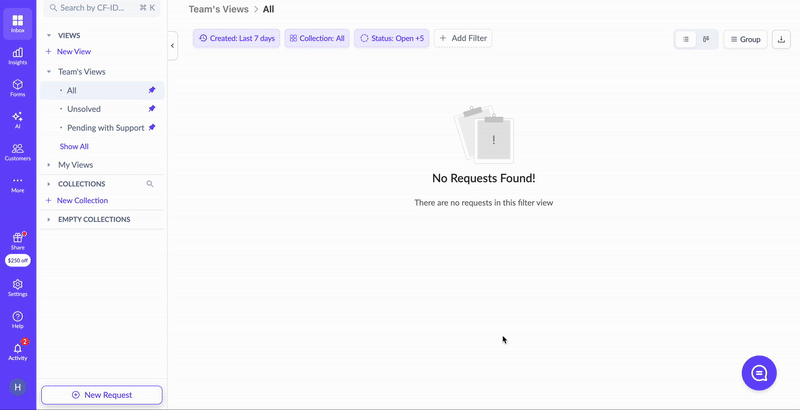
2. Segment Your Audience
Not every update needs to be sent to every team. Yet in most orgs, Slack broadcasts still follow a one-size-fits-all approach: fire off the same message to five channels, hope the right people see it, and brace for follow-up confusion.
ClearFeed gives you a smarter option. You can group channels into distinct audiences, like Engineering Leads, Customer Support India, or On-Call Teams, and broadcast updates only where they’re relevant.
3. Know Who Interacted It
You send an important update across multiple Slack channels, and then… silence. How many members see it? Is it buried in unread threads? Should you follow up, or wait?
ClearFeed takes the guesswork out. Every broadcast comes with delivery and read-status visibility across all targeted channels. You can see where the message landed and what’s the engagement rate (in terms of reactions and replies).
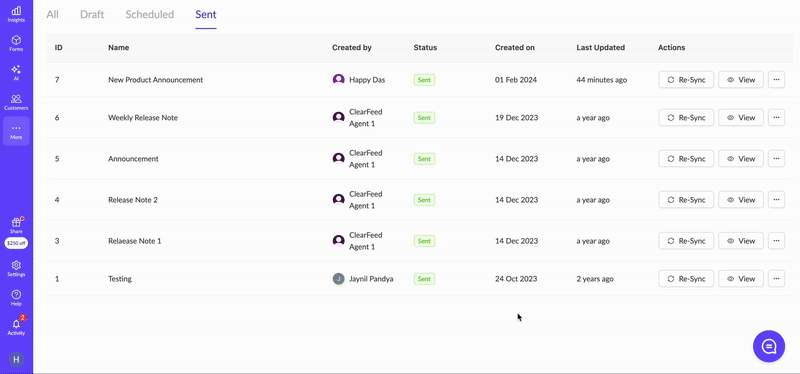
4. Schedule or Automate Your Broadcasts
From daily handoff updates to weekly release notes to urgent incident alerts, some messages just have to go out on time, every time. But relying on a person to remember to post manually at 9 AM every Monday? That’s a system built on hope.
ClearFeed changes that. You can schedule broadcasts in advance or trigger them automatically from your internal systems, so the right updates go out at exactly the right time, without someone needing to hit send.
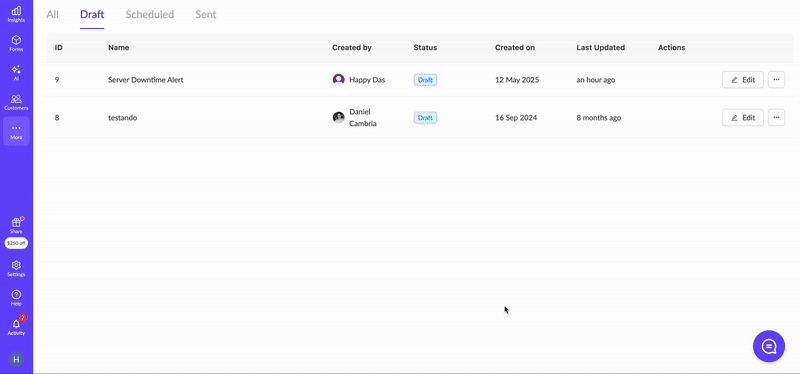
5. Track and respond to all replies centrally
You post an important update, and within minutes it’s buried under a pile of emoji reactions, side questions, and “Got it” replies. The message? Lost in the scroll.
ClearFeed fixes that by converting replies to broadcasts into trackable requests. That means all follow-up questions, comments, or clarifications are captured and bought into a centralized Triage channel where service teams can respond to them from one place.
6. Control Who Can Broadcast (Without Bottlenecks)
Broadcasting updates across teams is powerful, but in the wrong hands or without oversight, it can create noise, confusion, or worse: miscommunication at scale.
ClearFeed gives admins full control over who can send broadcasts, which channels they can reach, and provides a dashboard to review all past messages. Whether it's team leads, support managers, or IT ops, you can grant the right level of access without handing over the keys to everyone.
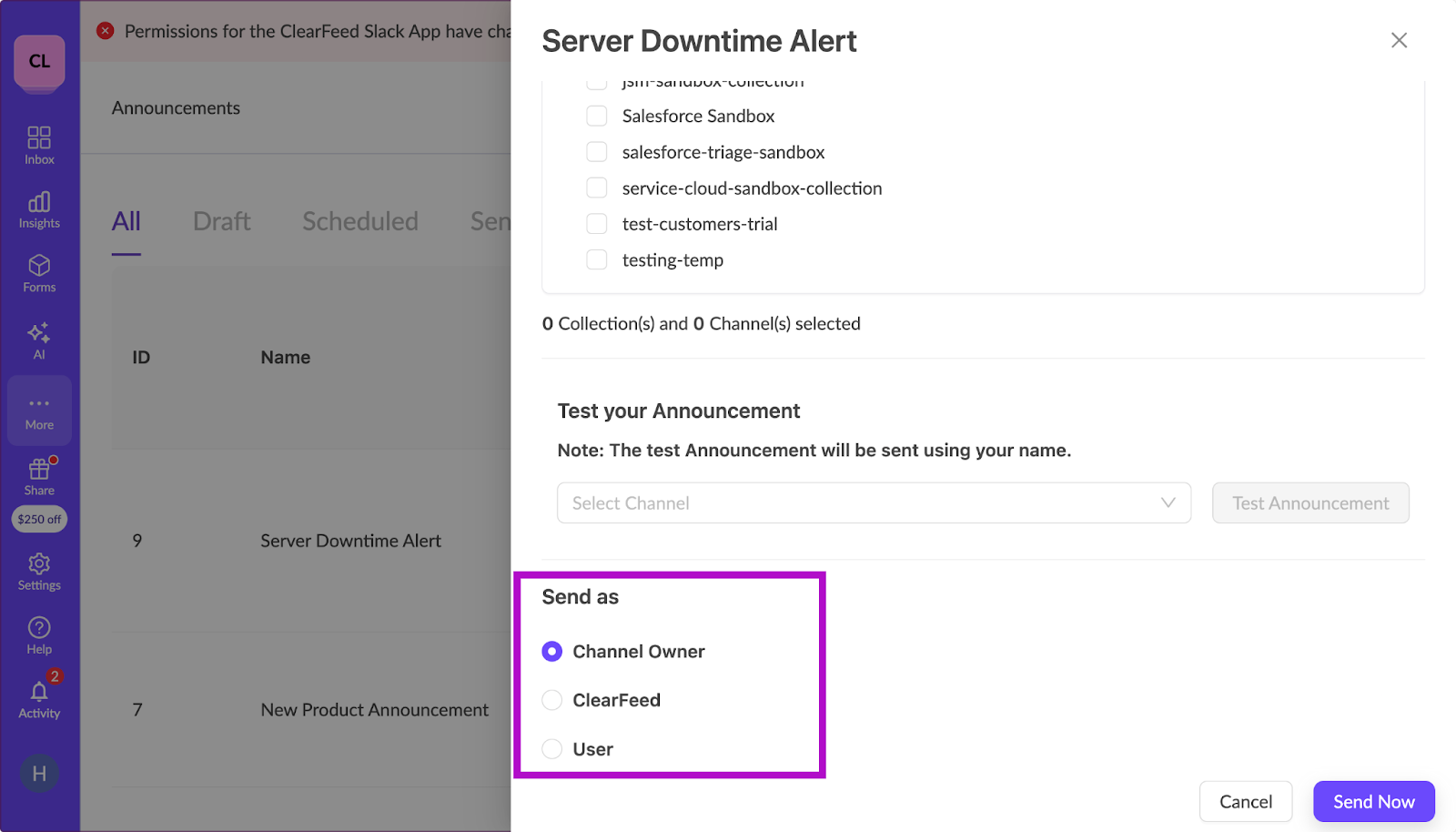
7. Maintain a Living Log of Communications
Slack moves fast. Messages get buried, threads splinter, and before you know it, no one can find the update that was “definitely posted last week.” That’s where ClearFeed’s announcement history comes in.
Every broadcast is stored with full context: what was sent, where it was delivered, and when. It’s easily searchable, referenceable, and exportable when needed.
8. Edit or Delete Broadcasts after they have been sent
Face it - mistakes happen. Imagine sending a broadcast out to 100 channels, only to realize a major faux pas! This is also why it's important to use software that's built for Broadcasts in a professional environment where mistakes are unacceptable. Using ClearFeed you can:
- Delete a Scheduled Broadcast.
- Edit and Update a Broadcast that has already been sent out to 100s of Channels.
- Delete an Announcement that was sent out already from all the channels where it was posted.
Not just this - ClearFeed automatically keeps track of Announcements and automatically Collapses them after 4 days so your Customre channels do not get cluttered.
A Complete Platform for Slack-Based Support
ClearFeed was designed from the ground up to support Employees and Customers on Slack. Create Tickets from messages, Triage requests centrally in Slack, getting alerts on pending responses, use AI to get answers from Documents and KBs and finally - integrate with Enterprise task and ticket management systems like Jira, Zendesk, Intercom, Freshdesk, ClickUp, Asana, Linear and more. Ready to try these plays in your own workspace? Book a ClearFeed demo or Start your free trial today!