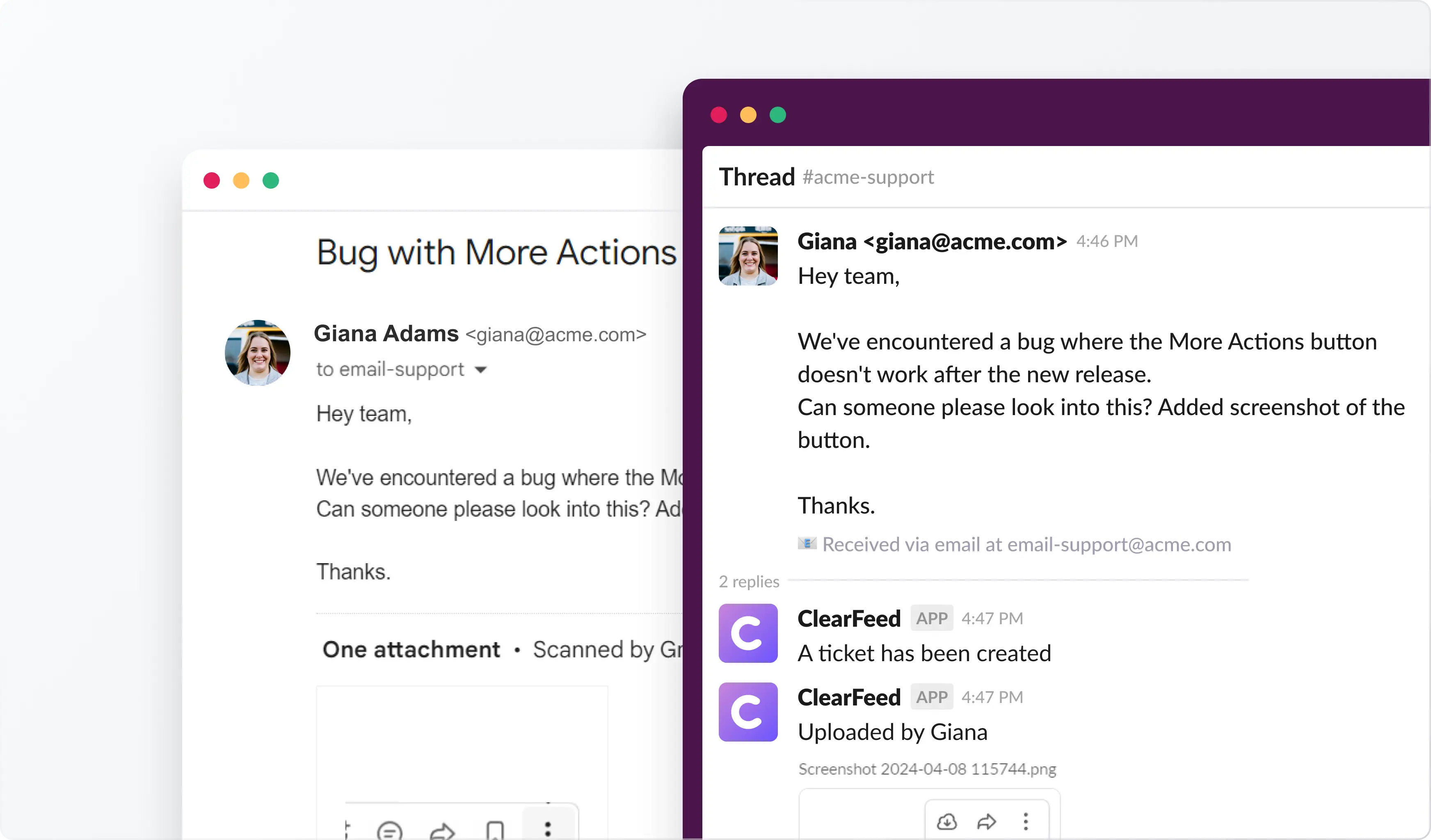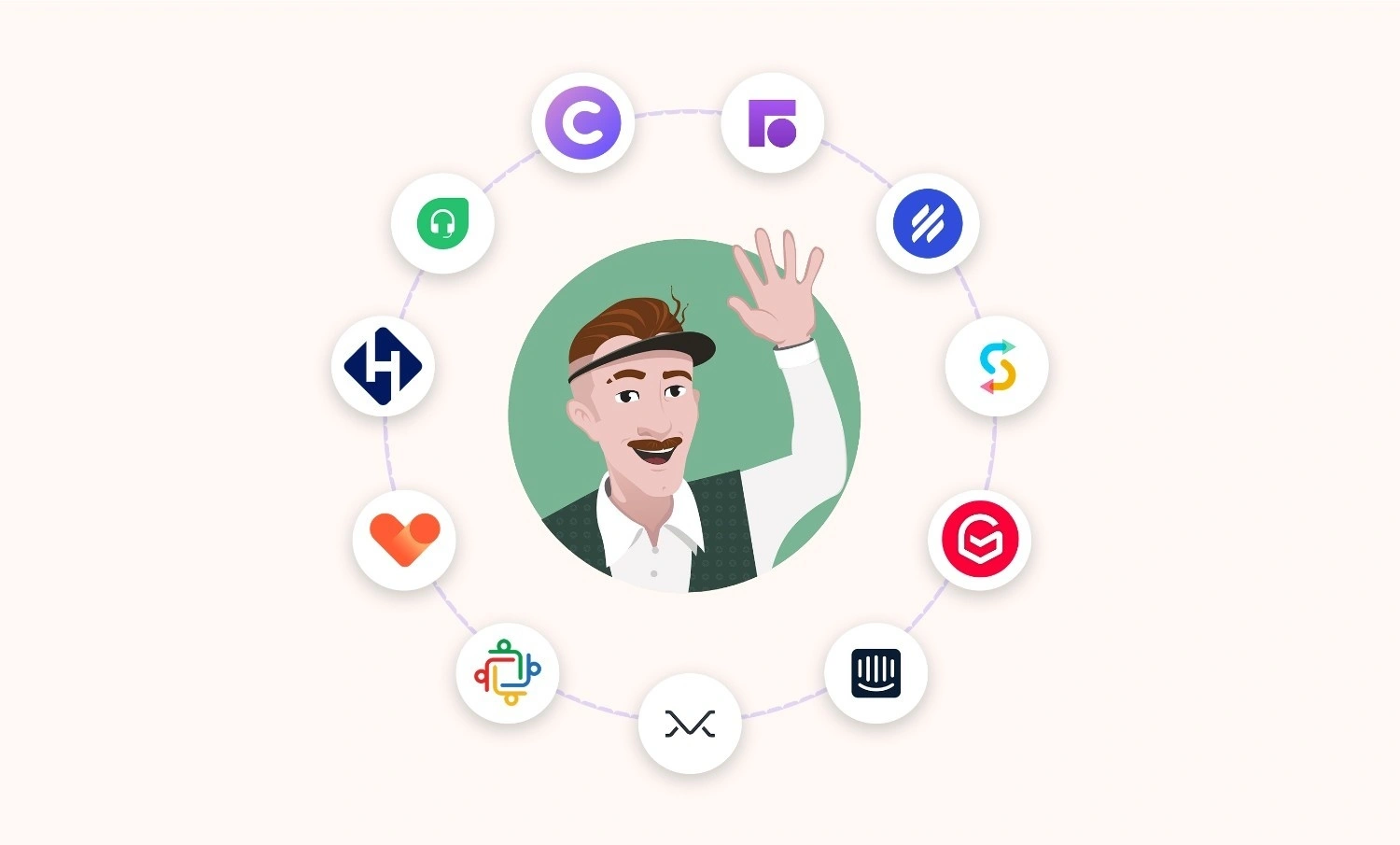Managing tickets in Front while responding to fast-moving questions in Slack is a classic context-switch trap: you jump tabs, miss follow-ups, and your SLA clock keeps running in the background.
A solid Front Slack integration reduces that shuffle by syncing Slack channel messages into Front as “Conversations” and pushing Front activity back into Slack. Hence, the team sees updates in the areas where they already work.
But here’s the important caveat: the native Slack-Front integration is great for visibility + light triage. It’s not designed to handle the complete email workflow in Slack (e.g., replying to email threads directly from Slack). If your team lives in Slack, that limitation matters.
What You’ll Learn in This Guide
- What the Front Slack integration can do (and where it breaks)
- How to integrate Front and Slack using the native Front Slack app
- When you’ll need a more Slack-native setup (mainly for email + private-channel workflows)
Why Slack‑Front Integration Is Non‑Negotiable
Once your team is juggling 20+ tools, the simplest way to stop dropping balls is to keep each customer conversation in one place. Let Slack handle fast, real-time questions and let Front handle inbox workflows, but connect Slack with Front so nothing gets lost in the handoff. That’s how you protect response times (and your sanity). Here’s why teams choose to integrate Front and Slack:
- Customers expect chat-speed replies with full context: People message in Slack and still expect you to remember what happened “over email last week.” A working Slack-Front integration helps keep context attached to the request rather than trapped in the originating app.
- Context switching causes missed follow-ups (and messy SLAs): When agents bounce between inboxes, they miss replies, double-respond, or forget to update ownership. The Front Slack app reduces that friction by keeping notifications and activity visible where the team already works.
- Tool overload burns out your team: The more tabs your agents juggle, the more “work about work” you create. Tightening the loop by connecting Slack with Front is one of the easiest, lowest-effort fixes.
Quick tip (so you don’t regret the setup):
- Pick Single Conversation for high-chatter rooms (incident-style channels).
- Pick One per Message for request queues where every post is basically a ticket.
- Customers now prefer chat over email and expect quick, seamless replies plus a full conversation history, no matter where they message you.
- Switching between multiple inboxes raises the odds of missed follow‑ups or double‑sending replies, which can break your SLA.
- Too many tools drain morale; in ClearFeed’s 2024 survey, “app fatigue” was a top‑three cause of agent burnout.
Tip: Use Single Conversation for high‑chatter rooms like #incidents and One per Message for structured queues like #customer‑questions.
How To Connect Front With Slack Using the Front Slack App?
Front’s native Front Slack app is the fastest way to enable Front Slack integration with minimal setup. Here’s the clean, “no guessing” path.
Step-by-Step: Front Slack Integration Setup
- Open Front settings: Click the gear icon (top-right). Choose Company, Workspace, or Personal settings depending on where you want the Slack–Front integration to live.
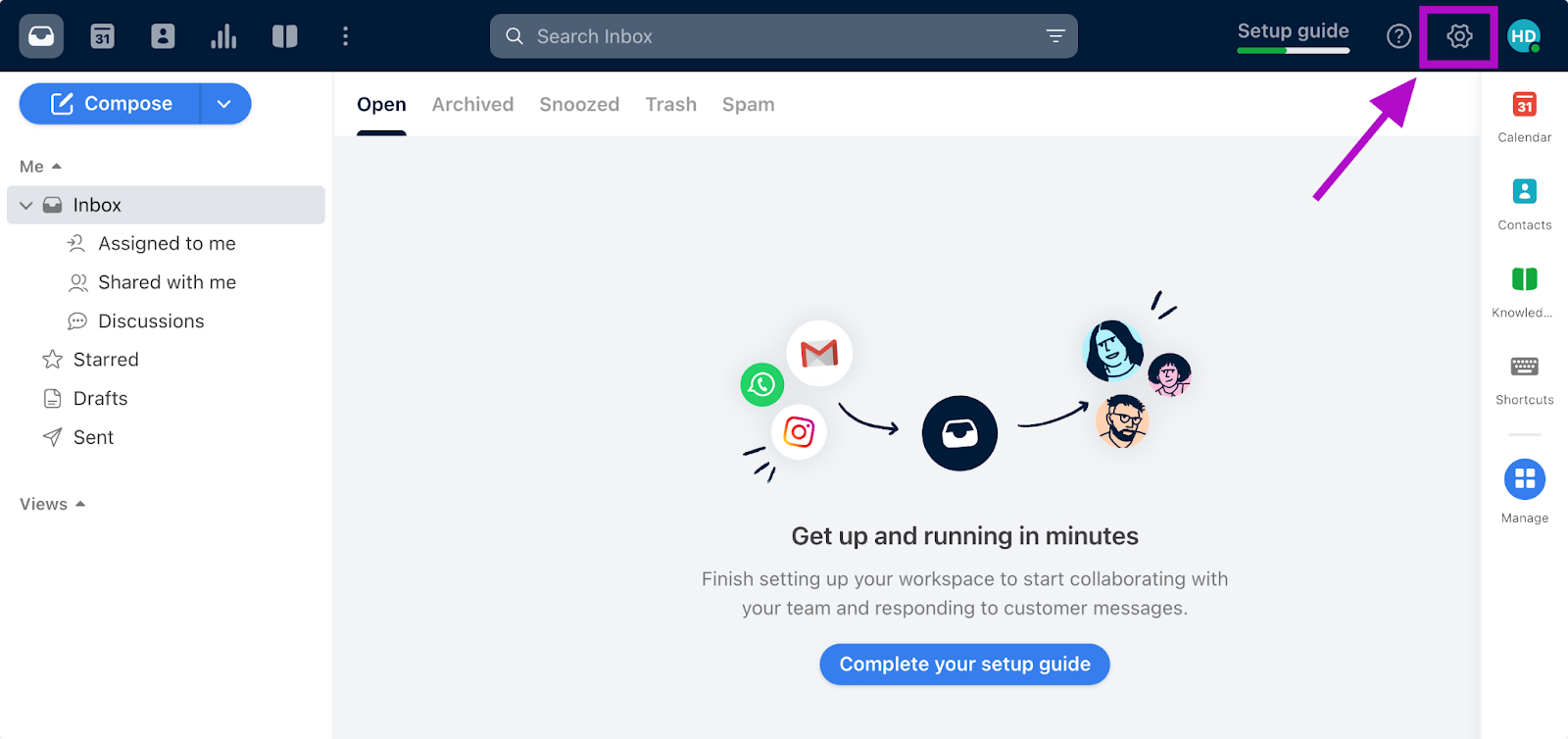
- Pick the inbox that will own Slack conversations: Go to Inboxes → create/select a shared inbox or individual inbox. (If you’re doing support, shared inbox is usually the better default.)
- Connect Slack as a channel: Inside settings, go to Channels → Connect channels → Slack.
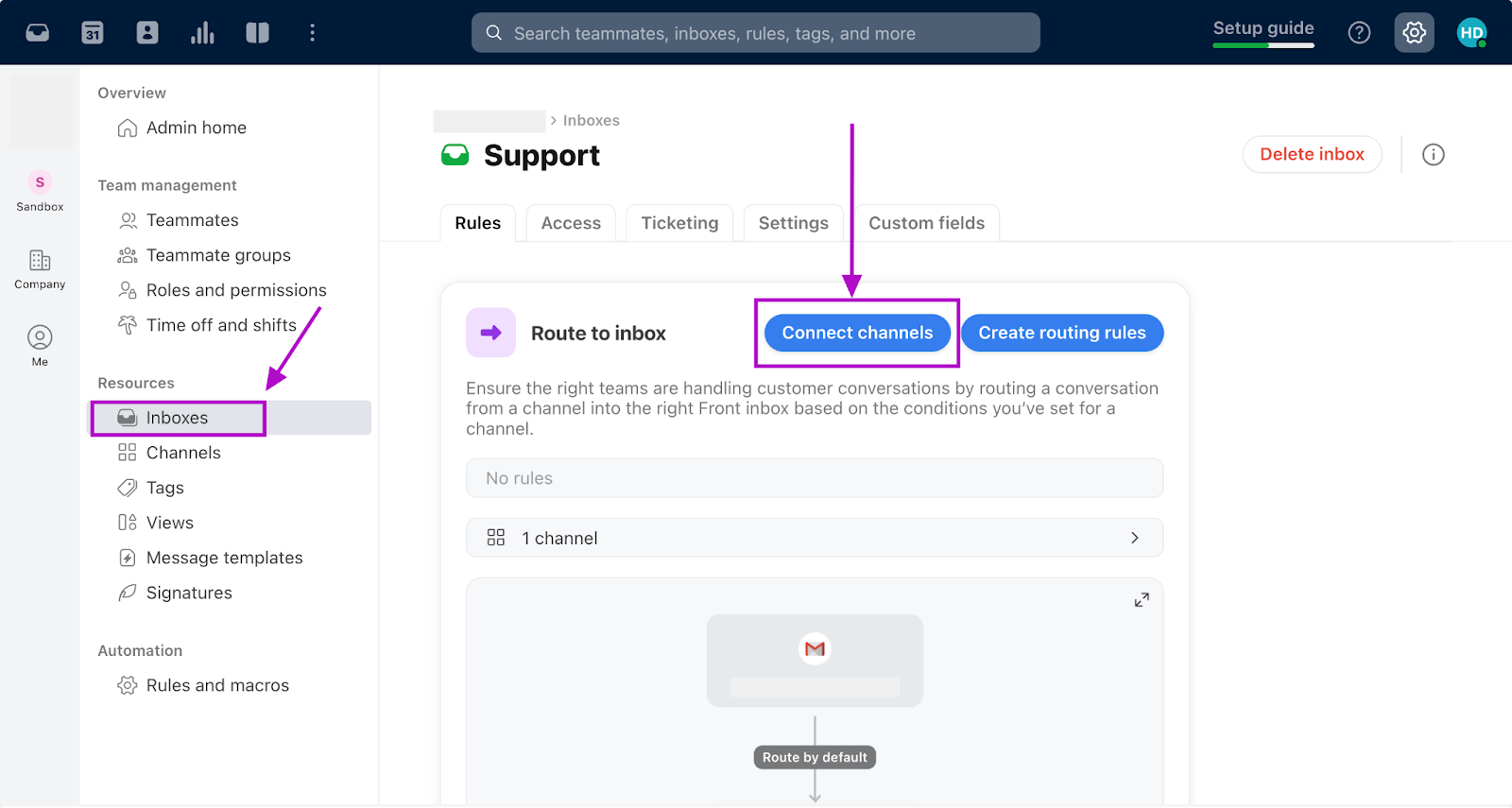
- Authorize Slack: Log in with a Slack account that has access to the channel you want to sync (admin access isn’t always required, but channel access is).
- Select the Slack channel (public + Slack Connect supported): Choose the channel you want to connect. Slack Connect channels are supported here, which is helpful for customer support teams.
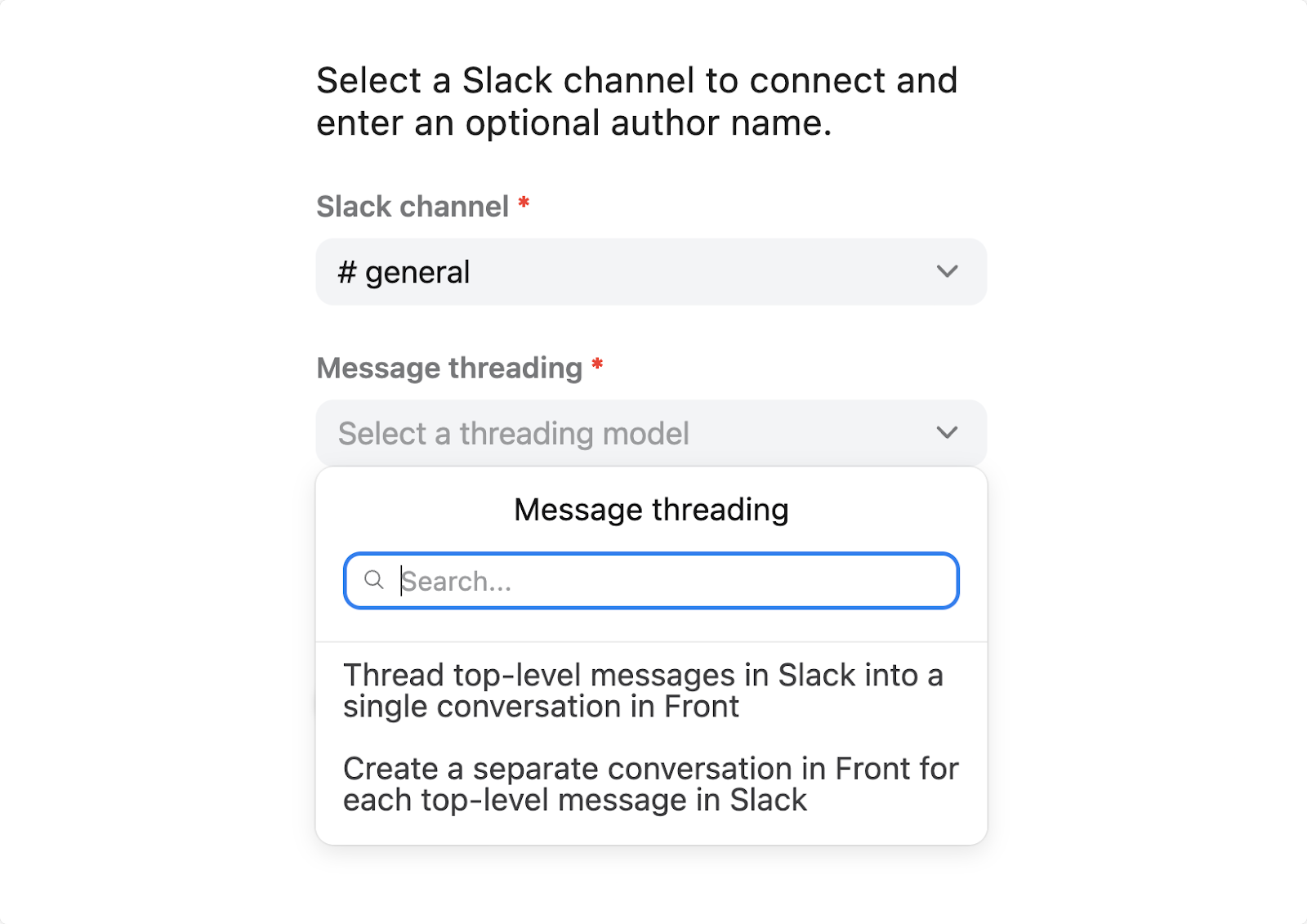
Choose Your Threading Mode (This Impacts Clicks, Adoption, and “It Feels Broken” Complaints)
Here’s what these two options mean:
When To Pick Which?
- Option 1 (single conversation) is handy when the channel is more of a running chat that you casually monitor. You mostly answer right in the channel, and only the occasional deep‑dive needs its own space.
- Option 2 (one conversation per message) is perfect when every new post is essentially a ticket or request that needs individual status, assignees, and SLA tracking.
Put another way:
- Option 1 keeps your Front inbox tidy (one conversation), but your Slack channel a bit busier.
- Option 2 keeps Slack tidy (everything collapses into threads) but gives you lots of discrete conversations to manage in Front.
Choose the layout that best matches your team’s workflow and noise tolerance.
- Now, enter a display name if you want every message sent from Front to appear with a fixed name/icon; leave blank to let Front use the individual teammate’s name and avatar.
- Click Connect, then select the Front inbox to which Slack conversations should route, and press Save changes. You’ll see a new channel named Slack (feel free to rename it to match the Slack channel, e.g., #internal_support).
And you’re set to go!
Evaluating Front Slack Integration: Support Features You Can (and Can't) Use
If you’re evaluating Front Slack integration as part of a Front customer communication management Slack integration setup, here’s the real-world capability checklist — especially for Front Slack integration for support.
Can You Get Live Ticket Alerts in Slack?
Yes. Connect a public or Slack Connect channel, and Front will post every new or updated conversation directly into the room you already watch. Setup → Settings → Channels → Connect Channel → Slack → pick the channel → choose which events trigger alerts.
How Do You Create a Front Conversation From a Slack Message?
Hover any Slack message, choose … → Create a conversation in Front, select inbox, assignee, and tags, and click Create. This is the core workflow behind Front app Slack support features for teams using Slack as the intake surface.
Will Replies You Send From Front Appear Back in Slack?
They do. Type your answer in Front, and it lands in the original Slack thread (with your name or bot alias), so requesters stay in the loop.
Can You Triage Tickets Without Leaving Slack?
If a Front admin enables Message actions, you get Assign, Archive, Re‑open, and Move buttons right under each synced message—perfect for on‑the‑fly housekeeping.
Can I Automate Messages Between Front and Slack?
Yes — Front rules can push conversations into Slack based on triggers (e.g., urgent tag → post to an escalation channel). This is usually what people mean by Front Slack-based support features.
Is There a Cost Associated With the Front Slack Integration?
There is no separate cost specifically for the Front Slack integration itself. Front includes Slack integration as part of its platform features across its pricing plans. However, using Front requires a paid subscription, and it starts at $19 per user per month for the Starter plan.
Can You Reply to Emails From Slack Using Front?
Front’s Slack app mirrors Slack messages only. Customer email threads still live—and must be answered—inside Front. That single gap forces agents into tab‑switch mode.
Can You Compose New Emails in Slack and Send via Front?
No. Outbound outreach remains a Front‑only task. If you’re a field CSM who lives in Slack, that extra trip back to Front gets old fast.
Can You Connect Private Channels or DMs to Front?
Not today. The native app supports only public and Slack Connect channels. Sensitive or VIP conversations in private rooms stay off the radar.
What About Customer Support on Slack Using Front Slack Integration?
If your team wants to run support from Slack, Front Slack integration for support can work — but it works best when you treat Slack as the intake surface and Front as the system of record for assignment, tracking, and follow-ups.
When Front Support Platform Slack Integration Works Well
- Your customer requests come in via public channels or Slack Connect, and you want them captured as Front conversations as quickly as possible.
- You mainly need Front Slack support features like alerting, visibility, and lightweight triage—so agents can spot new requests in Slack and then handle the workflow in Front.
- You want a transparent handoff: Slack is for fast back-and-forth; Front is for ownership + status.
Where Teams Feel Limitations (Important for Front Customer Support Slack Setups)
- If your workflow is email-heavy and you hoped Slack would become the place to reply to email threads, the native setup won’t do that (email still stays in Front).
- If a meaningful chunk of requests happens in private channels/DMs, Front Slack integration won’t cover that intake natively.
How ClearFeed Strengthens Front Slack Integration for Support (When Slack Is Where Work Starts)
If your team already uses Front as the system of record, the goal of Front Slack integration is simple: capture Slack requests cleanly, keep ownership and follow-ups in Front, and reduce the “did anyone respond?” chaos that happens in busy channels.
ClearFeed fits into a Front customer communication management Slack integration workflow by enabling teams to treat Slack as an intake channel without sacrificing the structure Front provides.
What This Adds to a Front Support Platform Slack Integration Setup
1) Faster, more consistent capture of Slack requests into Front: Instead of relying on someone to convert messages manually, ClearFeed helps standardize the handoff so Slack questions reliably become trackable Front conversations (crucial for Front customer support Slack teams working at volume).
2) Better triage signals in Slack before it hits Front: Support teams need quick clarity: what’s urgent, what’s pending, who owns it. ClearFeed makes it easier to structure that intake in Slack, so when it becomes a Front conversation, it doesn't lose context or priority.
3) Cleaner collaboration across internal teams (without losing the thread): When support needs engineering/product input, ClearFeed helps keep collaboration in Slack while still keeping the actual customer workflow organized in Front—so you don’t end up with “Slack said one thing, Front says another.”
4) Slack-first visibility with Front-first accountability: This is the sweet spot for Front Slack integration for support: Slack stays the fast communication layer, while Front remains the place where conversations are assigned, tracked, and resolved. ClearFeed helps reduce the gaps between those two worlds.
FAQ: Front Slack Integration
1) What Is Front Slack Integration?
Front Slack integration connects a Slack channel (public or Slack Connect) to Front, enabling Slack messages to be captured as Front conversations and Front activity to be surfaced in Slack for visibility and faster collaboration.
2) Is Front Slack Integration for Support Actually Good Enough?
For many teams, yes—especially if Slack is the intake surface and Front is the system of record (assignment, tracking, follow-ups). Teams hit limits when they expect Slack to replace Front’s inbox workflow fully, or when request volume is high in private channels/DMs.
3) Does Front Slack Email Integration Let Me Reply to Customer Emails From Slack?
No. The key Front Slack email integration feature's limitation is that email threads still live in Front and must be replied to there. Slack is significant for visibility and capturing Slack-origin requests, but it doesn’t become an “email console” via the native app.
4) What Does Front Slack Support: Public Channels, Slack Connect, Private Channels, or DMs?
The Native Front Slack integration supports both public and Slack Connect channels. It does not support private channels or DMs as intake sources in the same way, which matters for sensitive/VIP support flows.
5) How Do I Choose the Right Setup for a Front Support Platform Slack Integration Workflow?
Use Slack for fast collaboration and visibility, but keep Front as the workflow system (ownership, status, follow-ups). If you need a stronger intake structure or smoother cross-team collaboration before or while requests become Front conversations, a layer like ClearFeed can reinforce your approach to the Front customer communication management Slack integration.