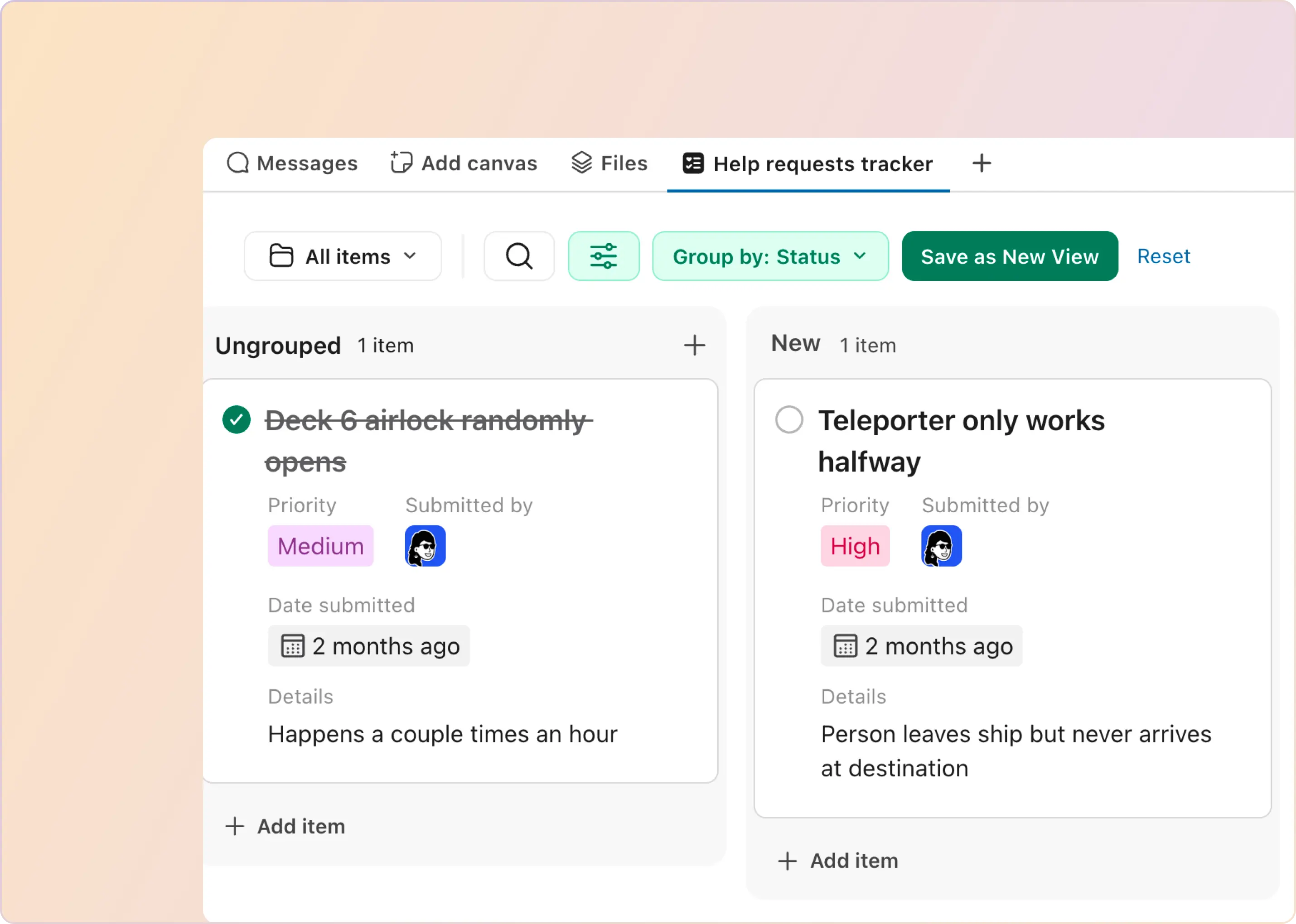Picture a world where modern business tools like HubSpot and Slack don’t exist and where every sales lead, marketing update, and customer request requires manual handling. The scenario takes you back to the chaotic workplaces of the pre-digital age, where manual work accounted for a significant chunk.
The integration between HubSpot and Slack represents a quantum leap in eliminating manual processes. With HubSpot-Slack integration, modern workspaces are automated, seamless, and collaborative. Let’s find out more about this topic in the sections below.
How To Integrate HubSpot With Slack?
The procedure for integrating HubSpot with Slack is quite simple. Let’s get you onboarded with the process quickly.
- Sign in to your HubSpot account. Go to the HubSpot Marketplace icon in your main navigation bar.

- Search for the Slack integration, and click on it. Click the Install icon in the left navigation bar.
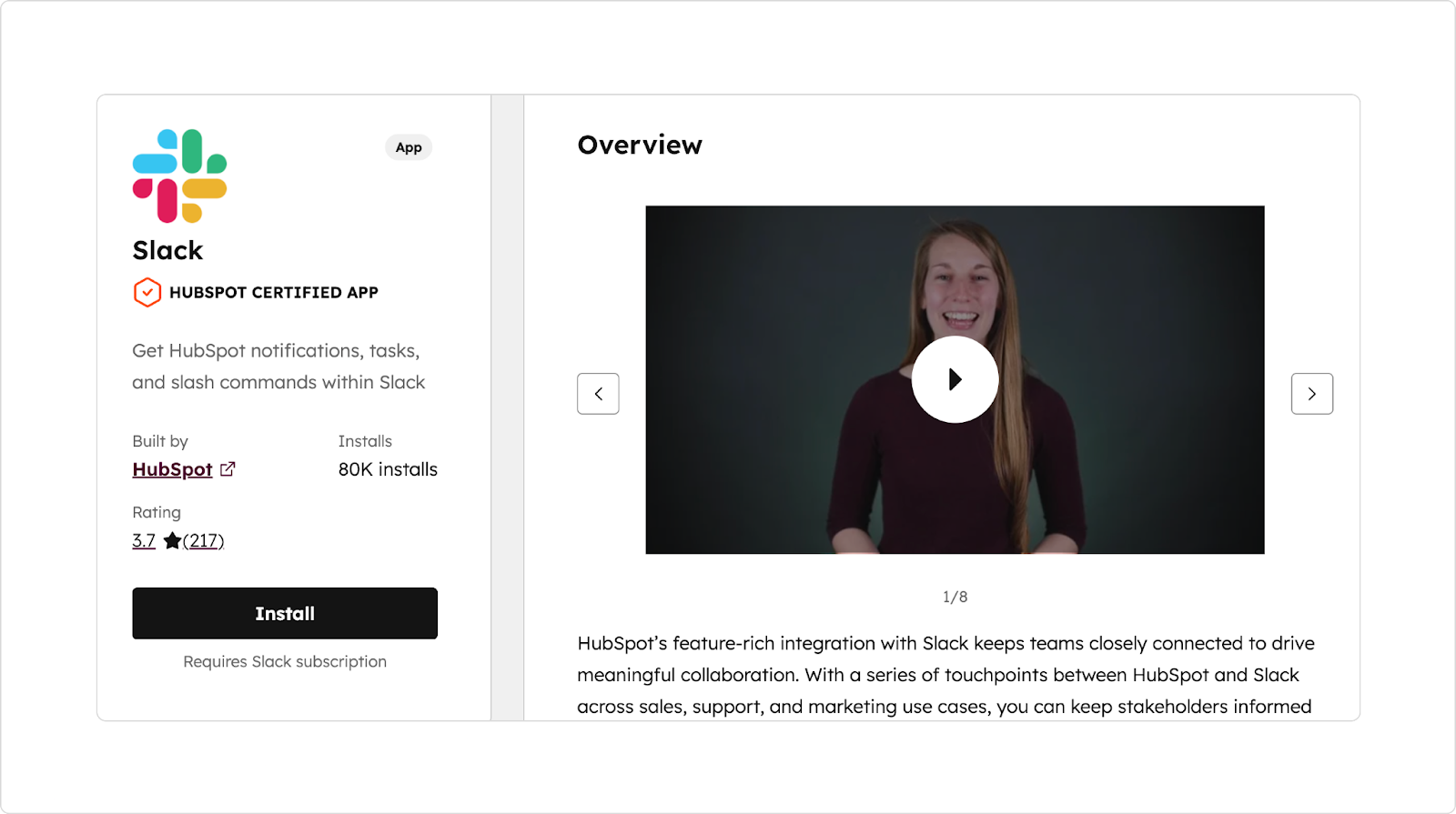
- Review the requested permissions and click Submit Request.
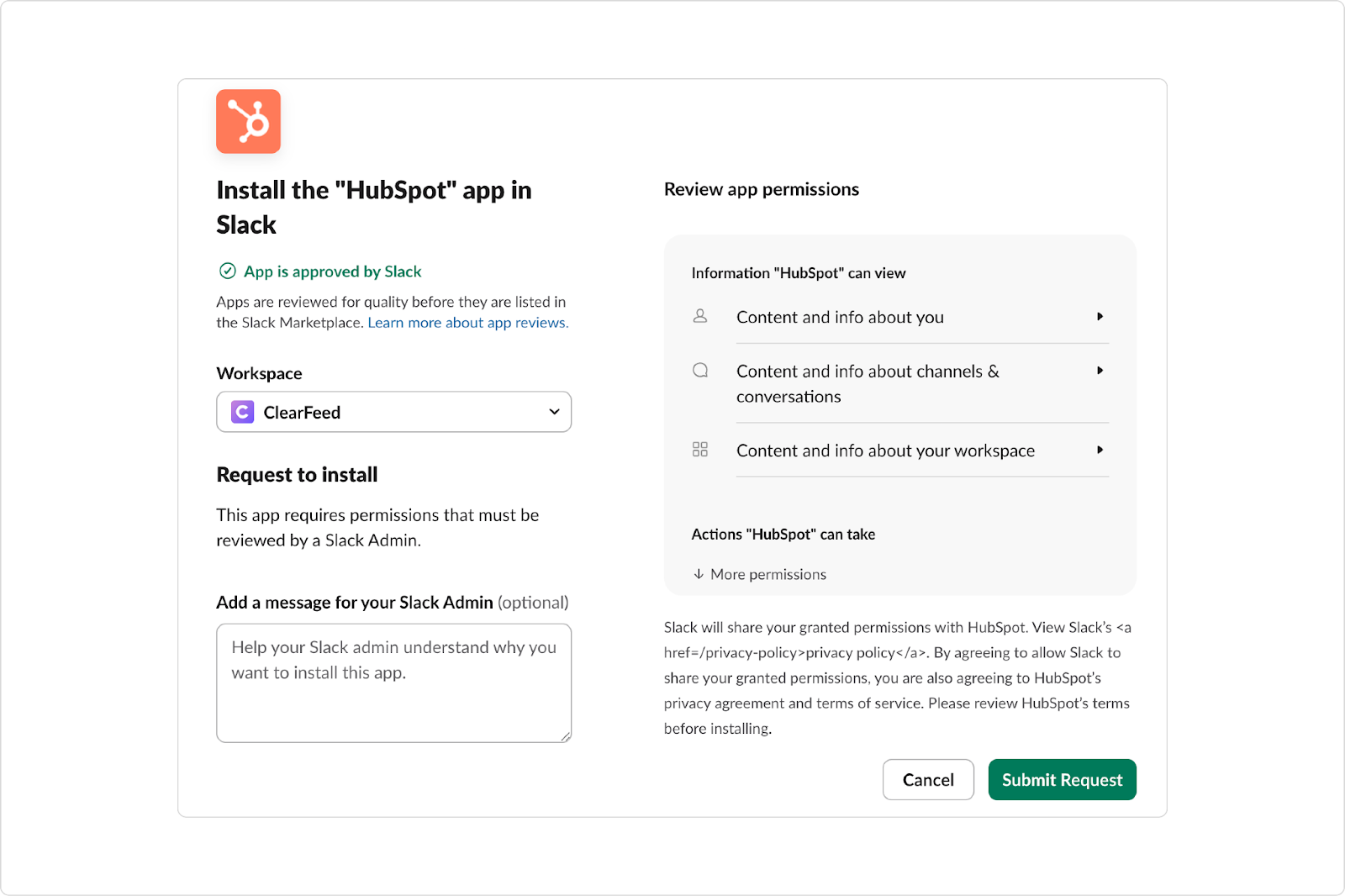
- You will also receive a Slack message confirming that you have requested that the admin allow the HubSpot app for your workspace. Once approved, you will be able to create HubSpot tickets, convert Slack messages to HubSpot notes, etc.
Once everything is connected, the real question is: what does this look like in everyday support work? Let’s break it down.
What You Can Do With HubSpot’s Slack Integration
Once you connect HubSpot to Slack, the two start working together instead of feeling like separate tools. Here’s what that actually looks like in day-to-day support and CX work:
- Service Desk and Ticketing: New tickets automatically appear in the Slack channels your team uses. You can decide which types of tickets go where, so the noise stays low and the right people see the right things. Replies in Slack threads sync back to HubSpot as ticket comments, and you can update ticket properties without ever leaving Slack. It’s a simple way to keep everything moving without juggling tabs.
- Conversations and Live Chat: If someone starts a chat on your website, your team gets an immediate Slack heads-up. You can see whether the chat is open, waiting, or handled, and you can reply right there in Slack if you want to keep things quick. HubSpot still logs everything in the background.
- Notifications and Workflows: Whenever something important happens in HubSpot—like a mention, a reminder, or a form submission—you can push that alert to Slack. Workflows can also send automated Slack messages. You can also link Slack channels to specific deals or companies and drop HubSpot notes directly into those channels for shared context.
- Reports and Emails: Need to share a report, dashboard, or campaign email with your team? You can send it straight to Slack with one click. It keeps everyone aligned without a long chain of links and screenshots.
Where HubSpot’s Native Slack Integration Starts to Feel Limited
The native experience works smoothly for simple workflows, but it doesn’t cover everything modern support teams need inside Slack. For example,
- Slack messages don’t turn into trackable work. A customer can drop a question in a channel, but unless someone manually converts it, there’s no owner, no queue, and no way to see what’s still open.
- Slack activity isn’t included in HubSpot’s reporting. HubSpot tracks SLAs and performance in its helpdesk, but anything that happens in Slack stays invisible. Leaders can’t see response times, backlog, or delays.
- Internal collaboration stays fragmented. HubSpot doesn’t support private notes or internal-only threads in Slack. Teams still jump between channels, DMs, and screenshots to pull in engineering or product.
- Notifications flow in, but real workflows don’t flow out. HubSpot can alert teams in Slack, but it can’t manage the conversations that start there. There’s no triage, routing, prioritization, or automated follow-up for Slack-first requests.
- Cross-functional work remains scattered. Support, success, engineering, and sales all use Slack, but the native integration doesn’t bring structure to the noise or surface what needs attention across teams.
- Slack becomes a blind spot as volume grows. Without a queue, reminders, or analytics, leaders lose visibility into what’s happening across customer channels and internal support threads.
If your team is starting to feel these limitations, ClearFeed offers a way to bring structure back into Slack without changing how people work.
How ClearFeed’s HubSpot-Slack Integration Fills the Gap
ClearFeed is a Slack-native support and operations platform built for teams that run much of their customer or internal support in Slack (or Microsoft Teams). It helps bridge the gap between HubSpot and Slack, creating a centralized workspace for communication.
Key Features of ClearFeed’s HubSpot-Slack Integration
- Create HubSpot tickets straight from Slack: If someone posts a request in Slack, you can turn it into a HubSpot ticket on the spot. No switching tabs or copying text around.
- Keep Slack messages and HubSpot tickets in sync: Whatever happens in Slack shows up in HubSpot. Whatever agents do in HubSpot flows back into the Slack thread. Everyone sees the same info, no matter where they work.
- Carry over replies, threads, and attachments: Updates, comments, screenshots, and files stay linked to the same ticket automatically, so the full story is always there.
- Use simple Slack forms to fill HubSpot fields: ClearFeed lets you set up Slack forms that match your HubSpot ticket fields. It keeps things structured when you need more than a quick message.
- Look up HubSpot records without leaving Slack: If you want to check who the customer is, past activity, or deal context before answering, you can search HubSpot directly from Slack.
- Get notified in Slack when something changes in HubSpot: Ticket assignments, status updates, and agent replies can inform the right people there right away.
- Collaborate in Slack while HubSpot stays the system of record: Your team can discuss, triage, tag teammates, and work through the issue in Slack, while the official ticket stays organized in HubSpot.
- Use AI suggestions to speed up repetitive answers: ClearFeed can suggest replies based on past conversations and knowledge sources. Agents stay in control and decide what to send.
- Support both full bi-directional syncing and one-way syncing: Teams on HubSpot Professional or above get the full two-way sync. Others still get clean Slack-to-HubSpot ticket creation without breakage.
If your team already lives in Slack and HubSpot is your source of truth, ClearFeed simply removes the friction between the two. It keeps conversations moving, reduces manual effort, and gives your support and operations teams a cleaner way to stay aligned. If you want to see how this works in your own Slack workspace, you can try ClearFeed with your existing HubSpot setup and experience the workflow end to end.
Frequently Asked Questions
1. What Is the HubSpot Slack Integration?
The HubSpot Slack integration connects your HubSpot account with your Slack workspace so your team can create tickets, manage conversations, receive notifications, and access CRM data without switching tools. It is designed to make support and operations workflows faster and more collaborative.
2. How Does the HubSpot Slack Integration Work?
Once connected, HubSpot sends important updates to Slack, such as ticket creation, form submissions, and live chat notifications. You can also create or update HubSpot records directly from Slack using shortcuts or message actions. Some tools, like ClearFeed, add deeper two-way syncing between Slack and HubSpot.
3. Can I Create HubSpot Tickets Directly From Slack?
Yes. With the native integration and with tools like ClearFeed, you can turn any Slack message into a HubSpot ticket instantly. This helps teams capture customer issues quickly without navigating multiple tabs.
4. Does the Integration Support Two-Way Syncing?
HubSpot’s native integration sends alerts and allows quick actions, but it does not sync conversations bi-directionally. If you want full two-way syncing between Slack threads and HubSpot tickets, you will need a third-party platform such as ClearFeed.
5. What HubSpot Plans Are Required To Use the Slack Integration?
The basic HubSpot Slack integration is available on all plans. Features like the Custom Channels API (needed for full bi-directional sync) are available on Service Hub Professional and above.
6. What Can I Do Inside Slack With the HubSpot Integration?
You can get ticket notifications, create tasks, search contacts, get chat alerts, reply to incoming conversations, and update properties. With ClearFeed, you can also use forms, sync threads, pull context from HubSpot, and collaborate internally while HubSpot remains the source of truth.
7. Does the Integration Work With HubSpot Live Chat or Chatbots?
Yes. You can receive real-time notifications in Slack for new live chats and reply from Slack or jump into the HubSpot inbox.
8. Can I Look Up HubSpot Contacts or Deals From Slack?
Yes. The integration supports quick lookups for contacts, companies, deals, tasks, or tickets using shortcuts or slash commands.
9. What Are the Main Limitations of the Native HubSpot Slack Integration?
The biggest limitations are one-way syncing, limited ticket context inside Slack, a lack of structured triage in busy channels, and no support for full conversational syncing. Support teams that operate heavily inside Slack often outgrow the native setup.
10. How Can ClearFeed Enhance the HubSpot Slack Integration?
ClearFeed adds two-way syncing, Slack-based triage, structured ticket creation, internal collaboration, real-time updates, AI suggestions for agents, and a clean handoff between Slack and HubSpot. It is designed for teams that run most of their support inside Slack.
11. Is the HubSpot Slack Integration Secure?
Yes. HubSpot and Slack use secure authentication and permissions. If you use a third-party tool such as ClearFeed, it follows strict security practices like encrypted data handling and permission-based access.