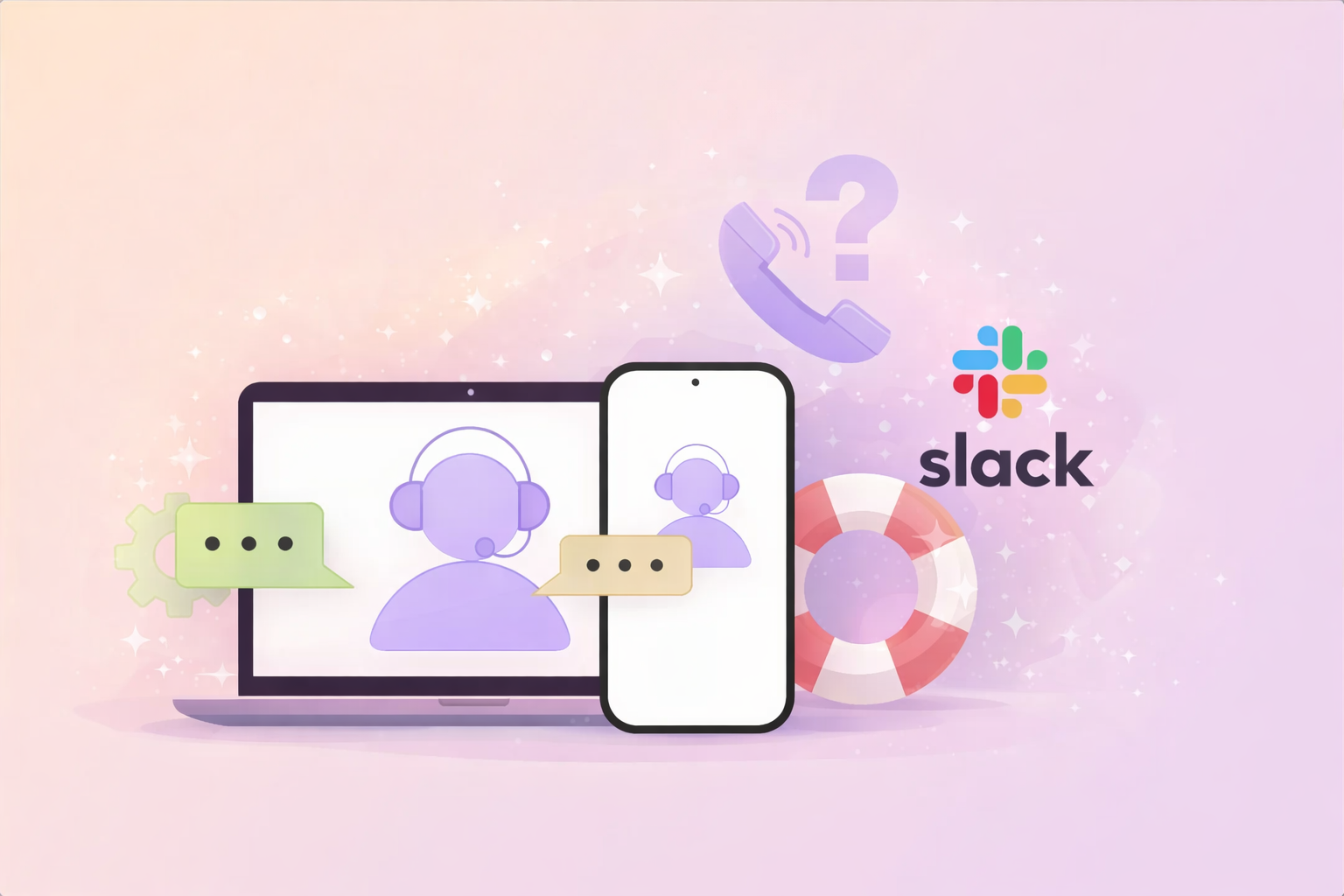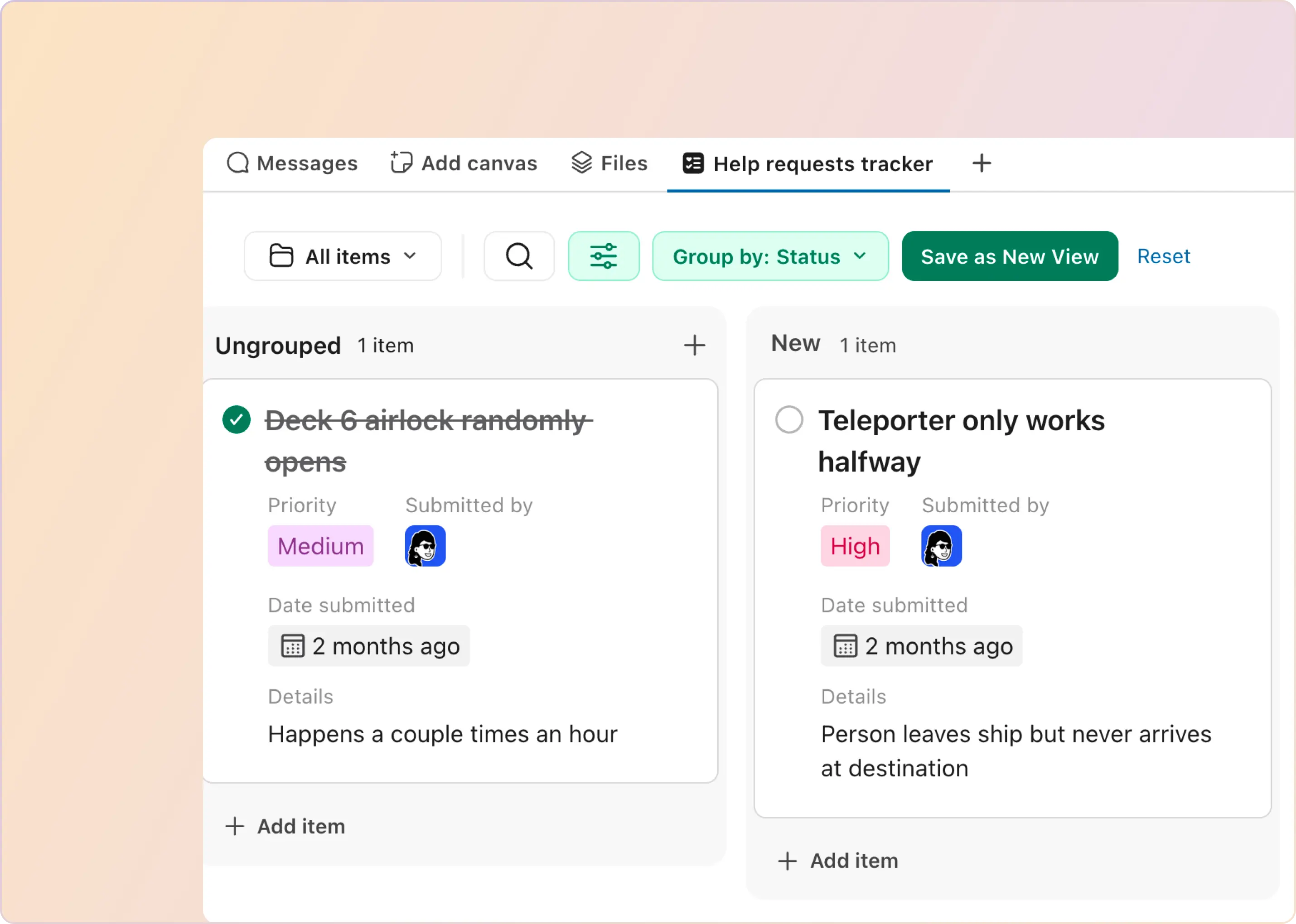Support teams run on speed and clean intake. A Google Forms Slack integration helps you collect structured data (so you stop chasing missing information) and sends a Google Form Slack notification to the right Slack channel the moment someone submits.
In this guide, you’ll learn two practical ways to connect a Google Form to Slack:
- Zapier (no-code) for quick setup
- Google Apps Script (webhook) for more control and customization
By the end, you’ll be able to set up Slack notifications for Google Forms that keep requests visible, assignable, and easier to respond to, whether the form is for IT, HR, customer support, or engineering.
Why Integrate Google Forms and Slack for Support?
Support teams move faster when requests arrive with the right details and are seen immediately. A Google Forms Slack integration does exactly that: Google Forms captures structured info, and Slack delivers a real-time alert so nothing gets missed. Here are a few high-impact ways a Slack Google Form integration helps in day-to-day support:
- Internal IT or HR Support: Employees submit IT help, equipment, onboarding, or HR questions through a form. Instead of someone constantly checking email or a spreadsheet, the team gets a Google Form Slack notification in Slack with the request details. This Google Form Slack integration helps ensure requests do not go unseen and speeds up response time.
- External Customer Support or Feedback: If you collect customer issues or feedback via a website or portal form, you can share Google Forms responses in a Slack channel where the support or CX team triages new submissions together. It creates shared visibility and makes it easier to respond quickly.
- Structured Data & Fast Notifications: Forms reduce incomplete “can you share more details?” loops by capturing required fields upfront. Slack then gives instant awareness of new submissions. In practice, Google Forms to Slack gives you complete intake plus real-time alerts.
Many teams also log submissions into Google Sheets and trigger Slack messages, so you keep a clean record while still getting instant routing and visibility.
Up next: we’ll walk through two ways to connect a Google Form to Slack so you can choose based on how much control you want and how technical your team is.
Method 1: Zapier (No-Code Google Form to Slack Integration)
Zapier is a no-code automation tool that helps you set up a Google Forms Slack integration without writing any code. It works by watching for new form responses and then sending a message to Slack. This is ideal if you already have a form collecting requests and you just want Slack notifications for Google Forms as soon as someone submits it.
How To Connect Google Forms and Slack With Zapier?
To set up a Zap for Google Forms to Slack, follow these steps:
- Prepare the Form and Responses: Ensure your Google Form is set to save responses to a Google Sheets spreadsheet (usually Forms do this by default, or you can link a sheet). This will make it easier for Zapier to read new entries.
- Create a Zapier Account: Sign up for Zapier if you do not have an account. A free plan is usually enough for basic Google Form Slack notification workflows.
- Create a New Zap (Trigger): Click + Create and select Zaps and for the trigger step, choose Google Forms (Zapier has a Google Forms integration).
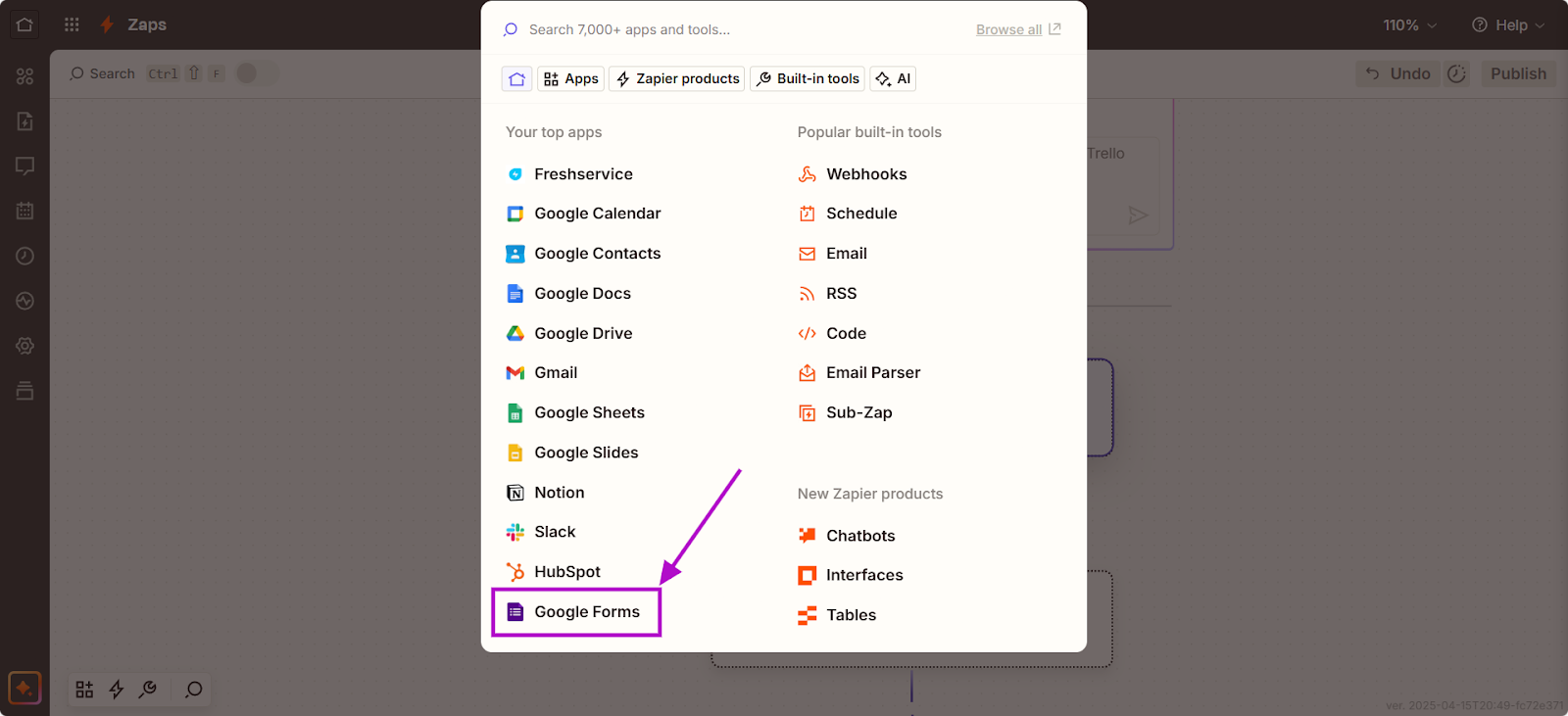
- Pick New Form Response in Spreadsheet, so each new row (submission) triggers the Zap.
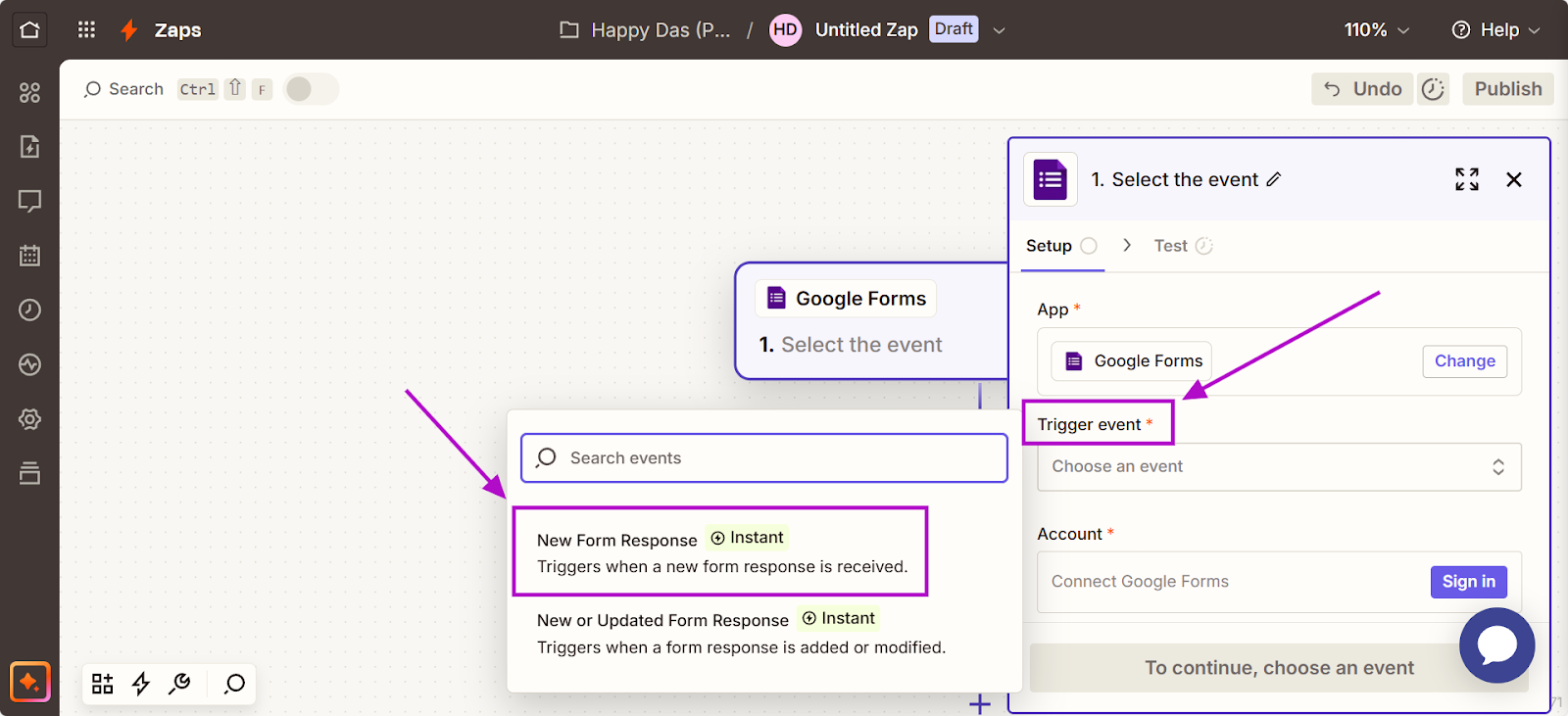
- Connect your Google account and pick the specific Spreadsheet and worksheet that your form uses for responses.
- Test the Trigger: Zapier will prompt you to test the trigger by fetching a recent form response. Make sure it can pull in sample data (you may need at least one submission in the form to test).
- Set up the Slack Action: Choose Slack as the action app. Most teams use Send Channel Message so the whole team can see incoming requests, but you can also send a DM if needed.
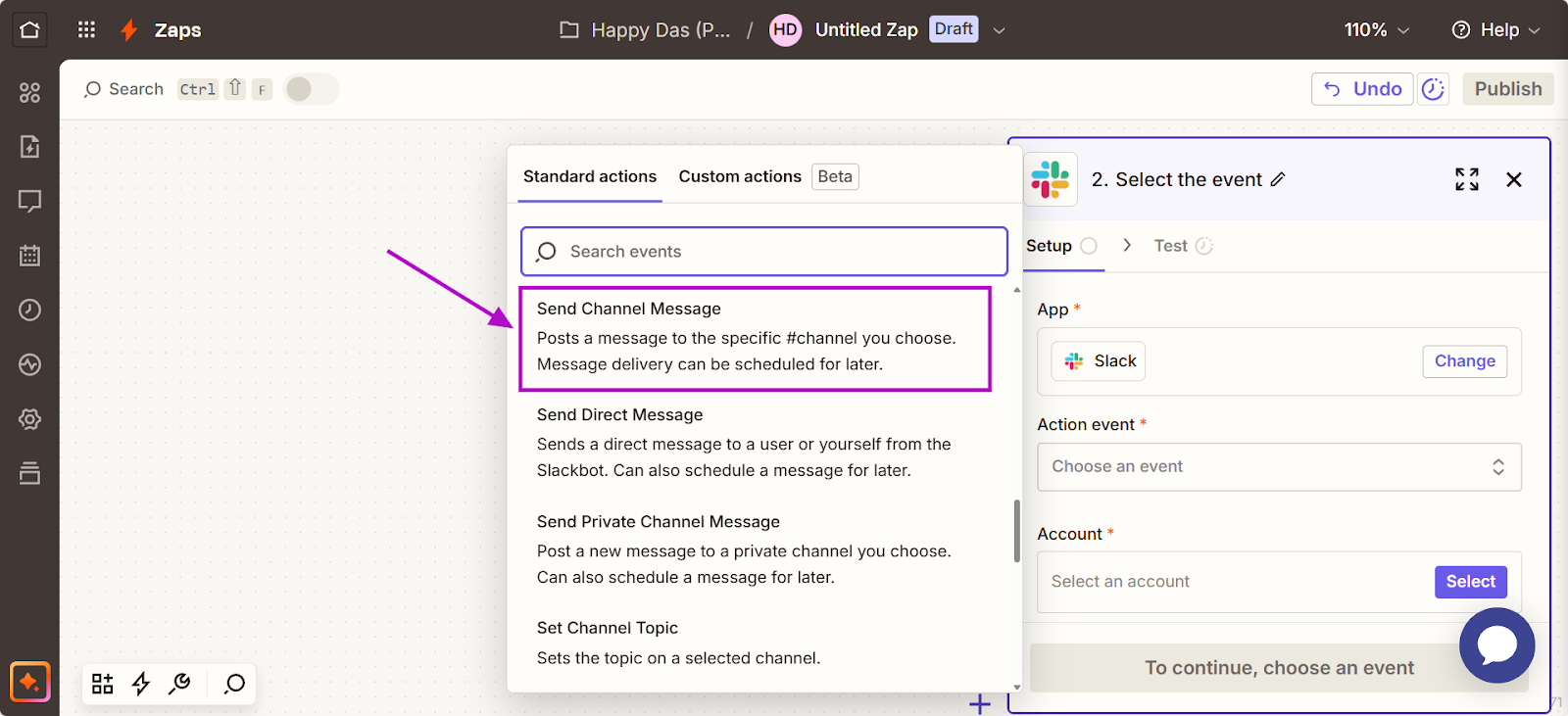
- Configure the Slack Message: Pick the channel, then draft the message using fields from the form response. This is where you turn a raw submission into an applicable Google Form to Slack alert, for example, including requester name, issue type, priority, and links.
- Test the Action: Zapier allows a test run; it will send a sample message to Slack using the test form data. Check your Slack to see if it appears correctly.
- Turn on the Zap: Name the Zap and publish it. From now on, each submission triggers an automatic Slack message, which completes the Google Form to Slack integration.
Pros and Cons (Quick, Decision-Focused)
Pros: Zapier is entirely no-code and very approachable. It provides a straightforward interface to connect a Google Form to Slack. There are even prebuilt Zap templates for this use case; for instance, Zapier offers templates that send Slack direct messages when new Google Forms responses are received.
The integration can be near real-time – Zapier’s Google Forms trigger is an “instant” trigger, meaning you get notifications without a long delay. This method is excellent for external forms or any scenario where using Slack Workflow Builder is not possible. It’s also flexible; you can extend the Zap with additional actions (e.g., send an email or create a tracker task) if needed.
Cons: Zapier’s free plan has limits (number of Zaps and tasks per month), so if you have a high volume of form submissions, you might need a paid plan. Relying on a third party means you’re dependent on Zapier’s uptime and may need to maintain the integration on their platform. Also, some users report that while triggers are instant, there may be occasional delays or hiccups if the Zap isn’t configured correctly.
Regarding data control, you are passing form data through Zapier’s cloud, which may be a concern for highly sensitive information (though Zapier is generally secure). Cost is the main con: as your usage grows, this Slack integration for Google Forms may incur monthly fees, whereas a custom script could be free (aside from your effort).
Method 2: Google Apps Script (Custom Google Forms Slack Integration via Incoming Webhook)
If you prefer a DIY approach with greater control, Google Apps Script lets you send Google Form responses to Slack via a webhook. This method uses a small script that triggers on form submission and sends the form data to Slack through an incoming webhook (via Slack apps). It requires basic scripting but relies on third-party tools only from Google and Slack. The upside is flexibility: you can tailor message format and routing logic to your needs.
Why Use Google Apps Script Send Message To Slack Webhook
This option makes sense when:
- You want to use your own Google Form for internal (HR, IT) or external feedback flows
- You want Slack alerts that match your exact formatting and tagging needs
- You are okay with a one-time setup that may require basic scripting (or help from someone on your team)
How It Works (Simple View)
- You set up a Google Form as your intake for requests, issue reports, or feedback
- A helper script connects the form to Slack and posts each submission as a Slack message, to the channel you choose
- Each time someone submits the form, Slack gets a formatted message instantly
- This is the clean “Google Form webhook” style setup: submit the form, trigger the script, and deliver the alert to Slack.
What You’ll Need
- A Slack workspace with permission to add an incoming webhook
- A Google Form already set up to collect the info you need
- A Google Sheet linked to the form
- A helper script (a few lines that can be copied, pasted, and tweaked)
Pros and Cons (Decision-Focused)
Pros: Free (no recurring costs), real-time alerts (script triggers on submission), and complete control over message formatting and logic.
Cons: You need comfort with scripting; you may need occasional maintenance if fields change or Slack updates its APIs; and Apps Script quotas apply (usually fine for typical support forms). Slack webhook setup can also require admin permissions in some environments.
ClearFeed Forms: A Smarter Way To Collect Request Details in Slack
If you are using Slack to support internal teams or customers, ClearFeed offers a smoother alternative to Google Forms plus Slack integrations. With ClearFeed, you can:
Built for Slack, No Extra Tools Needed
Unlike Google Forms, which often requires third-party tools like Zapier to connect with Slack, ClearFeed lets you create and manage forms directly in Slack.
- Create and manage forms directly in Slack, so you do not need an external form builder
- Let team members submit requests using a “File a Ticket” button, which makes it feel like a native Slack request form experience
- Convert submitted forms into private tickets visible only to the requester and support team
- Customize forms for Slack-style intake using dropdowns, dates, and short or long text inputs, based on what your team actually needs
- Edit form details after submission (if enabled), allowing users or admins to fix errors or add information without starting over.
- Control ticket message visibility so sensitive information remains private and shared updates reach only relevant participants.
Keeps Everything in One Place
When support agents respond, the messages stay in the same Slack thread as the original request. That means less context switching and fewer missed updates. If the ticket is connected to tools such as Zendesk or Jira, you can also receive real-time updates in Slack.
Powered by Smart Automation
ClearFeed uses AI to:
- Automatically route requests to the right person
- Highlight urgent tickets
- Ask follow-up questions based on form responses (example: pick “hardware issue,” then it asks what device)
Private, Role-Based Access
Forms and ticket threads are private by default, and admins control who can see them. This applies to teams such as HR, IT, and finance that handle sensitive requests.
Compared to Google Forms…
A Google Forms Slack integration works, but it usually requires additional setup and moving parts. With Google Forms, you often need third-party tools, setup time, and manual configuration to send submissions to Slack.
ClearFeed simplifies this with a native Slack experience that is designed for Slack-based support. Instead of stitching together tools just to get a Google Form Slack notification, you can collect requests using forms in Slack, keep the conversation in one place, and control visibility for sensitive threads.
Want to see how it would work for your team?
If you are evaluating forms for Slack request intake for HR, IT, or support, ClearFeed can help you streamline support operations. Reach out, and we can walk through the best setup for your workflow.