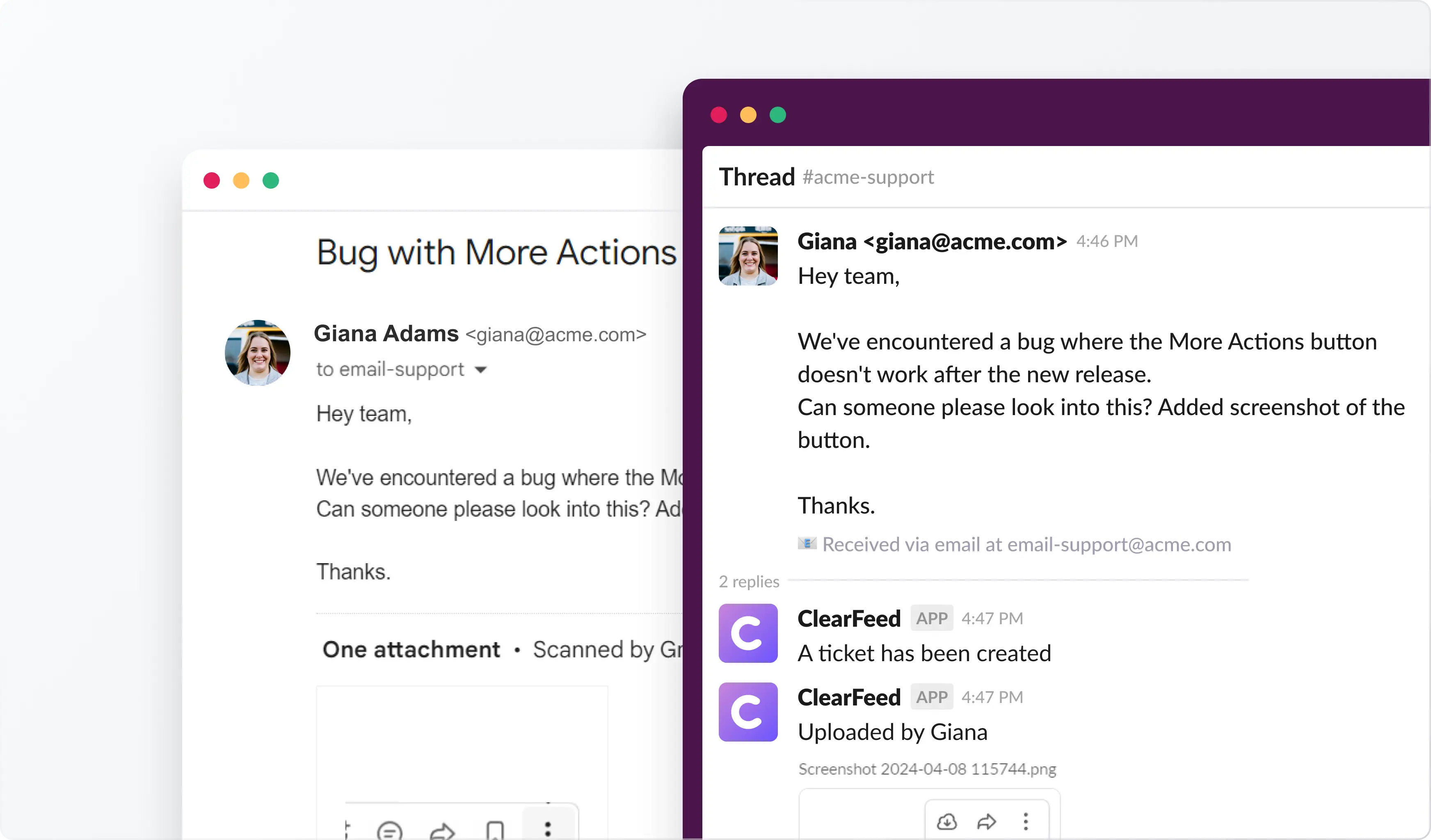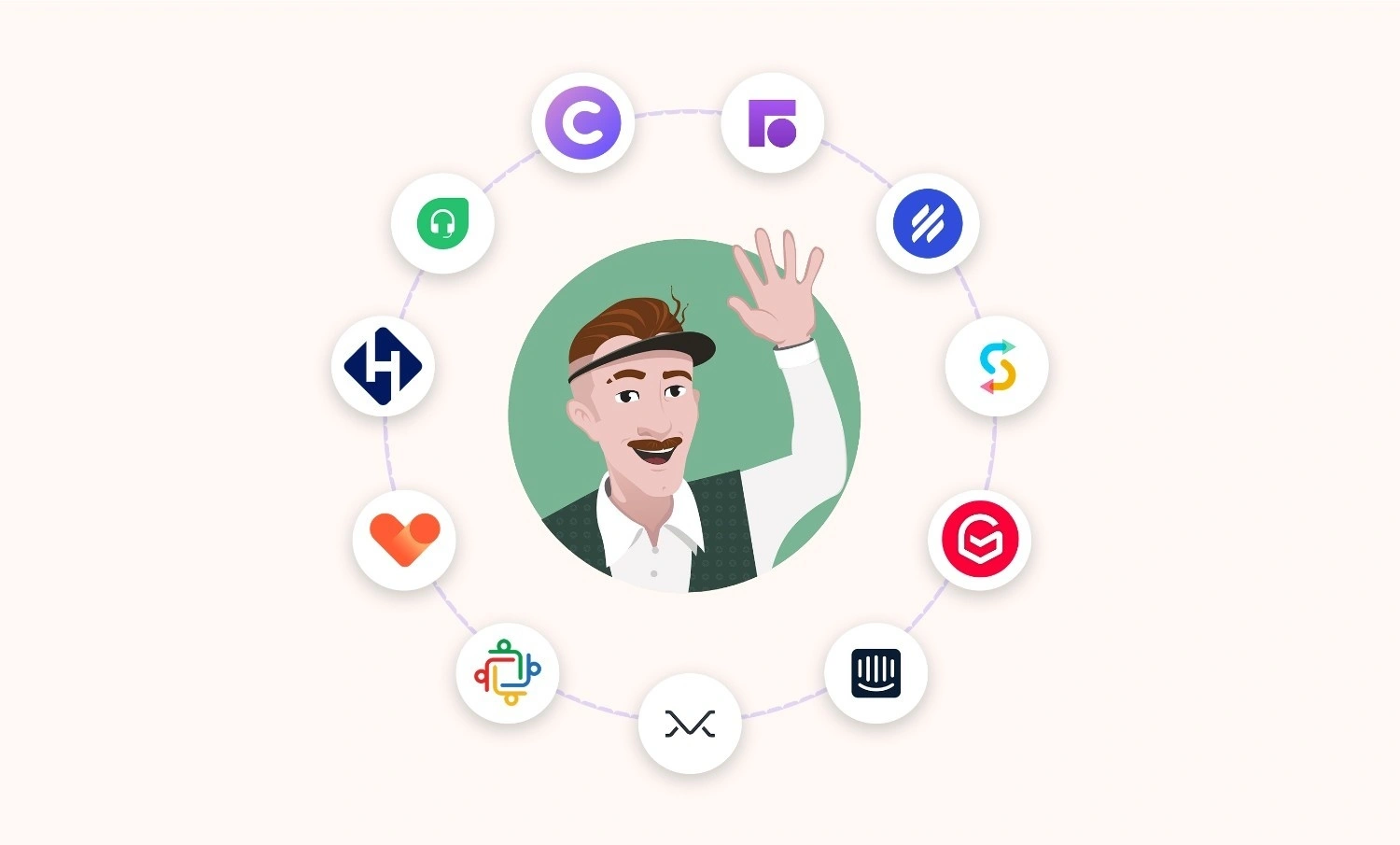If your team lives in Slack but customer and internal requests still arrive via email, things get messy fast. Important emails get missed, ownership is unclear, and updates end up scattered across threads, inboxes, and channels.
This guide is for teams trying to do one (or more) of these:
- Send email to a Slack channel so the right people see it quickly
- Forward email to Slack with enough context to take action
- Reply, assign, or track email conversations without leaving Slack (not just notifications)
The catch: not every Slack email integration app is built for the same workflow. Some tools simply post an email to Slack. Others support real collaboration (assignments, internal notes, and full Slack email integration, allowing replies to be sent from Slack).
Below are the best Slack email integration apps in 2026, with a quick “choose this if…” guide to help you pick the option that fits your team.
Quick picks (choose by workflow):
- Want full email to Slack workflows (reply, assign, track) inside Slack: ClearFeed
- Want a shared inbox with strong collaboration + Slack alerts: Front
- Want the simplest Gmail Slack integration to share emails into Slack: Slack for Gmail
- Already on Zoho and want Slack actions via commands: Zoho Mail
- Want Gmail-based helpdesk workflows with Slack notifications: Hiver
- Want support conversations in Freshworks routed into Slack: Freshchat
- Want a lightweight Slack-first live chat + email inbox combo: SignalZen
What To Look for in Slack-Email Integration App
Not all Slack email integration apps solve the same problem. Some simply send an email to a Slack channel (visibility). Others help your team actually work on the email in Slack (ownership and follow-through). Before choosing a tool, decide which outcome you need:
- Visibility: you just want email to Slack updates so the right people see messages faster
- Collaboration: you want assignments, internal notes, and routing so the team can coordinate
- Workflow: you want real email Slack integration (reply, assign, track, and close the loop) without bouncing between tools
Here’s what matters most:
- One-way vs two-way: One-way is great for forward email to Slack or sharing an email in a channel. Two-way matters: you need to reply from Slack, assign ownership, and keep the email thread updated (proper Slack-to-email integration).
- Full context (not just a subject line): Look for full email body, sender details, thread history, and attachments inside Slack. This is what prevents “Can you paste the email here?” follow-ups.
- Routing + noise control: A good email to Slack integration should let you:
- route specific emails to the right channel or owner
- filter what gets posted (VIP senders, keywords, inbox address)
- control alerts so Slack doesn’t become a noisy inbox
- Ownership and ticket-like tracking: If emails represent work, you need fields such as status, priority, and assignee to avoid losing context. This matters even more for support and IT workflows.
- Collaboration inside Slack: Look for internal notes, mentions, and the ability to loop in teammates without forwarding chains. Bonus if it integrates seamlessly with tools such as Jira, Zendesk, Salesforce, Asana, and ClickUp.
- Setup + admin controls: You want fast setup, clear permissions, and controls for what gets synced where. Avoid tools that require fragile workflows just to do basic routing.
- Security and compliance: Admin controls, access restrictions, and support for common compliance requirements (e.g., GDPR) should be non-negotiable when customer data is involved.
- SLA and escalation alerts: If responsiveness matters, your tool should alert you when replies are overdue and help teams escalate before things slip.
The Best Slack-Email Integration App at a Glance
1. ClearFeed (Best for Full Slack-Email Integration Workflows)
ClearFeed is a Slack helpdesk built for teams that want real email Slack integration inside Slack, not just notifications. It supports two-way Slack-email sync, meaning incoming emails can show up in Slack, and your team can reply from Slack without opening the email client.
If you’re evaluating the best Slack-email integration app for support or internal helpdesk workflows, ClearFeed is the strongest fit when emails represent real work that needs ownership, tracking, and follow-through.
Best For
- Support teams managing high email volume in Slack
- IT, HR, and internal support desks handling requests from people outside Slack
Not Ideal For
- Teams with very low email volume
- Teams that do not run their daily workflow in Slack
How It Works
- New messages to your support inbox can be posted into a Slack channel (often a triage channel), with context and attachments.
- Your team collaborates on Slack (threads or private notes) and then sends the final response.
- ClearFeed converts that Slack response into an email reply, including CC recipients.
This is the difference between “forward email to Slack” and a true workflow where you can reply to email from Slack and keep the email thread updated.
Key Features
- Real-time Email to Slack sync (with attachments): Incoming emails are posted to a Slack channel so the team can act without switching tools
- Reply from Slack (two-way sync): Slack replies are converted into email responses back to the sender, including CCs.
- Slack triage channels: Route emails into Slack triage channels where teams can coordinate internally before responding.
- Tracking + reminders: Email threads become trackable objects with statuses, and the tool can send Slack reminders for pending replies to help maintain SLAs.
- AI-powered draft replies: A GPT-based assistant suggests draft replies that the team can edit before sending.
- Analytics + metrics: Visibility into response times and SLA breaches across email handled via Slack.
Pros
- Two-way handling: Goes beyond basic email to Slack posting and supports real replies from Slack
- Reduces context switching by keeping coordination and responses in Slack.
- AI suggestions + reminders reduce manual follow-ups for repetitive questions.
Limitations
- Can be overkill if your team only needs simple send email to Slack channel notifications.
- Best suited for Slack-centric workflows, not teams that work primarily in email.
2. Freshchat (Best for Support Teams That Need Email To Slack Plus Live Chat)
Freshchat (by Freshworks) is a customer messaging platform with a unified inbox for support conversations, including live chat, messengers, and even email. If you want a Slack email integration app that brings customer conversations into Slack and lets agents reply from Slack, Freshchat is a strong fit, especially if you already use Freshworks.
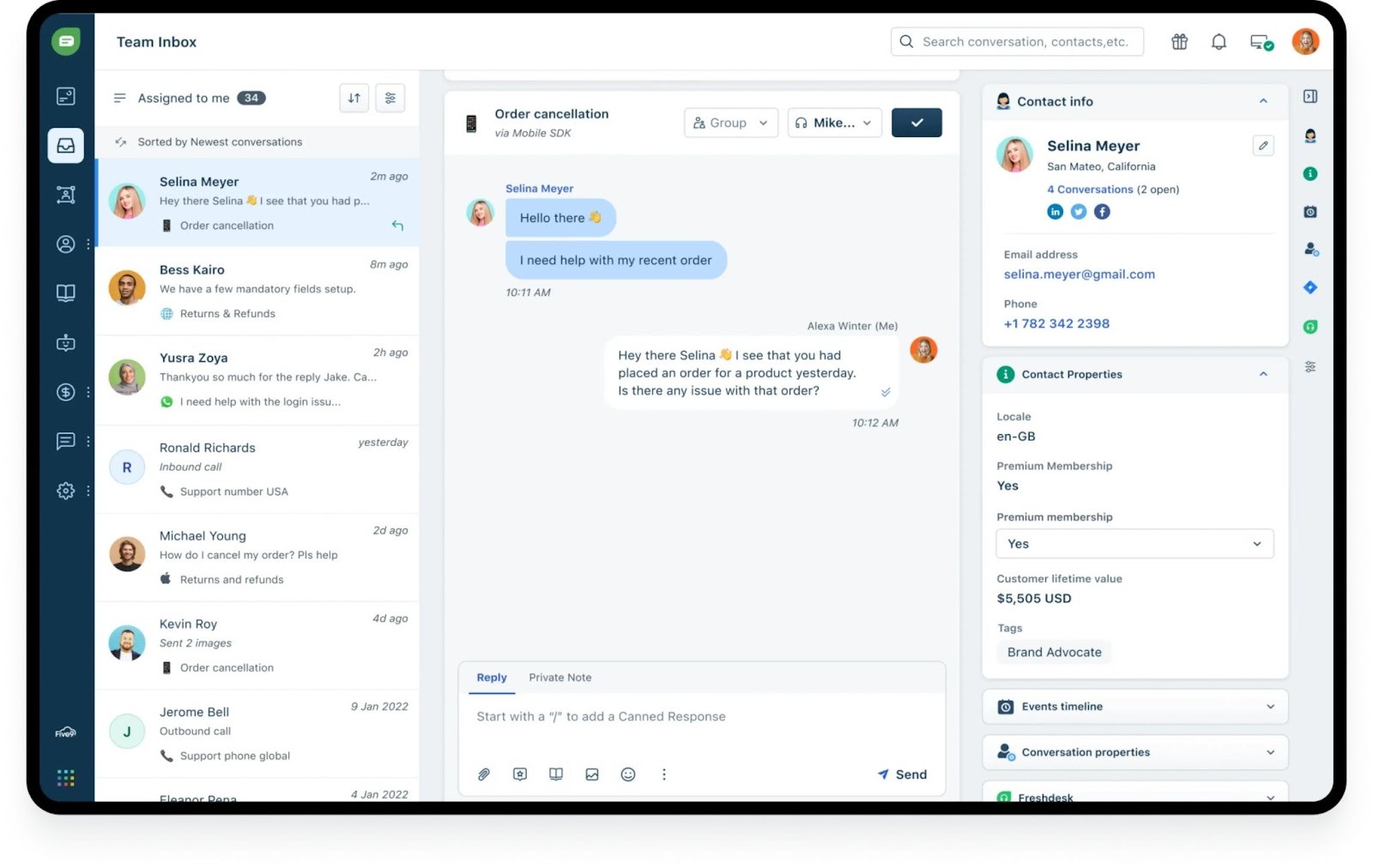
Image Source: Freshchat
Best For
- Customer-facing support teams that work in Slack but handle conversations across chat and email
- Teams already using Freshchat or Freshdesk who want a cleaner Slack-email integration layer
Not Ideal For
- Teams looking for a lightweight “just send email to Slack channel” setup
- Teams not already in the Freshworks ecosystem (adopting it only for Slack can be a big commitment)
Key Features
- Two-way Slack messaging: Alerts in Slack, and agents can reply from Slack using commands.
- Routing + collaboration: Route conversations to the right Slack channel (including query-based routing) and collaborate with teammates in Slack.
- Email in the same flow: Forward support emails into Freshchat so they surface in Slack and follow the same workflow as chat.
Pros
- Operational efficiency: Real-time support from Slack reduces app switching and can lower response times.
- Team collaboration: Keeps context visible in Slack so cross-functional teams can coordinate faster.
- Official Freshworks integration: Compatibility and support lifecycle, plus a free plan to trial.
Limitations
- Only worth it if you’re already using Freshchat or Freshdesk.
- Command-flow replies: Agents must use the defined slash-command flow to reply, not plain Slack messages.
- Cost risk at scale: Slack capabilities may require higher-tier plans, increasing total cost.
Quick “Choose This if…”
Choose Freshchat if you want email to Slack plus live chat in one inbox, and your team needs to reply from Slack while keeping customer conversations trackable. If you only need to send email to a Slack channel for visibility, a lighter option will feel simpler.
3. Front (Best Shared Inbox With Strong Slack Collaboration)
Front is a popular shared inbox and team email platform that helps teams collaborate on email and other channels in one place. Its Slack integration is designed to bridge conversations between Front and Slack, so teams can bring the right messages into Slack at the right time. If you’re looking for a Slack email integration app that works well with a shared inbox and internal collaboration, Front is a strong option. Just note: it’s not meant to turn Slack into a full two-way Slack to email integration experience.
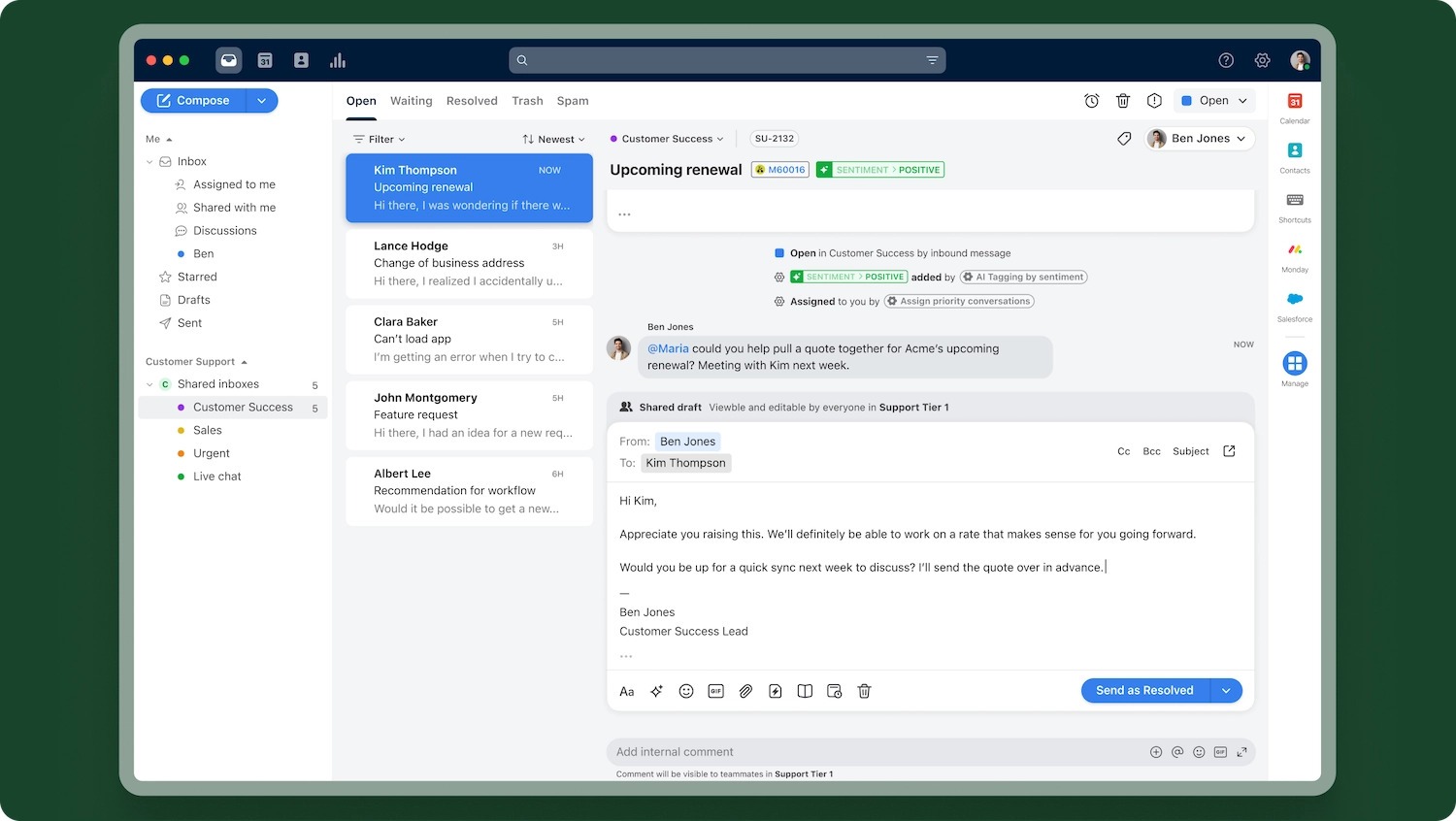
Image Source: Front
Best For
- Teams that use a shared inbox and want Slack as a collaboration layer (escalations, sharing, event alerts)
- Teams that want to turn Slack discussions into trackable work inside Front
Not Ideal For
- Teams that want to reply from Slack like it’s an email client (Front email replies happen in Front, not Slack)
- Teams that want a lightweight “just send email to Slack channel” setup without ongoing rule maintenance
Key Features
- Rule-based escalation: Auto-push messages to Slack based on rules (urgent emails, specific inboxes, specific conditions).
- Manual sharing for collaboration: Share an email to Slack to collect input from stakeholders who don’t use Front.
- Event notifications: Get Slack alerts for assignments and internal @mentions.
- Slack-to-Front conversion: Create Front conversations directly from Slack messages, so Slack discussions become trackable work.
- Sync controls: Choose which messages and events sync between Front and Slack.
Pros
- Collaboration beyond Front: You can loop in teammates from Slack, even if they aren’t Front users.
- Less context loss: Convert Slack messages into Front conversations so important discussions don’t disappear in threads.
Limitations
- Operational overhead: Teams need training and ongoing setup for escalation rules, integrations, and channel configurations.
- Not a two-way email client in Slack: Slack is not a full two-way email interface for Front. Internal comments stay in Front, and email replies are sent from Front.
Quick “Choose This if…”
Choose Front if you want a shared inbox where email collaboration happens in Front, but Slack is used for visibility, escalations, and cross-functional input. If your goal is reply to emails from Slack as the default workflow, you’ll want a tool built for true two-way email Slack integration.
4. Zoho Mail (Best if Your Company Already Uses Zoho and Wants Send Email To Slack Channel Workflows)
Zoho Mail is a business email service (similar to Gmail or Microsoft 365) that includes an official Zoho Mail Slack integration. If your org already runs on Zoho Mail, this is one of the simplest ways to add a Slack email integration app layer without switching platforms. With this setup, Slack becomes an extension of your Zoho inbox — you can search, share, and take basic email actions from Slack.
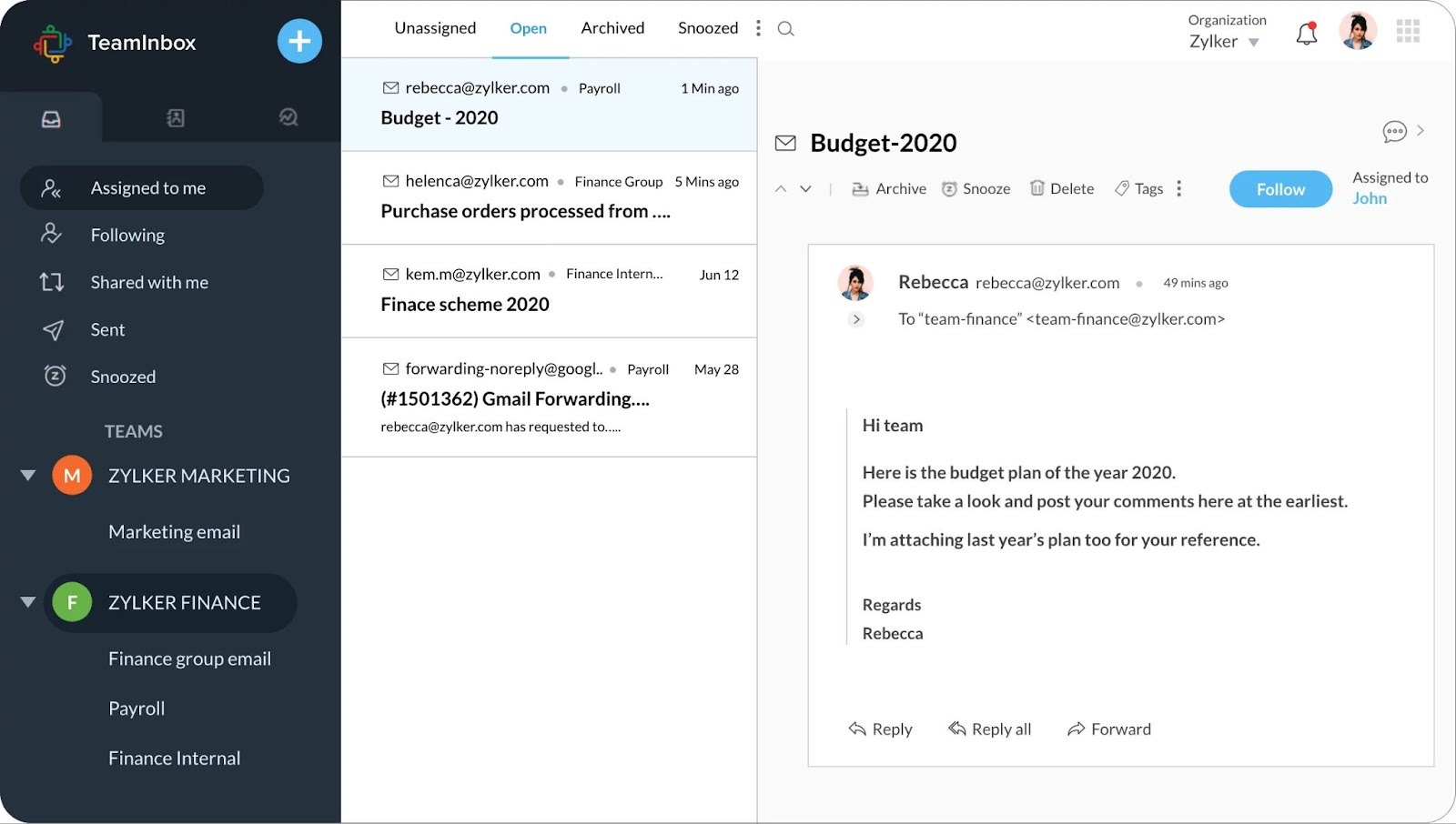
Image Source: Zoho Mail
Best For
- Teams already using Zoho Mail who want structured email to Slack integration (routing + quick actions)
- Teams that want Slack visibility for specific inboxes or email types without adopting a new helpdesk
Not Ideal For
- Teams on Gmail or Outlook (this only works with Zoho Mail)
- Teams that need deep, high-volume workflows (complex email work still lives in Zoho Mail)
Key Features
- Channel routing via filters: Auto-forward selected emails to the right Slack channels.
- Slack commands for email actions: Search, read, draft, and send emails from Slack using /zohomail commands.
- Noise control: Filters decide what appears in Slack, so you don’t flood channels with every email.
Pros
- Official integration: Lets you search, read, and send Zoho Mail from Slack.
- Visibility with control: Slack notifications + Zoho filters help keep Slack useful, not noisy.
- Pricing-friendly: Included with Zoho Mail accounts (including free tiers), with no extra integration cost.
Limitations
- Works only with Zoho Mail (not Gmail Slack integration or Outlook setups).
- Setup overhead: Requires configuration for forwarding rules + Slack authentication.
- Slack experience limits: Emails may appear simplified, and the command workflow is best for basic actions; complex work still needs Zoho Mail.
Quick “Choose This if…”
Choose Zoho Mail if you’re already on Zoho and want controlled email to Slack routing plus the ability to send email from Slack using commands. If your goal is full two-way, high-volume handling where Slack is the primary workspace, you’ll want a tool built specifically for support-grade workflows.
5. SignalZen (Best Lightweight Email To Slack Inbox for Small Teams)
SignalZen is primarily a website live chat tool that integrates closely with Slack, but it also offers a Slack Email Inbox feature. With this setup, you can receive customer emails inside Slack and reply from Slack directly — like a simple shared inbox. If you’re looking for a lightweight Slack-email integration app to keep customer messages (live chat + email) in one Slack-based workflow, SignalZen is a strong option for small teams.
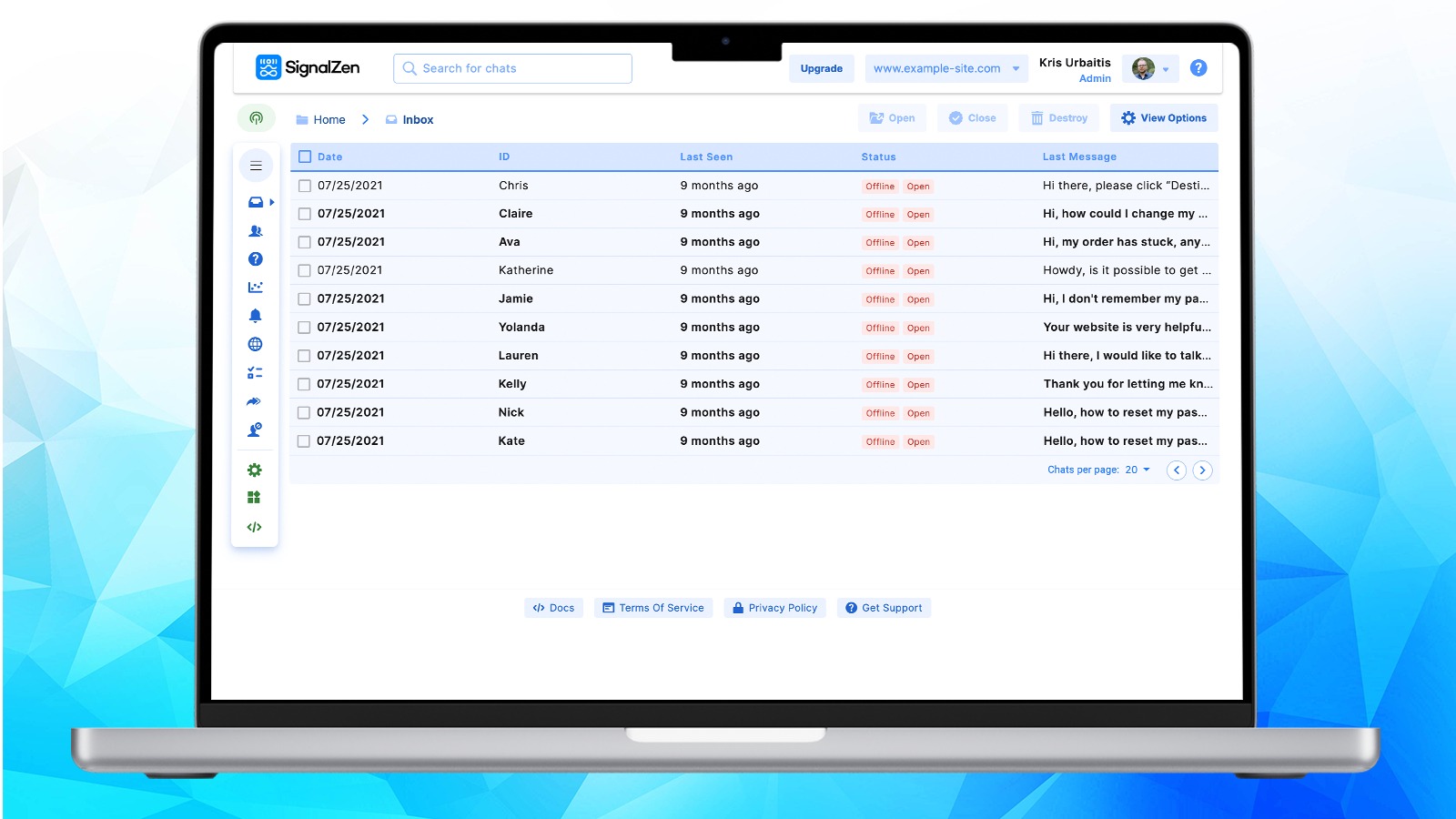
Image Source: SignalZen G2 Reviews
Best For
- Small support or sales teams that want email to Slack plus website chat in one place
- Teams that want to send email to a Slack channel and handle replies inside Slack without adopting a full helpdesk
Not Ideal For
- Teams that need advanced helpdesk workflows (routing, SLAs, automation)
- High-volume or enterprise support operations
Key Features
- Slack-native delivery + reply: Email to Slack posting with thread-based replies and visible context.
- Unified inbox behavior: Handle website chat + email together in Slack.
- Works with common inboxes: Connect a custom domain inbox or Gmail/Outlook.
Pros
- Workflow: Slack-first handling for both chat and email.
- Cost: More affordable than enterprise helpdesks.
- Adoption: Quick setup and easy day-to-day use.
Limitations
- Feature depth: Basic email handling, without advanced helpdesk features like routing, SLAs, or automation.
- Scale fit: Best for low to moderate volumes, not enterprise-scale support.
- Ecosystem: Fewer integrations beyond Slack and website chat compared to full CRMs/helpdesks.
Quick “Choose This if…”
Choose SignalZen if your goal is a lightweight email to Slack integration where emails land in a Slack channel and your team can reply from Slack, plus you also want website live chat in the same flow. If you need routing rules, SLAs, or automation, you’ll want a more support-grade Slack-email integration app.
6. Slack for Gmail (Best Lightweight Gmail Slack Integration for Sharing Emails Into Slack)
Slack for Gmail is an official Slack add-on you install in Gmail via the Google Workspace Marketplace. It’s one of the simplest ways to forward Gmail emails to Slack (more accurately: share an email thread into Slack) without setting up a separate tool or workflow. If your main goal is quick email to Slack visibility and occasional collaboration, this is a great “start here” option. If you need full two-way Slack-email integration (assignments, tracking, replies from Slack), you’ll outgrow it fast.
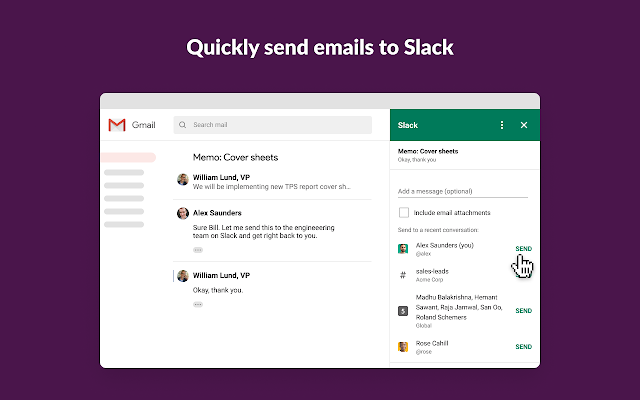
Image Source: Gmail
Best For
- Small teams that want a simple Gmail Slack integration for sharing emails into channels or DMs
- Teams that want per-email control (choose what gets shared, when)
Not Ideal For
- Teams that need automation (rules-based routing, auto-forwarding, triage)
- Teams that want to reply from Slack and keep the email thread updated (replies still happen in Gmail)
Key Features
- Share from Gmail to Slack: Share any email thread into Slack from within Gmail.
- Full thread + attachments: Sends the complete email content and supports attachments as linked files.
- Permissions-aware sharing: Respects Slack channel permissions and shows sharing attribution.
Pros
- Adoption: Free and quick to install via Google Workspace Marketplace.
- Sharing quality: Full email thread content + attachment support.
- Control: Per-email sharing means Slack doesn’t get flooded.
- Best fit: Great for lightweight, occasional Gmail-to-Slack collaboration.
Limitations
- One-way only: It’s one-way sharing from Gmail to Slack; email replies still happen in Gmail.
- No automation: Each email must be shared manually (no rules-based forwarding).
- Gmail-only: Works only with Gmail accounts.
- Formatting + mobile constraints: Email formatting may be simplified in Slack, and the mobile experience is more limited.
Quick “Choose This if…”
Choose Slack for Gmail if you want a simple Gmail Slack integration to share specific emails into Slack (and you’re okay doing it manually). If you want email to Slack routing, ownership, and true workflow management, you’ll want a dedicated Slack-email integration app built for that.
7. Hiver (Best Gmail + Slack Shared Inbox With Slack Notifications)
Hiver is an email collaboration tool that works inside Gmail. It turns Gmail into a shared inbox by adding assignments, status tracking, and internal notes, without moving your team into a separate helpdesk. Its Hiver Slack integration is best thought of as a smart notification layer: it pushes key shared-inbox events into Slack so the team has visibility and faster follow-through.
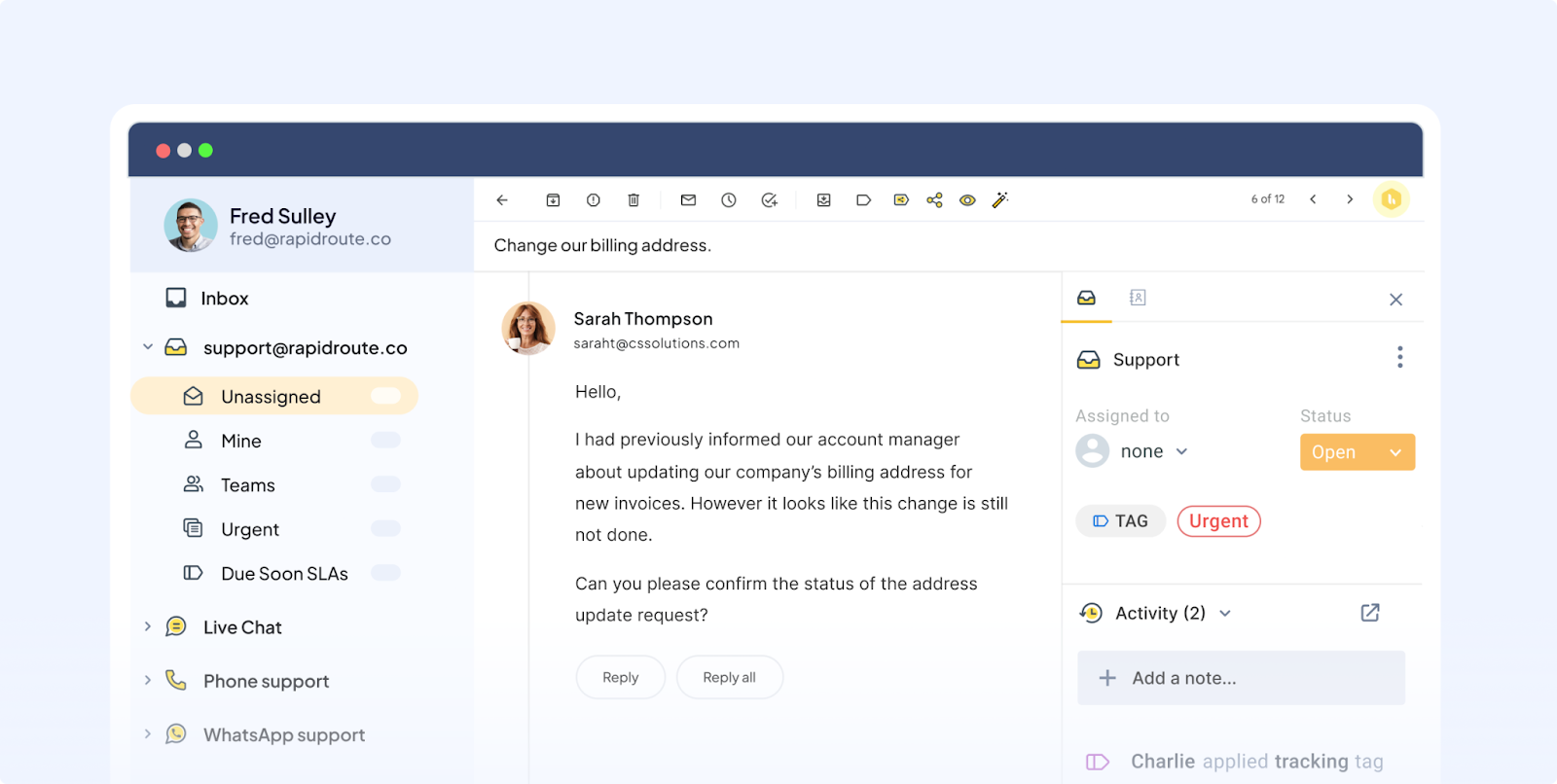
Image Source: Hiver
Best For
- Teams that run support from Gmail and want Slack visibility for shared inbox events
- Teams that care about Slack notifications for assignments, internal notes, and @mentions (so nothing slips)
Not Ideal For
- Teams looking for a general-purpose email to Slack integration outside Hiver
- Teams that want to reply from Slack or take actions on emails directly inside Slack (Hiver is notification-only)
Key Features
- Real-time Slack alerts for Gmail-based events: Keeps ownership and updates visible in Slack.
- Assignment + @mention notifications: Great for teams that want Slack alerts only for work that needs action.
- Flexible delivery: Send updates to a channel or DM, based on team workflow.
- Low-friction setup: One-click setup from Hiver settings, no complex configuration.
Pros
- Improves response times by delivering real-time Slack notifications for assignments and updates.
- Adds instant visibility to Gmail’s asynchronous workflow (without changing tools).
- Adds instant visibility to Gmail’s asynchronous workflow (without changing tools).
Limitations
- Works only with Hiver (not a general email to Slack tool).
- No ability to reply from Slack or act on emails from Slack — it’s notification-only.
- You still need to switch back to Gmail/Hiver for actual email actions.
- Can cause notification overload if not configured well in high-volume inboxes.
Quick “Choose This if…”
Choose Hiver if you manage support from Gmail, want a shared inbox, and primarily need Slack notifications for new emails, assignments, and @mentions. If your goal is full workflow inside Slack (assign, track, and reply to email from Slack), Hiver won’t cover that.
Yep — here’s the final section rewritten (plus a small, high-intent FAQ add-on). Your original “So, Which One Should You Choose?” section is here:
When To Move Beyond Forward Email To Slack
If any of these are true, you’re past “just forwarding” and need a more workflow-ready email Slack integration:
- You regularly miss emails because ownership is unclear
- You need assignments, SLAs, or escalation
- You want to reply to email from Slack and keep the thread updated (not just notify a channel)
A good Slack email integration reduces context switching, brings important emails into Slack, and speeds up responses. If you want to see how ClearFeed handles two-way Slack-email integration for support and internal teams, you can book a demo.