Effective communication lies at the heart of any robust team environment and well-performing customer service department. Tools like Slack and Zendesk have revolutionized how we communicate and solve customer issues. Slack provides a dynamic team collaboration and communication platform, whereas Zendesk is a customer service software that simplifies managing customer queries and support tickets. But what if we could unite the powers of these two formidable tools? The good news is—it's possible!
In this tutorial, we will walk you through the steps of integrating Slack with Zendesk, leading to increased efficiency, streamlined workflows, and improved customer service. You will no longer need to switch between these two platforms; instead, we provide the guide to a seamless integration, delivering the best of both worlds.
Prerequisites for the Integration
Before we dive into the integration process, there are a few prerequisites you need to fulfill to ensure a smooth and successful integration.
1. Zendesk Account Setup
A prevalent and somewhat obvious requirement is an active Zendesk account. These accounts can be set up by heading to the Zendesk website and selecting an appropriate plan tailored to your organization's needs. After signing up, take some time to acclimate yourself to the platform. Alternatively, you can check out our blog to select the right Zendesk pricing plan.
2. Slack Account Setup
Next, you need an active Slack workspace. If your team doesn't have one yet, head to Slack to create one. Again, choose the plan that suits your organization's needs and explore Slack features and settings to get the hang of it.
Important: Please be aware that the Slack-Zendesk integration is not compatible with shared Slack workspaces or Slack Connect. Therefore, ensure your setup is compatible to avoid any inconvenience.
3. Required Permissions and Roles for the Integration
Lastly, ensure you have the proper permissions on Slack and Zendesk to set up the integration. As a best practice, account administrators or owners should perform this setup. On Zendesk, you need admin rights to access and modify API settings; on Slack, you need permission to install and configure apps.
If you don't have these permissions and roles, coordinate with your IT or administrative team to perform the integration or to grant you the appropriate access levels. With these prerequisites fulfilled, you can proceed with the integration process.
Steps to Connect Slack and Zendesk
Here's how to connect Slack with Zendesk:
- Log in to your company's Slack workspace: As mentioned above, ensure that you have administrative privileges and permission to install apps in your Slack workspace.
- Visit the Slack for Zendesk Support integration page: Open your web browser and go to https://slack.zendesk-integrations.com/slack/install.
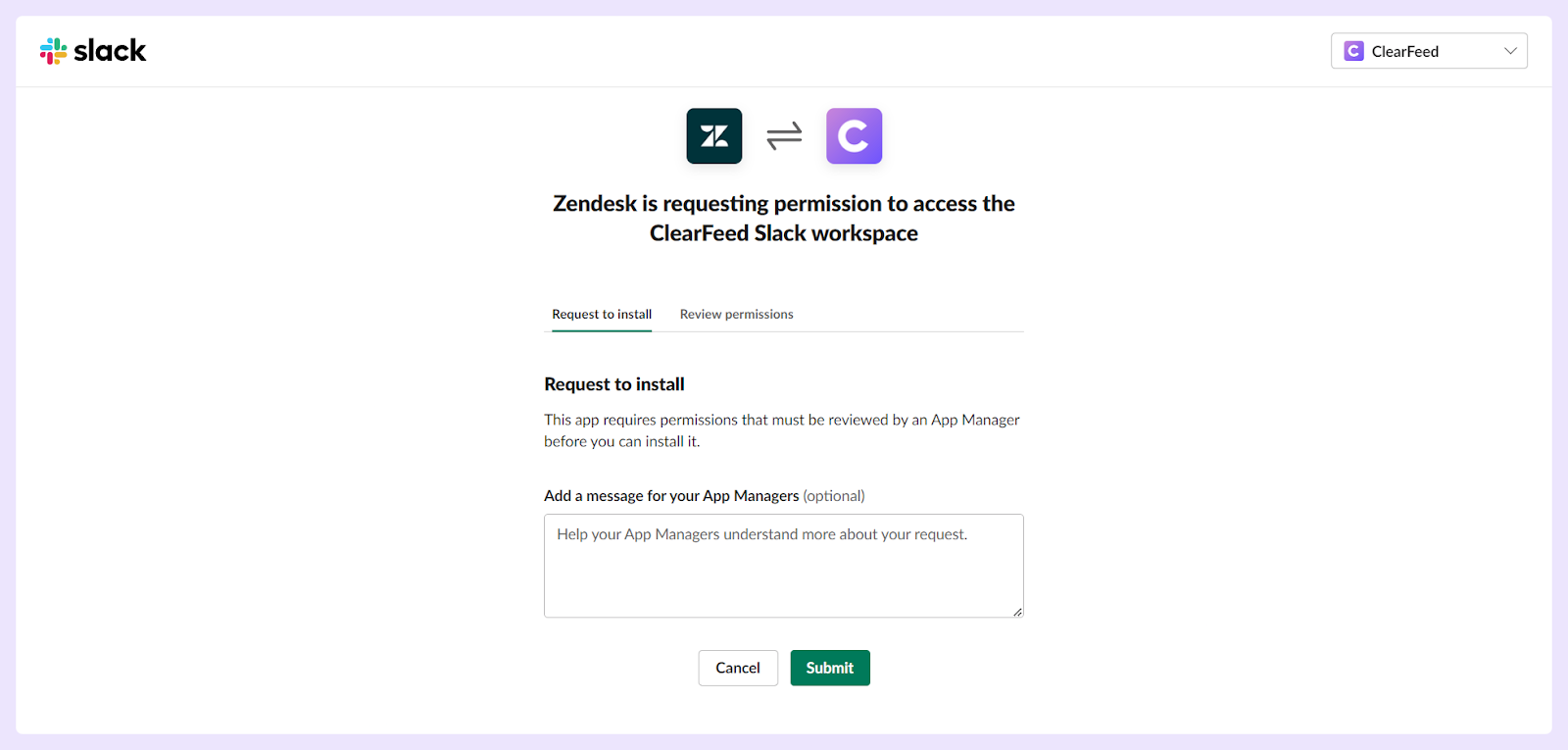
- Authorize the integration: Click the 'Allow' button to grant the necessary permissions for Slack for Zendesk Support integration. If you're not an administrator, your request will be sent as an approval to your workspace admin. You will receive a notification once your request is approved, allowing you to proceed further with the integration process.

- Enter your Zendesk subdomain: Provide your Zendesk subdomain (e.g., https://businessname.zendesk.com), agree to the terms and conditions, and click 'Next' to proceed with the installation process.
- Access your workspace configuration settings: To finalize the setup and configure the integration, head over to the Zendesk Admin Center. Click on 'Apps and integrations' in the sidebar, then select 'Integrations > Integrations'. Locate the Slack section and click 'View.'
After completing these steps, you'll have successfully connected your Slack workspace to Zendesk Support to enhance your team's productivity and communication abilities.
Tips to Maximize the Efficiency of Slack-Zendesk Integration
Slack-Zendesk Integration is a great way to improve customer satisfaction. The integration supports numerous features and can increase team productivity and create great customer experiences. However, there are certain things that you should consider to make the most out of the integration, such as:
- Administrators can utilize Zendesk triggers to set specific conditions that relay notifications to designated Slack channels. These notifications carry crucial data concerning various Zendesk Support ticket events, ensuring all team members remain updated.
- The integration allows Slack users to create new Zendesk support tickets directly from within their Slack interface. This feature achieves a swift transition from internal Slack discussions to formalized support ticket processing, smoothing out a workflow for swift responses.
- This feature allows agents to engage in Slack threads via side conversations attached to a ticket. It enhances cross-platform communication, offering seamless interactions between the two platforms and significantly negating the need to switch between applications.
- Zendesk's Answer Bot can be implemented in chosen Slack channels. The bot is a proactive troubleshooter, addressing questions by offering solutions from your knowledge base. This aids problem-solving and provides swift responses, enhancing productivity and user satisfaction.
Are you in search of methods to optimize your Slack-Zendesk integration? ClearFeed is the solution you've been looking for. We aim to equip businesses with powerful tools that streamline interactions, boost internal collaboration, and uplift customer and partner experiences. Here's a glimpse of what our enhanced integration offers:
- Bi-directional Sync: ClearFeed enables real-time synchronization of messages and comments between Slack and Zendesk, allowing team members to work on the platform of their choice while keeping everything in sync.
- Creating Tickets from Slack: With ClearFeed, users can create tickets directly from Slack by uploading all messages and attachments with just one click. Requesters can continue to rely on the Slack thread while the support team views and responds from within Zendesk.
- Tracking and Reporting: Slack messages and Zendesk comments are synced in real-time, ensuring that tracking, reporting, and SLAs stay within Zendesk.
- Editing Zendesk Fields from Slack: Users can update Zendesk ticket titles and priorities directly from Slack and update Zendesk form fields.
- Working on Tickets Created from Email on Slack: ClearFeed syncs all new Zendesk tickets to Slack, allowing non-agents and agents to reply from Slack to Zendesk tickets.
- Collaborating with Product and Sales Engineering on Tickets: Agents can respond from Slack or Zendesk, while engineering and product managers can respond from Slack. All responses on Slack are logged in Zendesk, and users can collaborate privately using Triage channels in Slack.
Want to learn more about us? Book a demo today!












