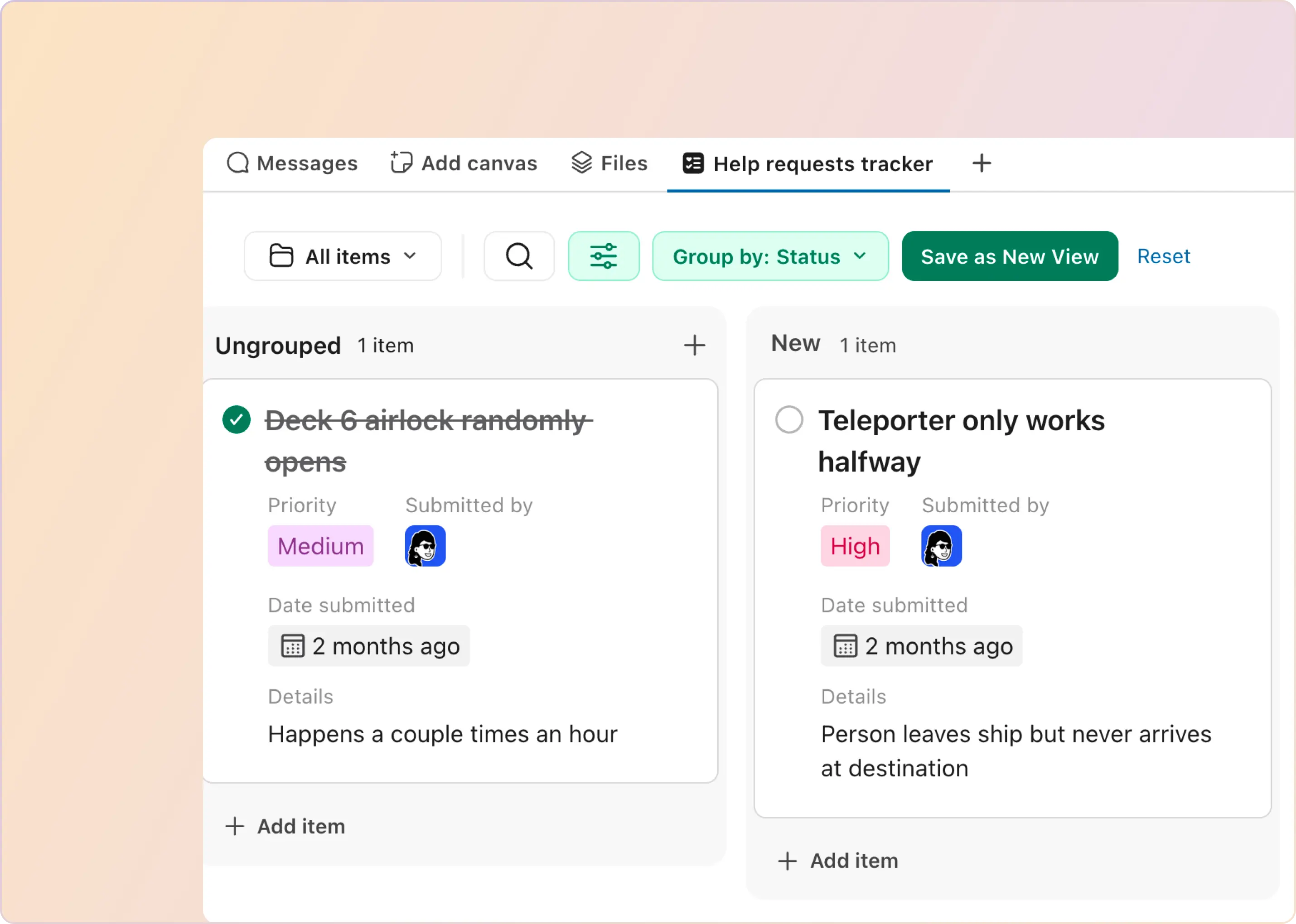We’re excited to announce the launch of ClearFeed’s Customer Portal - a centralized hub that empowers your customers to create, view, and manage their support tickets across multiple channels, all in one place.
Managing support requests across various channels can become cumbersome. Customers often end up navigating through emails, chat threads, or repeated follow-ups to keep track of their requests. We built the Customer Portal to solve this disconnect. Now your customers have a dedicated space to view and manage all their requests, ensuring a unified and streamlined user experience.
- Single Source of Truth: One unified view to manage and track all requests across channels including Slack, Email & Web Portal.
- Real-Time Updates: Instant access to the latest status on each request.
- Seamless Web Access: Ideal for teams using Slack internally for support while providing a web-based experience for customers who may not be on Slack.
- Admin Oversight: A complete overview of requests allows admins to monitor, analyze, and prioritize issues more effectively.
Let’s dive deeper into how you can leverage the Customer Portal to enhance support for your customers.
How the Customer Portal Works
The ClearFeed Customer Portal is designed to create an organized experience for customers to interact with support teams and monitor the progress of their requests. Here’s a closer look at how it functions:
1. Secure Login
Once enabled by the admin, customers can log in to the Customer Portal through a secure link. The portal supports login via Google and Microsoft OAuth, allowing customers to use their existing credentials and ensuring security and ease of access.
2. Access and Provisioning Control
Customers are auto-created from the monitored Slack channels and admins can control if these new customers receive portal access. Access is primarily managed by email domain - anyone from a specific email domain associated with a customer organization can access the portal. Admins can also manually grant or revoke portal access as needed, giving them precise control over who engages in the portal.
3. Viewing and Tracking Support Requests
Upon logging in, customers are presented with a dashboard view that consolidates all support requests from their organization. This organized layout allows them to see all open and resolved requests at a glance, providing a comprehensive view of past and current issues.
- Request Status: Each support request displays a real-time status indicator, such as "Open," "In Progress," or "Resolved," giving customers instant visibility into the progress of their tickets.
- Detailed Ticket View: Customers can click on each ticket to access its detailed view, where they can see a history of updates, responses, and any relevant attachments.
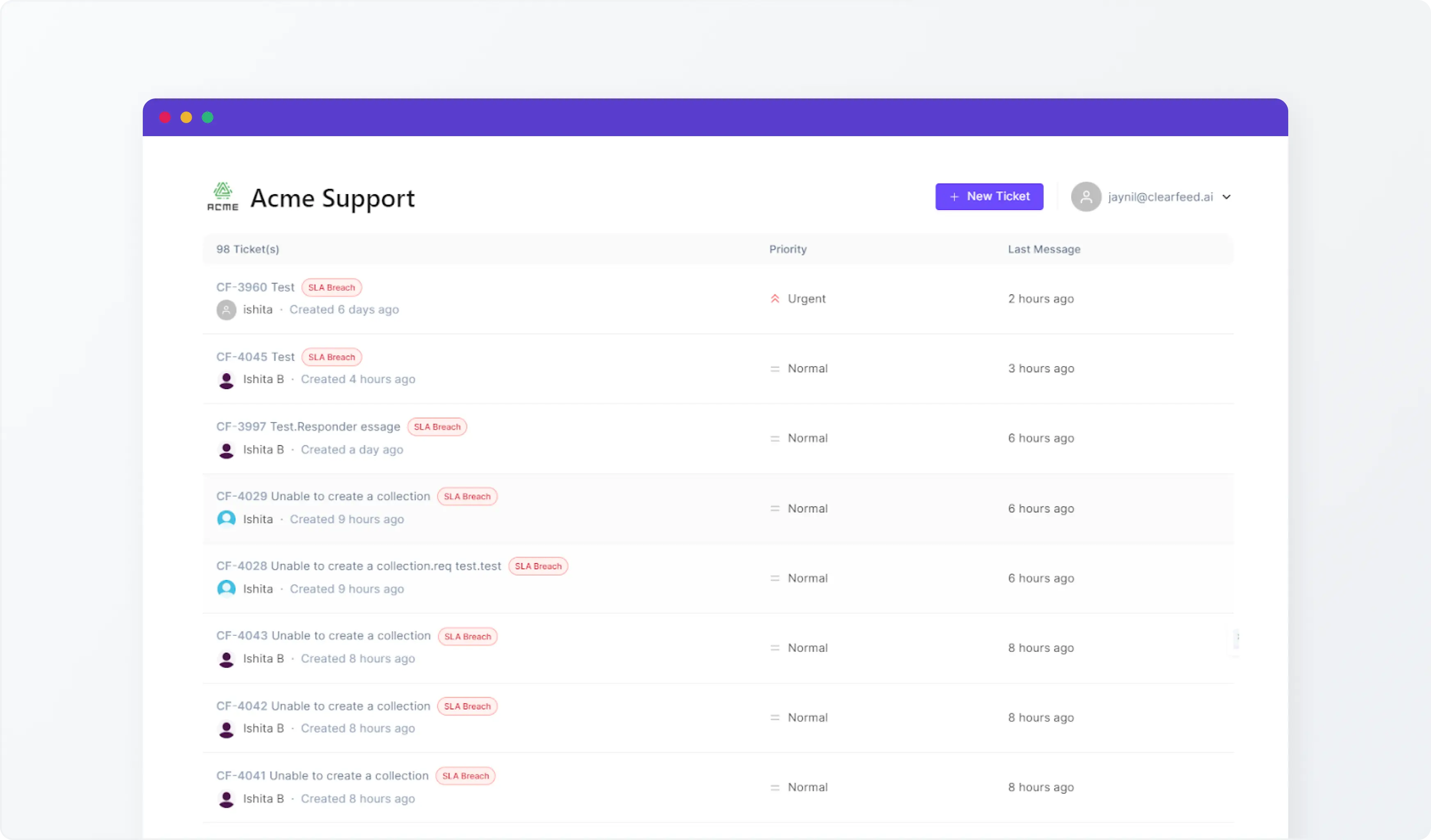
4. Creating and Updating Requests
Creating and managing support requests within the Customer Portal is intuitive and quick:
- Creating New Requests: Customers can open a new support request by filling in essential details such as the issue type, description, and attaching any relevant files to provide context. This ensures support teams have all the information they need to address the issue from the beginning.
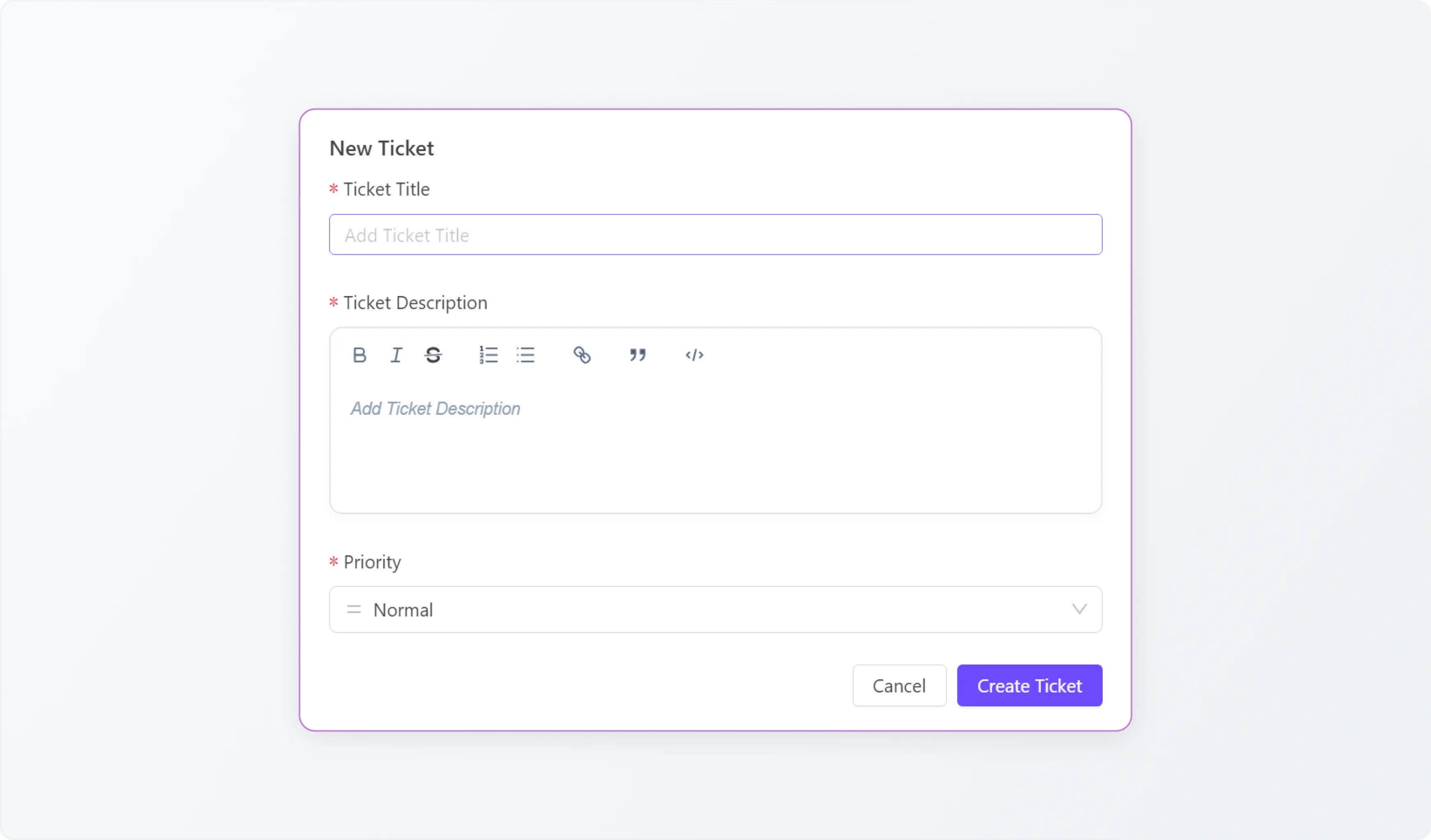
- Customizable Forms and Fields for Ticket Creation: You can configure intake forms with custom fields to capture the specific details you need when customers create tickets.
- Updating Existing Requests: Customers can easily reply to add additional information to an existing request. This keeps communication organized and ensures the support team is aware of any new developments or clarifications.
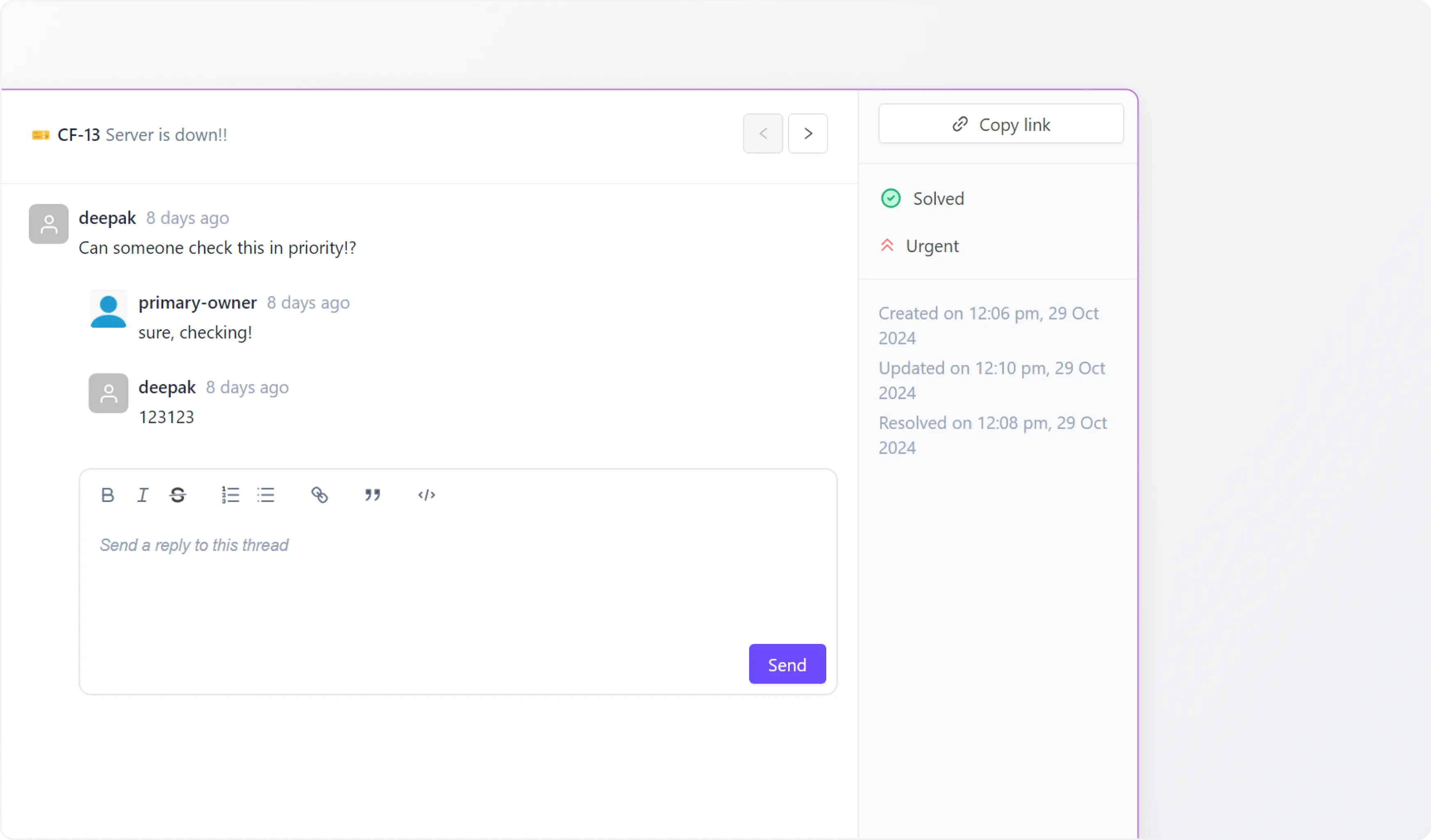
5. Real-Time Two-Way Sync with Slack
The Customer Portal integrates fully with ClearFeed’s Slack-based support workflows, enabling real-time, two-way syncing between the portal and Slack channels:
- Instant Ticket Routing: Incoming customer requests from the portal are routed directly to a Triage channel on Slack for Agents, allowing them to access and respond to tickets quickly.
- Seamless Updates: Any response made by an agent in the Triage Channel of the web inbox is automatically reflected in the Customer Portal, so customers receive real-time updates without needing to monitor multiple channels. Additionally, Tickets created by customers in Slack are instantly reflected on the Portal.
6. Customizing the Support Portal
To align the portal with your organization's branding and preferences, customization options are available:
- Portal Name and Logo: Assign a name to the portal and add your company logo to ensure consistent branding.
- Customer Access Settings: Decide whether the portal should be enabled for all your customers or specific ones.
- Advanced Access Policies: Define roles within the portal, granting Admins access to all tickets while restricting regular users to their own tickets.
- Custom Portal Link: By default, the portal link is set to <PortalName>.clearfeed.app. If you wish to change it, reach out to us at support@clearfeed.ai.
Check out the detailed step-by-step guide to set up the Customer Portal here.
Coming Soon
We’re continuously adding new features to enhance the Customer Portal:
- SLA Status Visibility: Enable users to view the SLA status of tickets raised by all team members.
- Advanced Access Policies: In addition to domain-based access, we’ll soon support access for specific individuals based on email IDs.
Wrapping Up
By empowering customers with instant access to the status of all tickets raised by their teams and providing a streamlined support experience, the Customer Portal brings greater transparency to support workflows.
The Customer Portal is now live - we’re excited to see how it will help your team deliver a more streamlined, responsive, and engaging support experience. If you’d like to learn more about how ClearFeed's Customer Portal can benefit your organization, contact us at support@clearfeed.ai or book a free demo with a support specialist for a personalized walkthrough of the feature.