ClearFeed allows Support teams to create tickets and view conversations across multiple customer touchpoints like Slack, MS Teams, Email and a Customer Portal. But managing support requests can be overwhelming, especially when dealing with a large volume of tickets that vary by source, customer, priority and status. Finding what you need - like tickets you haven’t responded to or high-priority requests - can often mean repeatedly applying filters, which is time-consuming and inefficient.
To solve this, we’re excited to announce the launch of Custom Views, a powerful feature in ClearFeed’s Web Application that helps you create personalized views tailored to your unique needs. With Custom Views, you can filter, save, and organize tickets in ways that streamline your workflow and improve team collaboration.
- Tailored Dashboards: Customize ticket lists based on filters like status, assignee, SLA breaches, or custom fields.
- Saved Views: No need to reapply filters every time - your saved views are ready to use.
- Collaboration Options: Choose to keep views private or share them with your team to align priorities.
Let’s dive deeper into how you can use Custom Views to streamline ticket management and create a more organized workflow.
How Custom Views Work
Custom Views are designed to give you complete control over how your tickets are displayed. Instead of relying on generic Standard Views, you can now build views that focus on the tickets that matter most to you.
Here’s how you can set up and make the most of Custom Views on ClearFeed.
1. Creating a Custom View
Creating a Custom View in ClearFeed is simple and flexible. Depending on your needs, you can either start from scratch or clone an existing view.
- New Custom View
Want a completely new view? Start fresh by clicking on “New Views” and apply filters to refine your ticket list. For example:- Save the view with a descriptive name (like “My High-Priority Tickets”) and decide whether to keep it private or share it with your team.
- Filter by Status (e.g., Open, Pending, or Resolved).
- Focus on tickets assigned to you or specific team members with the Assignee filter.
- Highlight overdue requests using the SLA Breach Status filter.
- Use custom fields for organization-specific criteria.
- Click on Save after applying filters
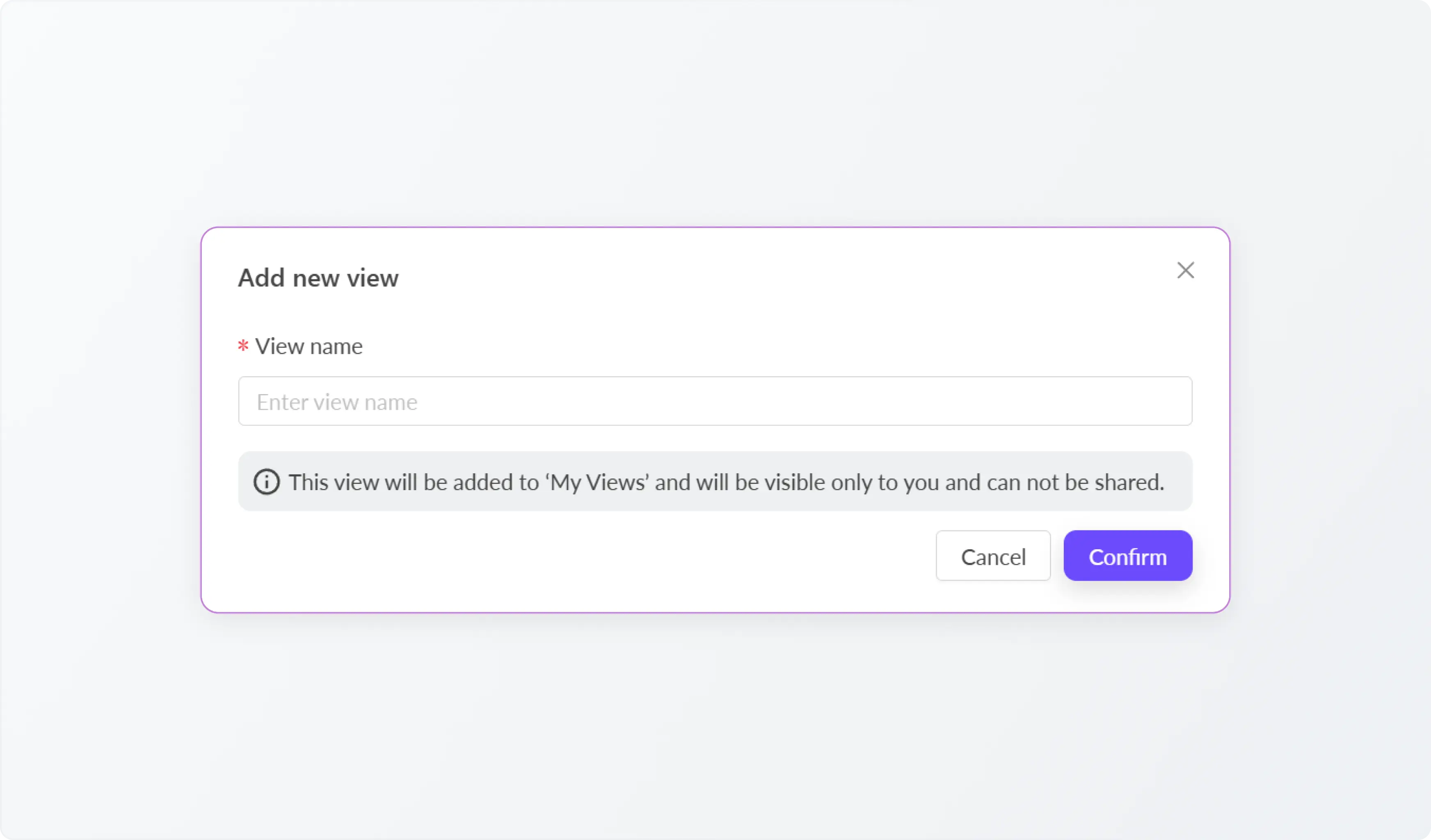
- Cloning an Existing View
If a Standard or Custom View already fits most of your needs, you can clone it and make minor adjustments. For example:- Clone a team-wide view tracking “All SLA Breaches” and refine it to focus only on tickets assigned to you.
- Rename the cloned view to reflect its purpose and save it for future use.
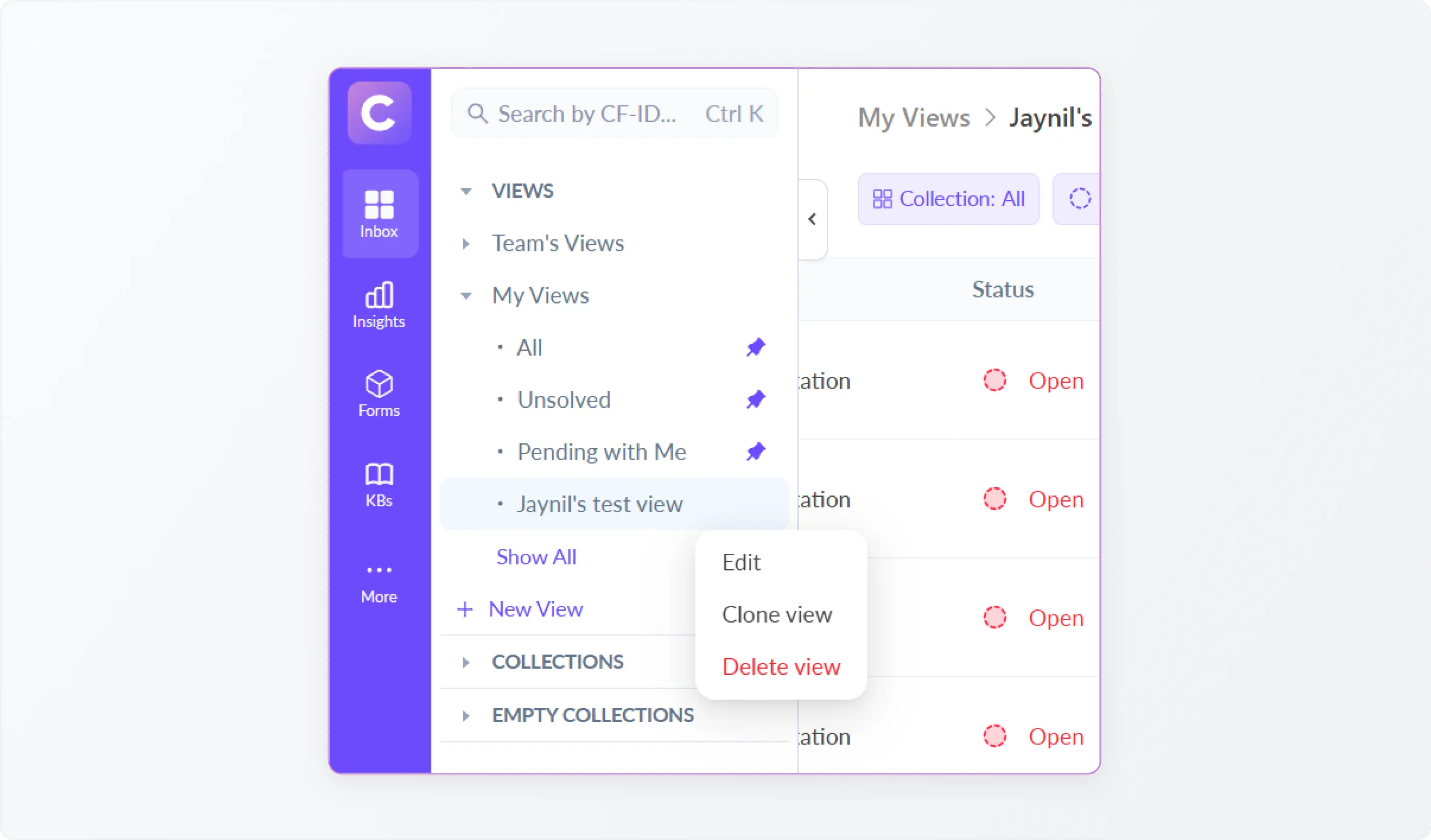
Check out the detailed step-by-step guide on how to set up custom views on ClearFeed.
2. Managing Your Custom Views
Custom Views are designed to evolve with your workflows. You can easily manage your views to keep your dashboard relevant and clutter-free:
- Rename: Change the name of a view to reflect its updated purpose. For instance, rename “Q3 SLA Breaches” to “Q4 SLA Breaches” when priorities shift.
- Clone: Duplicate a view to create new ones without starting from scratch. This is especially useful when setting up similar workflows for different teams.
- Delete: Remove views that are outdated or no longer needed, keeping your dashboard clean and organized.
For team-wide views, you can clone and customize them to suit individual responsibilities while keeping the original shared view intact.
3. Team Views Vs Personal Views
Support tools are used by both individuals to perform their daily tasks, as well as by teams to coordinate across their members and measure team evaluation. To address these usage patterns - ClearFeed has separate Team and Individual Views:
- Team View: Standard and Custom Views visible to the entire team that can only be modified by Admins. Certain standard views - like “Unassigned tickets” - are defined in the Team View only (since they don’t make sense at Individual level). Admins can add new Team Views. For example the Admin may create a custom view of Tickets that depend on Engineering, or Tickets that can be used for Documentation updates - as custom views that the entire Support team can coordinate on.
- Individual View: This is visible on the ClearFeed dashboard as “My Views”. Every user has a set of standard views in this section - and they can freely add custom views to these privately, without sharing with the rest of their team. As an example - a Support agent may want a View of all Tickets they have participated in (which is not defined in the Standard View).
Wrapping Up
Custom Views give you the flexibility to organize your support workflows exactly how you want them. By focusing on what matters most and making collaboration easier, this feature helps your team work smarter and get things done faster. We’re excited for you to try Custom Views and see the impact firsthand.
If you’d like to learn more about how ClearFeed's Custom Views can benefit your organization, contact us at support@clearfeed.ai or book a free demo with a support specialist for a personalized walkthrough of the feature.


















