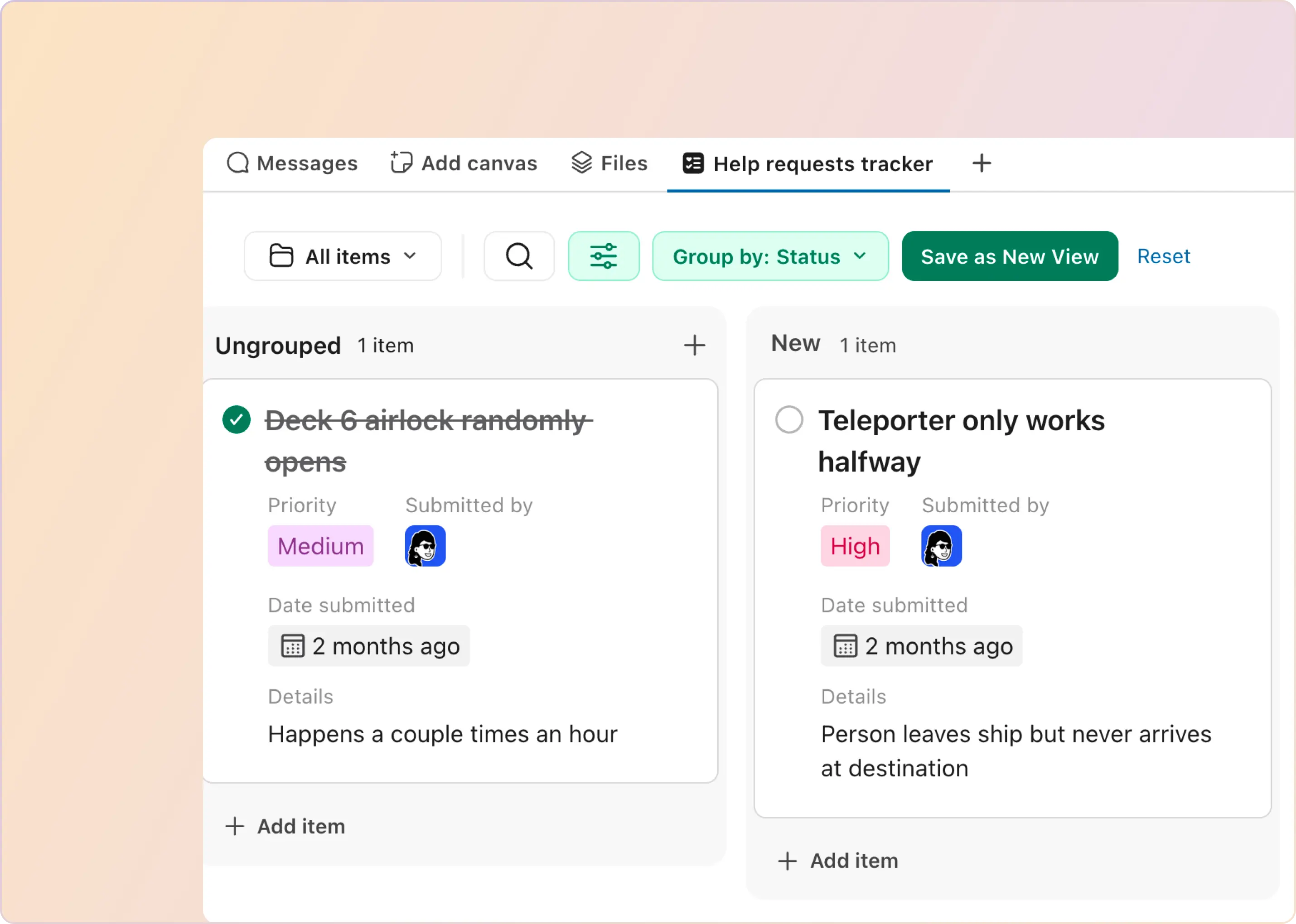Categorizing support requests accurately and consistently is crucial for effective prioritization and timely responses. Yet, this is a manual process for most service teams - prone to human error and often slowing down overall support efficiency. As the volume and complexity of requests in Slack increases, manual categorization becomes an unsustainable task.
We are excited to introduce AI-generated Tags for Slack-based requests to address this. These AI Fields intelligently assign tags to incoming support requests or tickets based on the discussion within Slack, allowing teams to:
- Derive meaningful insights
- Optimize workflows
- Make informed, data-driven decisions
The first AI Field we have rolled out is Auto-Category, which classifies incoming requests by type, such as feature requests, bugs, or how-to questions. Let’s dive deeper into how you can use ClearFeed’s Auto Categories to filter and prioritize support tickets in Slack effectively.
How Auto-Categories Work
The Auto-Category functionality in ClearFeed is designed to simplify the way support teams manage and prioritize requests by automatically tagging each incoming ticket with relevant one or more predefined tags. The tags include:
- Feature Request: A customer asking for a new feature or enhancement
- Bug: A reported malfunction or error
- How-To Question: Guidance requested on using a specific product feature
- Problem Report: Issues reported that aren’t necessarily bugs but need addressing
- Request: General requests from users to enable a feature or get some service
ClearFeed’s AI continuously monitors incoming requests and dynamically updates the categories based on conversation changes:
- Public Comments: When new information is added, the system re-analyzes the request to update the categories.
- Ticket Resolution: When a ticket is resolved, ClearFeed performs another analysis to ensure all relevant information is reflected in the tags.
This ensures categorization remains accurate and up-to-date, enabling teams to efficiently manage requests.
Key Features
Here’s how you can effectively use Auto-Categories in your workflow:
1. Filtering Requests by Auto-Category
Support teams can filter tickets in the ClearFeed Dashboard using Auto-Categories to easily manage different types of requests:
- Navigate to the Dashboard: Start by logging into your ClearFeed account and accessing the main dashboard.
- Apply Filters: Click on the "Filters" option, and from the dropdown, select Auto-Category. You will see a list of available categories - choose one or more of these fields to filter the tickets accordingly, allowing you to focus on the types of requests that need immediate attention or special handling.
- Take Action: After filtering, teams can take specific downstream actions to address each request effectively. Here are a few examples:some text
- For Bugs and Feature Requests, verify if engineering issues have been filed.
- For How-To Questions, ensure that appropriate documentation tasks have been created.
- For Requests, ensure they are assigned to the appropriate department (e.g., billing, technical support) and confirm if follow-ups have been scheduled.

2. Viewing Categorization Summary
After applying filters and categorizing tickets, agents can also read a summary of the categorized threads, providing a quick overview of the main details of each request.
- Open the Request: Click on any filtered ticket to view more information.
- Expand the AI Fields Section: On the right-hand side of the request view, expand the AI Fields section to see the categories assigned to the request.
- Hover for Insights: Hover over any assigned category to view the reasoning behind its classification. This feature helps support agents quickly understand the context and rationale behind each tag, enhancing the transparency of AI-driven decisions.
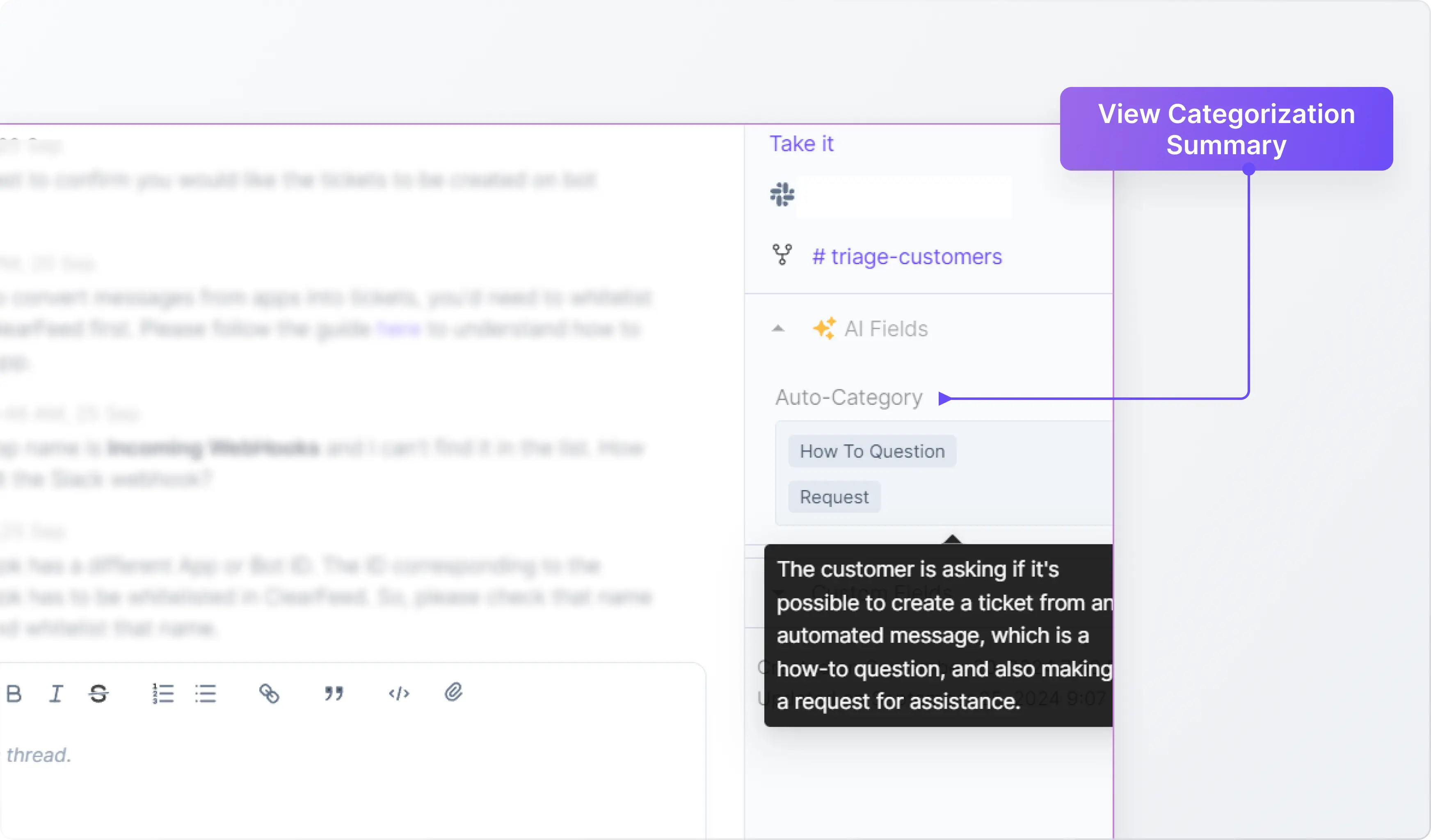
3. Download Data for Analysis
Support teams can leverage ClearFeed’s Collection Dashboard to download categorized request data for deeper analysis. This data can be used to:
- Identify Recurring Issues: Spot frequently reported bugs or questions for proactive action.
- Refine Processes: Assess which categories need more resources to optimize team efficiency.
- Enhance Documentation and Training: Highlight common "How-To" inquiries to improve guides or create training materials.
- Track Trends: Monitor patterns to guide product enhancements and support strategy improvements.
Coming Soon
The introduction of Auto-Category is just the beginning. As we move forward, we plan to introduce additional AI Fields, such as Tone and Sentiment. These fields will give deeper insights into customer sentiment and urgency, further enhancing your ability to prioritize and respond to tickets effectively.
Wrapping Up
ClearFeed’s AI-generated Tags aim to streamline support workflows by automating request categorization. This helps service teams to identify trends and focus on resolving issues efficiently. With more AI Fields like Tone and Sentiment coming soon, ClearFeed is committed to making support on Slack smarter and more effective. We’re excited for you to try these AI Tags and see the impact firsthand.
If you’d like to learn more about how ClearFeed's AI Tags can benefit your organization, contact us at support@clearfeed.ai or book a free demo with a support specialist for a personalized walkthrough of the feature.