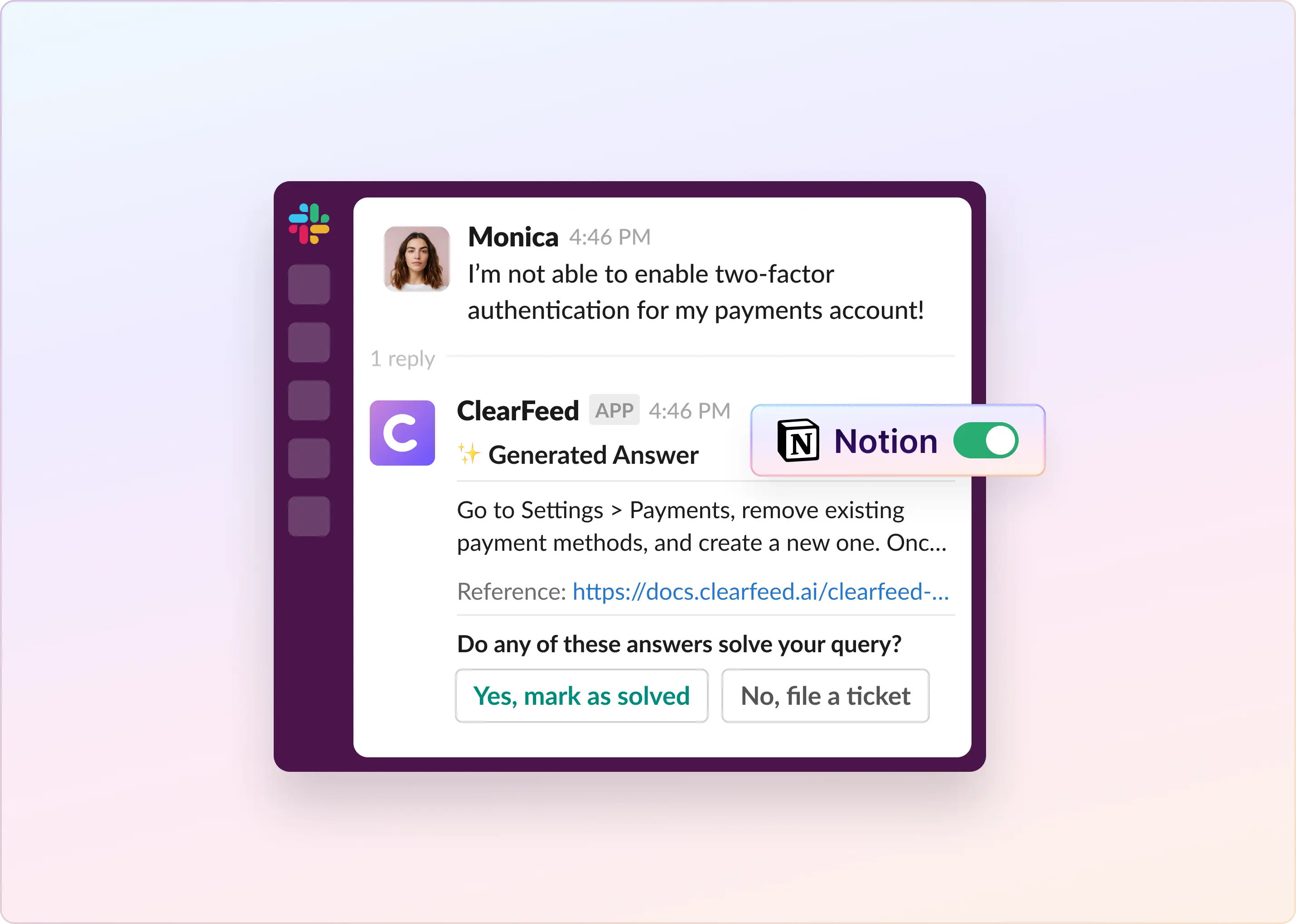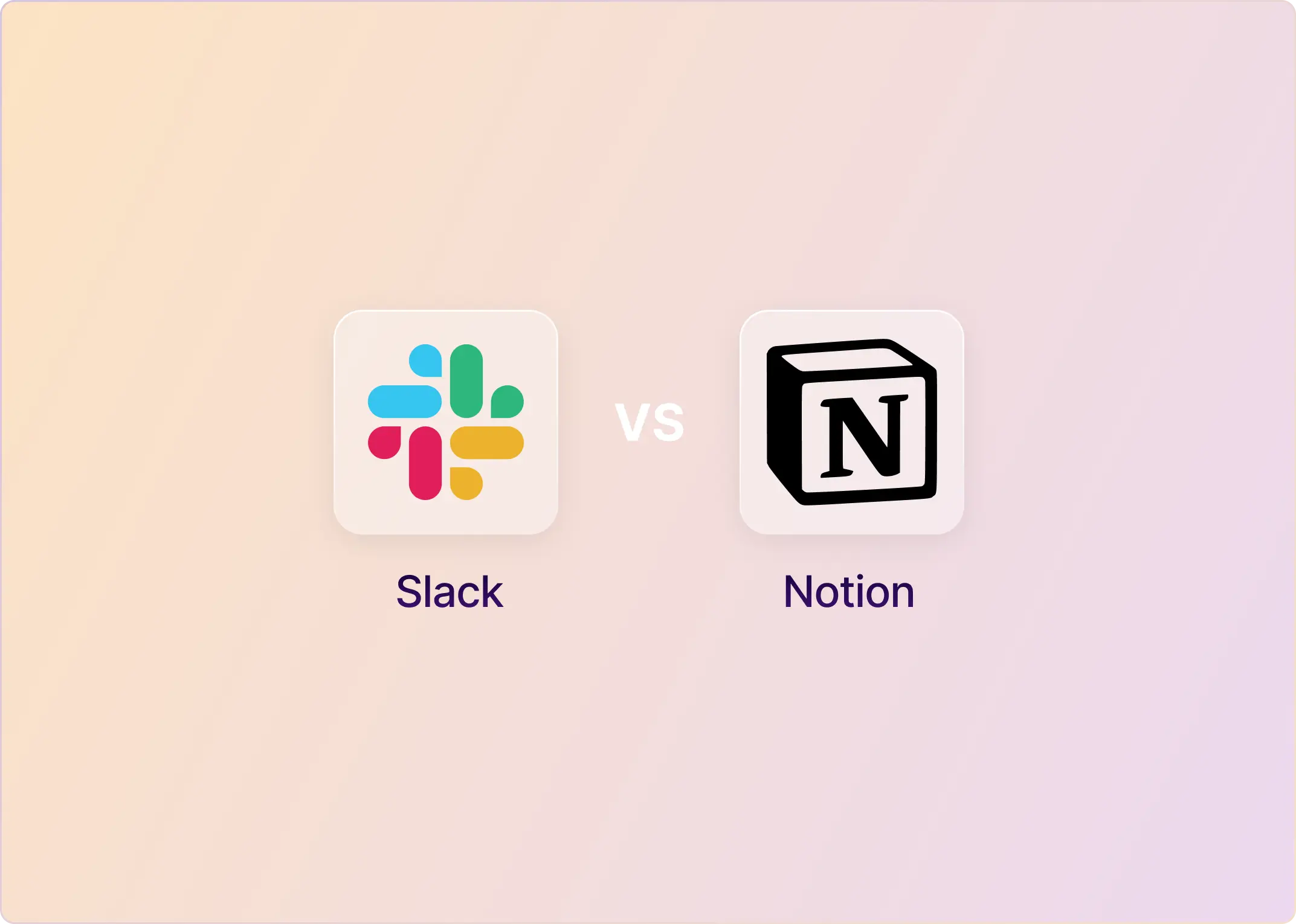You probably already use Notion for documentation, wikis, project planning, and team collaboration. But what if it could also handle support requests and ticket tracking?
For support, IT, and engineering teams, using Notion for ticket tracking can be a surprisingly practical choice. It's flexible, budget-friendly, and already integrated into your team's daily workflow. That makes it a smart alternative to traditional helpdesk tools, especially when your support needs are still internal and relatively basic.
That's why more teams are using Notion to manage bug reports, IT issues, feature requests, and other internal tasks, especially when traditional tools like Zendesk or Jira seem too complex or expensive for their needs.
Of course, while Notion works well for basic use cases, it has limitations, particularly as your team scales or expectations around SLAs and accountability increase.
In this guide, we'll show you:
- How to set up a ticketing system in Notion
- Where it works best and where it doesn't
- When to pair it with a tool like ClearFeed to scale support without complexity.
Let’s get started.
Why Use Notion as a Ticketing System?
Here's why many teams use Notion to manage tickets:
- All-in-One Workspace
Notion combines documentation, ticket tracking, and team collaboration into a single shared space. Instead of switching between tools to check a ticket's status, your team can link everything together, including tickets, SOPs, and updates, within a single workspace.
- Custom Workflows Without Code
You don't need to be technical to set up a working ticketing system in Notion. Create a database with fields such as status, priority, assignee, and tags. Then, utilize views such as Kanban boards, calendars, or filtered lists to track tickets in a manner that makes sense for your team. It adapts to your process, not the other way around.
- Built for Collaboration
With real-time updates, @mentions, comments, and file attachments, your team can collaborate directly on tickets without endless Slack threads or scattered documents. Everything stays connected and visible.
- Affordable and Scalable
Notion is free for individuals and offers affordable plans for teams (starting at just $10/month). Even the free version is powerful enough to build and manage a basic ticketing system, which makes it ideal for lean teams and startups. You can start with a simple setup and scale it as your needs evolve without needing to invest in an expensive helpdesk platform upfront.
- Connects With the Tools You Use
Notion integrates with tools like Slack, ClearFeed, and Notion Forms, so you can:
- Submit requests via Slack or forms
- Sync updates with other tools
- Automate notifications and workflows
This keeps your support process streamlined without disrupting your team's existing workflow.
- Built-in Knowledge Base Support
Since many teams already use Notion for documentation, it's easy to link support tickets directly to help articles. This makes it simple to provide self-serve answers, reduce repeat questions, and ensure consistent responses. For example, if someone needs help with onboarding, you can link the ticket to an internal SOP, rather than having to explain everything again.
A well-structured setup is what makes all of this click. Let's see how to build it and make Notion work for your support needs.
How to Set Up Notion as a Ticketing System?
You don't need to be a developer or even a Notion expert to build a solid ticketing workflow. All it takes is a structured database, a few useful views, and a couple of templates to streamline common requests.
Here's how to build a setup that works:
- Create a Ticket Database
This is where all your tickets will live.
- Open Notion and create a new page, then choose "Table."
- Name it "Support Tickets,” "Internal Requests", or anything relevant to your workflow.
Add the following key properties:
Optional fields: Tags (for filtering), Related Docs (help articles), or linked records to other databases.
You can continually adjust these properties to better suit your workflow. Notion makes that easy. Here's an example of Internal requests:
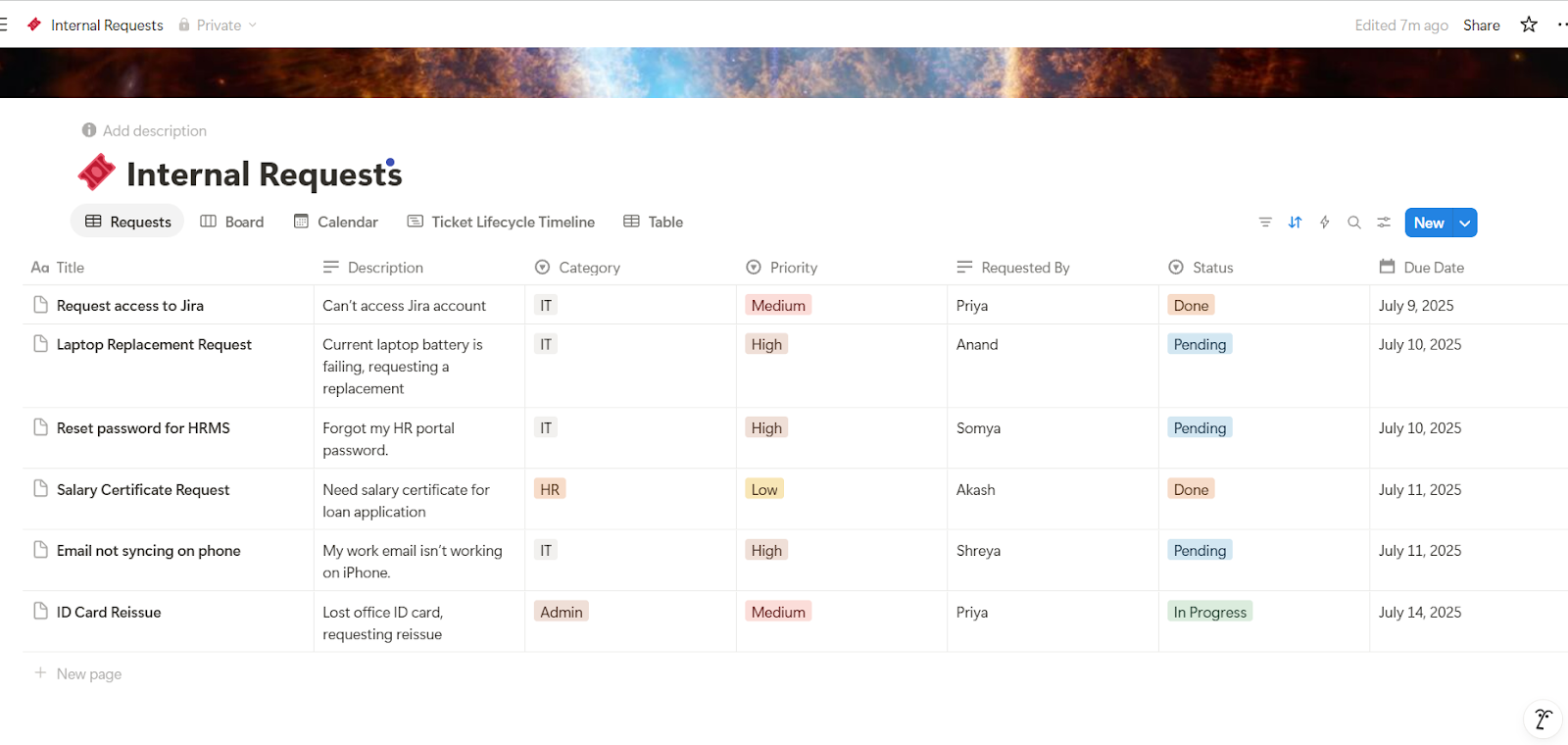
- Design Custom Views for Better Navigation
Use filtered database views to give each stakeholder the perspective they need:
- My Tickets: Filtered to show only those assigned to the current user.
- Table View (All Tickets): For admins or managers to audit tickets.
- Kanban View (by Status): For agents to visualize ticket flow.
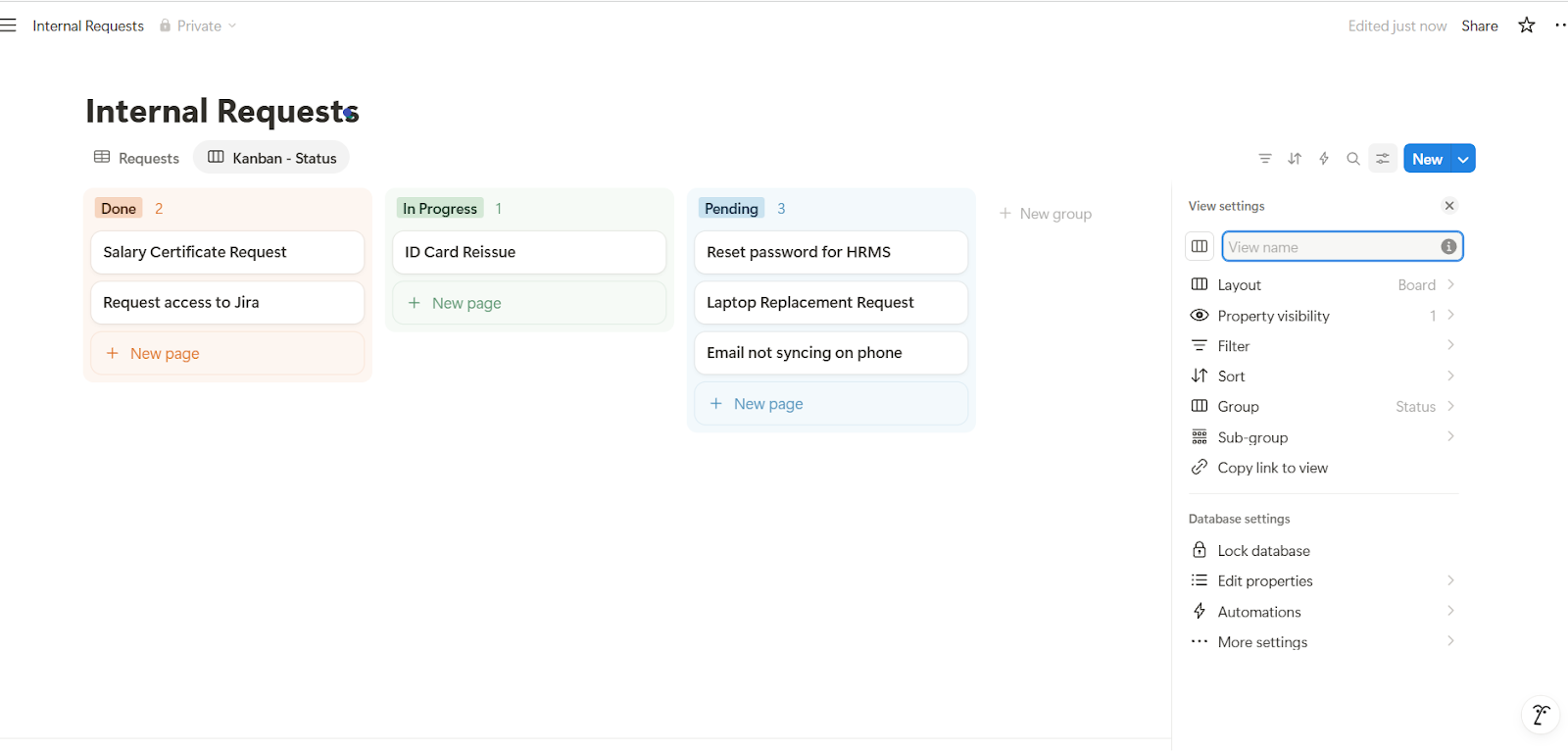
- Ticket Lifecycle Timeline: Displays the journey of each ticket from submission to resolution, allowing managers to track progress over time.
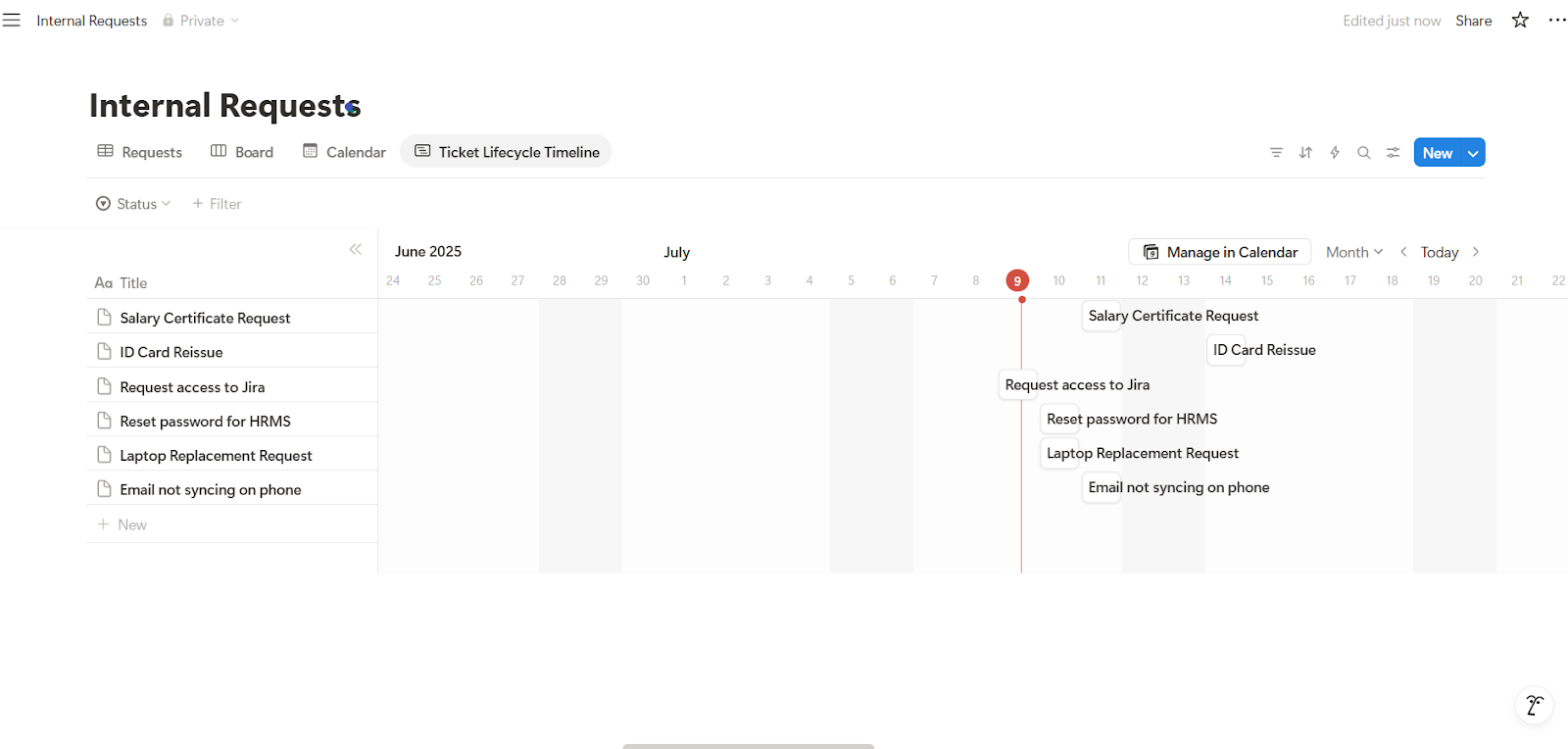
- Calendar View: To track due dates and resolutions.

- Requester's View: For requesters to view only their submitted tickets (internal use).
These views reduce clutter and make navigation intuitive for different users.
- Add Forms for Easy Ticket Submission
Not everyone in your team needs edit access to the Notion database. Here’s how to collect tickets easily:
Option A: Internal Submission (Basic):
For team members who already have Notion access:
- Create a shared page with a linked database that is filtered to show only “Open” tickets.
- Add a Template Button labeled “Submit New Ticket” with pre-filled default fields (e.g., Priority = Medium, Status = Open).
- Users can click the button, fill in the details, and submit without touching other records.
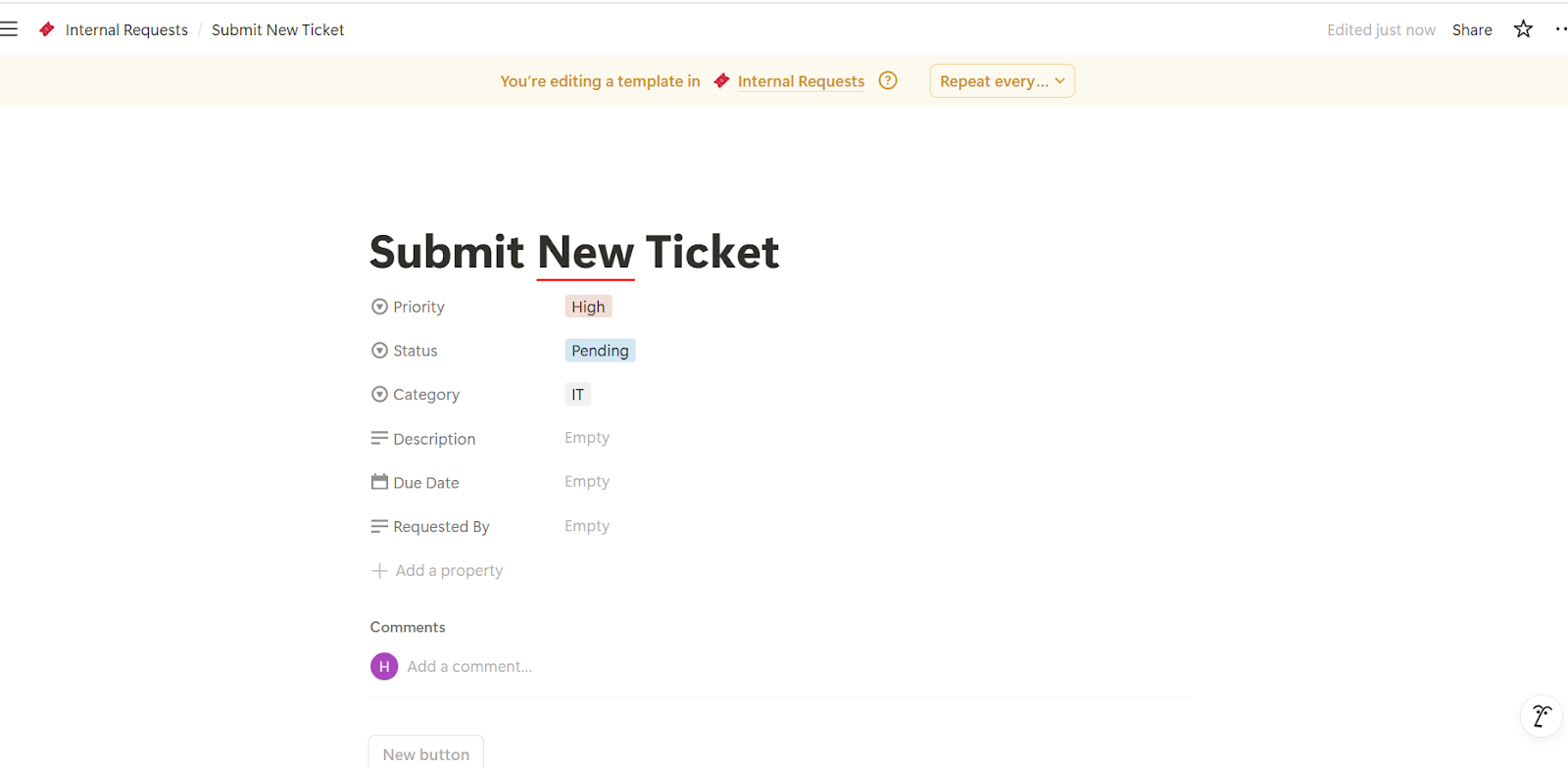
Option B: External Submission (Advanced):
For clients or team members who don’t have Notion access:
- Use third-party tools that integrate with Notion and act as a front-end form.
- Recommended tools: Tally, NotionForms, or NoteForms.
- These tools let you create simple, shareable forms that automatically add submissions to your Notion database.
- You can even embed these forms in Slack, team wikis, or internal portals for a smoother request intake process.
- Link to Other Databases for Better Context
Link your tickets to relevant Notion databases to enrich the context and support better tracking.
- Internal Docs: Use a relation field like "Related Article" to attach help docs
- Projects or Sprints: Associate support tickets with development work
- CSAT or Feedback: Link post-resolution feedback to specific tickets
- Team Directory: Auto-populate departments or roles for assignees
This builds a hub of interconnected info, making your support process smarter.
- Assign Ownership & Track Accountability
Use the "Assigned To" property to ensure every ticket has an assigned owner. This helps avoid dropped requests and improves accountability.
- Create filtered views, such as “My Tickets,” to allow each team member to see only the tickets assigned to them.
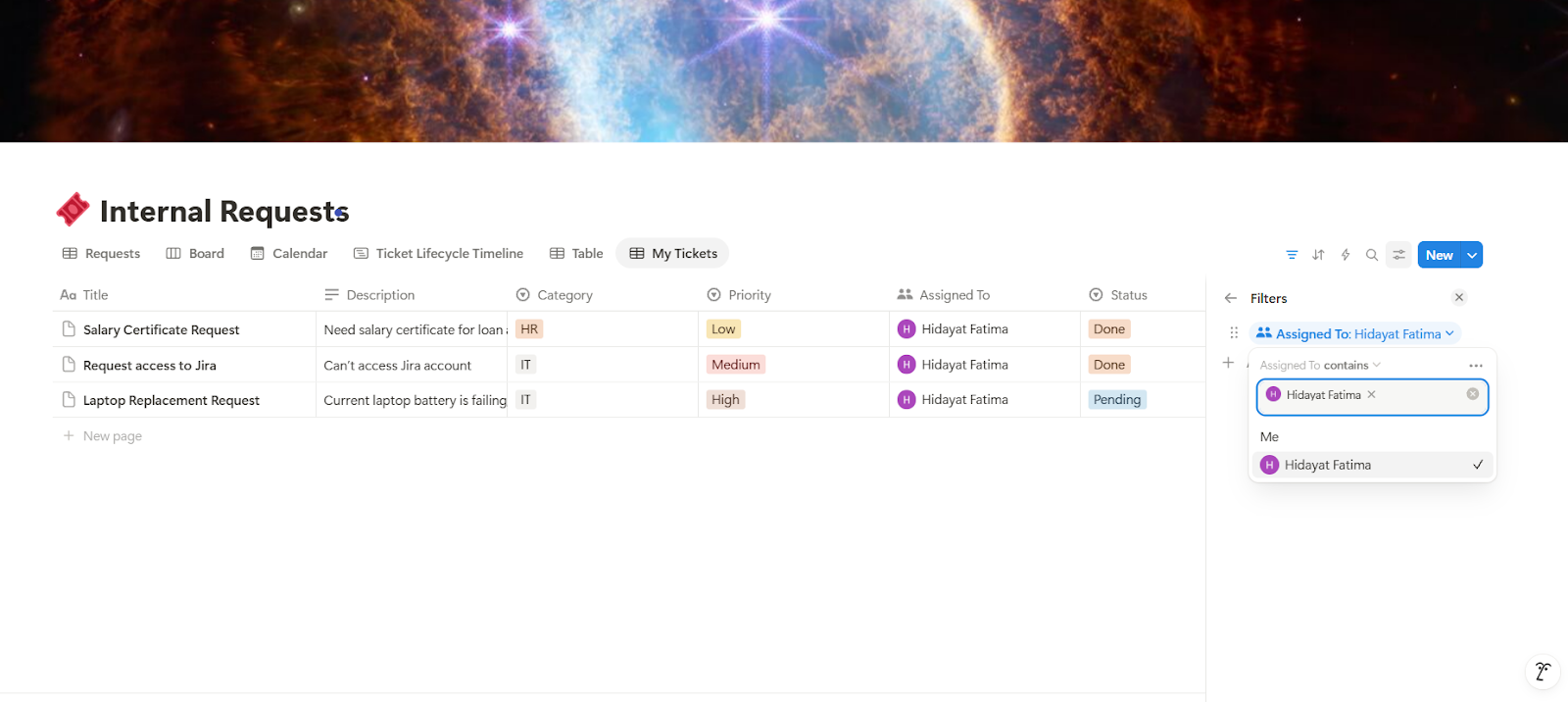
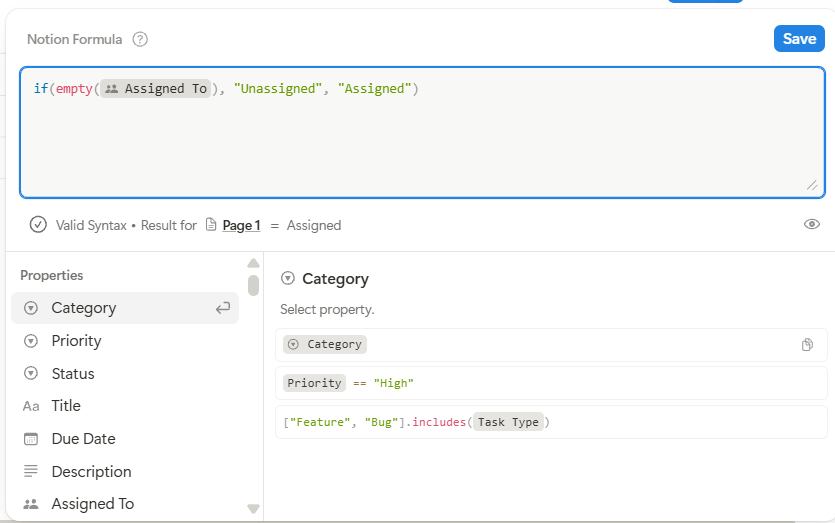
- Additionally, add a formula property to highlight tickets that haven’t been assigned yet. Use the following formula:
if(empty(prop("Assigned To"), "Unassigned," "Assigned")
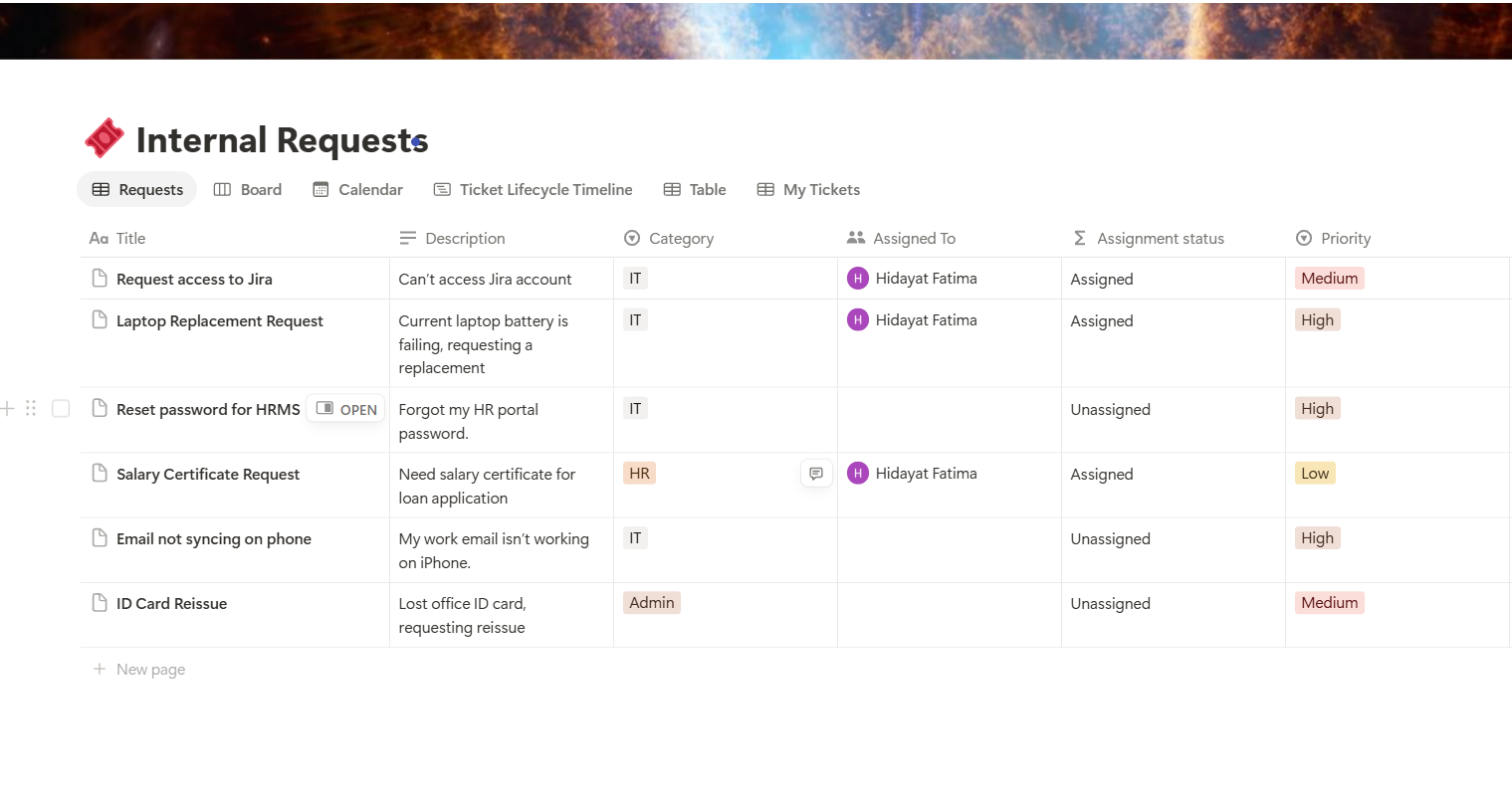
This formula displays “Unassigned” if no owner is set, and “Assigned” otherwise, which makes it easy to spot and assign unclaimed tickets.
- Link a Knowledge Base
Create a separate Notion database called 'Knowledge Base' to store your documentation, including FAQs, SOPs, and onboarding guides.
Then, in your database, add a Relation property (e.g., Related Articles or Linked Docs) that connects to the Knowledge Base.
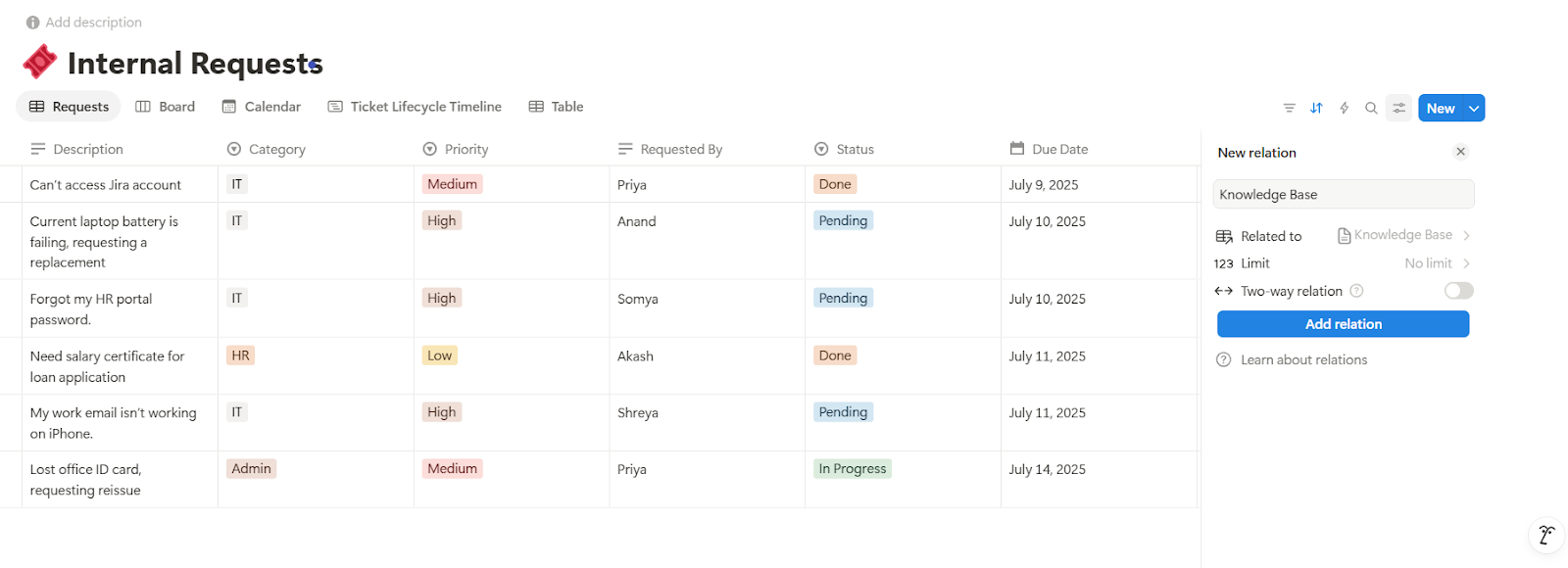
Use it to:
- Attach relevant articles to incoming tickets
- Identify missing docs by tagging recurring issues
- Track which articles help reduce ticket volume
- Encourage self-service for faster resolutions
Over time, this self-service loop reduces workload and improves resolution speed.
What Are the Limitations of Notion as a Ticketing System?
Notion works well for early-stage ticketing, but it starts to fall short as your support operations grow in size and complexity.
Here’s where Notion might start holding you back:
- No built-in automation or SLAs: You can't set response time goals, auto-assign tickets, or trigger escalations without relying on external tools like ClearFeed.
- Lacks Real-Time Alerts & Notifications: Unless users manually check or follow pages, ticket updates can easily go unnoticed. There's no native notification system for real-time triage.
- Manual Ticket Routing: No smart routing or queue balancing. Every ticket must be reviewed and assigned manually, which slows down the process as the volume increases.
- Doesn’t Scale Well Across Teams: As multiple teams (like IT, HR, product, and support) begin to collaborate on tickets, maintaining visibility, ownership, and process consistency becomes difficult.
How do you determine whether to continue developing your support workflow in Notion or switch to a dedicated ticketing system? Let’s find out.
When to Stick With Notion vs. When to Move On
To figure out if you’ve outgrown Notion, use the table below to guide your next move:
The Bottom Line
Notion is a solid support tool for internal and early-stage workflows, especially when simplicity, flexibility, and cost control are priorities.
You can build a basic ticketing system in minutes, customize it to your needs, and manage everything, from requests in one place. But as expectations rise around SLAs, automation, and visibility, you may outgrow Notion’s limitations. That doesn't mean you need to abandon it. You just need the right tools to scale smartly.
That’s where ClearFeed comes in. If your team lives in Slack, ClearFeed adds the missing layer of structure and automation without disrupting how you work:
- Convert any Slack message or thread into a ticket instantly.
- Auto-summarize threads and create tickets using GPT.
- Get real-time updates on assignments, progress, and SLAs.
- Sync tickets across multiple platforms, including Slack, Zendesk, Jira, ClickUp, and more.
- Fetch relevant Notion docs or answers with a GPT-powered search.
- Automate assignments, reminders, and due date tracking to streamline your workflow.
- Monitor performance with built-in reporting.
Want to see how ClearFeed enhances your Slack + Notion workflow? Learn more about how to integrate Slack with Notion here. Or book a quick demo today and see it in action!
FAQs
- Can Notion be used as a ticketing system?
Yes. Notion works well for internal support or small teams. It’s flexible and easy to set up, though not as advanced as tools like Zendesk.
- Is the Notion free plan sufficient for managing tickets?
Yes! You can build a functional ticketing workflow on the free plan. You can upgrade to paid plans (starting at $10/month) if you need more features.
- Can people outside my team submit tickets in Notion?
Not directly, but you can use third-party tools like Notion Forms or ClearFeed to create public forms that integrate with your Notion database.
- Can I track ticket status and assignments easily in Notion?
Absolutely. You can set up properties like Status, Assigned To, and Due Date, and use views like Kanban, Calendar, or filtered tables to track progress and ownership.
- What are the limitations of using Notion for ticketing?
Notion lacks built-in SLAs, analytics, or native integrations with email/Slack. For that, you can add tools like ClearFeed to automate and scale your operations.
- How to create a ticket on Notion?
Click “New” in your ticket database, fill in the details, and save. You can also use a template for standard requests. If you’re using a form like NotionForms or Tally, simply fill it out, and your ticket will appear in Notion automatically.



.png)