As the support person, you may have been instructed to add the Zendesk App to a Slack channel. But what if things don't go as planned? The reasons for removing an app such as Zendesk can vary. It may be that the app is no longer suited to your workflow, or you're adopting a new customer service management tool. Whatever the reason, this post will show you how to remove the Zendesk App from your Slack channel — so you can keep working with your team on what matters.
Steps to Remove the Zendesk App from Slack
This brief instruction shows you how to remove Zendesk from a Slack channel.:
- Open Slack and go to the channel where you want to remove the Zendesk app. In the message bar, type /remove @Zendesk and press the return key.
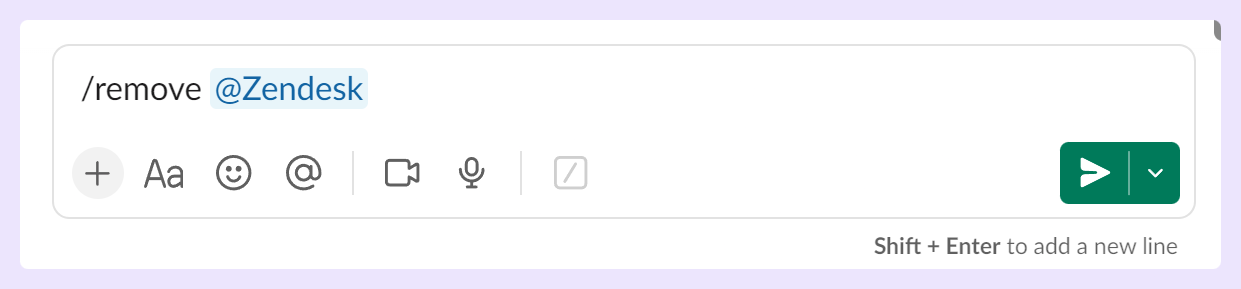
- A confirmation window will appear. Click Remove to complete the process. Once done, a message will appear, ensuring the action is successfully done.
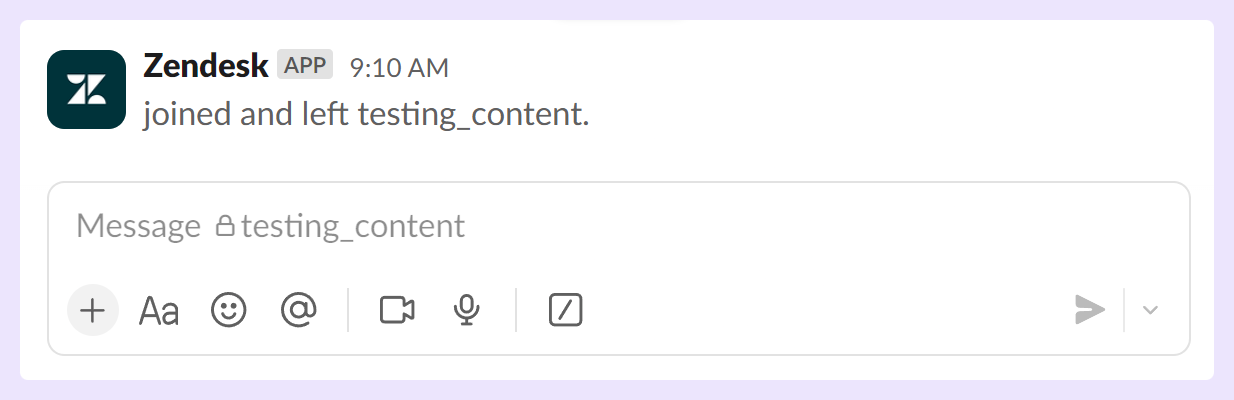
Once the Zendesk app is removed from your Slack workspace, there are several implications to consider and adjustments you may need to make.
Planning for the Transition
If you've been using the Zendesk app in your Slack workspace, I'm sure you've had time to adjust to it and decide that either you just don't like it or maybe you feel like there's a better alternative. If you have decided to remove the app from your Slack workspace, there are several things to consider before performing the removal.
1. Training the Team
Ensure your team is sufficiently trained to use the new ticketing system you'll adopt after removal. It can frustrate internal and external teams to switch tools abruptly without properly understanding the new system. Make sure to invest time in training to ensure a smooth transition. If you need help finding the right ticketing system for your business, we have created a quick checklist for you here.
2. Evaluating Alternatives
You might want to consider other apps or integrations to make up for the absence of Zendesk in your Slack channel:
- Slack’s Own Support Tools: Slack has tools and features to handle customer support and communication issues.
- Other Apps: Various apps (such as ClearFeed) can connect to Slack and provide customer support functionalities, like Zendesk and Intercom. You can explore these and see if any meet your needs.
- Direct Use of the Zendesk Web Platform: You can continue to use the Zendesk platform directly, outside of the Slack environment, for customer communications.
Considering these factors and preparing accordingly, you can make the transition smoother after removing the Zendesk app from your Slack channel.
Wrapping It Up
Eliminating an app from your workspace need not be daunting; as you can see, the process is quite straightforward. Remember, however, that once an app is removed, functionalities associated with that app will cease. Uninstalling the Zendesk app from Slack will stop the ability to handle customer support tickets directly from this workspace. Ensure this is the desired course of action before proceeding.












