Integrating Freshdesk with Slack revolutionizes how customer support agents manage their workflow. This integration allows agents to access and manage their Freshdesk tickets directly through Slack, streamlining their support process. The following guide provides clear steps for agents to manage their open and pending Freshdesk tickets within Slack effectively.
Steps to Manage Freshdesk Tickets in Slack
1. Go to 'Apps' > 'Freshdesk' > 'Home' within your Slack workspace.
2. On the Freshdesk homepage in Slack, agents can view all their current or pending tickets.
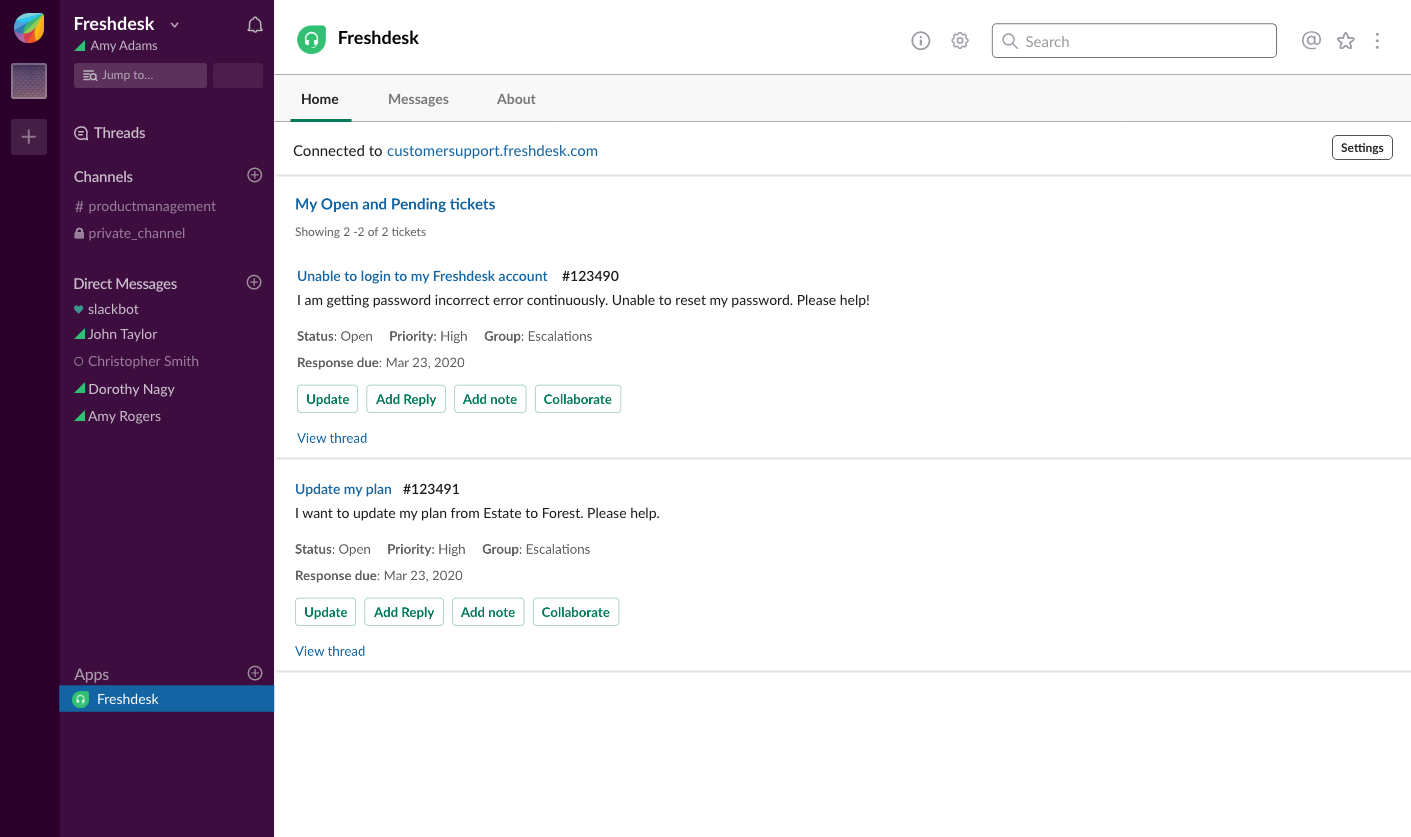
3. From this interface, you have several options to interact with the tickets:
- Add Collaborators: You can bring in other team members for problem-solving.
- Reply to Tickets: Respond directly to ticket inquiries from within Slack.
- Add Notes: Both public and private notes can be added to tickets.
- Update Ticket Fields: Modify ticket details such as status, priority, and assignee, ensuring that ticket information is current and accurate.
We hope this article has given you a better understanding of managing your Freshdesk tickets from Slack. It's easy, straightforward, and doesn't take much time or effort.












